| Attention Before you read this post, I highly recommend you check out my resources page for access to the tools and services I use to not only maintain my system but also fix all my computer errors, by clicking here! |
Have you recently come face to face with error 0x00000028 and are looking for a solution?
If so, then you’ve come to the right place. 0x00000028 is a BSOD (Blue Screen of Death) error, that’s also known as CORRUPT_ACCESS_TOKEN.
As is typical with all BSOD errors, when it occurs, it will STOP or halt your system, possibly forcing it to restart (but a system restart doesn’t always occur). There are several factors that can and does, typically contribute to error 0x00000028, with the main reasons centring on an inability to access key system or program files or an incompatibility issue, i.e. outdated device drivers causing the system to restart in certain circumstances.
There are an array of solutions that you can adopt to fix this error. In this tutorial, we will be going through all of them. So, continue reading, if you’d like to know how to tackle the STOP error 0x00000028.
What Causes Error 0x00000028?
As previously touched on, error 0x00000028 is typically caused by an inability to access certain files, which could belong to a third-party application or the operating system itself. Additionally, BSOD errors, in a large number of cases, tend to be hardware related.
With that said, below is a rundown of the most likely causes:
- The Windows registry has been corrupted.
- Windows is outdated – requires an update.
- A hardware device/component is incompatible with the operating system.
- A third-party application or Windows feature has been corrupted.
- Malicious files have infiltrated your system.
In order to suitably repair error 0x00000028, the first thing you’ll need to establish, is whether or not the error cause is hardware related. If it’s a software issue, then there are solutions you can adopt, to fix it. However, hardware problems, usually require you to purchase new equipment.
How to Fix It
According to many reports and sources, error 0x00000028 can, and often does occur in many different circumstances. Such as, when booting your system up, when attempting to open an application, or when making modifications to your operating system.
When CORRUPT_ACCESS_TOKEN error 0x00000028 does occur, it’ll usually state that the system needs to be restarted to fix the issue. However, this rarely, if ever rectifies the problem, because the error cause is oftentimes to severe to be fixed by a system reboot.
So, with that said, the first thing you’ll need to establish, is whether or not the error is the result of your hardware. To do that, you will need to boot into Safe Mode.
Safe Mode is essentially Windows, but without any of the software programs or hardware drivers loaded into the session. By starting your system in this mode, you will be able to ascertain whether or not the problem is due to software or hardware. From there, you can map out a more effective solution for the error.
Safe Mode
With that said, the quickest and easiest way to enter Safe Mode, is to do the following:
1. First, ensure you’ve boot into your system as a full administrator.
2. Then press  + R, type msconfig and click on OK.
+ R, type msconfig and click on OK.
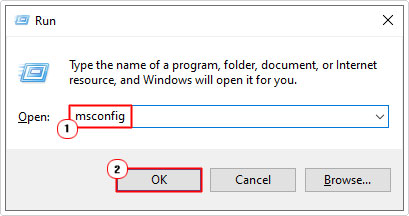
3. This will bring up System Configuration, from here, click on the Boot Tab, then check the box next to Safe boot, and click on OK.
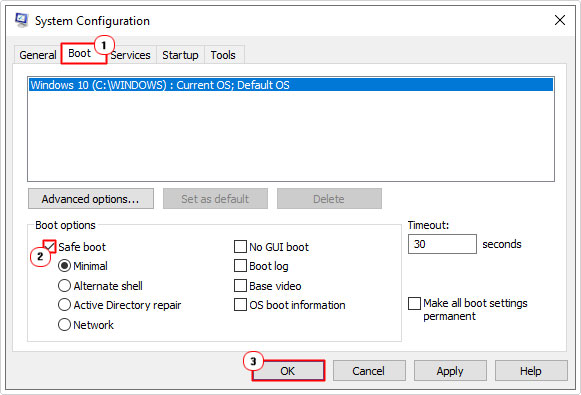
4. Follow the onscreen instructions to access Safe Mode.
Your system should now boot into Windows Safe Mode, from here you can evaluate the error. If it persists, then you know the error is due to a hardware problem. If it does not, then its software related. In which case, I’d recommend you attempted the many solutions outlined below:
Note: If it is hardware related, then you will need to determine which hardware component is causing it, using trial and error. Alternatively, you could seek help from a specialist, if you don’t feel comfortable opening up and/or removing components from your computer.
Run a Registry Scan to Fix Error 0x00000028
The Windows registry is a huge database system, which is used to store all the most important options and settings data for the operating system. Despite the importance of the registry, it’s continuously the cause of a great many errors and issues end users face while using their systems.
It’s possible the registry was corrupted, likely by the installation or uninstallation of a third-party application.
Fortunately, it is possible to repair, restore and/or maintain the Windows registry by using a registry cleaner tool like Advanced System Repair Pro. This tool, when run, will scan, detect and repair infractions within the registry. Additionally, it will also remove malware, defragment your hard drive, and remove clutter, amongst other things.
Anyway, you can learn more about this powerful tool, including the ways it can help you, from the link below:
CLICK HERE TO CHECK OUT ADVANCED SYSTEM REPAIR PRO
Update Drivers
Drivers are an integral part of your operating system, as they provide the instructions, that Windows uses to access and utilise your components.
When it comes to error 0x00000028 and BSOD errors in general, outdated or corrupted drivers is a major cause for them.
Thus, it’s recommended that you consider updating the drivers for your system. However, when it comes to BSOD errors, it’s difficult to pinpoint the culprit driver, which is why it’s recommended that you use a driver automation tool like DriverFinder.
This tool, when run, will scan, detect and update all of the drivers currently on your system. All you need to do is point and click.
With that said, you can learn more about this tool, from the link below:
CLICK HERE TO CHECK OUT DRIVERFINDER
Scan Your System
It’s not uncommon for a system to be infiltrated by a malicious file, such as an adware, Trojan or worm. When these virus files get onto your system, they can cause a multitude of problems for it.
Fortunately, it is possible to reverse the process, by removing the virus. However, the only way you can do that is through the use of an antivirus or antimalware tool.
So I suggest, you go ahead and use whatever solution you currently have installed. Just be sure to run a full scan.
Alternatively, if you don’t have antivirus or antimalware software installed on your system, then I recommend you use SpyHunter. Why? Because it’s amongst the most effective and efficient solutions around.
Anyway, you can learn more about SpyHunter, from the link below:
CLICK HERE TO CHECK OUT SPYHUNTER
Reinstall Application
If your system works without issue when you enter Safe Mode, then it means there’s a problem with one or more applications installed on your system. One effective step you can and should take to resolving error 0x00000028, is to reinstall all the programs you installed prior to the error.
If you don’t know how to properly reinstall an application, I suggest you check out my post on fixing uninstall problems.
 The solution(s) below are for ADVANCED level computer users. If you are a beginner to intermediate computer user, I highly recommend you use the automated tool(s) above! The solution(s) below are for ADVANCED level computer users. If you are a beginner to intermediate computer user, I highly recommend you use the automated tool(s) above! |
Check Hard Drive
Error 0x00000028 can occur as a result of corruption within the hard drive. Therefore you may want to consider running Chkdsk, to scan, and repair your hard drive.
To run this built-in Windows feature, simply do the following:
1. First, boot into your system as a full administrator.
2. Then press  + R, type cmd and press CTRL + Shift + Enter.
+ R, type cmd and press CTRL + Shift + Enter.
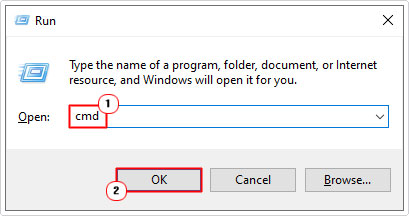
3. When Command Prompt loads up, type the following command and press Enter.
Chkdsk /r
Update Windows
It’s possible that your operating system is missing files, due to corruption or a botched uninstallation. Or your system may simply be out-of-date requiring an update.
Either way, you can update your operating system through the built-in Windows Update component.
To quickly and easily update Windows, use the following command.
1. Boot into your system as a full admin.
2. Then press  + R, type wuauclt.exe /updatenow and click on OK.
+ R, type wuauclt.exe /updatenow and click on OK.
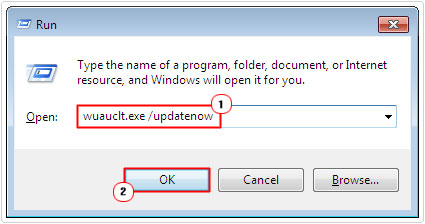
Run SFC
Windows has another built-in feature called System File Checker, which is designed to scan, detect and replace or restore missing and/or corrupted system files.
If error 0x00000028 is as a result of a missing or corrupted system file, then this tool may be able to fix it. For additional help on this tool including how to use, check out my post on how to run SFC Scannow.
Use DISM
Much like SFC, only this tool, restores the integrity of the operating system while SFC exclusively targets system files. Anyway, if error 0x00000028 is as a result of OS corruption, then this is the tool to fix it.
For step-by-step instructions on how to run this tool, check out my post on fixing logonui.exe errors.
Are you looking for a way to repair all the errors on your computer?

If the answer is Yes, then I highly recommend you check out Advanced System Repair Pro.
Which is the leading registry cleaner program online that is able to cure your system from a number of different ailments such as Windows Installer Errors, Runtime Errors, Malicious Software, Spyware, System Freezing, Active Malware, Blue Screen of Death Errors, Rundll Errors, Slow Erratic Computer Performance, ActiveX Errors and much more. Click here to check it out NOW!

