| Attention Before you read this post, I highly recommend you check out my resources page for access to the tools and services I use to not only maintain my system but also fix all my computer errors, by clicking here! |
Stop errors like error 0x00000079 (or blue screen of death errors, as they are popularly known) are undoubtedly the most severe errors that you can encounter on your operating system. These errors occur when a serious problem causes Windows to restart or shut down. You may see the following error message during or after the error:
A problem has been detected and Windows has been shut down to prevent damage to your computer.
These kinds of errors can be caused by both software and hardware problems, and they can sometimes be a headache to remedy.
Windows error 0x00000079 is a blue screen of death error that can cause your system to restart or shut down unexpectedly. When this error occurs, it can mean only one thing, that there is a problem, either with the operating system or a hardware component. This error most commonly occurs when an end user attempts to install Windows XP onto a computer that has Windows Server 2003 on it.
What Causes Error 0x00000079?
When end users encounter this error, it typically appears as the following error message:
STOP: 0x00000079 (0x00000003, parameter2, parameter3, parameter4)
MISMATCHED_HAL
MISMATCHED_HAL is a bug check, which carries the value 0x00000079. Essentially, this bug check is indicating that the HAL or Hardware Abstraction Layer configuration or revision level does not match the OS kernel.
The main causes of Windows error 0x00000079 are the following:
- An older operating system is currently installed on the computer; and thus, is unable to support a newer one.
- Some configuration settings and files requested cannot be accessed or read by the system.
- Some files and settings data cannot be accessed, primarily because the resources to support it do not exist.
These are just some of the main causes of the MISMATCHED_HAL or 0x00000079 errors that you are facing.
How to Fix It
Just because BSOD errors carry the name “death”, it doesn’t mean that your system has reached the end of its life cycle. There are many ways that you can take to tackle these errors, and the fact that it gives you an error number, makes it all the more easier for you to repair.
BSODs are caused by a number of different things that is why there are so many BSOD error codes which point to different areas of the computer, highlighting different issues. In short, BSOD is not a single error, but rather just an error screen, which appears when there is a problem which can be categorised as severe or lethal (as I’ve already stated). So the error code determines what you need to do to overcome the problem.
The vast majority of BSOD errors are caused by defective hardware or corrupted drivers. However, whenever a BSOD occurs, it will usually be accompanied with a minidump file, which will hold detailed information about the error. In this particular instance, because each minidump file tends to be unique to each system, I’ve taken a more general approach, highlighting solutions that have worked on a large assortment of PC specifications.
If Windows error 0x00000079 is bugging you, then I suggest you attempt all the solutions below, preferably in the order that I’ve listed them.
Run a Registry Scan
One of the surest ways of repairing Windows error 0x00000079 is by cleaning out your systems registry. If you don’t know what the registry is, it’s basically the central database, which is used for storing important settings, files and configuration data. Windows accesses data from the registry when running certain operations, tasks and applications.
Unfortunately, the registry is prone to corruption, viral infection, and various other issues. When this happens, the operating system will start generating errors when carrying out certain functions, like running a program. Such errors can manifest themselves in many different ways, with Windows error 0x00000079 being but one of them.
In order to repair the registry, you will need to use a professional registry cleaner tool like Advanced System Repair Pro. This tool will scan through your entire registry and remove any and all problems that it finds. Advanced System Repair Pro will also optimise your system in the process, removing any viruses it finds, junk files and various other ailments that are primary culprits for degraded system performance.
That said, you can acquire Advanced System Repair Pro from the link below:
CLICK HERE TO CHECK OUT ADVANCED SYSTEM REPAIR PRO
Re-Install Windows
In most cases, the solution outlined above will be more than sufficient at rectifying this problem. But if the problem has not been resolved, then you should consider reinstalling Windows Server 2003 (or Windows XP, depending on what OS you’re running). A new install of the operating system will result in total loss of stored data. Thus, it’s advisable that you backup your most important data before you carry out this process.
Alternatively, you could use the Windows repair tool called Reimage. This tool is designed to reinstall your operating system files on the fly that means, within a Windows session. There are no CD requirements, which means, you won’t need your Windows Server 2003 (or XP) CD and it will also run a virus scan, repair errors and optimise your system in the process.
With that said, you can check out this nifty program from the link below:
CLICK HERE TO CHECK OUT REIMAGE
 The solution(s) below are for ADVANCED level computer users. If you are a beginner to intermediate computer user, I highly recommend you use the automated tool(s) above! The solution(s) below are for ADVANCED level computer users. If you are a beginner to intermediate computer user, I highly recommend you use the automated tool(s) above! |
Use Windows Recovery Console
If you have Windows XP or Server 2003 running on your computer, then you have the option of using the Recovery Console to resolve this problem. Now, accessing this tool can be quite difficult; you can only use this tool if it has been installed on your computer, and in order to install it, you need your Windows OS CD. Installation isn’t too difficult; you can find step-by-step instructions on Microsoft’s page on Recovery Console Installation: https://support.microsoft.com/en-us/help/307654/how-to-install-and-use-the-recovery-console-in-windows-xp
Use Ntldr Command
Once you have successfully installed the Recovery Console, and have made your way to the Microsoft Windows Recovery Console screen, simply do the following:
1. First, you will need to type 1 and press Enter, for the Windows Installation that you would like to log into. Then type in your Administrator Password and press Enter.
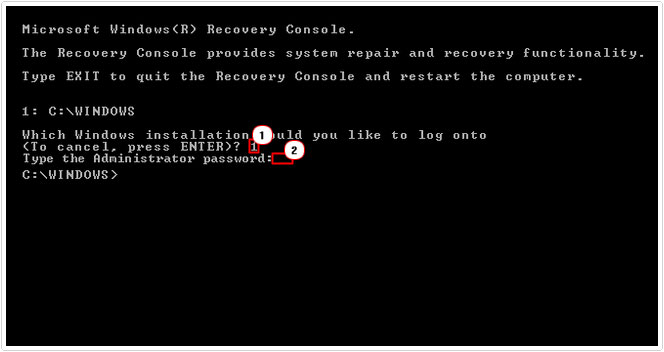
Note: If you do not have an Administrator Password, simply leave it blank and press Enter.
2. Then type C: and then press Enter.
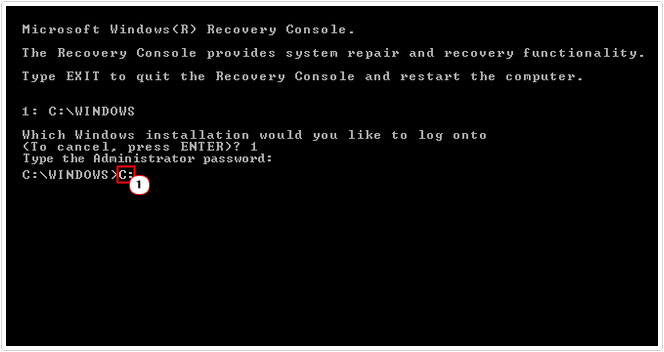
3. From the C:\ directory, type ren ntldr oldntldr and press Enter.
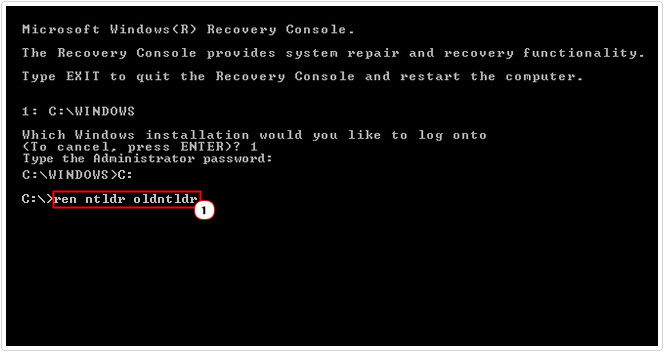
Note: This will rename your old ntldr file to oldntldr.
4. Then type Copy X:\i386\ntldr C: and press Enter.
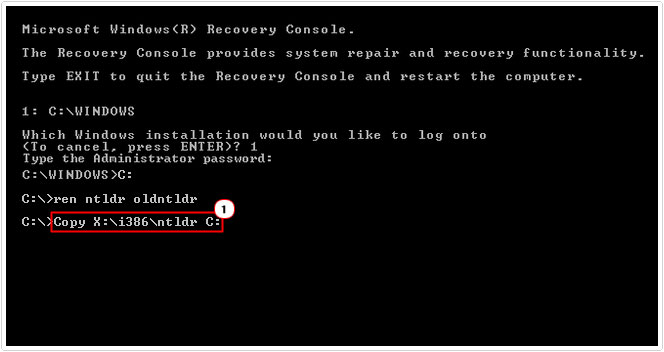
Note: Where X is the letter of your CD-ROM drive.
5. Once you have successfully done that, type Exit and press Enter, to leave the Recovery Console.
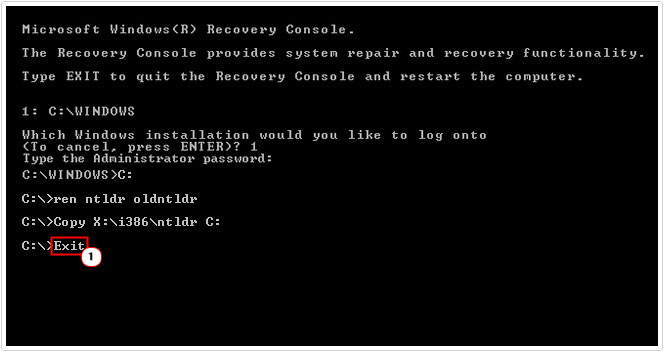
Use Windows System Restore
As a last resort, if everything else has failed up to this point, you may want to try using System Restore. This tool works by using Restore Points to set your system back to a previous state. So if Windows error 0x00000079 occurred on Friday, you could use System Restore to restore your system to how it was on Wednesday. The downside to this tool is that it cannot recover previously deleted files, so if you’ve uninstalled, altered or edited any files and/or programs since then, they will remained as so.
That said there is a chance that it may work, providing it’s enabled. You can find step-by-step instructions on how to use this tool from my post on using Windows System Restore.
Are you looking for a way to repair all the errors on your computer?

If the answer is Yes, then I highly recommend you check out Advanced System Repair Pro.
Which is the leading registry cleaner program online that is able to cure your system from a number of different ailments such as Windows Installer Errors, Runtime Errors, Malicious Software, Spyware, System Freezing, Active Malware, Blue Screen of Death Errors, Rundll Errors, Slow Erratic Computer Performance, ActiveX Errors and much more. Click here to check it out NOW!

