| Attention Before you read this post, I highly recommend you check out my resources page for access to the tools and services I use to not only maintain my system but also fix all my computer errors, by clicking here! |
Error 0x0000007f is a STOP (Blue Screen of Death) error that halts all system functionality, when it occurs. Typically, forcing you to restart the computer. There are several known culprits for this error, but the most common is linked to an issue with the Windows Kernel, which requires repairing using the methods outlined in this post.
What Is Error 0x0000007F?
To summarise things, error 0x0000007f occurs when the operating system lacks kernel space to utilise kernel-mode drivers. The kernel is like a central location for Windows based operating systems. Its objective is to function as a bridge between the software and your hardware components.
Symantec Norton Antivirus Corporate Edition 8.0 was known for using a kernel-mode driver. This driver uses a filter which is registered with the kernel. Essentially, when you have the real-time protection feature of Norton Antivirus enabled. The application will need to request file access every time it wants to scan a file. However, these file requests require space within the kernel every time they are made.
Error 0x0000007f can and often does occur when there’s a problem specifically with a hardware component within your system. So in some cases, the problem is mainly hardware related. While in others, its software.
The operating systems most affected by this error include: All Versions of Windows XP, 2000 & NT.
What Causes Error 0x0000007F?
We’ve already touched on the main cause, being linked to the kernel space. But there are other potential causes, most of which are hardware related. These include:
- RAM modules are faulty.
- Installed RAM modules are mismatched.
- The motherboard is damaged.
- Windows registry has been corrupted.
- The computer has been overclocked.
Each potential cause, comes with its own set of fixes. So we’ll attempt to cover as much remedies as possible. So continue reading for those solutions.
How to Fix It
The solution you’ll need to adopt will depend greatly on the root cause. However, in most instances, it’s very difficult to determine what’s causing the error. In which case, the best solution is to attempt everything.
Below, I’ve outlined a series of solutions, in order of ease of implementation and effectiveness. So I recommend you attempt them all, in the order that they appear.
Run a Registry Scan to Fix Error 0x0000007F
The Windows registry, is like a central database system that is used to store all the settings data for both the hardware and software on your system. Essentially, Windows requires the registry, in order to run. Unfortunately, the registry is a major culprit for a great many issues that occurs on Windows based system. Whether it’s the result of corruption within the registry or the accidental removal or editing of integral registry keys. All of which are capable of causing errors such as this.
Fortunately, it is possible to repair the registry, by running a full scan of your system, using specialised software such as Advanced System Repair Pro. This software, when run, will carry out a full diagnostic of your operating system. Identifying and repairing problematic areas of your system.
You can learn more about this tool, from the link below:
CLICK HERE TO CHECK OUT ADVANCED SYSTEM REPAIR PRO
Update Drivers
It’s possible that error 0x0000007f is the result of driver problems. So you’ll want to ensure that you don’t have any driver conflicts in Device Manager.
Simply open Device Manager by pressing  + R, typing devmgmt.msc and clicking on OK.
+ R, typing devmgmt.msc and clicking on OK.
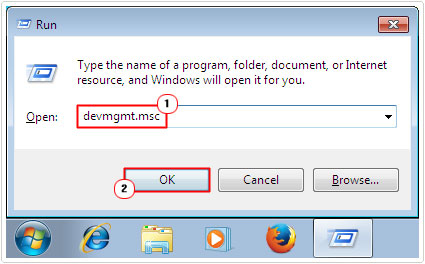
Look for any Yellow Exclamation marks. If you find any, then double-click, and check the Device Status area to determine the problem.
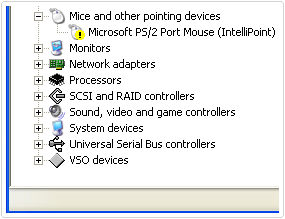
However, if you don’t find any problems, then it’s recommended that you try updating the drivers for as many of your devices/components as you can. The best place to start is by first, identifying when the error occurs. So for example, if it occurs while attempting to burn a CD, then you should try updating the drivers for your CD-ROM drive.
Alternatively, you could use DriverFinder, which is an automated driver updater tool. Capable of updating all your device drivers within a few clicks. Such a tool will make the whole process a whole lot quicker and smoother.
You can learn more about this powerful tool, from the link below:
CLICK HERE TO CHECK OUT DRIVERFINDER
 The solution(s) below are for ADVANCED level computer users. If you are a beginner to intermediate computer user, I highly recommend you use the automated tool(s) above! The solution(s) below are for ADVANCED level computer users. If you are a beginner to intermediate computer user, I highly recommend you use the automated tool(s) above! |
KStackMinFree Registry Fix
This registry method is fairly self-explanatory. The KStackMinFree needs to be added to several registry keys. The KStackMinFree value simply specifies the minimum kernel space that should be made available before a request from Norton Antivirus real-time protection can be honoured.
To do this, simply follow the instructions below:
WARNING: The Windows registry is a very sensitive yet dangerous area of the operating system. For this reason, you’ll want to tread with caution, as the deletion or editing of the wrong registry key, can render your system inoperable.
Note: These instructions are for Norton Antivirus 9.0+
1. First, boot into your computer as an administrator.
2. Then press  + R, type regedit and click on OK.
+ R, type regedit and click on OK.
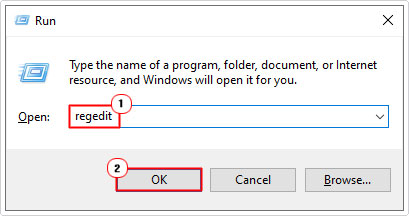
3. When the Registry Editor loads up, navigate to the following path:
HKEY_LOCAL_MACHINE\SOFTWARE\INTEL\LANDesk\VirusProtect6
\CurrentVersion\Storages\Filesystem\RealTimeScan
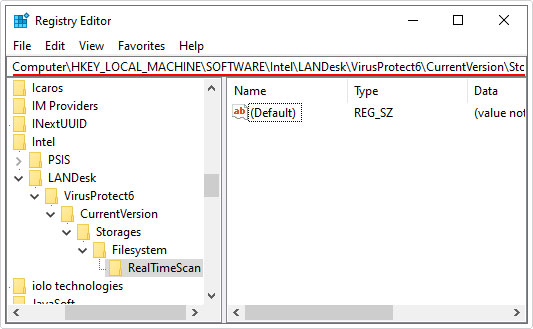
4. On the right pane, right-click and select New > DWORD Value.
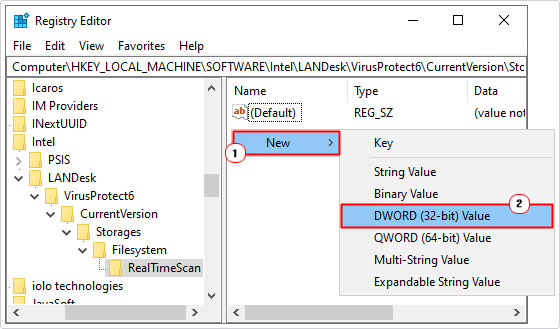
5. Name it KStackMinFree, then double-click on it.
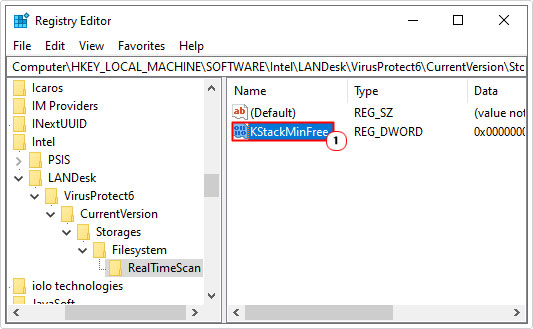
6. This will bring up the Edit DWORD (32-bit) Value applet. From here, click on Hexadecimal under Base, then type 2200 into the Value data box, then click on OK.
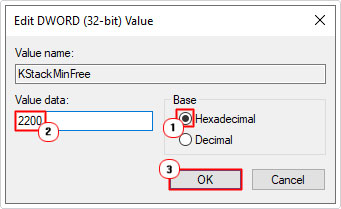
7. Lastly, restart your computer.
Note: For earlier versions of Norton Antivirus 8.0, simply navigate to the registry path:
HKEY_LOCAL_MACHINE\SOFTWARE\Symantec\Norton AntiVirus NT\Auto-Protect\InternalSettings
And using steps 4 – 7, create the same DWORD value.
RAM Memory Failure
The RAM (Random Access Memory) is quick access memory, used by the system to run the operating system and the applications within it. This means, memory within the RAM is completely erased, every time the system is shutdown or restarted.
When the memory modules fail, any data within the memory at that point is lost. If the memory is faulty, then it will inhibit your overall Windows experience. Error 0x0000007f may occur if the RAM fails, as the operating system is attempting to write to the Kernel. The solution to this problem is to acquire new RAM. But before you do that, you have to be sure, the memory is actually at fault. To do that, you can follow the numerous steps below:
Firstly, you may want to try the RAM in a different slot on the motherboard, if all memory slots are used up, then consider trying the memory modules by themselves.
If your system has just the one memory module, then you should try using it in another system. If the memory module is at fault, then the same errors and issues should occur on the other system.
You can also try running diagnostic software on the RAM. You can check out my post on the best stress testing software, for help in that area.
Mismatched Memory Modules
RAM comes in a range of different speeds. One mistake many end users make, is that they acquire two memory modules of different speeds, and install them as a pair in their motherboards. Mismatched memory modules are capable of causing stop errors such as 0x0000007f. To rectify this problem, make sure all the memory modules within your system, are of the same specifications.
There are hardware monitor tools you can use to check your memory timings.
Overclocked System
If you or someone else has overclocked the system, which means, to run the system at a faster clock speed, for additional performance. In many cases, this can generate errors. In this case, simply setting the system back to its default configuration should fix the problem.
Faulty Motherboard
If any of the components within the motherboard are damaged, it can cause error 0x0000007f to occur. Unfortunately, the only way to determine whether or not the motherboard is at fault, is to replace it. Which is why I suggest you only attempt this method as a last resort.
Are you looking for a way to repair all the errors on your computer?

If the answer is Yes, then I highly recommend you check out Advanced System Repair Pro.
Which is the leading registry cleaner program online that is able to cure your system from a number of different ailments such as Windows Installer Errors, Runtime Errors, Malicious Software, Spyware, System Freezing, Active Malware, Blue Screen of Death Errors, Rundll Errors, Slow Erratic Computer Performance, ActiveX Errors and much more. Click here to check it out NOW!

