| Attention Before you read this post, I highly recommend you check out my resources page for access to the tools and services I use to not only maintain my system but also fix all my computer errors, by clicking here! |
In this post I will provide you with a number of solutions for the rectification of this error 0X80040609. This site generally provides solutions to a number of error types; valuable information presented in the most user friendly fashion.
Windows Live Essentials is a software package created by Microsoft that provides the end user with additional features and functionalities for their operating systems, such as instant messaging, photo-sharing etc. Unfortunately, as is the case with most applications we access on our systems, they are prone to errors.
Error 0X80040609 is basically the result of the systems inability to load the Windows Live Essentials components due to a corrupted installation. This failed installation may be the result of bugs within the operating system. Fortunately, it is possible to address this problem; the end user need only work out the exact cause. In this tutorial, I intend to show you exactly how to do that.
When your system attempts to install the Windows Live Essentials files, you may see one of the following error messages:
Error 0x80040609 source: wllogin-amd64
Error 0x80040609 fails on update of Messenger
Error 0x80040609 while installing Windows Live Essentials
This error may occur on any version of Windows, but it usually occurs most often on the 64 bit version of Windows 7.
What Causes Error 0X80040609
This error is basically caused by the operating systems inability to access the settings data that it requires to install the Windows Live Essentials components. This inability may be caused by one of the following reasons:
- The settings data has been corrupted.
- The Windows Firewall program has been disabled.
- The Windows registry has been corrupted.
There are several things that you can do to fix this error. Changing specific Windows settings as well as ensuring system integrity is at 100% are all effective solutions.
You must first identify why your problem has arisen, before you can set about rectifying the error.
How to Fix It
Error 0X80040609 is capable of adversely effecting system performance, which is why fixing it as soon as possible is so important. This error is also known to act as a catalyst for other problems on one’s system. The reasons for this error, as I’ve explained above, may be numerous, corrupted registry, wrong system settings, malicious file(s) etc.
If you’ve found yourself unable to fix this error, then you’ve come to the right place. I suggest you follow the solutions I’ve listed below, in the order they have been arranged.
Run a Virus Scan
The first thing that you want to make sure of is that error 0X80040609 is not the side effect of a malicious file. There are thousands of different virus files that are capable of attacking your system in equally as many ways.
In this particular case, a virus infection may be what’s causing this error, whenever you attempt to install Windows Live Essentials. These virus files are capable of altering and deleting program files, they’re also capable of corrupting crucial system files and settings.
To ensure that this error is not being caused by malicious files, I recommend you carry out a full scan of your system. There are several tools that you can use to do this; I’m assuming you already have some form of internet security on your system. However, if you do not, or if you simply want the best possible results, then I recommend you use SpyHunter, which is the very best antimalware tool around today.
SpyHunter is capable of detecting and removing worms, Trojan Horses, adware, spyware and much more. You can learn more about this powerful tool from the link below:
CLICK HERE TO CHECK OUT SPYHUNTER
Run a Registry Scan
Error 0X80040609 can in many instances be caused by corruption within the Windows registry. If you don’t know what the Windows registry is, it’s basically the operating systems central database, which is used for storing configuration settings data for both your software and hardware components. Virtually, every hardware component and application that you run, accesses data from the Windows registry in order to execute, carry out specific functions etc. Unfortunately, the Windows registry can become corrupted, due to congestion of redundant files, virus infections and much more. All these issues only serve to adversely affect system performance, causing random crashes and errors, such as in this case.
It’s very important that you regularly clean your registry. However, it’s not advisable that this task be carried out manually, due to the inherent risks. This is where professional registry cleaner tools like Advanced System Repair Pro come into equation, as tools designed specifically for the purpose of accessing, detecting and repairing the integrity of your systems registry.
Advanced System Repair Pro also has other functions, but I won’t get into them right now. I suggest you visit the link below for the full benefits of having this tool on your computer:
CLICK HERE TO CHECK OUT ADVANCED SYSTEM REPAIR PRO
Clean Windows Installer
You can use the Windows Installer Cleanup Utility tool to repair errors associated with the Windows Installer component. If you’re having problems installing Windows Live Essentials, which you are, then you could try this tool. The chances of it working, depends greatly on what is causing the error. If the error is due to corruption, corruption caused by a power surge, maybe, then this tool should be sufficient in repairing it.
Anyway, you can acquire this tool from the link below: http://www.softpedia.com/get/Security/Secure-cleaning/Windows-Installer-CleanUp-Utility.shtml
 The solution(s) below are for ADVANCED level computer users. If you are a beginner to intermediate computer user, I highly recommend you use the automated tool(s) above! The solution(s) below are for ADVANCED level computer users. If you are a beginner to intermediate computer user, I highly recommend you use the automated tool(s) above! |
Enable Windows Firewall
Another common solution of fixing error 0X80040609 involves enabling Windows Firewall (assuming it has been disabled). This solution is for Windows Vista – 10 Users.
To enable this tool, simply do the following:
1. First, boot into your computer with a full administrative account.
2. Then press  + R, type Control Panel and click on OK.
+ R, type Control Panel and click on OK.

3. When Control Panel loads up, type Windows Firewall into the Search Control Panel box, and then click on Windows Firewall.
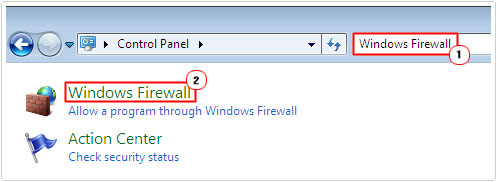
4. This will take you to the Windows Firewall options screen, from here, click on Turn Windows Firewall on or off.
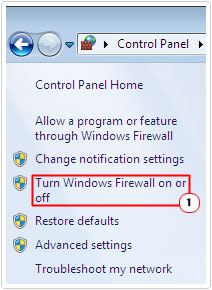
5. Lastly, select Turn on Windows Firewall under Home or work (private) network location settings and Public network location settings and click on OK.
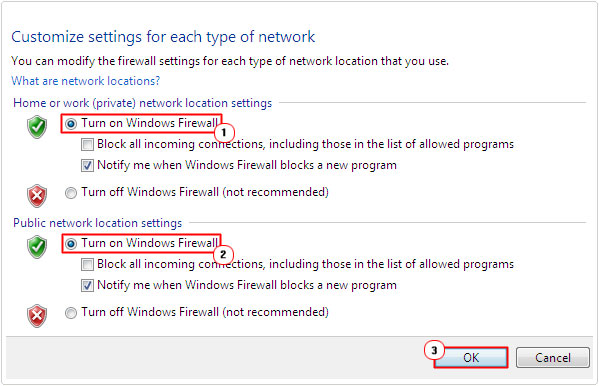
Note: This guide assumes your Windows Firewall has been turned off. If it hasn’t then the Turn on Windows Firewall option will already be enabled.
Reinstall Windows Live Essentials
The problem may be the result of an incomplete or corrupt install of the Windows Live Essentials files. As a result, you may want to consider reinstalling it, assuming it installed (partially) the first time around, under whichever capacity. In the event that it did, then you can uninstall it by doing the following:
1. Boot into your computer with a full administrative rights.
2. Then press  + R, type appwiz.cpl and click on OK.
+ R, type appwiz.cpl and click on OK.

3. When Uninstall or change a program loads up, click on Windows Live Essentials, and then click on Uninstall.
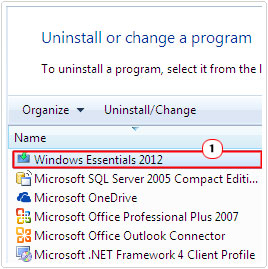
4. Once you have successfully uninstalled the Windows Live Essentials program files, you can reinstall it again.
Note: Since January 2017, Microsoft has discontinued support for Windows Live Essentials. Thus, it’s recommended that you find alternative programs to the many tools that were available in the suite.
Run System File Checker
System File Checker is a very powerful and at times, a useful Windows tool that you can use to scan, detect and replace corrupted Windows system files. If error 0X80040609 is due to corruption of important system files, then this tool will fix it.
For information on how to use this tool, I suggest you check out my post on Error 80070103.
Are you looking for a way to repair all the errors on your computer?

If the answer is Yes, then I highly recommend you check out Advanced System Repair Pro.
Which is the leading registry cleaner program online that is able to cure your system from a number of different ailments such as Windows Installer Errors, Runtime Errors, Malicious Software, Spyware, System Freezing, Active Malware, Blue Screen of Death Errors, Rundll Errors, Slow Erratic Computer Performance, ActiveX Errors and much more. Click here to check it out NOW!

