| Attention Before you read this post, I highly recommend you check out my resources page for access to the tools and services I use to not only maintain my system but also fix all my computer errors, by clicking here! |
Did you recently encounter the activation error 0x80041023 while attempting to activate Windows, right after upgrading your operating system or carrying out a fresh install?
If the answer is yes, then you’ve come to the right place. In this tutorial, you’ll find various fixes and solutions for error 0x80041023.
Windows activation errors are numerous, and relatively common. If you visit any Windows forum, you will, without little difficulty, find a multitude of complaints, reports and issues, centred on activation problems.
Error 0x80041023 can and does occur in many difficult circumstances. One of the more common scenarios, is when entering your product key. An issue many Windows users face, which can be very irritating.
With that said, before you head on over to the fixes, we will further explore what error 0x80041023 is, and what causes it.
What Causes Activation Error 0x80041023?
Based on the responses and reactions of end users that have encountered error 0x80041023, I was able to put together the most common causes.
As is typically the case with windows errors, there are more than one possible cause. However, the most common of which, are outlined below:
- Windows is using the key stored in the BIOS – It’s possible that the key stored in the BIOS belongs to the wrong version of Windows. For example, you’ve upgraded from Windows Home to Windows Professional, however the BIOS has a Windows Home product key stored inside it.
- Unable to activate OEM license – If you’re running Windows on an OEM license, then you’ll be unable to activate Windows, in the event that you upgraded from an older iteration of Windows.
- Invalid Product key – Error 0x80041023 could simply be the result of an invalid or incorrect product key.
There may be other possible causes, however, research has shown that in the vast majority of cases, the error is as a result of the listed.
Anyway, continue reading for those much desired solutions.
How to Fix It
If you’re bogged down by error 0x80041023, unable to activate your version of Windows, due to licensing issues, then the steps outlined below should help you bypass this problem.
Below you will find a number of solutions. As I always say, the solution that works for you, will depending greatly on the cause of the error.
With that said, it’s recommended that you attempt the solutions in the order that they appear. As they have been ordered for effectiveness and ease of execution.
Use Windows Repair Tool to Fix Error 0x80041023
Is your computer running slower than user? Are you experiencing issues outside of the ordinary? Its possible error 0x80041023 is as a result of Windows corruption. In which case, a scan of your system, using the windows repair tool Advanced System Repair Pro would be in order.
This advanced multifaceted tool, comes with a wide range of capabilities, able to fix a multitude of error types, including .exe errors, BSOD errors, DLL errors, malware infections, registry corruption and much more.
In addition to its ability to fix Windows errors, it’s also capable of improving the overall performance of your system. Breathing new life, into older systems.
Anyway, you can learn more about this powerful tool, and how it can help you, from the link below:
CLICK HERE TO CHECK OUT ADVANCED SYSTEM REPAIR PRO
 The solution(s) below are for ADVANCED level computer users. If you are a beginner to intermediate computer user, I highly recommend you use the automated tool(s) above! The solution(s) below are for ADVANCED level computer users. If you are a beginner to intermediate computer user, I highly recommend you use the automated tool(s) above! |
Invalid Windows Product Key
In a lot of scenarios, an invalid product key has proven to be the prime culprit of error 0x80041023. If you’re attempting a Windows reinstallation, and the automatic activation process fails, then there’s a strong possibility that it is due to an invalid Windows product key.
So, the first thing you’ll want to do is verify the validity of your Windows product key. This can be done, by doing the following:
1. First, boot into your system as a full administrator.
2. Then press  + R, type cmd and press CTRL + Shift + Enter.
+ R, type cmd and press CTRL + Shift + Enter.
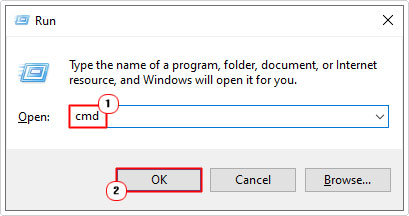
3. When Command Prompt loads up, type the following command and press Enter.
wmic path softwarelicensingservice get OA3xOriginalProductKey
4. If typed correctly, it should present you, with your Windows product key. Keep note of the product key.
5. With the product key, you can attempt to activate Windows manually. If it fails, then you know, it’s either invalid or a MAK key.
If you don’t know how to manually activate Windows, you can find step-by-step instructions on my post on fixing error 0x803fa067.
Note: If you have MAK key, please bear in mind that such keys can only be used once. So, if you purchased your Windows key for relatively cheap, but now, it’s no longer working, then your only viable option is to acquire a new one. Preferably, via the Windows store.
Use SLMGR to Activate Windows
If error 0x80041023 occurs while attempting to activate Windows Professional, its most likely caused by the fact that you’re BIOS has a Windows Home key stored in it. It is a common occurrence amongst users who purchased their system with Windows pre-activated. When the upgrade process has completed, it attempts to activate Windows using the key stored in the BIOS from the previous version or iteration of Windows.
If the cause of error 0x80041023 on your system, falls into this category, then it is possible to fix this problem, by using a series of commands.
Simply follow the instructions below:
1. First, boot into your system as a full administrator.
2. Then press  + R, type cmd and press CTRL + Shift + Enter.
+ R, type cmd and press CTRL + Shift + Enter.
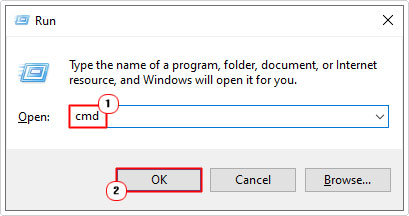
3. When Command Prompt loads up, type the following command and press Enter.
slmgr /ipk slmgr /ato
Note: Replace with your actual license key.
4. Once the command has been executed, restart your system, and your new product key should now be active.
Using OEM Licenses
One thing to understand about OEM licenses, is that they are not intended for Windows upgrades. As they are typically used on single machine installs.
So, if your system came preinstalled with Windows Home, on an OEM license, and you attempt to upgrade it to Windows Pro, the activation process will inevitably fail, resulting in error 0x80041023. For users in this situation, your only viable solution is to upgrade Windows via the Windows Store app.
Consider another scenario. You acquired Windows Pro from OEM, and not via the Windows Store. In this particular situation, if you wanted to activate Windows while avoiding error 0x80041023, you’d have to install a fresh copy of Windows Pro, then use your OEM license to activate it.
Contact Microsoft Support
If, after attempting the various solutions above, you’re still unable to activate Windows, receiving the inevitable activation error 0x80041023. Then, I recommend you contact Microsoft’s support team.
Simply phone and ask them to activate your Windows OS.
Microsoft has a number of support teams, which may or may not be applicable to you, depending on where you are in the world.
Additionally, you may want to consider connecting with their live agent. They will query you, to ensure you are a legitimate owner of a Windows operating system licence.
Anyway, you can find a list of all the support team contact numbers, from the following official Microsoft page: https://support.microsoft.com/en-us/help/4051701/global-customer-service-phone-numbers
Are you looking for a way to repair all the errors on your computer?

If the answer is Yes, then I highly recommend you check out Advanced System Repair Pro.
Which is the leading registry cleaner program online that is able to cure your system from a number of different ailments such as Windows Installer Errors, Runtime Errors, Malicious Software, Spyware, System Freezing, Active Malware, Blue Screen of Death Errors, Rundll Errors, Slow Erratic Computer Performance, ActiveX Errors and much more. Click here to check it out NOW!

