| Attention Before you read this post, I highly recommend you check out my resources page for access to the tools and services I use to not only maintain my system but also fix all my computer errors, by clicking here! |
Error 0x80070001 occurs in many different circumstances. End users have reported receiving the error when trying to create a restore point. In other situations, it may occur when updating Windows. All-in-all, this error can, and typically does adversely affect your system in many different ways.
So what is error 0x80070001? Error 0x80070001 is both a Windows update error and a Windows system error. When encountering this error, in most cases, it will halt or prevent the end user from performing whatever operation they were attempting at that time.
This error is known to occur in the following circumstances:
- When downloading.
- During a Windows installation.
- While using or attempting to create a Windows restore point.
- When using Windows Backup.
The specific error message you will receive, will depend purely on when and why the actual error has occurred.
For example, on a Windows Vista machine, whether it be the Business, Enterprise or Ultimate edition, the following error message is known to appear, when attempting to use the Windows backup utility:
Incorrect function. (0x80070001)
This specific error message is known to appear when the end user tries to select Backup, then Create a Backup Now, within the Backup and Restore Center of Windows Vista.
What Causes Error 0x80070001?
On the surface, an error 0x80070001 may occur due to the operating systems inability to run a specific operation required by a system component or application. However, the more common reasons are as follows:
- An incorrect, failed or corrupt installation of a Windows application.
- Specific system files have been corrupted or misconfigured.
- Two or more Windows apps are conflicting with one another.
- An improper system shutdown, due to a power fault.
- The Windows registry has been corrupted.
- Malicious files have infected the system.
- Intermittent internet connection.
This is not all possible causes, but the most likely culprits in your specific case.
How to Fix It
When it comes to fixing error 0x80070001 or just any error in general. Before you can fix it, you must first establish why it’s occurring. From there, you can better determine the next cause of action.
Below, you will find a list of solutions, all of which have proven highly effective at fixing this problem.
Run a Registry Scan to Fix Error 0x80070001
A cleaning of your systems registry is a proven method of fixing errors like 0x80070001. As such a scan or clean can repair many commonly associated issues resulting from years of repeated system use.
In short, if error 0x80070001 is due to the systems inability to access specific system files, then a registry scan will fix it. Why? Because the registry is the area of the system where file reference data is held. That means, the system will access the registry when it wants to find a specific file. Thus, if the registry has been corrupted, then it will be unable to locate the requested file, resulting in an error.
Fortunately, it is possible to fix the registry, by using specialised tools like Advanced System Repair Pro. When run, this tool will scan, detect and repair the registry amongst other things.
You can learn more about this powerful tool, including the many ways it can aid your system, from the link below:
CLICK HERE TO CHECK OUT ADVANCED SYSTEM REPAIR PRO
 The solution(s) below are for ADVANCED level computer users. If you are a beginner to intermediate computer user, I highly recommend you use the automated tool(s) above! The solution(s) below are for ADVANCED level computer users. If you are a beginner to intermediate computer user, I highly recommend you use the automated tool(s) above! |
Clear Windows Cache
When a Windows Update is completed or uninstalled, certain related files are oftentimes left behind. This is why, it will request you restart the system to complete the process. However, if you neglect to restart the system, at the requested time, those installation files may remain on your system and build up over time. The end result is possible data conflicts, resulting in a plethora of possible issues, such as error 0x80070001.
Thus, as a possible solution, you may want to consider clearing your systems cache. To do that, follow the instructions below:
1. First, you will need to boot into your system as a full administrator.
2. Next, press  + R, type Services.msc and click on OK.
+ R, type Services.msc and click on OK.
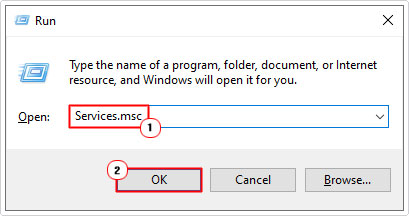
3. When the Services applet loads up, locate, then right-click on Windows Update then select Stop.
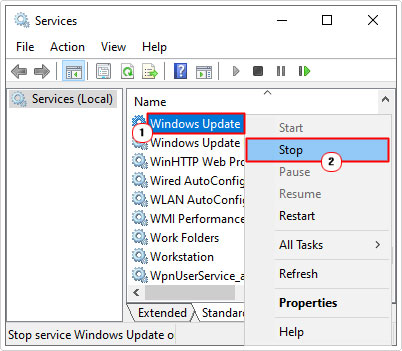
4. Now, Press  + R, type %windir%\SoftwareDistribution\DataStore and click on OK.
+ R, type %windir%\SoftwareDistribution\DataStore and click on OK.
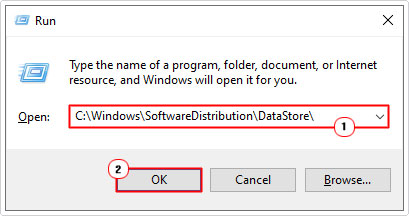
5. This will bring up the DataStore folder. From here, highlight all the Files & Folders, then press Shift + Delete, to remove them.
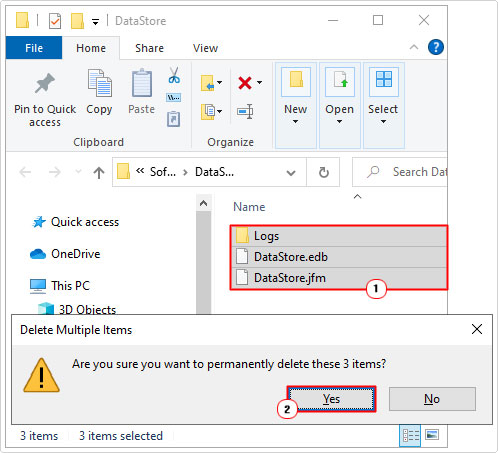
6. Once successfully completed. Restart Windows Update, by following steps 1 – 2, only this time, select Start (instead of Stop).
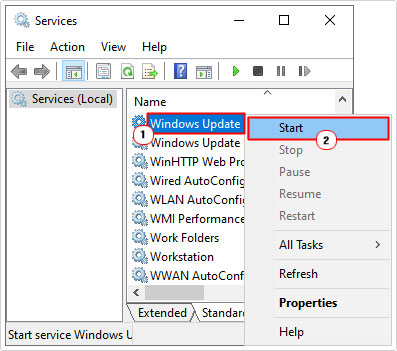
7. Finally, restart your system, then verify that the problem has been resolved.
Windows Backup Fix (in Windows Vista)
If you encounter error 0x80070001 while attempting to use Windows Backup on the older Windows Vista platform, then you can fix it by doing the following:
1. First, boot into your system as a full administrator.
2. Then press  + R, type diskmgmt.msc and click on OK.
+ R, type diskmgmt.msc and click on OK.
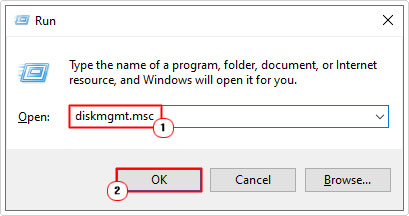
3. This will being up Disk Management, from here, right-click on your Primary Disk Partition and select Mark Partition as Active.
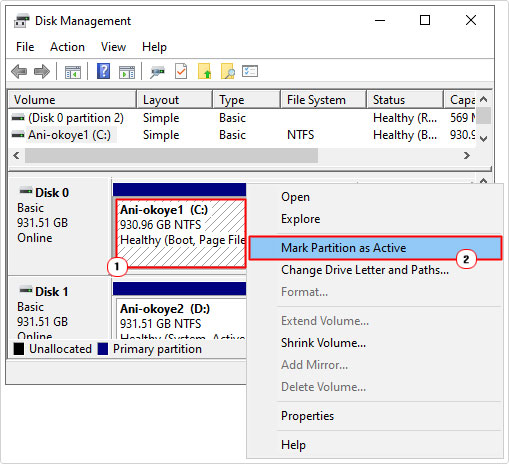
4. Now, close Disk Management and restart your system using your Windows Vista DVD. This will bring up the Install Windows applet for Windows Vista. Select Language to install, Time and currency format and Keyboard or input method, then click on Next.
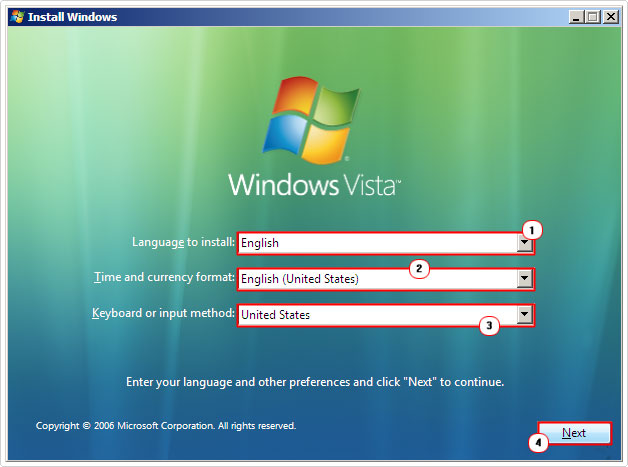
5. The repair process should start automatically, but if it doesn’t, then click on Repair your computer.
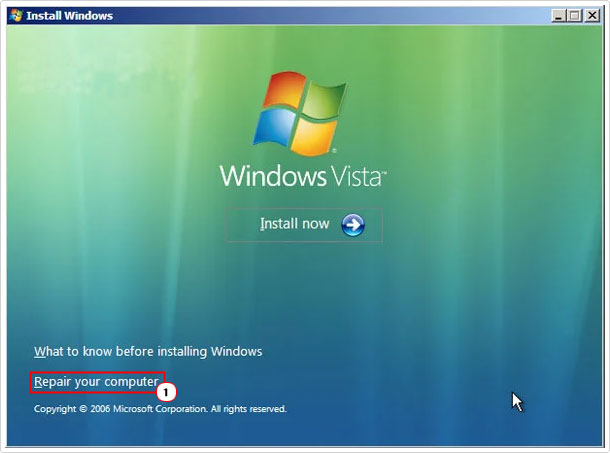
6. This will bring up the System Recovery Option applet, select Microsoft Windows Vista (if you have more than one, make sure you’re selecting the correct one), then click on Next.
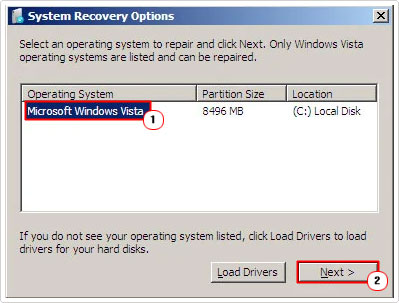
7. The Startup repair process should commence automatically. Once it has ended. Click on Finish. Then remove the Windows Vista DVD from your CD-ROM Drive and restart your system.
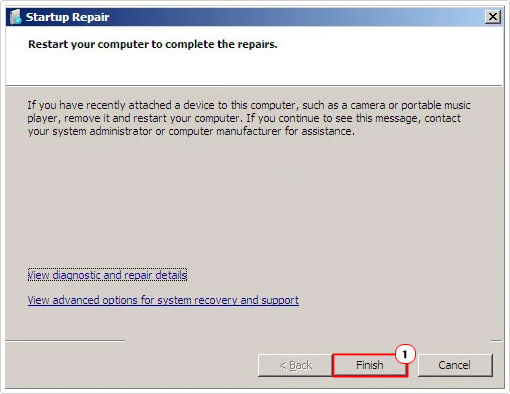
8. Lastly, verify that error 0x80070001 has been resolved, by trying to use Windows Backup again.
Windows Update Registry Fix
As previously mentioned 0x80070001 can occur when your Windows Update folder has become corrupted. Fortunately, there are several ways that you can rectify this issue. There’s the first method, listed above, but there’s also a second method, which entails making alterations to the Windows registry. To successfully carry out this method, simply do the following:
WARNING: The Windows registry is a very sensitive area of the system. As a result, any wrong alterations made to it, can render your system inoperable.
1. First, boot into your system as a full administrator.
2. Then press  + R, type regedit and click on OK.
+ R, type regedit and click on OK.
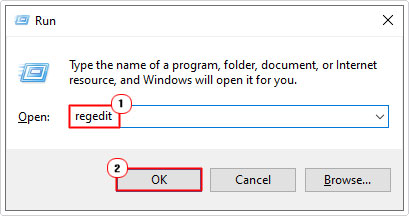
3. When Registry Editor loads up, go to the following directory:
HKEY_LOCAL_MACHINE\SOFTWARE\Policies\Microsoft\Windows\WindowsUpdate
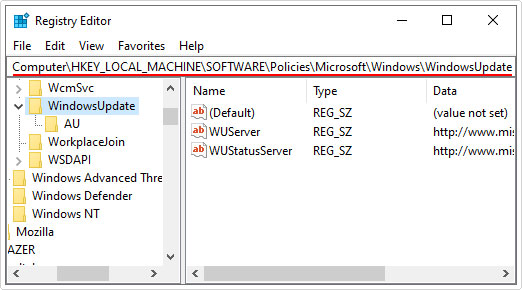
4. Next, in the right pane, locate WUServer and WUStatusServer, then right-click on each one and select Delete.
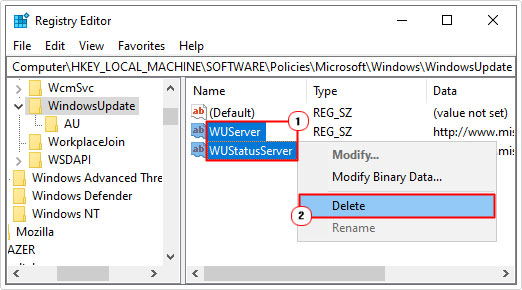
5. Finally, restart your system.
Use System File Checker
If integral system files and folders have been corrupted, it can cause error 0x80070001 to occur. To verify whether or not that is the case on your system, you can run a system check, using the built-in Windows tool, system file check (SFC). This tool, when run, will scan, detect and replace any missing or corrupt system files.
It’s a fairly simple to get running. Just check out my post on how to run SFC Scannow, for more help.
Reset Windows Update
Does error 0x80070001 still occur when you try to update your Windows operating system? Fixing this error may require something a little more drastic, such as a full reset of all services and processes belonging to the Windows Update component.
For step-by-step instructions on how to do this, check out my post on fixing error 0x8007000d.
Are you looking for a way to repair all the errors on your computer?

If the answer is Yes, then I highly recommend you check out Advanced System Repair Pro.
Which is the leading registry cleaner program online that is able to cure your system from a number of different ailments such as Windows Installer Errors, Runtime Errors, Malicious Software, Spyware, System Freezing, Active Malware, Blue Screen of Death Errors, Rundll Errors, Slow Erratic Computer Performance, ActiveX Errors and much more. Click here to check it out NOW!

