| Attention Before you read this post, I highly recommend you check out my resources page for access to the tools and services I use to not only maintain my system but also fix all my computer errors, by clicking here! |
When attempting to update your operating system, are you presented with the error code 0x80070020? Does this error halt the entire process, resulting in a failed update? If so, then you’ve come to the right place.
Windows patch day has become a fairly iconic day, one we all very much look forward to. The moment these updates roll out, we quickly scurry to our systems, to verify that everything is working as it should. For the most enthusiastic, we may take some time to examine the new capabilities and/or features that have been added to the operating system.
However, the dark side of all of this are the many issues that occur right after or during a Windows update. Issues do arise from Windows updates, and it’s become a fairly common occurrence over the years. The most common issues associated with a Windows update include the following:
- Windows update fails to download – to your system.
- The Windows update downloads successfully, but unsuccessfully installed on your system.
- The Windows update, successfully downloads and installs, but is rejected by the operating system, forcing it to roll back to a previous version.
So if you’re on this page, then it’s safe to assume that you’ve encountered at least one of these circumstances. Whenever one of these instances occur, they are accompanied by an error code. The purpose of this code is to help the end user identify the source of the problem, so that it can be fixed.
Error Overview
Windows update error 0x80070020 is just one of many. It’s been around for a considerable length of time, but was first reported in Windows 10 in 2015. Since then, Microsoft has made successive attempts to fix it, but it continues to persist. Occasionally showing up on people’s computer systems.
That said, when error 0x80070020 occurs, it’s typically accompanied by the following error message:
Code 0x80070020 Windows Update encountered an unknown error.
Proceeding Windows 10 updates have resulted in the revival of error 0x80070020, with many people scrambling around, trying to find viable fixes. The unfortunately reality is that there’s no one fix solution, as the error could be caused by a number of things, which in turn influences the solution you inevitably adopt.
What Causes Windows Update Error 0x80070020
As previously mentioned, there are a number of possible culprits of error 0x80070020. The root cause will ultimately determine the solution you adopt or the solution that will work.
Anyway, the most common causes include the following:
- The Windows registry has been corrupted.
- The hard disc drive is faulty, corrupted or physically damaged.
- The system has been infected with a malicious (virus/malware/Trojan) file.
- An internet security suite is blocking Windows Update from accessing the internet.
How to Fix It
There are several root causes of error code 0x80070020. This in turn will determine which solution you should try, when attempting to fix your computer. As a result, everything below, has been structured in terms of difficult, so the easier, more convenient solutions are listed first. Depending on your level of expertise, you may want to consider trying them, before the more complex methods.
That said, I did mention that there’s a possibility a third-party internet security tool on your system is blocking the Windows update component from accessing the internet. This occurs when there’s compatibility issues between the security tool and the operating system. This incompatibility can cause a number of components, within Windows to work partially or to not work at all.
So, before attempting any of the solutions below, it’s recommend that you first consider disabling your antivirus scanner.
Note: This method is only applicable if you use a third-party internet security tool. If you use the built in Windows Defender tool, then you should ignore this method.
Simply right-click on its Icon, which should be located in the taskbar (bottom right) of the screen. Then select Disable. Depending on the brand and its functionality, you should be able to disable the tool for a time period. 1 or 2 hours should be sufficient. Then run Windows Update, to see if the problem has gone away.
If not, then I recommend you consider the methods below.
Run Reimage to Fix Error 0x80070020
Before attempting any of the more complex solutions, the first thing you should consider is that error 0x80070020 is likely the result of corruption within the operating system itself.
Unfortunately, repairing the integrity of the operating system can be quite an issue. Especially if you hope to keep your system intact during the process. This is where the Windows repair tool Reimage comes into the equation.
Reimage is without a doubt, one of the very best Windows repair tools in the market, capable of fixing a plethora of Windows errors, including application, Windows update, Windows registry, blue screen and DLL based errors.
In addition to that, it’s also capable of enhancing the performance of your system in the process.
With all of that said, if you want to know more, I suggest you visit the link below:
CLICK HERE TO CHECK OUT REIMAGE
Run a Registry Scan
As mentioned as one of the possible causes; corruption of the registry. If you don’t know what the registry is, well, it’s basically the area of the computer where the system stores all its more important hardware and software configuration data. When the operating system wants to run a specific tool or use a hardware component, it must remember the settings you applied for it, and how the device itself functions – it’s this data that is kept in the registry.
Anyway, due to the frequent use of the registry, this makes it highly susceptible to errors, due to the corruption of data within it. Error 0x80070020 is just one of thousands of different errors that can manifest from this predicament.
Fortunately, it is possible to repair the registry, through the use of a professional cleaner tool like Advanced System Repair Pro. Such a tool will scan, detect and repair the registry, in addition to a host of other things. All of which are designed to enhance system performance and eliminate all present errors.
You can find out more about this tool, from the link below:
CLICK HERE TO CHECK OUT ADVANCED SYSTEM REPAIR PRO
Run an Antivirus Scan
Another possible cause for error 0x80070020 is a virus infection. It’s possible that a virus infiltrated your system and corrupted integral Windows update files. Causing Windows Update as well as other components to not work properly, or to not work at all.
Thus, to rule out a possible virus, I recommend you run a full scan of your system, using your virus scanner. If you don’t have a virus scanner or you’re interested in a better solution. Then I recommend you check out my post, on the best antivirus scanner tools.
Alternatively, you could give SpyHunter a try, as it’s a proven champion in the antimalware scene. You can learn more about this tool here:
CLICK HERE TO CHECK OUT SPYHUNTER
 The solution(s) below are for ADVANCED level computer users. If you are a beginner to intermediate computer user, I highly recommend you use the automated tool(s) above! The solution(s) below are for ADVANCED level computer users. If you are a beginner to intermediate computer user, I highly recommend you use the automated tool(s) above! |
Perform a Clean Boot
When your system boots up, typically it’ll run an extensive list of programs, most of which will run in the background. These programs can be anything from utility tools, to Windows components. Your antivirus scanner or any other third party tool, i.e. graphics card tool, sound card tool, would also, naturally have to run, during boot up.
However, the reality is that some or one of these programs may be conflicting with the Windows Update component, causing error 0x80070020. But the only way for you to know that, would be to start the operating system in a minimalist state.
In this minimalist state, only the programs that are required, such as your drivers and a few start-up programs, are loaded into the operating system. This inevitably helps you better sort out, which program/tool is conflicting with Windows update.
Anyway, for step by step instructions on how to start your system in a clean state. Check out my post on fixing error code 0x8007007e.
Run Windows Update Reset Script
There’s the distinct possibility that error 0x80070020 could be the result of corruption within the Windows Update component itself. In the event that this is the case, you may want to consider resetting the component by creating a WUReset script.
For step-by-step instructions on how to do that, simply do the following:
1. First, log into your computer as administrator.
2. Then create a Notepad, by right-clicking on the Desktop, then selecting New -> Text Document.
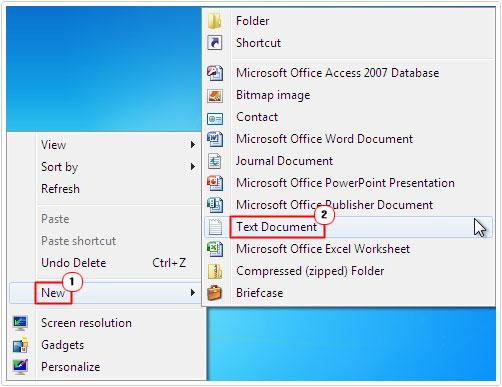
3. Double-click on the Text Document, then copy and paste the following into it:
@ECHO OFF echo Simple Script to Reset / Clear Windows Update echo. PAUSE echo. attrib -h -r -s %windir%\system32\catroot2 attrib -h -r -s %windir%\system32\catroot2\*.* net stop wuauserv net stop CryptSvc net stop BITS ren %windir%\system32\catroot2 catroot2.old ren %windir%\SoftwareDistribution sold.old ren “%ALLUSERSPROFILE%\application data\Microsoft\Network\downloader” downloader.old net Start BITS net start CryptSvc net start wuauserv echo. echo Task completed successfully… echo. PAUSE
4. One you’ve done that, click on File -> Save As.
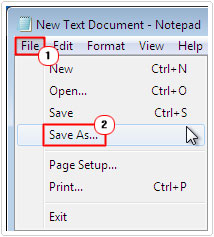
5. This will bring up the Save As dialog box, from here, change Save as type to All Files, then put WUReset.bat into the File name field, then click on OK.
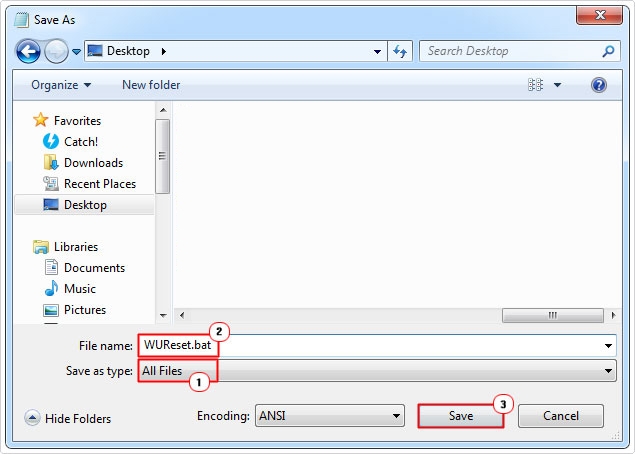
6. Lastly, double click on WUReset.bat on the desktop, to run the reset script. Once it’s completed, restart your computer, and then retry Windows Update.
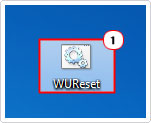
Use System File Checker to Repair Error 0x80070020
System file checker is a built-in Windows tool, capable of scanning, detecting and replacing missing and/or corrupted system files. It has its limitations, in that it can ONLY restore system files, but it’s still worth attempting, nonetheless.
For step-by-step instructions on how to use this helpful tool, I suggest you visit my page on how to run SFC Scannow.
Are you looking for a way to repair all the errors on your computer?

If the answer is Yes, then I highly recommend you check out Advanced System Repair Pro.
Which is the leading registry cleaner program online that is able to cure your system from a number of different ailments such as Windows Installer Errors, Runtime Errors, Malicious Software, Spyware, System Freezing, Active Malware, Blue Screen of Death Errors, Rundll Errors, Slow Erratic Computer Performance, ActiveX Errors and much more. Click here to check it out NOW!


Thank you. Helped me a lot.