| Attention Before you read this post, I highly recommend you check out my resources page for access to the tools and services I use to not only maintain my system but also fix all my computer errors, by clicking here! |
Did you successfully install, run and optimise your Windows 10, only for the PIN to stop working, presenting you with error code 0x80070032? Are you unable to log into your system using your PIN password? If any of this sounds like you, then you’ve come to the right place.
For the sake of security, Microsoft implemented a new feature called Windows Hello. Essentially, it’s an access control, biometric identity security component, which enables end users to log into Windows using their iris, fingerprint, PIN password or facial recognition.
Unfortunately, this Windows Hello feature is not compatible with all systems that have Windows 10 installed on them. There are older motherboards that lack the necessary hardware support to carry out iris and fingerprint scans. Such end users, typically will be forced to buy a USB iris/fingerprint scanner, or simply disable the feature.
Typically, the facial recognition, iris and fingerprint scan process is backed up with the PIN password. Together you have an efficient and secure way of getting into your system. This is because the PIN password is usually easy to remember, while fingerprint scans, facial recognition and iris scans are generally very difficult to forge.
However, problems will usually occur when the PIN password or fingerprint scan fails to recognise. This is not the only scenario that error code 0x80070032 occurs in, but it’s one of the more common. Some end users claim encountering the error right after updating their version of Windows.
Up until now, there is no official fix for this error by Microsoft, although they do appear to be working hard at it. Anything can happen, but for now, this is one you’ll have to fix by yourself. There are more than one reason why the error below, may appear on your system:
Something went wrong. Try again later. Error code: 0x80070032
Which is why I suggest you continue reading, for a variety of solutions you can deploy, to successfully remedy this error.
What Causes Error Code 0x80070032
There are a number of things capable of causing error code 0x80070032, with the most common being amongst the following:
- Corrupted system files.
- Incomplete installation/uninstallation or an application.
- A virus infection.
When a system has recently recovered from a malicious file infection, it can have bleed off effects. Resulting in the loss or corruption of important system files. Error code 0x80070032 is just one of many errors that can result from it.
That said, the improper shutdown of your system is also capable of causing this error. An improper shutdown can corrupt files, which in turn, can prevent certain programs from working. If it’s an integral application like Windows Mail App, failing to sync, in addition to the biometric scan, it too can cause this error.
How to Fix It
There are several solutions that you can adopt to suitably fix error code 0x80070032 on your computer. For the most part, you should be able to carry them out, providing your computer level is at least average. However, if you lack the confidence, knowhow or expertise to carry out these methods, then I have the simpler automated approach, which I always recommend for beginners.
The method that you adopt, ultimately should be determined by the circumstance that the error occurs in. Windows app issues, are usually resolved with a Windows Update, whereas other scenarios may require something a little more complex.
That said, I suggest you attempt the many solutions outlined below, in the order that they appear.
Use Automated Repair Tool to Fix Error Code 0x80070032
Windows 10, though a great operating system, is bedevilled with numerous errors and optimisation issues. Error code 0x80070032 is just one of many problems, you can be certain you will encounter throughout the course of using Windows 10.
With that said, when it comes to fixing this error, there are a number of approaches you can take. However, if you’re a beginner, then I recommend the use of Advanced System Repair Pro, which is an automated Windows repair tool.
If you don’t want to struggle, trying to figure out how to implement the many manual repair solutions below, then I recommend you use this tool. Advanced System Repair Pro comes jam-packed with a number of features and capabilities that will ensure the longevity of your system. You can learn more about this tool, from the link below:
CLICK HERE TO CHECK OUT ADVANCED SYSTEM REPAIR PRO
 The solution(s) below are for ADVANCED level computer users. If you are a beginner to intermediate computer user, I highly recommend you use the automated tool(s) above! The solution(s) below are for ADVANCED level computer users. If you are a beginner to intermediate computer user, I highly recommend you use the automated tool(s) above! |
Remove NGC Folder
If, suddenly, you are unable to log into Windows 10, using your PIN password, then I recommend you sign into your system, using your Local Account password, then erase the contents of folder NGC, to rectify error code 0x80070032. To do that, simply follow the instructions below:
1. First, log into your system as administrator, using your password.
2. Then press  + R, type C:\Windows\ServiceProfiles\LocalService\AppData\Local\Microsoft and click on OK.
+ R, type C:\Windows\ServiceProfiles\LocalService\AppData\Local\Microsoft and click on OK.
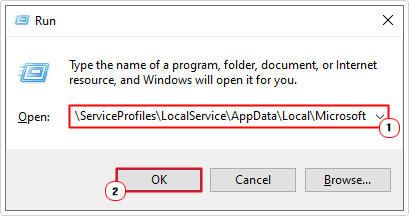
3. From the Microsoft Path, right click on NGC and select Properties.
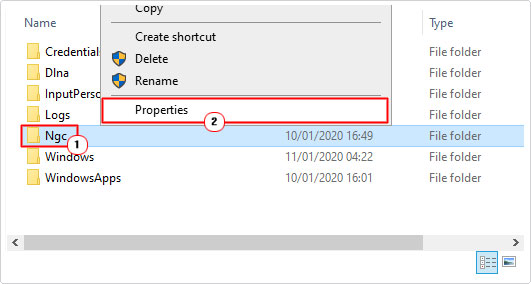
4. This will bring up the NGC Properties applet, from here, click on the Security Tab, then click on Advanced.
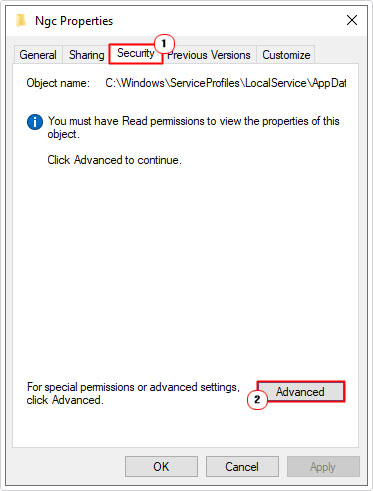
5. From the Advanced Security Settings for NGC applet, click on the Change button besides Owner.
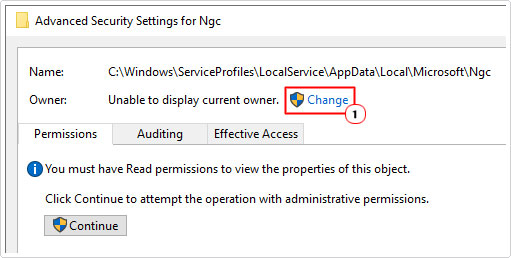
6. From the Select User or Group applet, type your Username into the Enter the object name to select box, then click on Check Names. Once it finds your name, click on OK.
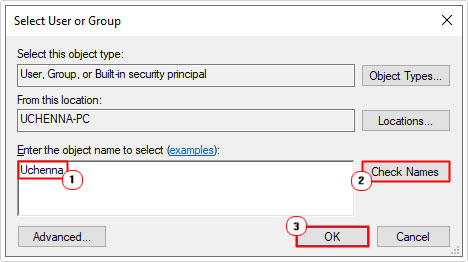
7. Tick the box next to Replace owner on subcontainers and objects, then click on OK.
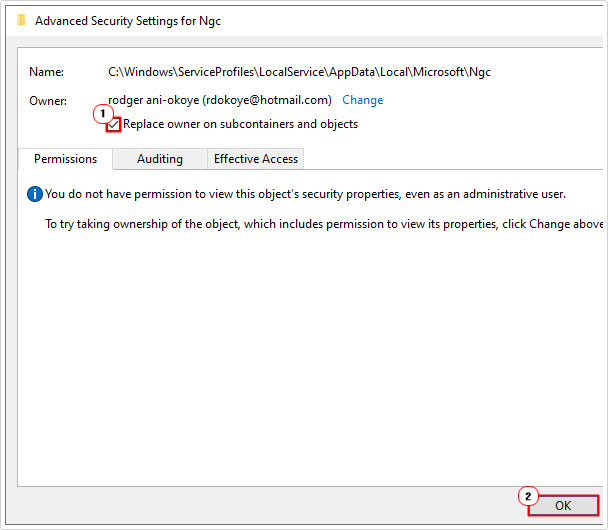
8. Once you’ve done that, double click on the NGC folder to access it. Then delete its contents.
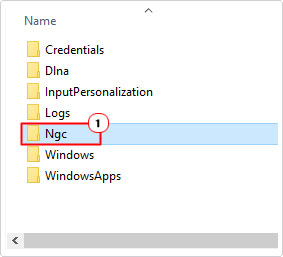
9. Lastly, press  + I.
+ I.
10. When Windows Settings loads up, click on Accounts.
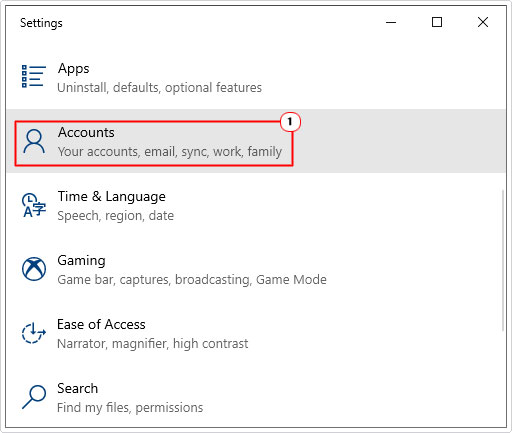
11. On the Accounts Screen, click on Sign-in Options.
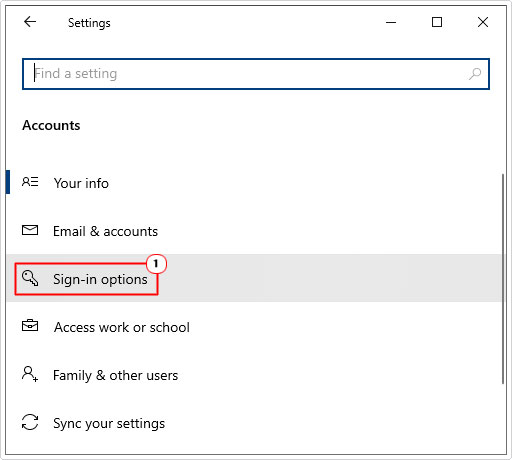
12. Then, click on Add below PIN and follow the onscreen instructions.
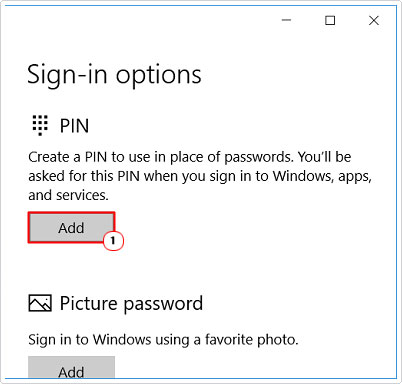
Use PIN Recovery
If your PIN has suddenly stopped working, then you can try recovering your PIN using the built in feature. To fix error 0X80070032 using this method, simply follow the instructions below:
1. First, ensure you’ve booted into your computer as an administrator.
2. Then follow steps 9 – 11 of Remove NGC Folder.
3. From the Sign-in Options screen, click on Windows Hello Pin, then click on I forgot my PIN.
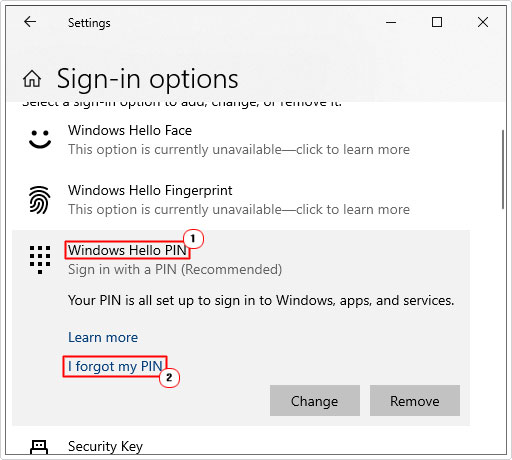
As part of the steps to recovery, you may be asked to enter the password for your Microsoft account. In which case, you’ll want to change your account to local, then retry the following steps.
Update Windows
For a lot of end users, error code 0x80070032 is the result of a bug, in a specific version of Windows 10. If this error occurred on your system, right after you updated it, then you should consider checking to see whether or not there are any new updates you can install.
As I previously mentioned, Microsoft are always working on fixes for the many problems on their system. So rectifying this issue may be as simple as updating your system.
For step by step instructions on how to update Windows, simply follow the instructions laid out on my post titled fixing runtime error 76.
Are you looking for a way to repair all the errors on your computer?

If the answer is Yes, then I highly recommend you check out Advanced System Repair Pro.
Which is the leading registry cleaner program online that is able to cure your system from a number of different ailments such as Windows Installer Errors, Runtime Errors, Malicious Software, Spyware, System Freezing, Active Malware, Blue Screen of Death Errors, Rundll Errors, Slow Erratic Computer Performance, ActiveX Errors and much more. Click here to check it out NOW!

