| Attention Before you read this post, I highly recommend you check out my resources page for access to the tools and services I use to not only maintain my system but also fix all my computer errors, by clicking here! |
Error code 0x8007003b was first reported in 2016 at the advent of the Anniversary Edition Build 14393 update.
Essentially it’s a network issue that occurs primarily on Windows 10, but also on earlier versions of Windows (such as 8 & 7), when an end user attempts to copy large files from a networked machine to a laptop/desktop. The accompanying error message, reads like the following:
0X8007003B: an unexpected network error has occurred.
Common symptom is an inability to transfer files across the network, in a Windows 10 (8 & 7) environment.
Some end users have also reported that error 0x8007003b can occur on various network systems (NAS and DFS), with the alteration of settings on either router or device, doing virtually nothing to rectify the issue.
There have been additional reports of this error preventing MS Outlook from working.
Unfortunately, there has been no official update/patch, by Microsoft addressing this issue. This means, end users are made to rely solely on self-help solutions. Despite that, people have successfully fixed this error, which means, the methods you’ll find in this tutorial, are in fact, tried and tested.
What Causes Error Code 0x8007003b?
Error code 0x8007003b is known to occur when an end user attempts to copy a large file (100 MB+) from a networked computer. However, this can also occur when attempting to copy file(s) through a VPN connection.
Although error code 0x8007003b is primarily a network-based issue, there are a number of factors, including those related to your system, which are known culprits. The most notable causes of this error are the following:
- Bad sectors on the hard drive the end user is attempting to copy the file(s) to.
- The system being infected with a malicious file.
- An Antivirus or Firewall program blocking the file transfer.
- A recently installed program conflicting or corrupting integral system files.
- Intermittent network connection, resulting in bandwidth limitations.
How to Fix It
Error code 0x8007003b is known to occur in several different situations, which means the solutions are equally as varied. For this reason, it’s recommended that you attempt all the solutions listed below. Whether or not a solution works will depend greatly on the individual circumstances of your system.
With that said, the first thing you’ll want to look at, is your internet security software.
If you have an antivirus suite installed, then you may want to consider disabling it, at least temporarily. Then try copying the file(s) to your system. The vast majority of security tools can be disabled via their Taskbar icon (in the bottom right-hand corner of the screen). Simply right-click on it, and select Disable.
Note: Please refrain from visiting any dodgy websites while your security software is turned off.
If you don’t feel comfortable disabling your security software every time you want to copy a file (too and from) your networked system, then you should look into Exceptions. You should be able to find Exceptions in the Options menu for your security software. Once there, you’ll want to add a rule. If you’re unfamiliar with how rules work, then I suggest you consult the help guide for the software.
Another quick fix solution, reported by many end users involves switching off the Windows Firewall program. If you use the built-in Windows Firewall tool, then you should consider disabling it. To do that, simply follow the instructions below:
1. First, boot into your system as a full administrator.
2. Then press  + R, type Control and click on OK.
+ R, type Control and click on OK.
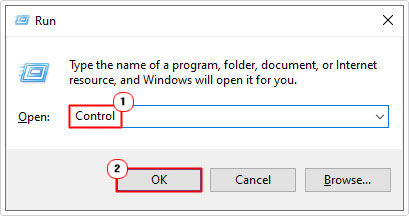
3. When Control Panel loads up, type Firewall into the Search Control Panel box, then click on Windows Defender Firewall.
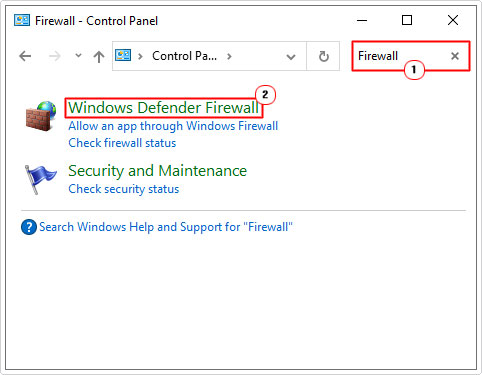
Note: The following screen will indicate whether or not the firewall program is enabled.
4. From the Windows Defender Firewall screen, click on Turn Windows Defender Firewall on or off.
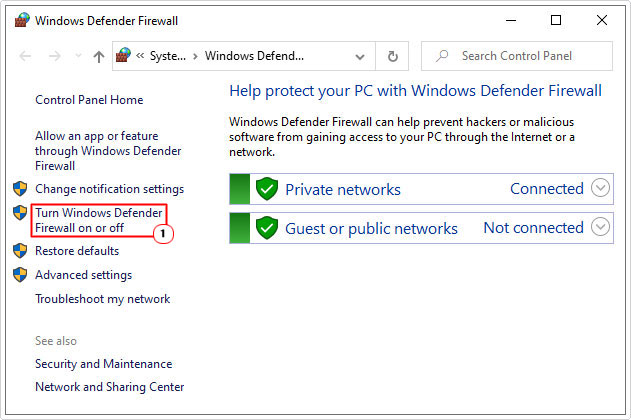
5. On the Customize Settings screen, click on Turn off Windows Defender Firewall for both Private network settings and Public network settings, then click on OK.
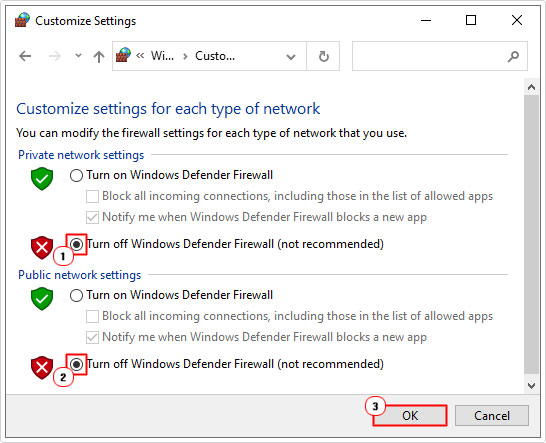
Run Windows Repair Tool to Fix Error Code 0x8007003b
Malicious files, registry corruption and software conflicts are all capable of causing a number of issues for your system (including error code 0x8007003b). In this particular situation, corruption of the operating system, due to one of more of the possible causes listed above is a likely predicament you find yourself in.
That said, one of the easiest ways of tackling this issues, is to use automated Windows repair software, such as Advanced System Repair Pro. The idea behind using this tool, is that it will automated all the various solutions listed in this tutorial. So if you’re a beginner to intermediate computer users, this may be your best solution.
You can learn more about this tool, and how it can help you, from the link below:
CLICK HERE TO CHECK OUT ADVANCED SYSTEM REPAIR PRO
 The solution(s) below are for ADVANCED level computer users. If you are a beginner to intermediate computer user, I highly recommend you use the automated tool(s) above! The solution(s) below are for ADVANCED level computer users. If you are a beginner to intermediate computer user, I highly recommend you use the automated tool(s) above! |
Check Formatting
Windows operating systems have a number of methods that they use to store data. These methods are referred to as “file systems”. The most common are FAT32 and NTFS. Both methods have their pros and cons, but ultimately, FAT32 is the much older format, while NTFS is more widely used.
What you want to do is check the format of the drive you are attempting to copy the file to. If it is FAT32, then you should understand that FAT32 has a 4GB limitation. Which means, you cannot copy files larger than 4GB to a hard drive formatted in FAT32. Any attempt to do so, will typically result in an error.
This is only an issue with single large files. As there’s no limitation on the number of files you can copy.
To check the format, simply do the following:
1. First, boot into your system.
2. Then press  + R, type … and click on OK.
+ R, type … and click on OK.
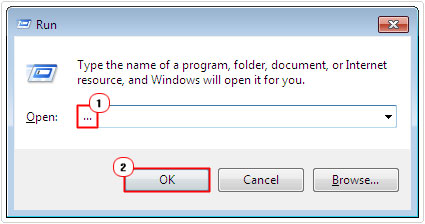
3. When File Explorer loads up, right-click (on your Hard Disk Drive), then select Properties.

4. In the Hard Drive Properties, General Tab, you should see the format under File system.
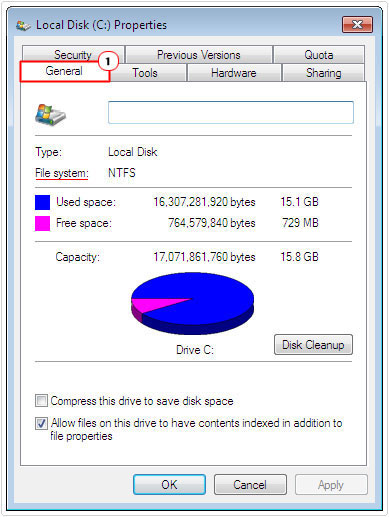
Disable Windows Search
If you have a relatively fast system or an operating system running on SSD, then you don’t need the Windows Search feature. Reports have shown, that disabling this feature has proven effective at fixing error 0x8007003b. To disable it, follow the instructions below:
1. Boot into your computer as an administrator.
2. Then press  + R, type Services.msc and click on OK.
+ R, type Services.msc and click on OK.
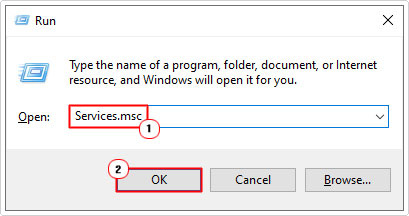
3. When Services loads up, double-click on Windows Search.
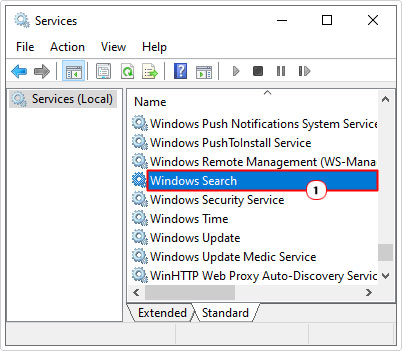
4. When the Windows Search Properties applet appears, set Startup type to Disabled, then click on OK.
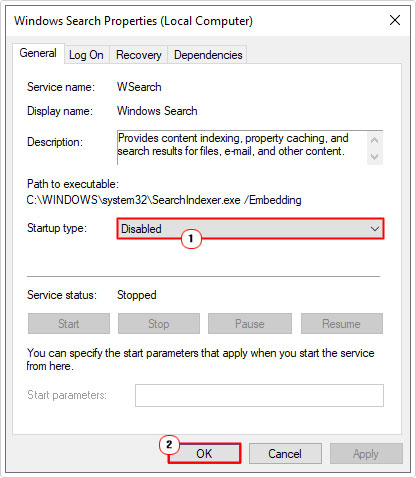
5. Lastly, restart your system.
Enable Guest Access to Fix Error Code 0x8007003b
The objective is to enable Guest Access to your system, so that the file(s) can be copied to it, without issue. However, to enable this feature, ordinarily you will need to edit the Windows registry.
Fortunately, there is a much simply way, comparatively speaking. Just follow the onscreen instructions below:
1. First, boot into your system as a full administrator.
2. Then right-click on the Start Button and select Windows PowerShell (Admin).
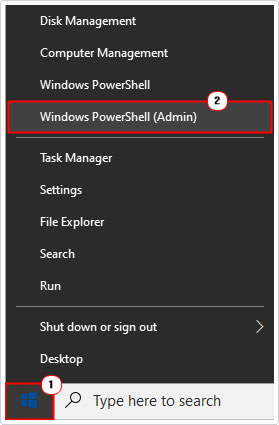
3. When Windows PowerShell loads up, type the following code below and press Enter.
REG ADD HKLM\SYSTEM\CurrentControlSet\Services\LanmanWorkstation\Parameters /f /v AllowInsecureGuestAuth /t REG_SZ /d 1
Delete Registry Entry
Some end users have reported that by erasing a specific Windows registry key, they were able to fix error code 0x8007003b.
WARNING: The Windows registry is a very sensitive area of the operating system, and as such, its wrong deletion or modification can render your system inoperable.
1. First, boot into your system as a full admin.
2. Then press  + R, type regedit and click on OK.
+ R, type regedit and click on OK.
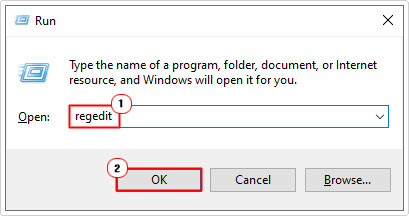
3. From Registry Editor, go to the following path:
HKEY_LOCAL_MACHINE\SOFTWARE\Microsoft\Windows\CurrentVersion\WINEVT\Channels
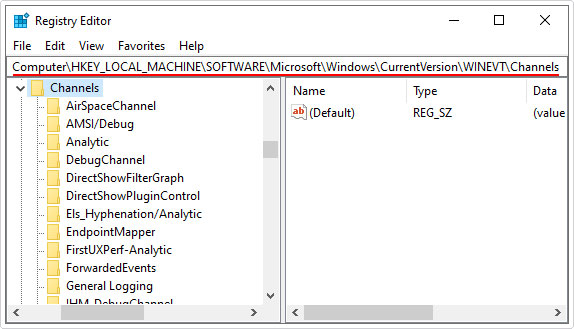
4. Lastly, right-click and select Delete on the Microsoft-Windows-DxpTaskRingtone/Analytic registry key.

Are you looking for a way to repair all the errors on your computer?

If the answer is Yes, then I highly recommend you check out Advanced System Repair Pro.
Which is the leading registry cleaner program online that is able to cure your system from a number of different ailments such as Windows Installer Errors, Runtime Errors, Malicious Software, Spyware, System Freezing, Active Malware, Blue Screen of Death Errors, Rundll Errors, Slow Erratic Computer Performance, ActiveX Errors and much more. Click here to check it out NOW!

