| Attention Before you read this post, I highly recommend you check out my resources page for access to the tools and services I use to not only maintain my system but also fix all my computer errors, by clicking here! |
Error code 0x80070103 occurs as a result of the Windows Update attempting to reinstall a driver already present on your system. Windows 10 & 11 users are most likely to fall victim to this issue.
In most cases, end users report encountering this error, right after Windows Update failed an attempt at reinstalling a Realtek driver. However, as previously noted, this issue isn’t exclusive to any one driver set.
That aside, when error 0x80070103 does occur, it oftentimes resembles something like the following:
There were some problems installing updates, but we’ll try again later. If you keep seeing this and want to search the web or contact support for information, this may help – (0x80070103).
However, there are end users that may encounter this:
0x80070103 -2147024637 ERROR_NO_MORE_ITEMS
What Causes Error Code 0x80070103?
Windows Update error 0x80070103, technically, has no adverse symptoms on your operating system. This is because the issue is isolated to the problematic driver(s).
The most likely cause of this error on your system, is as follows:
- The Windows Update component attempted to update a driver already present on your system with an incompatible or outdated version.
- The Update component tried to install a driver for a second time for an identical piece of hardware on your system (such as dual graphic cards).
- You have an incompatible driver installed on your system.
- The driver Windows Update is attempting to update is currently in use.
- Integral system files have been corrupted. This is more of a general cause that could potentially be the culprit for a large assortment of Windows Update errors.
The exact cause of error 0x80070103 may be any one of the causes listed above. Knowing which one, can and typically does help, when it comes down to resolving this issue.
Anyway, continue reading, for a comprehensive list of probable solutions.
How to Fix It
As previously noted, error 0x80070103 is usually the result of Windows Update attempting to reinstall an update (driver) that is already present on your system. Thus, to get around this, you’ll need to force your operating system into recognising this fact.
To do that, there are many methods you can deploy. For this tutorial, we’ll attempt to list them all.
If the problematic driver is Realtek, then you could simply try updating it yourself. To do that, you’ll need to visit the official manufacturer’s website, and download the drivers off there.
However, in other instances, error 0x80070103 could be the result of data corruption. In situations like this, restarting all components belonging to the Windows Update feature should help.
Below is a wide assortment of solutions, all of which have proven affective at fixing this error. Thus, I recommend you attempt them all, preferably in the order that they appear.
Run Windows Repair Tool to Fix Error 0x80070103
Windows Update errors are numerous and fairly common. They are very symptomatic and thus, rather annoying, depending on the circumstance.
This brings us to the Windows repair tool Advanced System Repair Pro. As a multifaceted, repair and maintenance tool, it’s highly adept at fixing errors of this sort.
This repair tool comes with a wide assortment of features and capabilities. Capable of not only fixing Windows update errors, but also runtime errors, game errors, system errors and the like.
It’s also a maintenance suite, which means, it’s capable of speeding your system up – which may interest users with sluggish systems.
Anyway, you can learn more about this powerful tool, including the various ways it can and will help you. From the link provided below:
CLICK HERE TO CHECK OUT ADVANCED SYSTEM REPAIR PRO
 The solution(s) below are for ADVANCED level computer users. If you are a beginner to intermediate computer user, I highly recommend you use the automated tool(s) above! The solution(s) below are for ADVANCED level computer users. If you are a beginner to intermediate computer user, I highly recommend you use the automated tool(s) above! |
Run Windows Update Troubleshooter
If error 0x80070103 is a result of Windows Update attempting to reinstall a driver already present on your system, then you may be able to use Windows Update troubleshooter to get around this issue.
Note: Windows Update Troubleshooter is a built-in diagnostic and repair tool with basic functionalities for repairing issues related to the Windows Update component in question.
The troubleshooter will attempt to analyse the situation, before applying the most suitable fix.
Note: The instructions provided below are applicable for all the latest iterations of Windows (including 11).
1. First, boot into your computer as a full administrator.
2. Next, press  + R, type ms-settings:troubleshoot and click on OK.
+ R, type ms-settings:troubleshoot and click on OK.
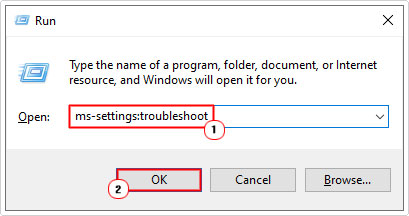
3. This will bring up the Troubleshoot applet, from here, scroll down and click on Additional troubleshooters.
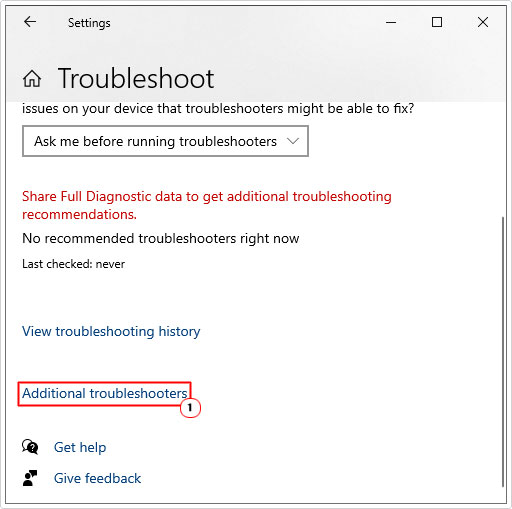
4. From the Additional troubleshooters page, click on Windows Update, then click on Run the troubleshooter.
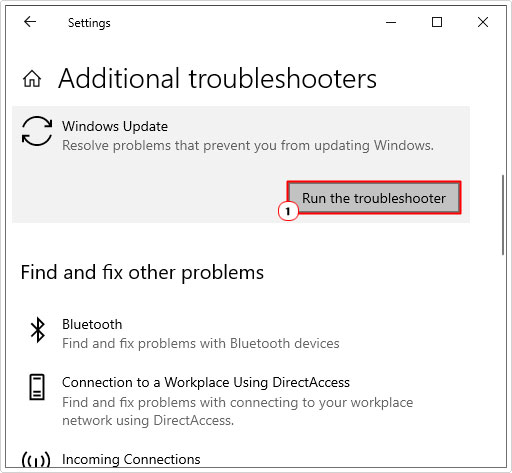
5. This will bring up the Windows Update troubleshooter, which will run automatically.
Note: The troubleshooter will determine whether or not a solution exists for the error. If it does have one, then it will instruct you to select it.
Empty SoftwareDistribution
SoftwareDistribution is a temporary storage folder for Windows Update installation files. If the data contained within it is corrupted under any circumstance, it can cause error 0x80070103 to manifest.
To clear out this folder, you will first need to stop all the services that use it. This can be done through Command Prompt.
For step-by-step instructions, please do the following:
1. Make sure you’ve booted into your system as a full administrator.
2. Then press  + R, type cmd and press CTRL + Shift + Enter.
+ R, type cmd and press CTRL + Shift + Enter.

3. When Command Prompt loads up, type the following commands, pressing Enter after each line:
net stop wuauserv net stop cryptsvc
4. Next, press  + R, type %WinDir%\SoftwareDistribution and click on OK.
+ R, type %WinDir%\SoftwareDistribution and click on OK.
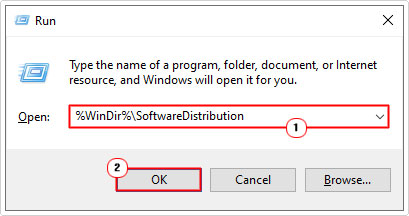
5. Now erase the contents of this folder, by clicking on Select All, then Delete.
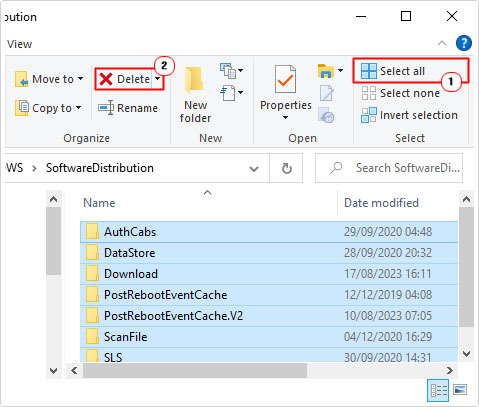
6. Open Command Prompt again, using step 2 (if you closed it). Then type the commands below, pressing Enter after each line.
net start wuauserv net start cryptsvc
7. You can now verify whether or not this has fixed the error.
Hide Update(s)
This is a long standing issue of Windows Update, pushing updates and upgrades that adversely affect previously installed drivers and components. This error is slightly different in that, error 0x80070103 is likely, as a result of Windows Update’s inability to install a driver already present on your system.
Fortunately, there is a workaround. It entails the use of Microsoft’s Show or Hide feature. Which will prevent the system from attempting to install the update again.
To utilise this feature, simply do the following:
1. First, boot into your system as a full admin.
2. Then press  + R, type Control and click on OK.
+ R, type Control and click on OK.
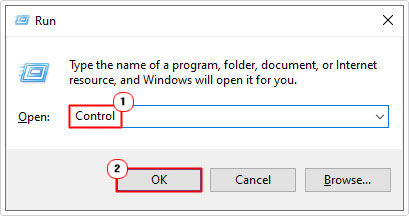
3. When Control Panel loads up, type System into the Search Control Panel box, then click on System.
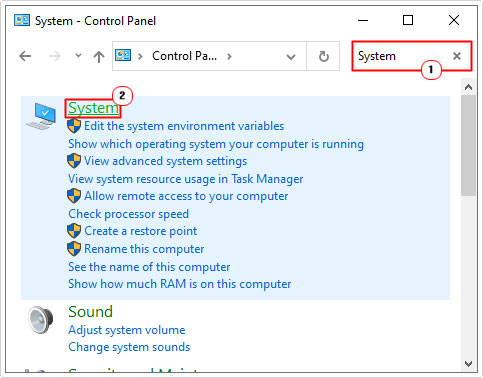
4. This will bring up the About applet, from here, scroll down, then click on Advanced system settings.
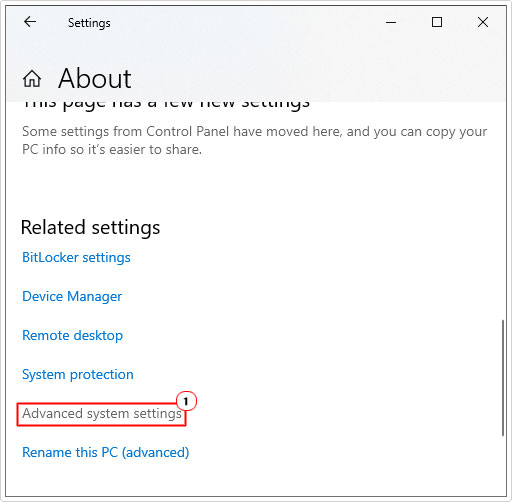
5. When the System Properties applet pops up, click on the Hardware Tab, then click on Device Installation Settings.
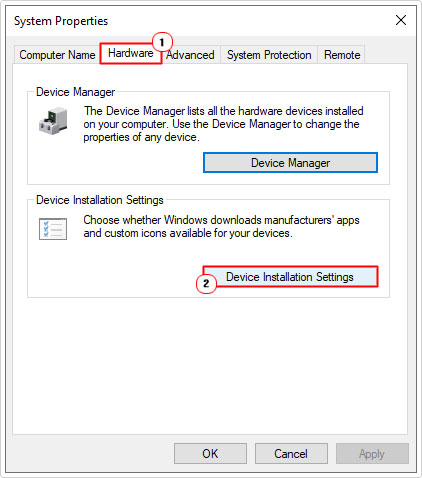
6. From the Device installation settings applet, click on No, then click on Save changes.
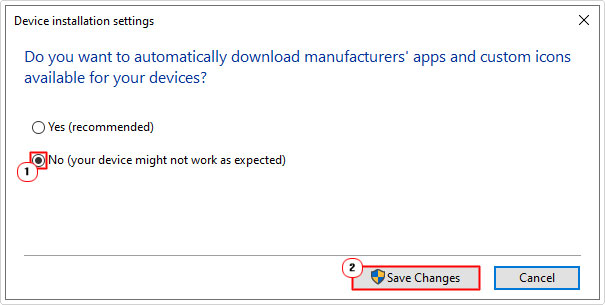
7. Lastly, restart your system, then verify whether or not it has fixed the error.
The above settings change will instruct Windows Update to no longer download device drivers, however, there is a way to instruct Windows Update to ignore the specific update, causing the error, only.
To do that, follow the instructions below:
1. First, you will need to download the wushowhide using the Official Microsoft link here: https://download.microsoft.com/download/f/2/2/f22d5fdb-59cd-4275-8c95-1be17bf70b21/wushowhide.diagcab
Note: Save the file to your Desktop.
2. Now double-click on wushowhide, to open it. This will bring up the Show or hide updates applet. From here, click on Advanced and tick the box next to Apply repairs automatically, then click on Next.
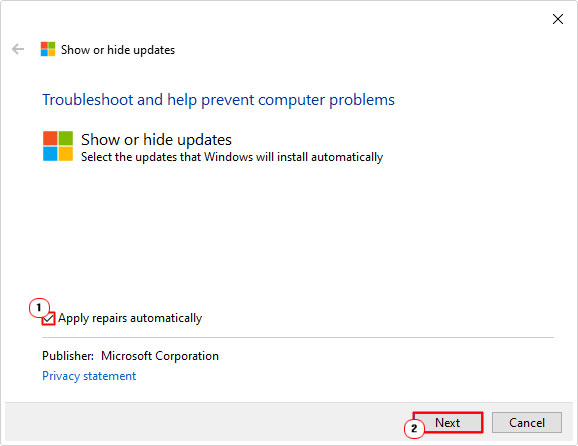
Note: The tool will attempt to search for any pending updates.
3. Now, on the next screen, click on Hide updates.
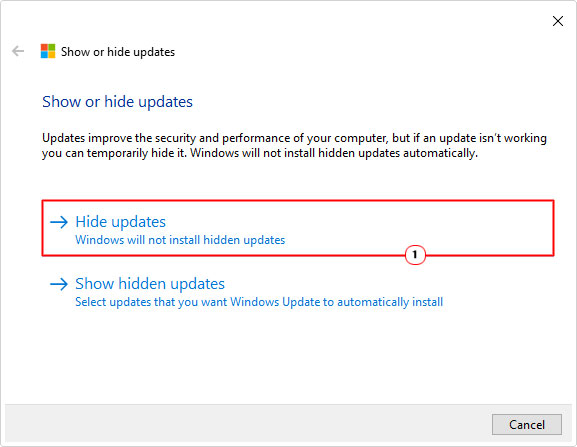
4. This will take you to the Hide updates screen, from here, tick the box next to the problematic update, and then click on Next.
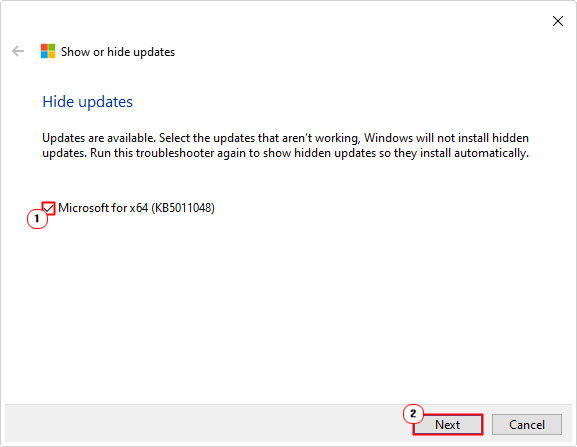
Once it has finished, restart your system, and verify that error 0x80070103 has been fixed.
Are you looking for a way to repair all the errors on your computer?

If the answer is Yes, then I highly recommend you check out Advanced System Repair Pro.
Which is the leading registry cleaner program online that is able to cure your system from a number of different ailments such as Windows Installer Errors, Runtime Errors, Malicious Software, Spyware, System Freezing, Active Malware, Blue Screen of Death Errors, Rundll Errors, Slow Erratic Computer Performance, ActiveX Errors and much more. Click here to check it out NOW!

