| Attention Before you read this post, I highly recommend you check out my resources page for access to the tools and services I use to not only maintain my system but also fix all my computer errors, by clicking here! |
Microsoft Security Essentials was upgraded with the introduction of Windows 10, it’s still accessible on Windows 7 and 8, but for Windows 10 users they have to contend with Windows Defender. When an end user upgrades from an older version of Windows to Windows 10, Windows Defender naturally replaces Microsoft Security Essentials. However, around 10% of the time, error 0x80070426 occurs, resulting in Windows Defender’s failure to replace Microsoft Security Essential. In incidences like this, both Windows Defender and Microsoft Security Essential may be running on the operating system at the same time.
When error 0x80070426 occurs, Windows Defender will usually fail to start, which means, the operating system will be vulnerable to malicious threats, and although Microsoft Security Essentials will be running, both its Virus Protection and Spyware Protection components will be turned off.
When the end user attempts to turn these components on, a dialog box will occur, presenting the end user with the following error message:
An error has occurred in the program initialization. If this problem continues, contact your System Administrator. Error Code: 0x80070426
Error 0x80070426 can also refer to the end user having a non-genuine copy of Windows, however in this case, the error relates to the MSE. Ultimately, error 0x80070426 leaves your computer vulnerable to malicious threats, as it prohibits all your internet security tools from initialising.
There are several solutions available to the end user. With the removal of Microsoft Security Essential being the most common and in many cases, the most effective.
What Causes Error 0x80070426
Error 0x80070426 naturally occurs after an end user has carried out an upgrade of their operating system from Windows Visa/7/8/8.1 to Windows 10.
The most common causes of error 0x80070426 are as follows:
- Corruption of the operating system during the upgrade process.
- Device driver conflict in the new Windows 10.
It’s not uncommon for the end user to experience runtime problems with several programs after an upgrade has taken place. In this particular case, it’s the internet security component, which makes it a priority.
Error 0x80070426 is also known to occur when end users try to sync their email with the Windows Mail app.
Symptoms of Error 0x80070426
When error 0x80070426 occurs, it can affect the operating system in a number of different ways. The most common symptoms are the following:
- The computer will have no security protection from malicious files and threats.
- The Windows Mail app will be unable to receive or sync with the end users mail data/app.
- System performance may become intermittent and sluggish, resulting in random freezing and crashing.
- Additional programs brought over during the installation process may refuse to run.
How to Fix It
When it comes to fixing error 0x80070426, there are several things that you can do. However, the solution you adopt will depend on the symptoms that your system is currently exhibiting.
That said, I recommend you continue reading, for the most common and workable solutions.
Run Reimage
The easiest and simplest way to fix error 0x80070426 is to run Reimage. This error is typically caused by corruption of the operating system during the installation phase, Reimage is a Windows repair tool, designed to scan, replace and repair corrupted, missing or infected files in your operating system.
Reimage will thus, be able to identify the problematic files and replace them where applicable, hopefully fixing the error in the process.
With that said, you can learn more about Reimage from the link below:
CLICK HERE TO CHECK OUT REIMAGE
Update Your Device Drivers
During the Windows upgrade process, conflicts can manifest themselves between wrong and outdated device drivers. So one approach to fixing this error is to ensure that all the drivers installed on your system are compatible with your version of Windows. The best way to do this is to run DriverFinder, which will (once installed) scan, locate and download compatible drivers for all the different components attached to your computer.
You can learn more about this powerful tool and how it can benefit your system, from the link below:
CLICK HERE TO CHECK OUT DRIVERFINDER
 The solution(s) below are for ADVANCED level computer users. If you are a beginner to intermediate computer user, I highly recommend you use the automated tool(s) above! The solution(s) below are for ADVANCED level computer users. If you are a beginner to intermediate computer user, I highly recommend you use the automated tool(s) above! |
Uninstall Microsoft Security Essentials
One of the most common solutions to error 0x80070426 is to uninstall Microsoft Security Essentials from your computer, which should allow Windows Defender to take over and function as normal.
However, in order to do that, you must follow the instructions below:
1. First, boot into your system with administrative privileges.
2. Next, press  + R, type Services.msc and click on OK.
+ R, type Services.msc and click on OK.

3. When Services loads up, right click on Windows Defender and select Stop.
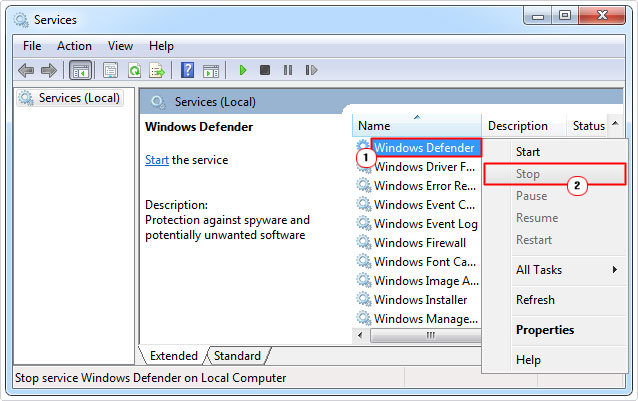
Note: This will stop Windows Defender, but it will restart the next time you boot your computer up.
4. After you have stopped Windows Defender you can now remove Microsoft Security Essentials. To do so, Press  + R, type appwiz.cpl and click on OK.
+ R, type appwiz.cpl and click on OK.

5. When Add or Remove Programs loads up, select Microsoft Security Essentials and click on Uninstall.
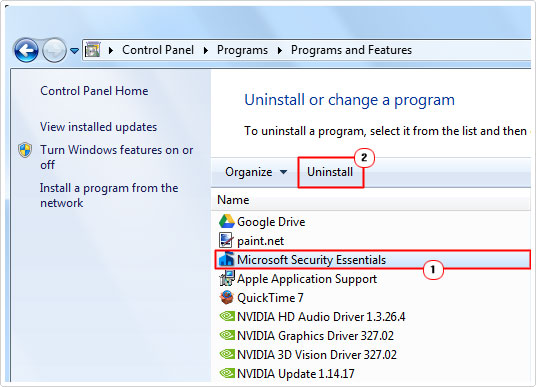
6. Once you have successfully removed the program, restart your computer.
Make sure Windows Defender is enabled with Real-time protection on.
Run System File Checker
It’s most likely that error 0x80070426 occurred while it was attempting to upgrade an important system file during the upgrade process. The quickest solution to fixing or replacing the file is to run Reimage.
Alternatively, you can try running system file checker. To do that, follow the steps below:
1. First, boot into your system with administrative privileges.
2. Then, press  + R, type cmd and press Ctrl + Shift + Enter. Alternatively, you can right click on the Windows Icon and select Command Prompt (Admin) in Windows 10.
+ R, type cmd and press Ctrl + Shift + Enter. Alternatively, you can right click on the Windows Icon and select Command Prompt (Admin) in Windows 10.

3. When Command Prompt loads up, type dism.exe /online /cleanup-image /restorehealth and press Enter.
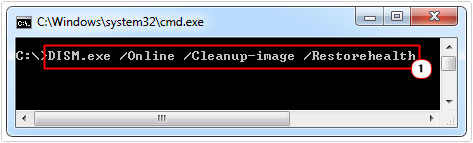
Note: If error 0x80070426 occurred while you were upgrading the operating system, then you will need to add the Windows Installation media to the repair process. You can do that, by typing the following command:
dism.exe /online /cleanup-image /restorehealth /Source:C:\RepairSource\Windows

Note: Where C:\RepairSource\Windows is the location of the Windows Installation media, which ordinarily would be on your Windows CD.
4. Once the repair process has completed, you’ll want to type SFC /Scannow and press Enter, to finish off the entire process.

5. When the scan completes, restart your computer.
Reset Windows Update Components
There is a slight possibility that the Windows Update component has been corrupted, causing error 0x80070426 to occur. As a result, you may want to consider resetting all the associated Windows Update services, files and folders, then evaluating whether or not it’s fixed the error.
For step by step instructions on how to reset Windows Update, I suggest you check out my post on error 0x8024001f.
Are you looking for a way to repair all the errors on your computer?

If the answer is Yes, then I highly recommend you check out Advanced System Repair Pro.
Which is the leading registry cleaner program online that is able to cure your system from a number of different ailments such as Windows Installer Errors, Runtime Errors, Malicious Software, Spyware, System Freezing, Active Malware, Blue Screen of Death Errors, Rundll Errors, Slow Erratic Computer Performance, ActiveX Errors and much more. Click here to check it out NOW!

