| Attention Before you read this post, I highly recommend you check out my resources page for access to the tools and services I use to not only maintain my system but also fix all my computer errors, by clicking here! |
Error 0x800704c7 is not an uncommon issue that occurs due to a multitude of reasons; such as missing and/or corrupted files, and program conflicts. Although this error is commonly associated with Windows Update, it can occur at any time, halting whatever activity you may be doing, at the time.
This error is known to occur on Windows 7/8/8.1 & 10 based systems, and can present itself in many different ways, depending on the circumstances that it occurs in:
We couldn’t back up your data. To find out more look up error code 0x800704c7
Common activities like surfing the internet have been known to evoke error 0x800704c7. End users have also reported encountering this error while attempting to back up Windows files, run Windows Update, and access Microsoft OneDrive, so it’s definitely an issue familiar to many computer users.
What Causes Error 0x800704c7
As I’ve previously mentioned, error 0x800704c7 is known to occur in many different situations while using your system. With its list of possible causes being equally as expansive:
- Important Windows system files are ether missing or corrupted. This prevents the operating system from functioning optimally in certain situations.
- Certain programs running in the background are conflicting with the operating systems processes. Background program(s) mainly refers to third-party programs like antivirus tools and firewall programs.
Error 0x800704c7 can occur while running Windows Update (as previously mentioned) caused by a third-party security tool blocking the operating systems access to the Microsoft servers.
Keeping note of when the error occurs is an integral part of fixing it. You need to know when it’s occurring, before you can apply the right solution.
How to Fix It
When it comes to fixing error 0x800704c7, there are a number of solutions available to you. However, the best solution is definitely to use a specialised tool, designed to repair specific issues like this.
If you’ve encountered error 0x800704c7 while attempting to updating your operating system. Maybe, the update pauses during the process, then there are other things for you to consider. There is the possibility that the issue is not server related, and not an issue with your computer. In situations like this, it’s definitely best that you give it some time (a few hours), before attempting the update again. If the update still refuses to complete, only then do I recommend the solutions below.
However, before I get into any of those solutions. The first thing I’d like to draw attention to are third-party internet security tools. For the most part, these tools are crucial, however, there are several disadvantages to using them. The biggest one is that, in some instances, they are capable of preventing your operating system from carrying out specific functions. Due to this particular problem, it can evoke error 0x800704c7. Hence, you may want to try temporarily disabling your internet security software. And then run whatever tool you were having problems with prior.
Run Reimage
Error 0x800704c7 is almost always, caused by corruption of the operating system. Which is why, the fastest and easiest solution to resolving this error is to run a Windows repair tool. Reimage, is such a tool. Designed to scan, detect and repair or replace any and all corrupted Windows files, using it’s repository of 25+ million Windows files.
Reimage has a host of other features that are all geared towards repairing and optimising your operating system.
With that said, you can learn more about Reimage and how it can help you, from the link below:
CLICK HERE TO CHECK OUT REIMAGE
Run a Virus Scan
Viruses, worms, spyware and malware are all capable of infiltrating your system and corrupting or erasing integral Windows files. Thus, it’s possible that your system has been infected, and it’s the malicious file(s) that is causing damage on your system.
So, as a recommendation, you should go ahead and run a full scan of your system, using whatever solution you have. Alternatively, if you don’t already have an antivirus tool or you’re on the market for something better. Then I’d recommend you went with SpyHunter, which is the very best antimalware tool available on the internet right now.
You can learn about SpyHunter and its many benefits from the link provided below:
CLICK HERE TO CHECK OUT SPYHUNTER
 The solution(s) below are for ADVANCED level computer users. If you are a beginner to intermediate computer user, I highly recommend you use the automated tool(s) above! The solution(s) below are for ADVANCED level computer users. If you are a beginner to intermediate computer user, I highly recommend you use the automated tool(s) above! |
Run System File Checker
As previously mentioned, corruption of important Windows system files is one of the main culprits of error 0x800704c7. Fortunately, there are several ways that you can tackle Windows corruption.
First method involves using System File Checker (SFC), which is a built-in Windows tool, designed to scan, detect and replace missing or corrupted system files.
Method number two, is the Deployment Image Servicing and Management (DISM) command, which works very similarly to System File Checker, only it’s centred on repairing the Windows Update component.
The downside to using these tools is that, ultimately they require you to have your Windows Media CD to take full advantage of. If you don’t have the installation CD for your operating system, then the feature(s) will attempt to use Windows caching files to replace any missing files, with limited success.
Anyway, you can find step-by-step instructions on SFC, on my post titled, how to run SFC Scannow.
For the DISM command, you can find the various commands and how to run them, on my post on error 0x800700c1.
Run System Restore
System Restore is a very effective built-in restoration tool. Designed to set your system back to an earlier state. However, this tool has proven effective at fixing errors, like error code 0x800704c7.
Using this tool requires no advanced knowledge or technical knowhow, which makes it accessible to most computer users. Simply, load up the program, select the correct restore point, and it’ll do everything from there.
Anyway, you can find step-by-step instructions on how to use this tool, on my post on how to use Windows Restore.
Note: When you successfully run a restore point, it can remove previously installed applications, drivers and Windows updates. For this reason, you want to be careful, not to set the system back to far.
Once you have successfully carried out this method, you can then retry, whatever action you were doing, that preceded this error message. Whether it was Windows Update, Windows Back up or internet surfing.
Run MCT to Fix Error 0x800704c7
As a last resort, in the event that all the methods above fail to fix error 0x800704c7, you can try running the Media Creation Tool. This tool was developed by Microsoft in order to facilitate the Windows upgrade process, from older operating systems to Windows 10. In this particular situation, you can use it to upgrade your operating system, as a means of repairing it.
It’s probably not the solution you’re after, and there are some inherent risks associated with OS upgrades. But it’s a viable solution, when no others exists.
Anyway, you can run this tool by doing the following:
1. First, ensure you’ve booted into your system with full administrative rights.
2. Then load up your Web Browser and navigate to the following path: https://www.microsoft.com/en-us/software-download/windows10
3. Once there, click on Download tool now, to download Media Creation Tool.
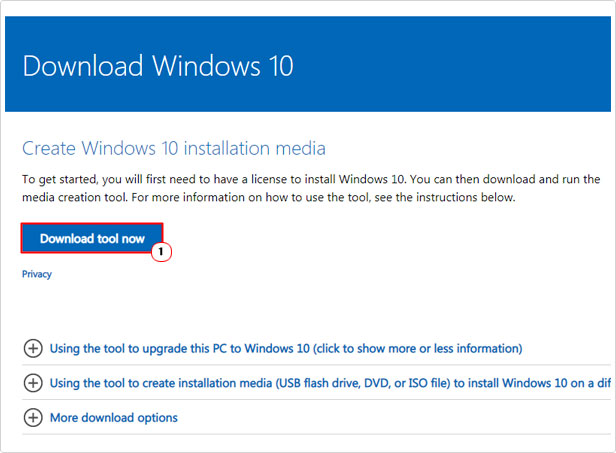
4. After you have successfully downloaded the tool, run it, then select Upgrade this PC now (after agreeing to its terms) and follow the onscreen instructions.
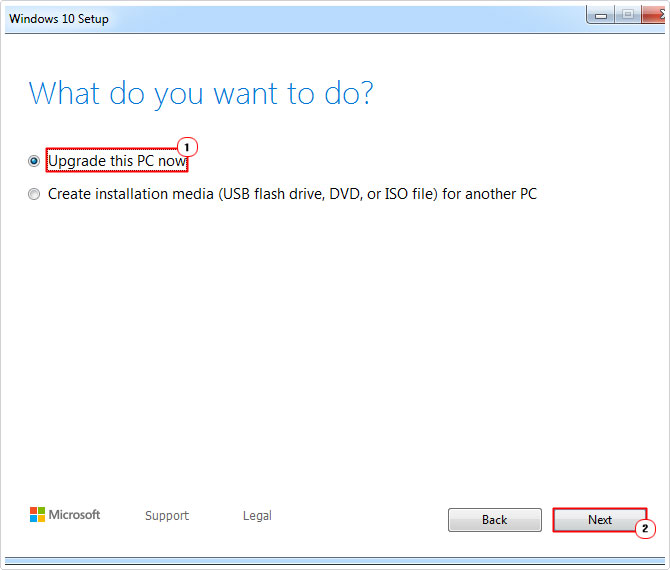
Note: This tool will upgrade your operating system to Windows 10. So if you’re not already running Windows 10, there is the possibility that certain programs will cease to work, once the upgrade has complete. You can learn more about program compatibility from this Microsoft link: https://support.microsoft.com/en-gb/help/15078/windows-make-older-programs-compatible
Are you looking for a way to repair all the errors on your computer?

If the answer is Yes, then I highly recommend you check out Advanced System Repair Pro.
Which is the leading registry cleaner program online that is able to cure your system from a number of different ailments such as Windows Installer Errors, Runtime Errors, Malicious Software, Spyware, System Freezing, Active Malware, Blue Screen of Death Errors, Rundll Errors, Slow Erratic Computer Performance, ActiveX Errors and much more. Click here to check it out NOW!

