| Attention Before you read this post, I highly recommend you check out my resources page for access to the tools and services I use to not only maintain my system but also fix all my computer errors, by clicking here! |
In this particular tutorial, I intend to outline the causes, symptoms and the many methods that one can use to repair error 0x800705b4. This error is known to occur on both Windows Defender and Windows Update, with a number of symptoms attached to it. If you’re currently bogged down with this error, then you’ve come to the right place.
Error 0x800705b4 is a generic error that provides the end user with very little information on exactly what it is.
If you’re experiencing this error, it’s possible that it has manifested itself in one of two ways. One, the error occurs when attempting to use Windows Defender, it will refuse to start or crash during operation. The second scenario is when the error occurs while using Windows Update, preventing you from updating your operating system, which can be critical to the smooth functionality and security of your system.
The good thing is that there are several things that you can do to repair this error. The solution that works for you will depend greatly on the unique circumstances of your problem. Thus, I recommend you attempt all the solutions outlined in this post.
Symptoms of Error 0x800705b4
When attempting to run Windows Update, you may encounter the following error message:
There were some problem installing updates, but we’ll try again later. If you keep seeing this and want to search the web or contact support for information, this may help: (0x800705b4).
The general symptoms associated with the failure to run this component include the following:
- An inability to install new Windows updates.
- Intermittent system performance.
If the error occurs while using Windows Defender, then you may experience the following symptoms:
- Windows Defender crashing during operation.
- A failure for Windows Defender to run.
What Causes Error 0x800705b4
There are a variety of reasons why this error may occur, from the corruption of a specific Windows component, to a conflict between two third-party applications. Below is a list of the most common causes:
- The operating system is infected with a malicious file.
- The Windows registry is corrupted.
- The Update service has been disabled.
- Windows system files are missing or corrupt.
How to fix it
It’s not uncommon for end users to ignore the frequent error messages that pop up during a Windows session; however such behaviour is not advisable. Error 0x800705b4 could very easily prove to be a disaster for your system in the long term. Errors of this category are known to cause problems for other areas of the operating system. There’s also the issue of security, if your system is not being regularly updated, then your computer is, essentially insecure.
Below are the many methods that end users in your position have used to repair error 0x800705b4.
Run a Registry Scan
The Windows registry is basically the central database, used for storing all the most important settings data. Most computer users are totally oblivious to the registry’s existences along with its importance to their computer, but it’s undoubtedly, one of the most vital areas of the system, tied into every component on your computer.
Corruption within the Windows registry is known to be a fairly common cause for error 0x800705b4, which is why it’s recommended you consider repairing your registry, using a professional registry cleaner tool like Advanced System Repair Pro, which is capable of scanning, detecting and fixing your registry.
You can check out this powerful registry cleaner tool from the link below:
CLICK HERE TO CHECK OUT ADVANCED SYSTEM REPAIR PRO
 The solution(s) below are for ADVANCED level computer users. If you are a beginner to intermediate computer user, I highly recommend you use the automated tool(s) above! The solution(s) below are for ADVANCED level computer users. If you are a beginner to intermediate computer user, I highly recommend you use the automated tool(s) above! |
Run System File Checker
System file checker is a built-in Windows tool designed to scan and repair the integrity of your operating system. It does this, by replacing the core Windows files that have either been corrupted or modified.
In many instances, this may be sufficient in repairing error 0x800705b4, but that depends entirely on the cause.
With that said, you can find step-by-step instructions on how to run this tool in my post on Winsock errors.
Check Windows Defender Service
If error 0x800705b4 occurs when attempting to run Windows Defender, then you may want to verify that the actual Windows Defender service is running. You can do that, by doing the following:
1. First, boot into your computer with administrative rights.
2. Then press  + R, type Services.msc and click on OK.
+ R, type Services.msc and click on OK.

3. When Services loads up, double click on Windows Defender.
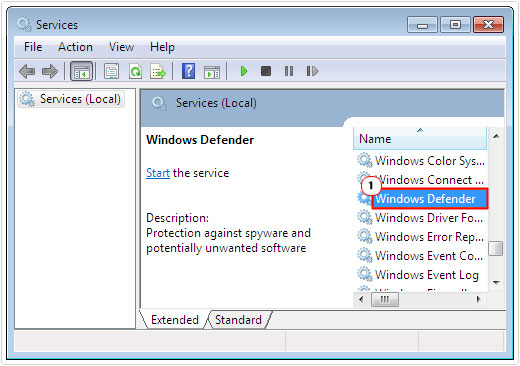
4. This should bring up the Windows Defender Properties applet, from here, make sure Startup type is set to either Manual or Automatic, and then click on OK.
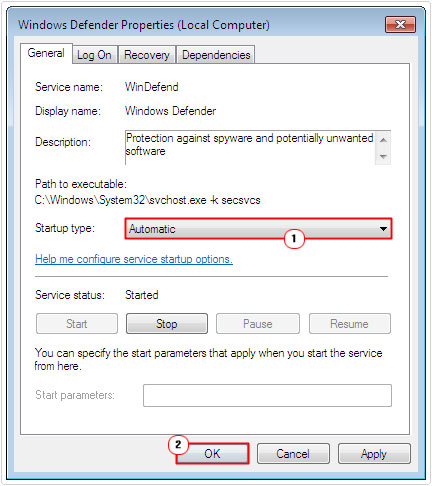
Use Registry Tweak
If the error is with Windows Defender, there is a good chance that a third-party application is conflicted with this Windows tool. Fortunately you can fix it by doing the following:
Note: You’ll want to ensure that Windows Defender has been disabled before applying this registry fix.
1. First, boot into your system with administrative privileges.
2. Then press  + R, type regedit and click on OK.
+ R, type regedit and click on OK.

3. When Registry Editor loads up, navigate to the following path:
HKEY_LOCAL_MACHINE\SOFTWARE\Policies\Microsoft\Windows Defender
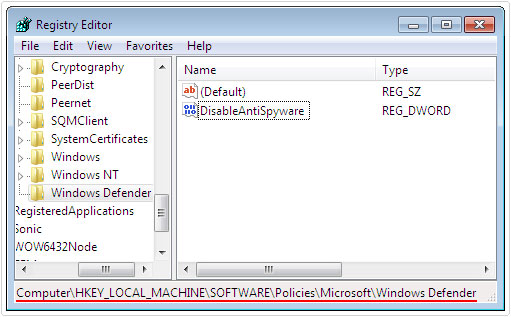
4. From here, double click on DisableAntiSpyware, in the right pane.
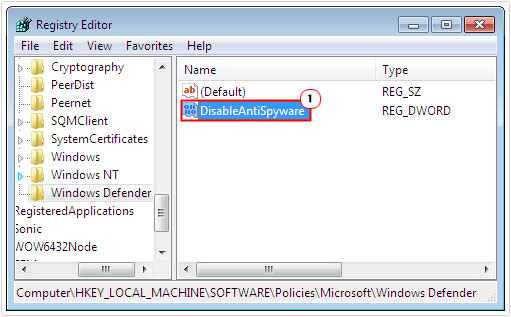
5. This will bring up the Edit DWORD Value applet, from here, change the Value data to 0 and click on OK.
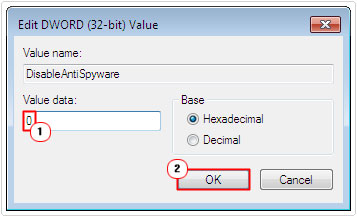
Alternatively, if you do not find DisableAntiSpyware inside the registry key, you can simply delete the whole key instead: HKEY_LOCAL_MACHINE\SOFTWARE\Policies\Microsoft\Windows Defender
6. Once Completed, restart your system.
Update Windows Manually
If error 0x800705b4 occurs when attempting to install a new Windows Update, one workaround you can adopt, entails manually downloading and installing your updates.
You can acquire these Windows Updates from the following Microsoft webpage: http://www.catalog.update.microsoft.com/
Simply enter in the KB number of the update that failed to download and/or install. Then download it, and install it to your system.
Delete the SoftwareDistribution Folder
If Windows Update fails to install and update your Windows, it could be due to corruption within the SoftwareDistribution folder, which is used for storing updates prior to installation to your system.
For step-by-step instructions on how to empty this folder, I suggest you check out my post on error 0x80246007.
Run System Restore
Using System Restore has proven to be a very effective way of repairing a great many issues on one’s computer system. Prior to running a system restore, you may want to consider backing up important documents and folders; however, this isn’t always necessary.
With that said, for additional information on backing up your system, which is a process I recommend all computer users indulge in, I suggest you visit my page on how to back up files.
For step-by-step instructions on how to use system restore, I recommend you check out my page on Windows System Restore.
Are you looking for a way to repair all the errors on your computer?

If the answer is Yes, then I highly recommend you check out Advanced System Repair Pro.
Which is the leading registry cleaner program online that is able to cure your system from a number of different ailments such as Windows Installer Errors, Runtime Errors, Malicious Software, Spyware, System Freezing, Active Malware, Blue Screen of Death Errors, Rundll Errors, Slow Erratic Computer Performance, ActiveX Errors and much more. Click here to check it out NOW!

