| Attention Before you read this post, I highly recommend you check out my resources page for access to the tools and services I use to not only maintain my system but also fix all my computer errors, by clicking here! |
Microsoft’s operating systems is essentially a combination of applications that work together to provide various functionalities for the end user. Microsoft Visual C++ is just one of many important components that the operating system requires, when running certain programs on your system. This program is of course, distributed free of charge, available for download from Microsoft’s official website. In this post, I will be focusing on error 0x80070666, which occurs most commonly, when users attempt to install Microsoft Visual C++.
What Causes Error 0x80070666?
Error 0x80070666, when it does occur, is typically accompanied with the following error message:
0x80070666 – Another version of this product is already installed. Installation of this version cannot continue. To configure or remove an existing version of the product, use the Add/Remove Programs.
Looking further into this particular error, at the various repair solutions and reports by users that have been afflicted by this error. I was able to determine that there are several scenarios that this error is known to occur in. These are the following:
- Program is already present on target machine – Both Visual C++ 2017 and Visual C++ 2015 are known to contain specific program files that are known to conflict with one another. If you have Visual C++ 2017 already installed on your system, and you attempt to install the older 2015 version, then an error message indicating that the program already exists on your system, will occur. Uninstalling the later version of Visual C++ will usually rectify this problem.
- Corrupted Visual C++ Installation – There are a number of situations and circumstances that can cause an installation to fail or at least become corrupted. When this occurs, there are several options available to you. All of which centre around repairing the corrupted install.
- Windows Update is attempting to install the same Visual C++ – Another fairly common situation end users encounter this error in. Is when the Windows Update component has a Visual C++ package pending for install. In this particular situation, running all the Windows Updates, may rectify the problem.
Other Causes
In addition to the scenarios error 0x80070666 most commonly occurs in (highlighted above). You also have the following potential causes:
- The Windows registry contains entries for more than one version of Visual C++ on your system.
- Microsoft Windows is missing crucial updates for Visual C++ to properly work.
- The operating system is infected with a malicious file.
All of these reasons should be taken into consideration, when attempting to fix this problem.
How to Fix It
When it comes to fixing error 0x80070666, which occurs while attempting to install Visual C++, there are several solutions you can deploy. A reinstallation, seems like the most obvious solution. Simply uninstall the current version on your system, and install a new version. To do that, you will need to use the built in Add / Remove programs component.
To use the Add/Remove component, simply do the following:
1. First, ensure you’ve booted into your system as an administrator.
2. Then press  + R, type Appwiz.cpl and click on OK.
+ R, type Appwiz.cpl and click on OK.

3. When Add / Remove Programs loads up, simply navigate to Microsoft Visual C++ and Uninstall the various iterations installed on your system.
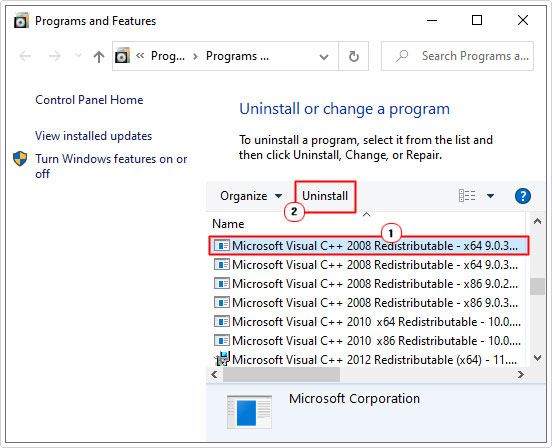
Note: Do not uninstall Microsoft Visual C++, if you find that the version you’re attempting to install, is already installed on your system.
4. Lastly, you can now reinstall Microsoft Visual C++ on your system.
In the event that all the versions of Microsoft Visual C++ appear to be installed and functioning correctly on your system, but a program you’re attempting to run, is asking you to install Visual C++ (most likely because it’s unable to detect it), then it means, there’s something wrong, either with the installation or the operating system.
In the second scenario, I’d recommend you attempted the many solutions outlined below, in the order that they appear. All of which have proven highly successful at rectifying error 0x80070666.
Run Repair Tool to Fix Error 0x80070666
In many instances, when error 0x80070666 occurs, it’s due to corruption within the registry. If you don’t know what the registry is, well, it’s basically the central database of the operating system. Used to store all the most important data, for both hardware and software installed on your computer. Every program installed on your system, has an entry within the registry, which the operating system calls upon, when attempting to utilise that program.
Corruption within the registry is commonplace, due to its regular use. However, when it comes to repairing this area of the computer, there’s only one real way of doing it. Which is through the use of a professional registry cleaner program like Advanced System Repair Pro.
Advanced System Repair Pro, is an all-round, repair and maintenance suite, capable of a plethora of functionalities. If you’d like to learn more about this tool, and how it can help you. I suggest you visit the link below:
CLICK HERE TO CHECK OUT ADVANCED SYSTEM REPAIR PRO
 The solution(s) below are for ADVANCED level computer users. If you are a beginner to intermediate computer user, I highly recommend you use the automated tool(s) above! The solution(s) below are for ADVANCED level computer users. If you are a beginner to intermediate computer user, I highly recommend you use the automated tool(s) above! |
Use Command Prompt to Repair Visual C++
Many end users report that the error 0x80070666 which occurred on their system was due to a corrupted install of Visual C++. However, repairing the program is a major issue, seeing as Visual C++ 2015, typically, doesn’t show up in Add / Remove Programs.
Fortunately, however, it is possible to repair it, using Command Prompt. To do that, simply follow the instructions below:
1. The first thing you’ll need to do is download the installer for Visual C++ onto your system, and keep note of its location. You can download Visual C++ from Microsoft’s official website here: https://support.microsoft.com/en-gb/help/2977003/the-latest-supported-visual-c-downloads
2. Once you have successfully downloaded the program to your system. Press  + R, type cmd and click on OK.
+ R, type cmd and click on OK.

3. When Command Prompt loads up, type the following Command and press Enter.
CD C:\Users\Username\Downloads
Note: Where “C:\Users\Username\Downloads” represents the location you downloaded Visual C++ to.
4. Once you’ve entered the directory of the downloaded Visual C++ installer. Type the following, and press Enter:
vc_redist.x64.exe /uninstall
5. When the Uninstall applet appears, select Repair and follow the onscreen instructions.
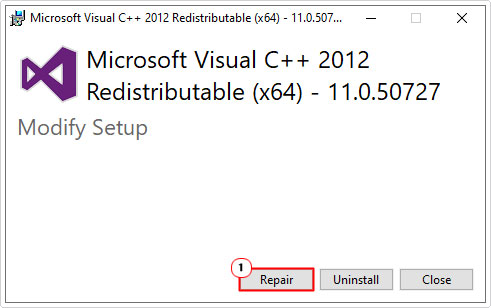
Install Pending Windows Updates
As I previously explained, error 0x80070666 is known to occur, when the Windows Update component is preparing to install Visual C++ onto your system. Typically, Windows Update will attempt to install a version that is already present on your system.
To fix this issue, you’ll want to force Windows to complete all its updates. To do that, simply do the following:
1. First, ensure you’ve booted into your system has an administrator.
2. Then press  + R, type Control Update and click on OK.
+ R, type Control Update and click on OK.
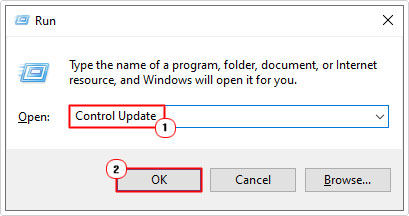
3. When Windows Update loads up, click on Check for updates and follow the proceeding instructions to complete any pending Windows Updates.
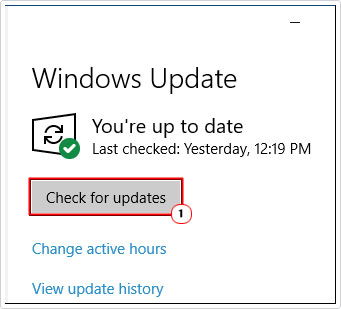
4. Once it has finished updating your system. Restart your computer, then attempt to reinstall Visual C++ (that’s if it isn’t already present on your system).
Run Fix-It Tool
Microsoft’s Fix-It tool, should be used as a last resort, in the event that all else fails. This tool is designed to repair conflicts that prevents users from installing programs. This tool will carry out certain checks, to repair any issues it finds with Visual C++, ultimately rectifying error 0x80070666 in the process.
Note: This tool is only compatible with Windows 7, 8, 8.1 & 10 systems.
For access to this program, I suggest you visit Microsoft’s official website, at this link: https://support.microsoft.com/en-us/help/17588/windows-fix-problems-that-block-programs-being-installed-or-removed
Are you looking for a way to repair all the errors on your computer?

If the answer is Yes, then I highly recommend you check out Advanced System Repair Pro.
Which is the leading registry cleaner program online that is able to cure your system from a number of different ailments such as Windows Installer Errors, Runtime Errors, Malicious Software, Spyware, System Freezing, Active Malware, Blue Screen of Death Errors, Rundll Errors, Slow Erratic Computer Performance, ActiveX Errors and much more. Click here to check it out NOW!


After looking over a handful of the articles on your web site, I truly appreciate
your technique of blogging. I saved it to my bookmark site list
and will be checking back soon. Please visit my website too and tell me your opinion.