| Attention Before you read this post, I highly recommend you check out my resources page for access to the tools and services I use to not only maintain my system but also fix all my computer errors, by clicking here! |
Error 0x8007232b typically occurs when an end user attempts to activate their Windows operating system using a volume licence media. In other instances, it could or would occur, if the KMS activation server is down.
Whether or not the end user is requested to enter a product key, depends on the version and build of the operating system. However, after the installation phase has completed, this error will ultimately occur, as a result of a failed activation attempt, by the end user.
Depending on the situation the end user is in, this particular error will be accompanied by several different error messages:
Error code: Code 0x8007232b – DNS Name does not exist.
We can’t activate Windows on this device as we can’t connect to your organizations activation server. Make sure you’re connected to your organisation’s network and try again. If you continue having problems with activation, contact your organization’s support person. Error code 0x8007232b
Error code: 0x8007232b – The filename, directory name, or volume label syntax is incorrect.
Note: Error 0x8007232b tends to occur most often on Windows 7 and 8 based systems.
Despite the assortment of error messages, they all represent the same error, and ultimately, can be resolved using the same methods. There are a number of things that you can use to rectify this error, with the alteration of the activation type being amongst the most popular. That said, if you’ve come here, because you’re having activation issues with your version of Windows, then you should find a solution below that can help you.
Common Symptoms of Error Code 0x8007232b
As I’ve previously explained, error code 0x8007232b occurs, when the end user attempts to activate their version of Windows. This can be any version of Windows, from Windows Vista to Windows 10.
That said, the common symptoms of a system that is bogged down by this error include the following:
- An inability to activate Windows.
- Constant notification messages.
- Prohibited from making modifications to the operating system.
What Causes Error Code 0x8007232b
Error code 0x8007232b is a Windows activation issue that occurs on all versions of Microsoft’s Windows operating systems. The general cause of this error can be, and typically is a multitude of things. The most common, of course, being the following:
- Failed or corrupted installation of Windows.
- The KMS activation server is down.
These are the two main causes, but things like malicious files, improper system shutdown, are all capable of causing issues with your operating system.
How to Fix It
Error code 0x8007232b only ever occurs when an end user attempts to activate their operating system and it fails. Fortunately, in most instances, this error can be resolved by the end user.
When an end user installs their Windows operating system for the first time, the installation phase will use a generic product key, just to complete the process. If your computer happens to utilise a KMS host configuration, and you are experiencing this error, then it means the system is attempting to access the wrong DNS to activate the OS. However, if the OS doesn’t use KMS, then it most instances, it’s just a matter of switching over to this activation mode to fix this problem.
In other instances, if KMS is properly configured, but still not working, then you’ll have to utilise the MAK product key method.
All of this is explained in greater detail, in the solutions outlined below.
Run Reimage to Fix Error Code 0x8007232b
All this KMS activation, and MAK product key methodologies sounds complicated, and it is. Because in reality, you shouldn’t have to alter the settings of the operating system, right after installing it for the very first time, just to activate it. If you are forced into doing so, then it’s most likely because your Windows installation failed or was corrupted.
There are several things that can cause a failed installation, so, reinstalling the OS may not necessarily fix it. This is where the Windows repair tool called Reimage comes into the equation. This tool is capable of analysing your operating system, matching all the files that make up your OS install, to its correct version(s) hosted on its own server (which holds a repository of 25+ million files).
It also scans your registry, checks your OS for any malicious files, and does a number of additional fixes, which you can learn more about, from the link below. So check that out, now:
CLICK HERE TO CHECK OUT REIMAGE
 The solution(s) below are for ADVANCED level computer users. If you are a beginner to intermediate computer user, I highly recommend you use the automated tool(s) above! The solution(s) below are for ADVANCED level computer users. If you are a beginner to intermediate computer user, I highly recommend you use the automated tool(s) above! |
Change Product Key from KMS to MAK
In most cases, KMS activation will work without any problems, however, there are those instances, when it won’t work when a Windows version is installed from a volume licensed media. In other circumstances, it could be due to the KMS server being down.
If error code 0x8007232b on your computer is due to an issue with the KMS server, then you can quickly and simply fix this problem by doing the following:
1. First, boot into your computer with your administrative username.
2. Then press  + R, type cmd and press Ctrl + Shift + Enter. Alternatively, Windows 8 & 10 users, can right click on the Start menu button and select Command Prompt (Admin).
+ R, type cmd and press Ctrl + Shift + Enter. Alternatively, Windows 8 & 10 users, can right click on the Start menu button and select Command Prompt (Admin).

3. When Command Prompt loads up type slmgr –ipk [PRODUCT KEY] and press Enter.
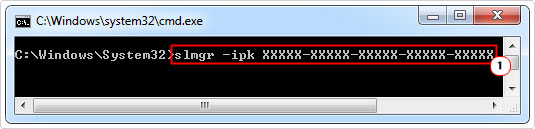
Note: Your product key should be made up of 25 alphanumeric characters, and before you press Enter, you’ll need to ensure two things. The first, is that you have a valid licence, and the second is that the product key is correctly split into 5 characters, separated by dashes.
If done correctly, a Windows Host Script should appear, after a few seconds. Error code 0x8007232b should thus be rectified, and your operating system should be successfully activated.
Configure a KMS Host Server
In order for the operating system to be activated, there must be an accessible KMS host server. If none exists near you, then you will need to install and activate one by yourself. Fortunately, it is possible to configure a computer on your network (this solution is specific to networked systems), to host the KMS software and thus, activate your software(s).
For step-by-step instructions on how to do this, I recommend you check out the following Microsoft Link: https://docs.microsoft.com/en-us/deployoffice/vlactivation/configure-a-kms-host-computer-for-office
For the specific nodes on the network, if they are unable to locate the KMS host server, they’ll need to verify that the KMS host software is actually installed and activated on the configured machine. To do that, they will need to follow the steps below:
1. First, you will need to log into the KMS host machine, using the correct administrative privileges.
2. Then press  + R, type cmd and press Ctrl + Shift + Enter.
+ R, type cmd and press Ctrl + Shift + Enter.

3. When Command Prompt successfully boots up, type nslookup -type=all _vlmcs.tcp>kms.txt and press Enter.
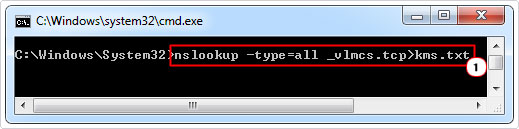
Note: You will need to open the KMS.txt file, generated by this command to verify that the KMS server is running. It should be saved in the root directory of your operating system.
Verify KMS Server
Every 24 hours, a DNS SRV record is registered by the KMS host server. To further verify that the KMS server is active, you will need to check that the KMS server is registering with the DNS. To do that, simply do the following:
1. First, ensure you have administrative privileges, within your current Windows session.
2. Then press  + R, type regedit and press Enter.
+ R, type regedit and press Enter.

3. When Registry Editor loads up, go to the following path:
HKEY_LOCAL_MACHINE\SOFTWARE\Microsoft\WindowsNT\CurrentVersion\SL
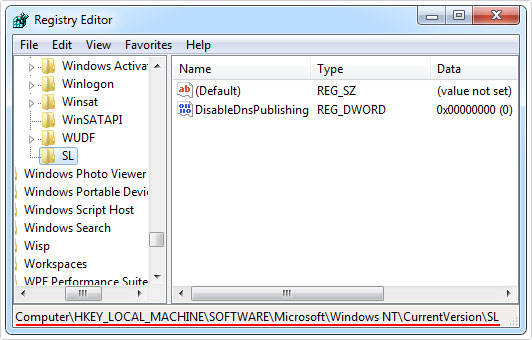
If the subkey DisableDnsPublishing has a value of 1, then it means the KMS server is not registering with the DNS. This may also reign true if the DisableDnsPublishing subkey does not exist.
To rectify this problem, you will need to change the DisableDnsPublishing value to 0. If the subkey doesn’t exist, then naturally, you’ll need to create a new DWORD called DisableDnsPublishing, beforehand. For help on how to edit a DWORD, check out my post on fixing 0x800704ec errors.
Are you looking for a way to repair all the errors on your computer?

If the answer is Yes, then I highly recommend you check out Advanced System Repair Pro.
Which is the leading registry cleaner program online that is able to cure your system from a number of different ailments such as Windows Installer Errors, Runtime Errors, Malicious Software, Spyware, System Freezing, Active Malware, Blue Screen of Death Errors, Rundll Errors, Slow Erratic Computer Performance, ActiveX Errors and much more. Click here to check it out NOW!

