| Attention Before you read this post, I highly recommend you check out my resources page for access to the tools and services I use to not only maintain my system but also fix all my computer errors, by clicking here! |
Have you recently received the .NET Framework error 0x800736b3? Is the Windows operating system prohibiting you from downloading .NET Framework, after an upgrade or update? Or did you receive error 0x800736b3 while attempting an update?
PC gamers are the most familiar with .NET Framework 3.5, as it is a component that is required to run, just about every game on the Windows 10 & 11 platforms. The process of installing .NET Framework 3.5 is fairly simple. Just visit the official Microsoft website, search for .NET Framework 3.5, and download the necessary installer to your system.
However, during this process, there are many things that can, and have known to occur, that can inhibit the installation. One of these issues is error 0x800736b3. This error is typically accompanied by the error message below:
The referenced assembly is not installed on your system.
Fortunately, it is possible to alleviate this problem. There are several ways you can fix this problem, and install .NET Framework 3.5 to your system. Depending on the root cause, the solution may be as simple as retrying the .NET Framework 3.5 installation process.
However, there are more than one reasons why this error could be occurring on your system. So that must be the first thing we establish, before we proceed.
Note: Older iterations of Windows (7, 8, and 8.1) do not come with this component pre-installed, so end users are forced to install it manually. However, Windows 10 (& 11) systems come with .NET Framework 3.5 by default. Despite that, there are times when the software fails to install during an update or upgrade.
What Causes .Net Framework Error 0x800736b3?
As is typical of Windows operating systems, there are always more than one possible cause of an error. This reigns true for error 0x800736b3 also. Below you will find a list of the most common causes:
- Intermittent internet connection.
- Corrupted or missing system files.
- Software conflict.
- An issue with the Windows Update components and/or services.
Now that we’ve establish the possible causes, let’s discuss the various ways you can fix them.
How to Fix It
.NET Framework 3.5 is a standalone Windows component that is required, by numerous programs to run. Because of this reality, it is possible for you to install it anew. It’s not fool proof, as many end users still report problems, but it’s worth a try, nonetheless. For a fresh install, simply do the following:
1. First, ensure you’ve booted into your system as an administrator.
2. Then press  + R, type Appwiz.cpl and click on OK.
+ R, type Appwiz.cpl and click on OK.
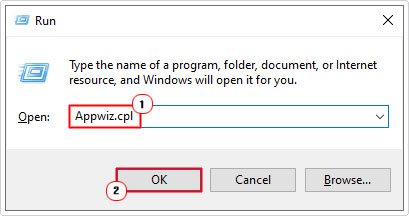
3. This will bring up Uninstall or change a program. From here, select each Microsoft .NET name, then click on Uninstall.
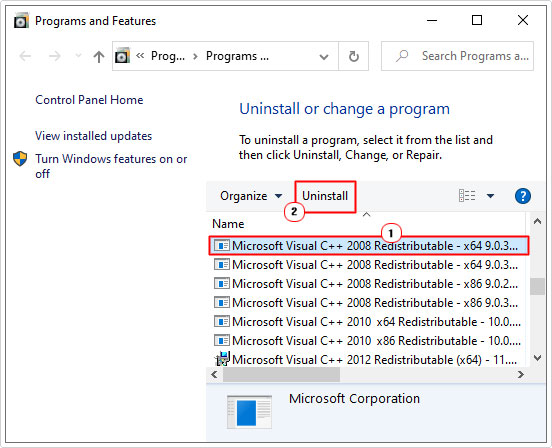
Note: Depending on your version of Windows, it may be listed as Microsoft Visual C++.
4. Once you’ve successfully complete that process. You can download an offline version of the .NET Framework, from this official Microsoft link: https://dotnet.microsoft.com/en-us/download
Note: Be sure to download the correct version.
5. Once installed, restart your system, then verify that the error has been resolved.
In the event that it persists, only then do I recommend you attempt the many solutions below.
For convenience sake, they have been ordered in terms of effectiveness and ease of execution.
Run Windows Repair Tool to Fix Error 0x800736b3
If you’re a beginner to an intermediate user (or even an expert) and are looking for a quick and simple way of resolving Windows errors (like error 0x800736b3). Then I suggest you use the Windows repair tool Advanced System Repair Pro.
This tool is multifaceted, capable of fixing common Windows issues and errors, including registry corruption, virus and/or malware infections, DLL errors and much more.
It also comes with maintenance capabilities, ensuring your system remains healthy and optimised.
If you would like to learn more about this tool, then visit the link below:
CLICK HERE TO CHECK OUT ADVANCED SYSTEM REPAIR PRO
 The solution(s) below are for ADVANCED level computer users. If you are a beginner to intermediate computer user, I highly recommend you use the automated tool(s) above! The solution(s) below are for ADVANCED level computer users. If you are a beginner to intermediate computer user, I highly recommend you use the automated tool(s) above! |
Run DISM
If error 0x800736b3 is caused by the corruption of integral system files, then you should run the DISM tool. This tool is designed to scan, detect and repair corrupted and/or missing Windows files, restoring the overall integrity of your operating system.
To run this built-in Windows tool, do the following:
1. First, boot into your system as an administrator.
2. Then press  + R, type cmd and press CTRL + Shift + Enter.
+ R, type cmd and press CTRL + Shift + Enter.
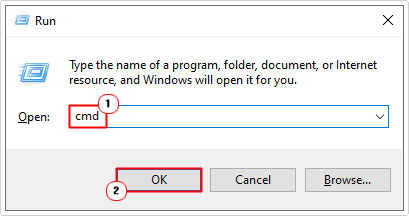
3. When Command Prompt loads up, type the following command and press Enter.
DISM.exe /Online /Cleanup-image /Restorehealth
Note: If the Windows source for the required files, has been corrupted, then you will need to provide a new source, whether it be a network share, Windows Installation media or an .iso side-by-side folder. To use this external source, use the following command:
DISM.exe /Online /Cleanup-Image /RestoreHealth /Source:C:\\RepairSource\\Windows /LimitAccess
Where C:\\RepairSource\\Windows is the location of the repair source.
4. Once the process has completed, type the additional command and press Enter.
SFC /Scannow
Use Group Policy Editor
If you’re still receiving error 0x800736b3, then you can try fixing the .NET Framework installation issue, by doing the following:
1. First, boot into your computer as an admin.
2. Then press  + R, type gpedit.msc and click on OK.
+ R, type gpedit.msc and click on OK.
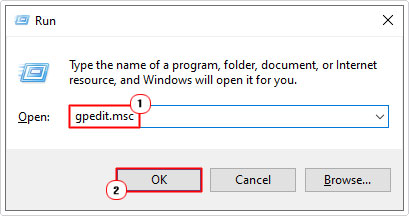
3. When Local Group Policy Editor loads up, navigate to the following path:
Computer Configuration > Administrative Templates > System
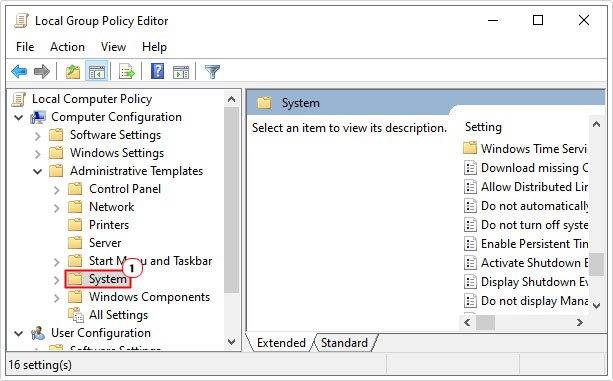
4. Now double-click on Specify settings for optional component installation and component repair.
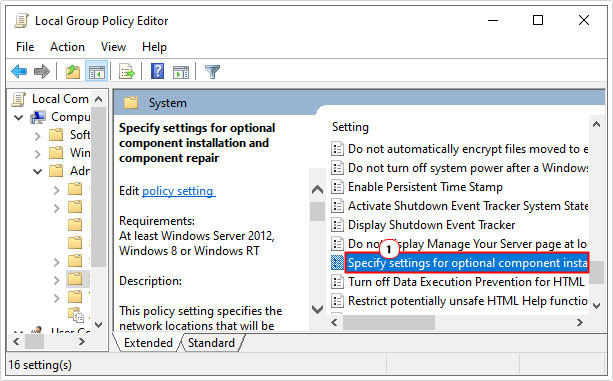
5. This will bring up its applet; from here, click on Enabled, then tick the box next to Download repair content and optional features directly from Windows Update instead of Windows Server Update Services (WSUS), and then click on OK.
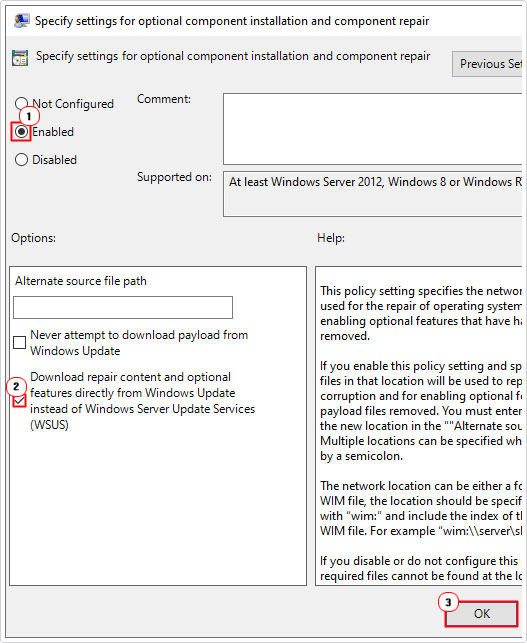
Run Update Troubleshooter
Error 0x800736b3 is known to occur in many different circumstances. One of the more common situations is when attempting to update Windows. Microsoft Windows has its own built-in troubleshooter that is capable of fixing some update-related errors. So it’s well worth a try, in the event that all else has failed, up to this point.
You can find step-by-step instructions on how to access this tool, from my post on fixing error 0x800f0845.
Reset Windows Update
Another method you can use to fix the .NET Framework installation error 0x800f0845 is to reset all the Windows Update components. There are several ways that this can be done.
You can find the appropriate instructions on how to reset Windows Update, on my post on repairing error 0x8007000d.
Verify BITS Service
If you’ve successfully reset the Windows Update components, and you’re still getting error 0x800736b3, it may be because the Background Intelligent Transfer Service (BITS) is not running. BITS is integral to the overall functionality of Windows Update.
My article on error 0x8ddd0018, covers the verification process in full.
Are you looking for a way to repair all the errors on your computer?

If the answer is Yes, then I highly recommend you check out Advanced System Repair Pro.
Which is the leading registry cleaner program online that is able to cure your system from a number of different ailments such as Windows Installer Errors, Runtime Errors, Malicious Software, Spyware, System Freezing, Active Malware, Blue Screen of Death Errors, Rundll Errors, Slow Erratic Computer Performance, ActiveX Errors and much more. Click here to check it out NOW!

