| Attention Before you read this post, I highly recommend you check out my resources page for access to the tools and services I use to not only maintain my system but also fix all my computer errors, by clicking here! |
Did you recently attempt to update your version of Windows? Only to receive the error code 0x800b010a or at least some variation of it? Unfortunately when it comes to Windows Update error 0x800b010a, there aren’t very many sources you can find that will show you how to counter it. As a result, end users attempt a variety of solutions, but all to no avail. Well, worry no more, as you will know, exactly how to resolve this problem, by the end of this post.
Microsoft Windows update error code 0x800b010a, occurs when the end user attempts to download an update, through the Windows Update component. In most cases, the problem is tied to either the Windows Event Log Service or the Background Intelligent Transfer Service (BITS).
Windows Update is an integral and crucial aspect of Windows. As it provides much needed updates and security patches. Windows Update will ensure your system is safe from the most recent security vulnerabilities, and runtime errors. But it’ll also ensure your driver files, whether it be hardware, software or firmware, is up-to-date.
If the Windows Update component stops working, then it’ll usually have a detrimental effect on the operating system in its entirety. That means, random system crashing, intermittent and poor Windows performance. Incompatibility issues, security vulnerabilities (such as hacks and viruses), and more.
What Causes Error Code 0x800b010a?
Windows Update error 0x800b010a is typically caused by many different things on your computer. However, some causes are more common than others. In your particular situation, error 0x800b010a is most likely caused by one or more of the following reasons:
- Integral Windows system files have been corrupted.
- A malicious file (virus, worm, Trojan horse) has infiltrated and corrupted the Windows registry.
- Hardware and/or software drivers have been corrupted or are incompatible.
- Essential DLL files (required by Windows Update) are corrupted or missing.
In addition to the above possible causes, error 0x800b010a may also be caused by junk files in the temporary internet files and temporary files folders. Compromised cookie files are also capable of hampering system performance in more ways than one.
Ultimately, there are a plethora of things you’ll need to consider and look at when trying to resolve this problem. Symptoms of error 0x800b010a may include deteriorating system performance, but is not always a given.
How to Fix It
When it comes to fixing error 0x800b010a, the first thing you’ll need to establish is, whether or not you actually have the Windows Update issue. Error 0x800b010a, relates to two specific errors. The first, is the following:
A certificate chain could not be built to a trusted root authority. 0x800b010a
This particular error is a procedure issue that occurs when the end user fails to install the organisational root certificate at the right time in the installation process.
In order to resolve this particular error, the end user must reinstall everything, but this time, install the organisational root certificate before installing the certificate.
Another solutions involves importing certificates from another working Windows operating system. But that solution cannot be guaranteed and is dependent on your ability to access another similar, working Windows based system.
Update Error 0x800b010a
The second error type, is the Windows Update error 0x800b010a, which is what this post is focused on. When an end user first encounters this error, the first thing he/she should do, is check the Windows Firewall.
Note: If you don’t use the built-in Windows Firewall, then you should check your third-party solution.
To check Windows Firewall, simply do the following:
1. Boot into your computer, as an administrator.
2. Then press  + R, type control firewall.cpl and click on OK.
+ R, type control firewall.cpl and click on OK.
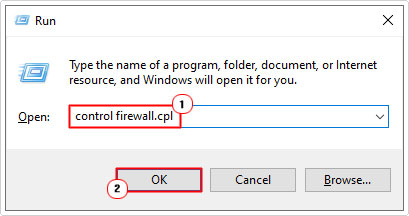
3. This will bring up the dialog box for Windows Firewall. From here, you’ll want to ensure that everything is Green, for both the Private networks and Guest or public networks.
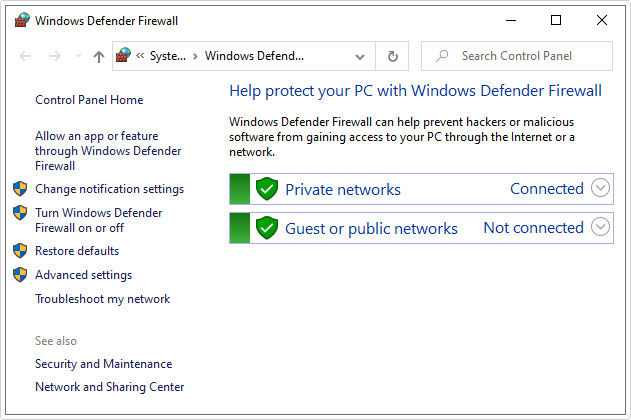
Note: If any of them is in Red, simply click on it, and it should tell you why. Whether it’s been disabled or improperly configured. You will need to follow the onscreen instructions to resolve it.
4. Once that’s done, you can retry Windows Update.
However, if that doesn’t work, then you should try uninstalling all the programs you recently installed.
This is another simple process, just follow the step-by-step instructions on my post what is Sp.exe.
Note: On the Add or Remove Programs applet, it has an Installed on column, be sure to click on that, so it will arrange all your programs by installation date.
![]()
Run Windows Repair Tool to Fix Error 0x800b010a
As previously noted, error code 0x800b010a is caused by a plethora of issues, such as Windows system file corruption. Windows registry corruption and missing or corrupted DLL files.
This is where the Windows repair tool Advanced System Repair Pro comes into the equation. As a tool capable of fixing a number of the potential causes of error 0x800b010a, with a simple click of your mouse. Essentially, it’s the most sure-fire way of fixing this error with very little difficulty on your end.
Advanced System Repair Pro is an easy to use tool, that even a beginner should have little difficulty getting to grips with.
You can learn more about this powerful tool, from the link below:
CLICK HERE TO CHECK OUT ADVANCED SYSTEM REPAIR PRO
 The solution(s) below are for ADVANCED level computer users. If you are a beginner to intermediate computer user, I highly recommend you use the automated tool(s) above! The solution(s) below are for ADVANCED level computer users. If you are a beginner to intermediate computer user, I highly recommend you use the automated tool(s) above! |
Check the (BITS) and Windows Event Log Service
Error code 0x800b010a is usually the result of an issue with the BITS or Windows Event Log service. Thus, you may want to ensure that these components are working and running as they should.
To do that, follow the instructions below:
1. First boot into your computer, and make sure you have administrative privileges.
2. Next step is to press  + R, type services.msc and click on OK.
+ R, type services.msc and click on OK.

3. When Services loads up, right click on Background Intelligent Transfer Service and select Properties. Alternatively, you can just double-click on it.
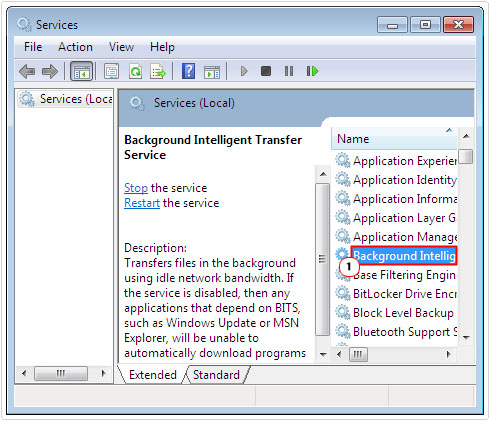
4. When the Background Intelligent Transfer Service Properties applet pops up, make sure the Startup type is set to Automatic (Delayed Start). Then verify that the service is running, by checking the Service Status. If it’s not running, click on Start. Lastly, click on OK, to close the applet.
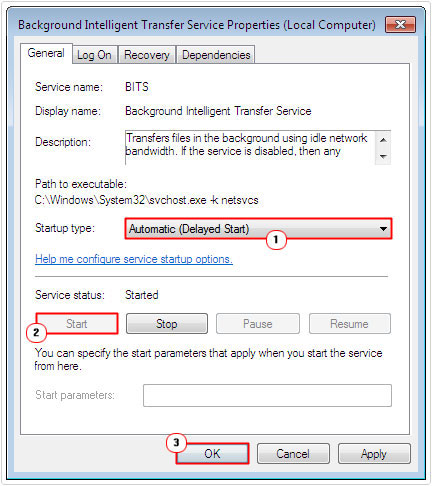
5. From here, you’ll want to right click on Windows Event Log Service and select Properties.
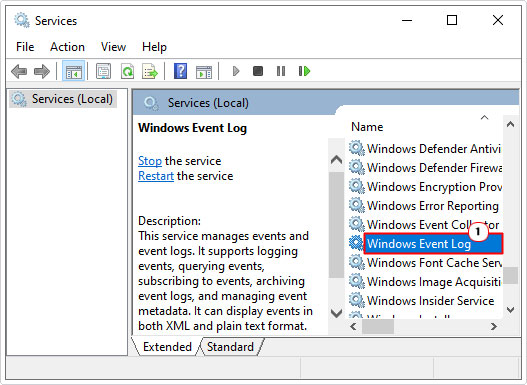
6. This will bring up the Windows Event Log Properties applet. You’ll want to ensure the Startup type is set to Automatic, and that the Service Status is running. If not, click on Start, then click on OK.
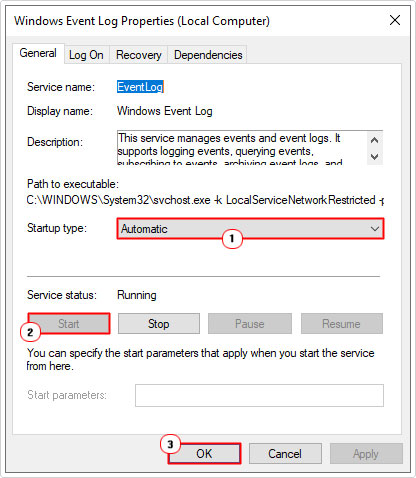
Run System File Checker
The last part of the process entails running the built-in system file checker. This tool will check all your system files, and replace where applicable.
Note: You may need your Windows Installation CD.
The procedure to run this tool is fairly simple. For comprehensive instructions on how to do it, I recommend you check out my post on how to run SFC Scannow.
Clear Unwanted Files
Another potential cause of error code 0x800b010a is junk files clogging up and adversely affect your system. Fortunately, there are many ways that you can remove these undesirable files. If you opted to run Advanced System Repair Pro, then it would have removed these files, as part of the repair and restoration process.
However, it is possible to do it yourself. To remove unnecessary system files, you can use the cleanmgr tool. To run that, simply do the following:
1. Boot in as admin.
2. Then press  + R, type cleanmgr and click on OK.
+ R, type cleanmgr and click on OK.
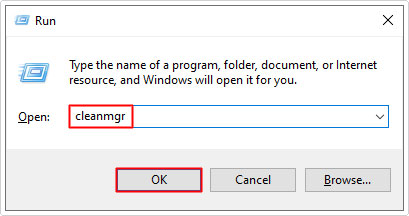
3. When the Disk Cleanup: Drive Selection box appears, select your primary hard drive (the one with your Windows installation on it), then click on OK.
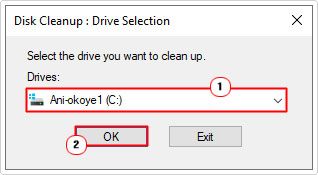
4. After analysing your hard drive, an applet titled Disk Cleanup for (C:\) (where C: is the drive you installed Windows on), should appear. You want to click on Cleanup system files and follow the onscreen instructions.
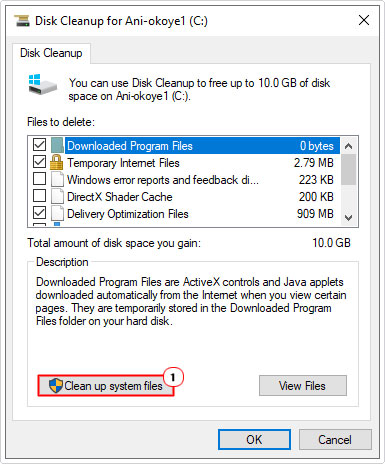
Note: The disk Cleanup tool will ask you to select the hard drive. Make sure you choose your primary hard drive again. When the applet loads up, its fine for you to remove everything it finds.
Clean Windows & User Temp Files
This is another area of the operating system where temporary files are stored, but rarely ever removed. You want to remove these files, as they could be causing error 0x800b010a.
To do that, follow the instructions below:
1. Boot in as admin.
2. Then press  + R, type temp and click on OK.
+ R, type temp and click on OK.
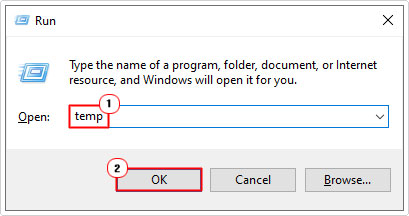
Note: A dialog box stating you don’t have permission, may appear. Simply click on Continue to bypass it.
3. This will give you access to your systems Temporary Folder. From here, you can delete the files.
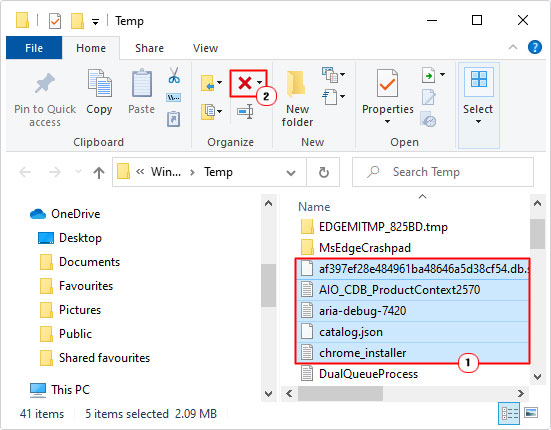
Note: Some of the files may be in use. In which case, the operating system will prevent you from removing them.
4. To access the User Temp folder, simply replace temp, in the run box, with %temp% and click on OK.
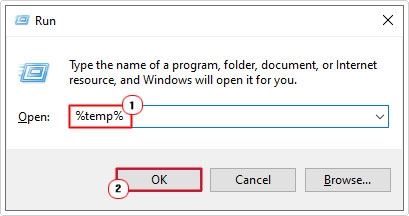
5. From this folder, you can highlight and delete files and folders.
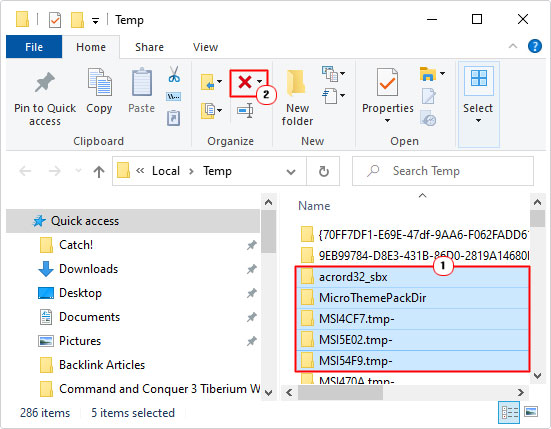
Are you looking for a way to repair all the errors on your computer?

If the answer is Yes, then I highly recommend you check out Advanced System Repair Pro.
Which is the leading registry cleaner program online that is able to cure your system from a number of different ailments such as Windows Installer Errors, Runtime Errors, Malicious Software, Spyware, System Freezing, Active Malware, Blue Screen of Death Errors, Rundll Errors, Slow Erratic Computer Performance, ActiveX Errors and much more. Click here to check it out NOW!

