| Attention Before you read this post, I highly recommend you check out my resources page for access to the tools and services I use to not only maintain my system but also fix all my computer errors, by clicking here! |
Is your system bogged down with another error (0x800ccc0d), are you unable to send and/or receive emails on Microsoft Outlook? Errors in Outlook are fairly common, which is why Microsoft are constantly releasing new patches, updates and error fixes.
In this post, I will explain error 0x800ccc0d in the simplest fashion, while outlining a number of credible solutions.
Error 0x800ccc0d appears when the end user attempts to send and/or receive an email through Microsoft Outlook. The error usually rears its ugly head when the Outlook program itself is unable to determine whether or not the computer is connected to the internet. This error can and does occur on all versions of Outlook, including Microsoft Outlook Express.
What Causes Error 0x800ccc0d?
When this error occurs, it will usually be accompanied by an error message, which can manifest itself in the following ways:
The server could not be found. (Account:XXX, POPserver:’XXX’, Error Number: 0x800ccc0d)
The host ‘mail.host.com’ could not be found. Please verify that you have entered server name correctly. Account:’username’, Server ‘mail.host.com; protocol: POP3, Port: 150’ Secure (SSL): No, Socket Error: 10001, Error Number 0x800CCC0D
These error messages indicate that the Outlook program is unable to determine whether or not the computer is connected to the internet, so that it can send or receive emails.
The reasons why this is occurring include the following:
- Unplugged network cables
- Incorrect account login details
- Firewall program blocking the applications access to the internet
- Corrupted registry
Fortunately, all of these causes can be remedied.
How to Fix It
One of the first things you should do, before anything else, is determine whether or not you’ve done anything on Outlook prior to the error. If not, then a simple program restart may be all that is required to fix this problem.
If restarting the application doesn’t work, then you will need to look at the settings, and make the necessary changes, there are also programs you can use, OS settings you can change etc.
For those solutions, I recommend you continue reading.
Run a Registry Scan
Corruption within the registry is known to be one of the main culprits for error 0x800ccc0d, in addition to many other adverse symptoms. The registry is the operating systems main central database, used solely for storing the most vital system hardware and software settings information.
It’s basically where the system gets its information whenever it wants to run a specific application or utilise a hardware device. The problem is that the registry is used so much, that it’s prone to corruption, either by repeated saving and deleting of registry keys or by malicious files.
Either way, the only way to fix said corruption is by running a full registry scan of your system, using a professional cleaner tool like Advanced System Repair Pro. Tools such as Advanced System Repair Pro are multifaceted, so they won’t only fix your registry, but also check for and remove any malicious files in the process.
That said, you can download Advanced System Repair Pro from the following link:
CLICK HERE TO CHECK OUT ADVANCED SYSTEM REPAIR PRO
 The solution(s) below are for ADVANCED level computer users. If you are a beginner to intermediate computer user, I highly recommend you use the automated tool(s) above! The solution(s) below are for ADVANCED level computer users. If you are a beginner to intermediate computer user, I highly recommend you use the automated tool(s) above! |
Verify Connection to the Internet
Ensuring your computer has access to the internet is the first thing you’ll want to do, before anything else. Obviously, without access to the internet, the Outlook program will be unable to communicate with the servers, which means, no sending or receiving emails.
Anyway, the best way to determine internet access is to do the following:
1. First, boot into your computer with administrative privileges.
2. Then load up your Web Browser (Firefox, Chrome, etc.), by double clicking on its Desktop icon.
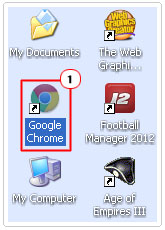
3. Once the Web Browser is up and running, type http://www.google.com into the URL Address Bar and press Enter.
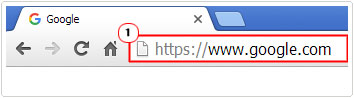
4. If the browser successfully loads up Google, then you should try sending an email to yourself, through Microsoft Outlook.
If you had no problems accessing Google’s website, which is known for its consistency in uptime, then your computer has full access to the internet.
However, if an error appeared in the browser window, then it means your computer is not connected to the internet. If you find yourself in the latter situation, I suggest you continue reading for additional solutions.
Check Your Firewall
If you’re certain, your internet router and hosting are fine, but you’re still unable to access the internet then there is a good chance that your computer is being blocked by your firewall or internet security tool. If it’s the firewall, then it could be blocking only specific programs and not all of them, making it difficult for the end user to notice.
Firewall programs typically work by blocking ports, if it blocks a port required by Outlook, then the program will be unable to do what it does. To ensure that your firewall program is not to blame for Outlook’s inability to access the internet, you should do the following:
1. Assuming you’re already logged into your system, you should open up your Firewall program (which can usually be done from the Taskbar).
![]()
2. Once in the options screen, look for an Exception List (this option will vary, depending on the product).
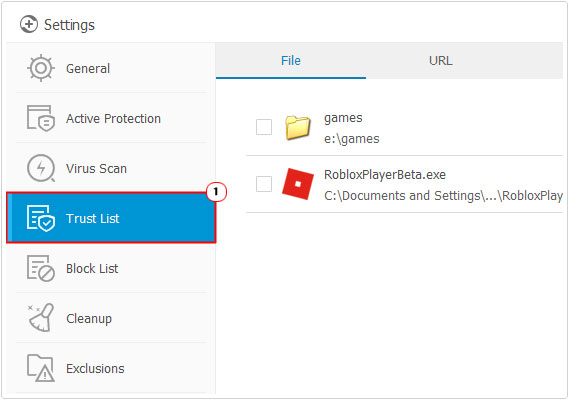
3. You’ll want to add Outlook to the Exception List of your Firewall program (this will ensure the program has full access to the internet, via all ports).
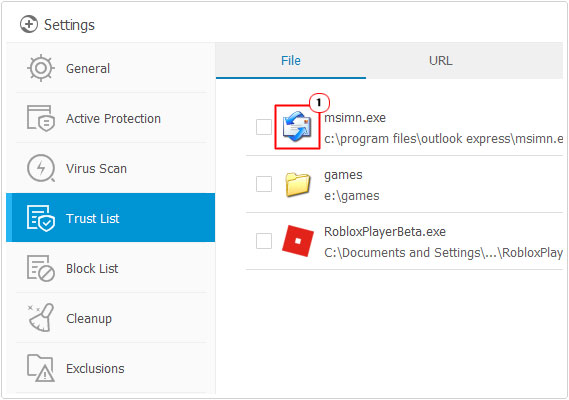
Once you’ve successfully done that, Outlook should now be able to access the internet, thus, effectively repairing error 0x800ccc0d.
Corrupted Outlook Profile
If the solutions above failed to fix this error, then there is a good chance that the error is the result of data corruption. Recreation of your default profile is the quickest way to fix this error. However, doing this could result in the loss of all your Outlook data.
As a work around, you can use a specialised tool Scanpst.exe, which is capable of protecting your data, while copying it to a new working profile (PST).
For step-by-step instructions on how to access and use this tool, I suggest you check out my post on fixing Outlook Error 0x80040119.
Check Account Login Details
If you’re able to connect to the internet without any issues, and you’re certain the cause isn’t corruption or the firewall blocking Outlook’s access to the internet, then there is a good chance error 0x800ccc0d is being caused by incorrect account login settings.
Fortunately, you can correct these settings by doing the following:
1. First, boot into your computer with full administrative rights.
2. Then run Microsoft Outlook, by double clicking on its Desktop Icon.
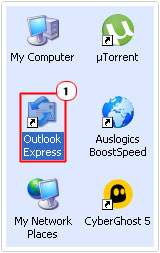
3. Once Microsoft Outlook is up and running click on Tools -> Accounts.
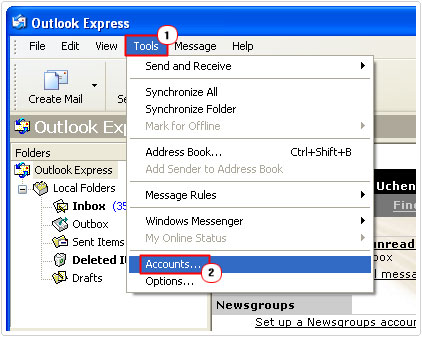
4. This will bring up the Internet Accounts applet, from here, click on the Mail Tab, then double click on your Mail Account.
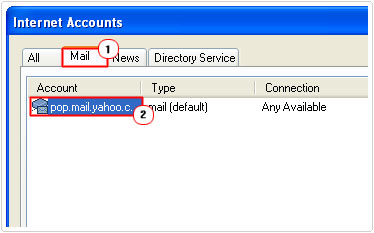
5. The Account Properties applet will load up, you’ll want to check through each setting on the Servers and Advanced Tabs. Once you’ve done that, click on OK, to confirm.
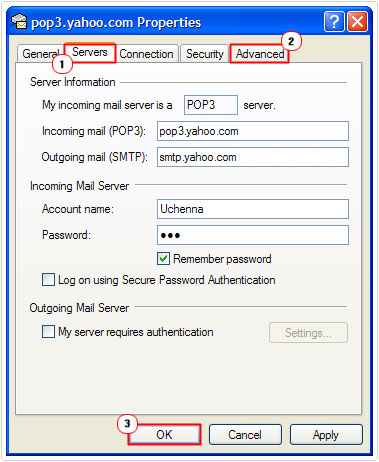
Note: Alternatively, you could create a brand new account that way you can be certain all the details you put in it will be accurate.
Once you’ve completed that, you’ll want to send an email to yourself, to verify whether or not Outlook is working.
Are you looking for a way to repair all the errors on your computer?

If the answer is Yes, then I highly recommend you check out Advanced System Repair Pro.
Which is the leading registry cleaner program online that is able to cure your system from a number of different ailments such as Windows Installer Errors, Runtime Errors, Malicious Software, Spyware, System Freezing, Active Malware, Blue Screen of Death Errors, Rundll Errors, Slow Erratic Computer Performance, ActiveX Errors and much more. Click here to check it out NOW!

