| Attention Before you read this post, I highly recommend you check out my resources page for access to the tools and services I use to not only maintain my system but also fix all my computer errors, by clicking here! |
In this tutorial I discuss error 0x800ccc1a, why it occurs and how you can repair it.
Outlook is an email client application with vast features and functions. It comes as part of Microsoft Office, granting the user the ability to manage his/her email messages, calendars, contacts, journals, events etc.
Error 0x800ccc1a on the other hand occurs when a user attempts to receive or send an email message. Outlook uses two servers for both sending and receiving emails, so if the email client software is unable to contact one, due to incorrect settings, the user will receive an error. Fortunately, this is a fairly common error, which increases your chances of successfully fixing it.
In this tutorial, I intend to show you the most effective solutions for ridding outlook of error 0x800ccc1a.
Error Message
The error 0x800ccc1a will manifest itself in one of the following ways on your computer:
An unknown error has occurred. Please save any existing work and restart the program. (Account: ‘xxx‘, POP3 Server: ‘xxx.xxx.xxx‘), Error Number: 0x800ccc1a
An unknown error has occurred. Please save any existing work and restart the program. (Account: ‘xxx‘, SMTP Server: ‘‘), Error Number: 0x800ccc1a
This particular error message indicates that the exact cause of the error is unknown, but that it’s related to the server settings, which could be the result of data corruption or a missing or incorrect POP3/SMTP setting.
Cause of Error 0x800ccc1a
If SSL (Secured Socket Layer) is switched on, then that could be the cause of the error. A part from that, there are many other things that are capable of causing this error, such as missing or corrupt PST files, and incorrect port settings.
A wrong port number happens to be one of the more common causes of this error on Outlook. Typically the user will set the wrong port number for the outgoing (SMTP) server or POP incoming server, enabling SSL on an incompatible port number.
On the latest versions of Outlook, you are capable of choosing between TLS and SSL data encryption for outgoing emails. SSL will typically work on port number 465. TLS will also work on the same port number (465), but is also compatible on a port number of 587. If, for some unknown reason, you have chosen SSL as the data encryption method, but have a port number of 587, then that will cause the error messages that I have described above, to occur.
Changing the port number to (465) can prove to be just as effect as disabling SSL.
You will also encounter error 0x800ccc1a when receiving email through the POP incoming mail sever, if you have data encryption enabled on a port number of 110, which does not support encryption. The solution to this problem, again, may be as simple as just setting the port number to 995, which is a supported encryption port number for the POP server.
With all of that said, there are also many other causes that the user should be cognizant of. These are viral infections, incorrect firewall settings, incorrect account settings, and a disconnected internet connection.
How to Fix It
When it comes to fixing this error, there are several things that you can do, such as make the necessary alterations to your Outlook settings or attempt to repair the PST (database) file. The solution that you attempt will depend greatly on the severity of the problem.
Repair the PST File
When it comes to repairing error 0x800ccc1a the likelihood is that it was caused by damage to the PST file. In order to fix it, you have two options. The first option is to use the Inbox Repair tool and the second is to use Outlook PST Repair, which is a third party repair tool. The Inbox Repair Tool, also known as ScanpST.exe tool is an inbuilt utility that comes with Outlook, for the purpose of repairing damaged PST files. However, the downside to this tool is in its repair capabilities, its inability to repair severe file corruption. The failure or rather limitations of this tool is what makes most users gravitate towards the third party solution.
Outlook PST Repair is an extremely power PST repair tool. It utilises a sophisticated algorithm in order to repair damage done to your PST file. It has none of the limitations present on the Inbox Repair Tool. It was designed to restore, recover and repair data from any kind of file corruption, irrespective of the file size (which is a major issue on ScanpST.exe). This tool supports all versions of Outlook, all the way up to Outlook 2013. So Windows 8.1/10 users can expect this tool to work on their systems, with efficiency.
Outlook PST Repair includes a number of features which sets it apart from not just the Inbox Repair Tool, but from other third party Outlook repair tools. Some of its key features are as follows:
- It repairs your Outlook mailbox
- Capable of recovery lost emails.
- Repairs every kind of PST file corruption, with no file size constraints.
- Recovers data from encrypted and password protected PST files.
- Users can choose which portions of the PST they would like to recovery and which they would like to discard.
- Users can preview recoverable data.
- PST file can be saved in any location.
Outlook PST Repair works impeccably; it works by first scanning the PST file on your computer for deficiencies. It will scan all areas of the PST file, for errors, such as the header section, inner data structure and log files. It then filters everything in order to better understand the error. Once it has finished scanning, it will ask the user whether or not they would like to go ahead with the recovery. Once the user confirms, it will then restore all of the data from the corrupted PST file to a new PST file, which you can save to wherever you like, on your computer.
With all that said, you can acquire this powerful tool from here:
CLICK HERE TO CHECK OUT OUTLOOK PST REPAIR
 The solution(s) below are for ADVANCED level computer users. If you are a beginner to intermediate computer user, I highly recommend you use the automated tool(s) above! The solution(s) below are for ADVANCED level computer users. If you are a beginner to intermediate computer user, I highly recommend you use the automated tool(s) above! |
Reconfigure Outlook
In most cases you should be able to solve the error 0x800ccc1a by making the necessary changes to the Outlook email client software. To do that, simply follow the instructions below:
Outlook Express
1. First, boot into your computer with full administrative rights.
2. Once in, start Outlook Express by double clicking on its icon.
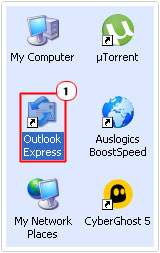
3. When Outlook Express loads up, click on Tools -> Accounts.
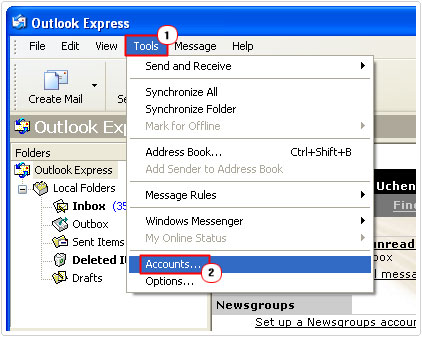
4. Internet Accounts should pop up, from here, click on the Mail Tab, then double click on your Account.
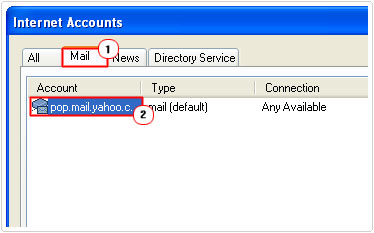
5. An Account Properties applet should appear, click on the Advanced Tab then uncheck the boxes next to this server requires a secure connection (SSL) for both Outgoing Mail (SMTP) and Incoming Mail (POP3) and click on OK.
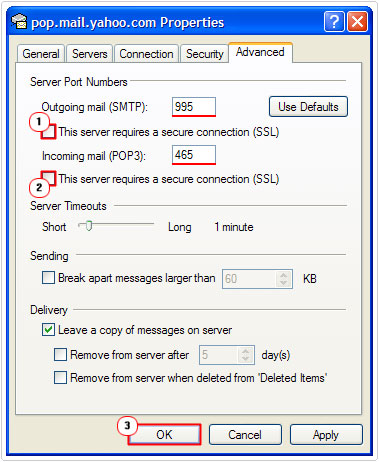
Note: Alternatively, you can change the Outgoing Mail (SMTP) port number to 995 and the Incoming Mail (POP3) port number to 465, which are encryption supported port numbers.
Outlook 2002 & Above
1. First, boot into your computer with full administrative rights.
2. Then load up Outlook, by clicking on its desktop icon.
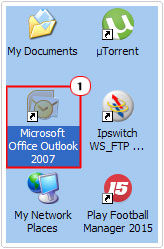
3. Once Outlook is up and running click on Tools -> Account Settings.
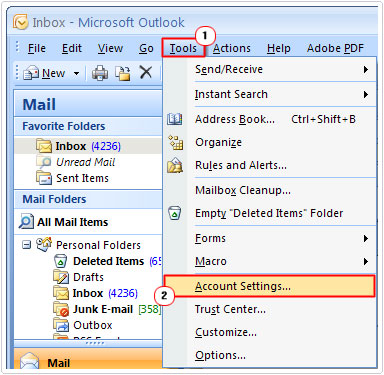
4. This will take you to Account Settings; from here double click on your Account, under the E-mail Tab.
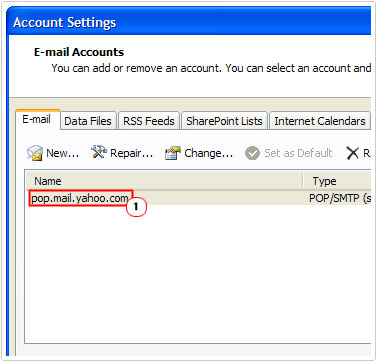
5. A Check E-mail Account screen should appear, from here click on More Settings.
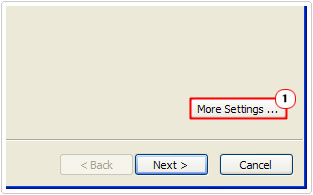
6. On the Internet E-mail Settings applet, click on the Advanced Tab, then uncheck the box next to this server requires an encrypted connection (SSL) and click on OK.
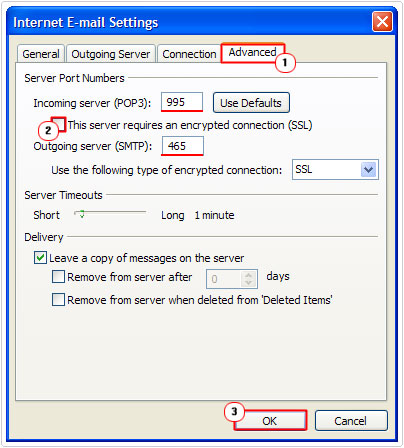
Note: Alternatively, changing the Incoming server (POP3) to 995 and the Outgoing server (SMTP) to 465, should also fix the error, as they are both encryption supported port numbers.
Are you looking for a way to repair all the errors on your computer?

If the answer is Yes, then I highly recommend you check out Advanced System Repair Pro.
Which is the leading registry cleaner program online that is able to cure your system from a number of different ailments such as Windows Installer Errors, Runtime Errors, Malicious Software, Spyware, System Freezing, Active Malware, Blue Screen of Death Errors, Rundll Errors, Slow Erratic Computer Performance, ActiveX Errors and much more. Click here to check it out NOW!

