| Attention Before you read this post, I highly recommend you check out my resources page for access to the tools and services I use to not only maintain my system but also fix all my computer errors, by clicking here! |
Error 0x800F0950 occurs, mostly on Windows 10 but also on Windows 8 and earlier, and the preview addition of Windows 11, when the end user attempts to install .NET Framework 3.5, using the standalone installer. However, it’s also known to occur when attempting to run an application or computer game that requires the Framework files. The error message that accompanies it, looks something like the following:
The changes couldn’t be completed. Please reboot your computer and try again.
Error code: 0x800F0950
What is .NET Framework?
Essentially, .NET Framework is a programming model, used by developers to build applications. Some applications, developed using certain versions of Visual Studio may require a particular version of .NET Framework to be installed on your system. A large portion of developers, when creating their applications, do so with the intention of it utilising the .NET Framework, this Framework support is typically version specific.
If you have Windows 8 and up, then it’ll come with .NET Framework version 4.5 and 4.6 preinstalled. However, these versions of .NET Framework are not supported on older Windows platforms (XP, Vista, 7, etc.), for this reason, developers typically target .NET Framework 3.5 when building their applications, for the widest support base.
What Causes Error 0x800F0950?
As is typically the case with Windows errors, there are a multitude of reasons why an error, this error in particular may occur. However, the objective here is to focus on the most common causes, the ones that show up most frequently.
When it comes to error 0x800F0950, the most common causes are as follows:
- .NET Framework 3.5 is not present: For whatever reason, the 3.5 Framework files are not present on your system or are unreachable. A reinstallation is usually the next cause of action.
- Conflicting versions of .NET Framework present: If you had problems with .NET Framework in the past, and ended up installing the Framework files again. It’s possible the installation process was corrupted.
- Outdated Operating System: Another common cause for error 0x800F0950 is an outdated system.
- Windows Installer is corrupted: An integral Windows component was damaged/corrupted. Possibly due to a corrupted install, or a virus infection.
- Windows System Files Corruption: One or more system files are missing or corrupted.
How to Fix It
Error 0x800F0950, as previously noted, also occurs on the preview version of Windows 11. That said, this error is universal, and appears on virtually every version of Windows. So if you’re bogged down with this error, the solutions below should be applicable to you. Irrespective of your Windows version.
Run a Repair Install
Before attempting any of the more complex solutions below, there is a holistic approach to fixing error 0x800F0950. It’s possible, the error is as a result of corruption, in one form or the other. Thus, the most effective way to tackle this problem is by resetting all your Windows files.
There are several ways that you can do this. You can install a fresh copy of Windows. Or you can attempt a repair installation – which is the recommended path.
While a clean installation will almost certainly fix the problem, it will result in the loss of all data on your system. Which brings us to the repair approach. When it comes to doing a repair install, there are several ways you can do this.
For this tutorial, I’m going to recommend the use of Reimage. Which is a Windows repair tool, capable of reinstalling all missing or corrupted Windows files, using its repository of files. It’s also adept at fixing a plethora of error types, while optimising system performance in the process.
To find out more about this powerful tool, please visit the link below:
CLICK HERE TO CHECK OUT REIMAGE
 The solution(s) below are for ADVANCED level computer users. If you are a beginner to intermediate computer user, I highly recommend you use the automated tool(s) above! The solution(s) below are for ADVANCED level computer users. If you are a beginner to intermediate computer user, I highly recommend you use the automated tool(s) above! |
Use Windows Features to install .NET Framework
If you receive the .NET Framework error 0x800F0950 when attempting to install it using the provided installer. There is an alternative method that you can use.
One thing to keep in mind is that the latest versions of Windows (8 & 10), come with .NET Framework preinstalled, so it’s possible to reinstall it using Windows built in component. To do that, simply follow the instructions below:
1. First, ensure you’ve booted into your system as a full administrator.
2. Then press  + R, type Control Panel and click on OK.
+ R, type Control Panel and click on OK.
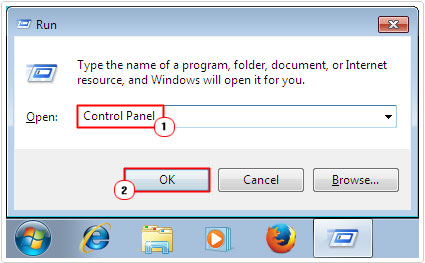
3. When Control Panel loads up, type Windows Features into the Search Control Panel box, then click on Turn Windows features on or off.
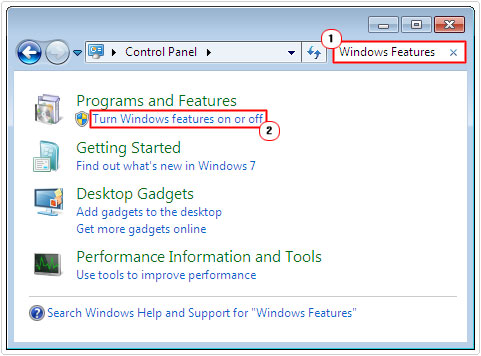
4. When the Windows Features applet appears, check the box next to .NET Framework 3.5, then click on OK.
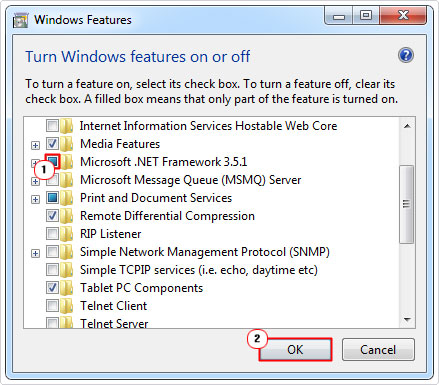
Use DISM to install .NET Framework
If you are unable to install the .NET Framework using the above method, then you can try the DISM command.
Note: In order for this method to work, you will need to download microsoft-windows-netfx3-ondemand-package.cab file and copy it to your main C:\ directory. You can download the file from the following link: https://www.mediafire.com/file/5onqkbwc1mnsbo9/microsoft-windows-netfx3-ondemand-package.cab/file
Once you have the appropriate .cab file on your system, follow the instructions below:
1. First, ensure you boot into your system with administrative access.
2. Then press  + R, type cmd and press CTRL + Shift + Enter.
+ R, type cmd and press CTRL + Shift + Enter.
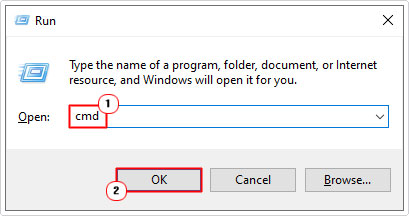
3. When Command Prompt loads up, type the following command below and press Enter.
DISM.EXE /online /enable-feature /featurename:NetFX3 /source:C:\ /LimitAccess
4. Once complete, restart your system, and it should be complete.
Install .NET Framework via DotNET
As previously noted, error 0x800F0950 also occurs on the preview version of Windows 11. Typically it occurs when the end user attempts to run a game or application. The difference with Windows 11 over previous versions of Windows, is that all iterations of .NET Framework need to be installed on the system to fix any .NET Framework related issues.
Fortunately, this makes things less completed. Just download the most up-to-date version of .NET Framework from the Microsoft website DotNET, here: https://dotnet.microsoft.com/download/dotnet-framework/net48
Run .NET Framework Repair Tool
If all previous attempts to install .NET Framework result in error 0x800F0950, then it’s possible the error is as a result of lingering installation files.
For end users in this particular situation, you have the Microsoft .NET Framework repair tool that you can use. This tool is designed to locate and remove remnants of files and registry entries related to the .NET Framework.
Note: This tool works on all versions of Windows, including the preview version of Windows 11.
This tool does not come bundled with Windows, and thus, requires you to download and install it.
You can acquire the tool from Microsoft’s official website, here: https://www.microsoft.com/en-gb/download/details.aspx?id=30135
Install Pending Updates
It’s possible that when attempting to install the .NET Framework files, the Windows Update component also has files scheduled for install at the same time, resulting in error 0x800F0950.
End users who found themselves in this predicament, were able to resolve the issue simply by installing all the latest updates available for their operating system.
For step-by-step instructions on how to quickly and safely install all pending updates on your system, check out my post on fixing error 0x8007016a.
Are you looking for a way to repair all the errors on your computer?

If the answer is Yes, then I highly recommend you check out Advanced System Repair Pro.
Which is the leading registry cleaner program online that is able to cure your system from a number of different ailments such as Windows Installer Errors, Runtime Errors, Malicious Software, Spyware, System Freezing, Active Malware, Blue Screen of Death Errors, Rundll Errors, Slow Erratic Computer Performance, ActiveX Errors and much more. Click here to check it out NOW!

