| Attention Before you read this post, I highly recommend you check out my resources page for access to the tools and services I use to not only maintain my system but also fix all my computer errors, by clicking here! |
Error code 0x8024001e is associated with a number of different symptoms on Windows based systems. However, today its most commonly associated with the Windows Store app in Windows 10. To put it simply, when an end user attempts to run a specific program, this error will indicate that it has not been installed, after the installation process has completed. All in all, in this tutorial, I’ll attempt to tackle all the different variations of this error.
Common Symptoms of Error Code 0x8024001e
As I previously wrote, this error manifests itself in a number of different ways, depending on the circumstances and the version of Windows you’re running. However, in the most typical situations, it’s an issue with Windows Store. End users will attempt to open and run a program within the store and receive the following error message:
Something happened and this app couldn’t be installed. Please try again
What Causes Error Code 0x8024001e
There are a number of things that are known to cause this particular error, with the most common being the following:
- An important DLL file is either missing or corrupted.
- The system has been infected with a malicious file.
- The Windows registry has been corrupted.
- The system contains unresolved or broken updates.
There are those cases when data left behind in the app cache is known to cause this error. In situations like that, resetting the necessary Windows component has proven sufficient at fixing the problem.
Windows updates that have not completed successfully, are also known to cause error code 0x8024001e, preventing end users from installing and downloading new apps via Windows store.
How to Fix It
There are a number of things that can be done to fix error code 0x8024001e. Some of them, very simple, while others require a certain level of expertise for you to carry out.
Error code 0x8024001e is known to occur due to minor things that most people tend to overlook. This is why it’s important that you check your internet connection, before anything else.
You also want to ensure that your Windows regional settings are correct, make sure both your time, location and date are what they should be. Once you’ve done that, restart your system, and see whether or not that’s fixed the error.
If it has not, then I recommend you attempt the many solutions I’ve listed below, in the order that they appear.
Run a Registry Scan
This method works effectively in fixing error code 0x8024001e when the error is caused by corrupted registry keys. However, in order to fix the registry, you will need to use a professional registry cleaner tool like Advanced System Repair Pro. This tool will, scan, locate and repair all corrupted entries within the registry. This tool is multifaceted, so it will also run a malware scan, to ensure that the error isn’t being caused by a known malicious file.
With that said, I recommend running a full scan of Advanced System Repair Pro, given its effectiveness, ease of use, efficiency and multifaceted nature. It’s the simplest and most effective way of fixing this error.
Anyway, you can learn more about this tool from the link below:
CLICK HERE TO CHECK OUT ADVANCED SYSTEM REPAIR PRO
 The solution(s) below are for ADVANCED level computer users. If you are a beginner to intermediate computer user, I highly recommend you use the automated tool(s) above! The solution(s) below are for ADVANCED level computer users. If you are a beginner to intermediate computer user, I highly recommend you use the automated tool(s) above! |
Run Windows Update Troubleshooter
Microsoft Windows operating systems, from Windows Vista to Windows 10, have their own built in troubleshooter tool that you can run, to hopefully identify and repair this error. However, the effectiveness of this tool does leave a lot to be desired.
That said, there is that possibility it could fix this error, which is why it’s definitely something you may want to consider trying. Windows Update troubleshooter is a relatively simply tool to get up and running, with limited capabilities and functionality, but it’s a less complicated approach to tackling error code 0x8024001e.
Anyway, for step-by-step instructions on how to run this tool I recommend you check out my post on fixing error 0x80004005.
Clear Windows Store Cache
Windows Store, though has been around for some time, is still relatively new for Windows users in general. It works by providing a central point to acquire dedicated applications and game titles. End users can now download applications and games of their choosing, and quickly access them, when necessary. Windows Store also makes it convenient for users to remove programs, only to reinstall them at a later time.
In most cases, apps in Windows Store are optimised for Windows 10, which is why they generally run smoother than third-party tools downloaded elsewhere. However, it’s not without its flaws, which is where error code 0x80004005 comes into the equation.
If you’ve downloaded and attempted to open a program in Windows store, only to be greeted with the error code 0x80004005. Then there is the distinct possibility that the error is due to the app cache, in which case, you’ll want to reset the component, which should flush any data out of this area of the Windows component.
To clear out the Windows Store Cache, simply do the following:
1. First, boot into your computer system with the appropriate administrative privileges.
2. Then press  + R, type WSReset.exe and click on OK.
+ R, type WSReset.exe and click on OK.
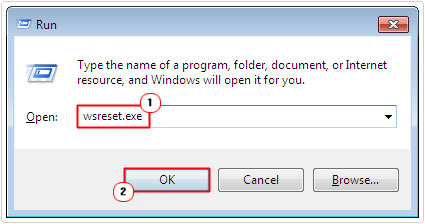
3. Restart your system once completed, and the problem should be resolved.
Reset Windows Update Components
The Windows Store and Windows Update components are two closely linked services, with issues caused on one of them, usually affecting the other. If you have a problem with Windows Update or Windows Store. Then resetting the Update components, has proven effective at rectifying a great many associated issues.
As part of the solution, you will be required to make modifications to the registry. Manually editing the registry can be dangerous, as it can render your system inoperable, if you modify the wrong entry. This is why I recommend the use of Advanced System Repair Pro. That said, if you want to take the leap and manually reset this component, then I recommend you check out my post on error 0x8024001f for additional help.
Run System Restore
The second to last solution that you should attempt, in the event that all the above solutions failed, is to run System Restore. If you don’t know what this tool is, it’s basically a tool designed to set your system back to previous, earlier states. The idea being, you set your system back to a state, prior to encountering the error. This will usually result in changes to system settings, the registry and certain programs. However, your personal files will remain intact, and so risks are minimal.
With that said, you can find step-by-step instructions on this tool, from my post on how to use System Restore.
Reinstall Windows to fix Error Code 0x8024001e
If all else fails, then this is most likely your last and only option. If the solutions above were unable to fix this error, it simply means that error code 0x80004005 was likely caused by a combination of things on the operating system. Thus, you’ll want to reinstall your operating system.
So, take out your Windows Media CD, put it into your CD-ROM Drive and begin the reinstallation process.
However, if you don’t have your Windows Installation CD. Or you lack the expertise to carry out this procedure, then I’d recommend you used Reimage. Reimage is a Windows repair tool, designed to reinstall your Windows files on the fly. Without the requirement of your Windows CD and with minimal expertise.
Anyway, you can learn more about how this tool can help you, from the link below:
CLICK HERE TO CHECK OUT REIMAGE
Are you looking for a way to repair all the errors on your computer?

If the answer is Yes, then I highly recommend you check out Advanced System Repair Pro.
Which is the leading registry cleaner program online that is able to cure your system from a number of different ailments such as Windows Installer Errors, Runtime Errors, Malicious Software, Spyware, System Freezing, Active Malware, Blue Screen of Death Errors, Rundll Errors, Slow Erratic Computer Performance, ActiveX Errors and much more. Click here to check it out NOW!

