| Attention Before you read this post, I highly recommend you check out my resources page for access to the tools and services I use to not only maintain my system but also fix all my computer errors, by clicking here! |
Error 0x80240437 is the result of changes or alterations made between the ways the Windows operating system and the Microsoft Store’s servers communicate. This change was introduced in Windows 8 with the error code appearing most commonly when the end user attempts to download an app. The error indicates that no connection exists between Windows and the server (it’s trying to download from), as a result, the app download fails.
Microsoft came up with an ingenious idea of assigning unique error codes to every issue that may occur on their OS. This makes it significantly easier to fix these problems. 0x80131500, 0x80073D0D, 0x80073CF3 and 0x803f8001 are all related Microsoft Store error codes.
Microsoft Store is a built-in digital distribution service that offers comfort and convenience to the average Windows user. This tool provides end users with the ability to install and update both third and first party apps. The convenience it offers is in the area of security, as each tool, app or program made available, is carefully vetted, ensuring it does not harm your system.
However, despite the litany of positives one can write about Microsoft Store, it’s not without its issues, as users frequently encounter problems with it while downloading or updating an app. Error code 0x80240437 is just one of many problems users may encounter (as previously highlighted).
A considerable length of time exists from Microsoft’s first acknowledgment of the problem and the introduction of an actual fix. Well, in truth, no real fix or patch actually exists, but, there are verifiable things you can do to rectify this problem.
So, without further ado, let’s delve deeper into its common causes.
What Causes Windows Store Error Code 0x80240437?
Error code 0x80240437 is a fairly complex issue in that there is no one way of fixing it. Its general cause spans multiple factors.
Typically, if you encounter this error, you can pinpoint its root cause to one or more of the reasons listed below:
- The Windows operating system is corrupted.
- Windows Update is non-functional.
- Required Windows Service(s) have been stopped.
- A third-party security tool is blocking it.
Other possible causes may include a recently installed app, to a configuration change, to a driver conflict.
There’s also the rare circumstance when Microsoft’s servers may be experiencing issues. In which case, all you can do is wait for Microsoft to fix the problem.
But for the sake of this tutorial, we’re going to assume the cause is more complicated than that, so let’s get to the solutions.
How to Fix It
Error 0x80240437 first emerged in Windows 8, while a user was attempting to download an app or update the OS through the Microsoft Store service.
This error is also known to occur on Surface Hub (which is an altered iteration of Windows 10). Ultimately, Microsoft are to blame, as the problem occurred right after they made changes to their OS.
Fortunately, there are a number of things you can do, to either fix the problem, or workaround it.
With that said, for those of you bogged down with this error, you can and should attempt the many solutions below.
Run Windows Repair Tool to Fix Microsoft Store Error Code 0x80240437
Before attempting any of the more sophisticated solutions below, it’s recommended that you give the multifaceted Windows repair tool a try. The tool I have in mind is called Advanced System Repair Pro, and it is, as the name states, an advanced repair tool, capable of fixing a wide range of issues on your computer.
Within a single scan, expect it to detect and fix BSOD, DLL, Update, and game and app errors.
It also has a built-in registry cleaner, malware scanner and optimisation options, all designed to ensure your system runs and functions optimally.
So, if that’s something that interests you, then I recommend you give it a try.
For more information on this tool, please visit the link below:
CLICK HERE TO CHECK OUT ADVANCED SYSTEM REPAIR PRO
 The solution(s) below are for ADVANCED level computer users. If you are a beginner to intermediate computer user, I highly recommend you use the automated tool(s) above! The solution(s) below are for ADVANCED level computer users. If you are a beginner to intermediate computer user, I highly recommend you use the automated tool(s) above! |
Use Windows PowerShell
PowerShell is a configuration management and task automation tool that is accessed on the command-line shell, through its very own scripting language.
Essentially, you can use it to execute scripts to either, reinstall, remove or enhance your OS experience. For this solution, we’ll be running a script to fix the connection issue with Microsoft Store.
To do this, follow the steps below:
1. First, boot into your system as a full administrator.
2. Now, right-click on the Windows Icon and select Windows PowerShell (Admin).
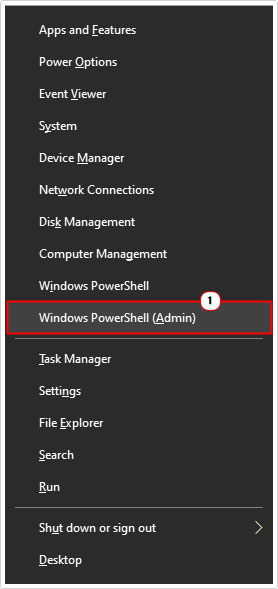
3. This will bring up Windows PowerShell, from here, type the command below and press Enter.
PowerShell -ExecutionPolicy Unrestricted $manifest = (Get-AppxPackage Microsoft.WindowsStore).InstallLocation + '\AppxManifest.xml' ; Add-AppxPackage -DisableDevelopmentMode -Register $manifest
4. Once the command above has completed, type the next command below and press Enter.
PowerShell -ExecutionPolicy Unrestricted -Command "& {$manifest = (Get-AppxPackage Microsoft.WindowsStore).InstallLocation + '\AppxManifest.xml' ; Add-AppxPackage -DisableDevelopmentMode -Register $manifest}"5. Once the last command has completed, restart your computer, then retry Windows Store.
Stop BITS
BITS stands for Background Intelligent Transfer Service which is a Windows component used for the transfer of files across networks. If an issue exists with this component, it could quite possibly result in an error code 0x80240437.
To determine whether or not BITS is at fault, you will need to stop it, temporarily. To do that, follow the steps below:
1. First, boot into your system as an admin.
2. Then press  + R, type Services.msc and click on OK.
+ R, type Services.msc and click on OK.
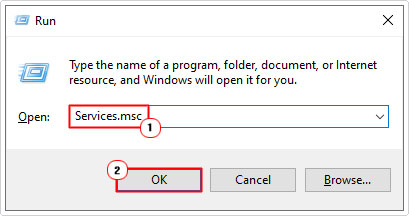
3. When Services loads up, locate, then right-click on Background Intelligent Transfer Service and select Stop.

4. Now, retry Windows Store.
Check Firewall Settings
If you use a firewall tool, then you should have some general idea of its configuration. If it’s configured to block the Windows Store or Windows Update components, then you will not be able to use either of them, resulting in an error code 0x80240437.
This is ever so important for users of Surface Hub and other such systems, which will typically have their own external firewall setup, requiring that certificates and exception rules be manually configured.
Given that Microsoft is primarily to blame for this problem, ideally you shouldn’t have to do anything to fix the problem. However, in the event that you do have this problem, then I suggest you check your firewall setup.
How you do this, will vary. But ultimately, you should be able to access its Exceptions through the GUI (Graphic User Interface). Just look for Settings, and everything should be there. Alternatively, you may want to consult the manual of the tool.
Reset Microsoft Store
This is a relatively simple step, which entails resetting the Microsoft Store component in hopes that it will fix the error code 0x80240437. Ultimately, whether or not this method works, will depend greatly on the root cause. Typically, if the root cause is a configuration problem, then a reset should do the trick.
To use this tool, simply do the following:
1. Boot into your system as an admin.
2. Then press  + R, type wsreset.exe and click on OK.
+ R, type wsreset.exe and click on OK.
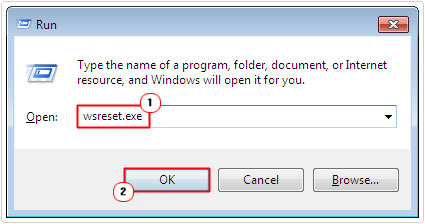
3. Once it’s complete, try running Microsoft Store to determine whether or not it has fixed the error.
Repair File Corruption
Another possible cause for error code 0x80240437, is the corruption of the Windows operating system. A corrupted OS can manifest itself in all kinds of ways.
For this reason, it’s recommended that you run a series of built-in repair tools designed to detect and replace missing and/or corrupted system files.
For step-by-step instructions on how to do this, check out my post on fixing D3dx9_43.dll is missing errors.
Are you looking for a way to repair all the errors on your computer?

If the answer is Yes, then I highly recommend you check out Advanced System Repair Pro.
Which is the leading registry cleaner program online that is able to cure your system from a number of different ailments such as Windows Installer Errors, Runtime Errors, Malicious Software, Spyware, System Freezing, Active Malware, Blue Screen of Death Errors, Rundll Errors, Slow Erratic Computer Performance, ActiveX Errors and much more. Click here to check it out NOW!

