| Attention Before you read this post, I highly recommend you check out my resources page for access to the tools and services I use to not only maintain my system but also fix all my computer errors, by clicking here! |
Error code 0x8024500c is known to occur in two circumstances, these are when attempting to update an app via the Windows Store applet or when installing an update in Windows Updates. The error indicates that there’s a communication issue between the system and Microsoft Windows Update service.
The Windows Store error 0x8024500c, which is essentially the same error, occurs most often when attempting to update ones version of Windows 10 using either the Anniversary or Creators Update.
After the update has successfully completed, when the end user attempts to use Windows Store, either to install or update an app, they are greeted with the 0x8024500c error code. The end user can access the Windows Store app, they just can’t use it for anything.
The complete error message looks something like the following:
Try that again
Something went wrong
The error code is 0x8024500C, in case you need it.
In this post, we will go through the various ways, which are quite numerous, that you can use to rectify this problem.
What Causes Error Code 0x8024500c?
Like with most errors you encounter on Windows platforms, error code 0x8024500c has many potential culprits. Below is a rundown of the most common:
- Corrupted Microsoft Store Cache
- Windows Update temporary files are corrupted.
- A Proxy or VPN is blocking the connection to Microsoft’s servers.
- Integral system files have been corrupted.
In addition to the above mentioned, other things such as a corrupted Windows registry or Windows Update incompatibility are also capable of causing this errors.
How to Fix It
When it comes to fixing error code 0x8024500c, there are many things that you can attempt. Below is a rundown of methods, all of which have proven successful at fixing this error. In your particular case, the method that works for you, will depend greatly on the situation the error occurs in. Which is why, it’s probably best you attempt them all.
Not to worry, the solutions are arranged in order of difficulty and effectiveness.
With that said, before attempting any of the more, complex solutions, the first thing you might want to do is run the built in Windows Troubleshooter. This tool is relatively basic, for all intents and purposes, but it has proven effective at times. Which is why I suggest you give it a try.
Windows Troubleshooter is capable of analysing and repairing a plethora of common Windows issues. To break things down, there are seventeen built-in troubleshooters, one of which handles Windows Update issues and the other Windows Store. Both of which are capable of analysing, detecting and repairing a plethora of issues associated with these two components.
Windows Update Troubleshooter
Reports have shown that the utilisation of this tool has proven effective at fixing this issue. However, as previously stated, the version that you run, will depend on the circumstances that you encounter error 0x8024500c in.
If you encounter it while attempting to complete a pending Windows Update, then I suggest you run the Windows Update troubleshooter. You can find step-by-step instructions from on my post on fixing error 0x80004005.
Windows Store Troubleshooter
If error 0x8024500c occurs when using Windows Store, then you can run the specified troubleshooter by following the instructions below:
1. First, ensure you’ve booted into your system as a full administrator.
2. Then press  + R, type ms-settings:troubleshoot and click on OK.
+ R, type ms-settings:troubleshoot and click on OK.
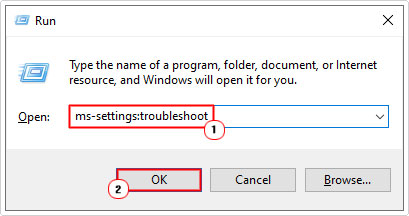
3. This will bring up the Troubleshoot applet in Settings, simply click on Additional troubleshooters.
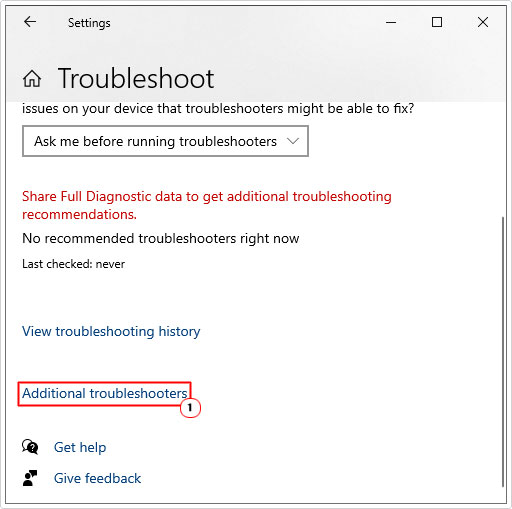
4. On the Additional troubleshooters screen, scroll down and click on Windows Store Apps, then Run the troubleshooter.
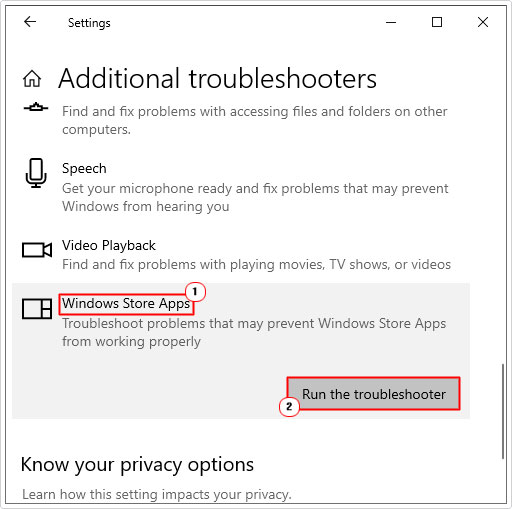
5. Follow the onscreen instructions to fix Windows Store.
Run Windows Repair Tool to Fix Error Code 0x8024500C
In many situations, depending on your level of expertise and just brazen bad luck, the manual methods outlined in this tutorial, just might not do it for you. For situations like this you have repair tools, which are capable of doing the job for you. In this case I direct you to Advanced System Repair Pro, which as the name states, is a repair tool, capable of scanning, detecting and repairing a number of Windows issues and errors.
This tool is fully automated, making it very easy to use and to get to grips with; you don’t need to be especially proficient in computing. Just download, install, run and follow the onscreen instructions. It will find the issues and repair them, with just a click of your mouse.
That said, you can learn more about this powerful tool, and how it can help you, from the link below:
CLICK HERE TO CHECK OUT ADVANCED SYSTEM REPAIR PRO
 The solution(s) below are for ADVANCED level computer users. If you are a beginner to intermediate computer user, I highly recommend you use the automated tool(s) above! The solution(s) below are for ADVANCED level computer users. If you are a beginner to intermediate computer user, I highly recommend you use the automated tool(s) above! |
Reset Microsoft Store Cache
Investigations have shown that error code 0x8024500c can occur as a result of corruption within the cache folder of Microsoft Store. This corruption could, in theory, be causing the disconnection between your local machine and Microsoft’s servers.
Assuming this is the root cause, you can reset Windows Store by following the instructions below:
1. First, boot into your system as a full administrator.
2. Then press  + R, type ms-settings:appsfeatures and click on OK.
+ R, type ms-settings:appsfeatures and click on OK.
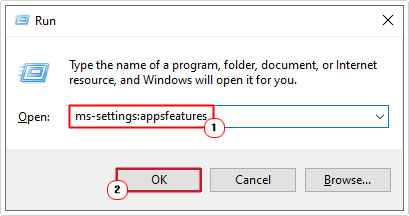
3. This will bring up the Apps & Features applet in Settings, from here, scroll down and click on Microsoft Store, then click on Advanced options.
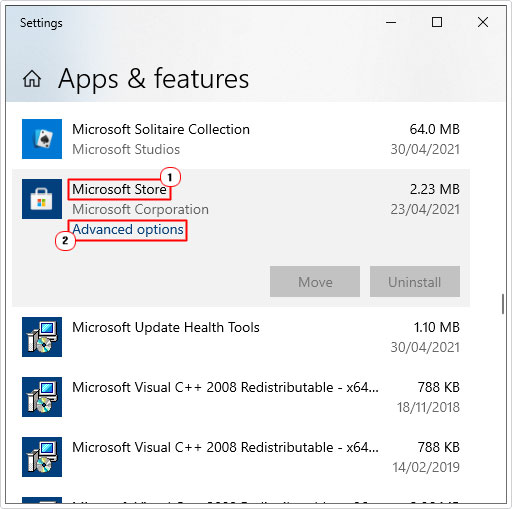
4. From the Microsoft Store Advanced Screen, scroll down and click on the Reset button.
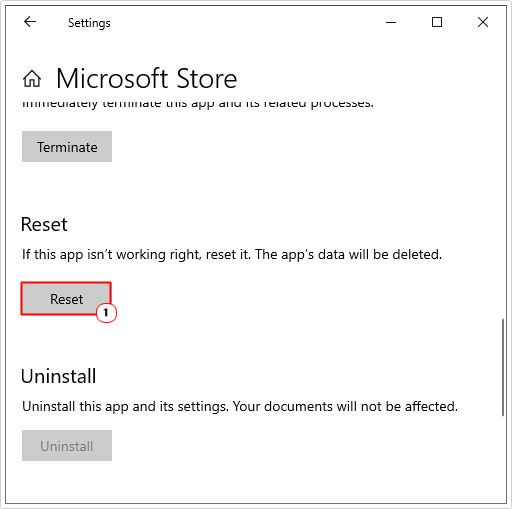
5. Once it has finished resetting the Microsoft Store component, restart your system.
Fix Error Code 0x8024500c by Resetting Windows Update
As previously pointed out, the other circumstance that error code 0x8024500c so frequently occurs in, is when attempting to install a pending Windows Update.
If this is when the error occurs in your particular situation, then you can rectify the issue by resetting the Windows Update components. Many end users have reported that a full reset has proven successful at fixing this error, in most situations.
When it comes to resetting the Windows Update component, there are several ways that you can do it. The most effective ways are outlined in my post on fixing error 0x80244010.
Run DISM & SFC
Another circumstance that is capable of causing error code 0x8024500c is the corruption of important system files. Fortunately, it is possible to restore these files, by using the Deployment Image Servicing and Management (DISM) and the System File Checker (SFC) tools.
Both of these tools are capable of the same task, albeit in different ways. The main differences between these tools is. DISM is designed to fix common issues with Windows components (like Windows Update), whereas SFC is more tailored towards detecting and fixing logical disk issues.
The method both tools use to fix file corruption also differs. DISM uses files sourced from Microsoft’s own servers to restore the Windows Update component, whereas SFC uses a local cache file on the computer to restore corrupted system files.
DISM
That said, for step-by-step instructions on how to use DISM, I suggest you check out my post on fixing error 0x80240017.
SFC
For help on how to properly use System File Checker, you should check out my post on how to run SFC Scannow.
Disable Proxy or VPN to Fix Error Code 0x8024500c
Another possible cause of error 0x8024500c is a proxy or VPN connection blocking access to the Microsoft Server.
If you have a VPN client tool installed on your system, you may want to consider removing it, if you don’t know how to remove a program in Windows, I suggest you check out my post on fixing msvbvm60.dll errors.
Alternatively, if the error is as a result of a proxy setup. Then you can remove it by following the instructions on the post on repairing error 8024200d.
Are you looking for a way to repair all the errors on your computer?

If the answer is Yes, then I highly recommend you check out Advanced System Repair Pro.
Which is the leading registry cleaner program online that is able to cure your system from a number of different ailments such as Windows Installer Errors, Runtime Errors, Malicious Software, Spyware, System Freezing, Active Malware, Blue Screen of Death Errors, Rundll Errors, Slow Erratic Computer Performance, ActiveX Errors and much more. Click here to check it out NOW!

