| Attention Before you read this post, I highly recommend you check out my resources page for access to the tools and services I use to not only maintain my system but also fix all my computer errors, by clicking here! |
Error 0x803fa067 is caused by several things, with the most common being a recently installed update, that has otherwise altered or corrupted integral Windows files or a counterfeit copy of the operating system. When Windows 10 was first released, Microsoft was offering a free upgrade for owners of a legitimate copy of Windows 7 or 8. So if you were running one of these versions of Windows, you could go from that directly to Windows 10 Pro edition.
Error 0x803fa067, being an activation issue, is accompanied by the following error message:
Windows on this device because you don’t have a valid license or product key. If you think you do have a valid license or key, select Troubleshoot below. (0x803fa067)
The error itself, is said to occur during the actual upgrade process. Unfortunately, when the problem first came to the fore, there were no real solutions of resolving it. As a result, many people opted to purchase a new digital license for Windows 10. However, several years later, there are now a number of solutions, all of which have proven effective at fixing this problem. That said, before we cover the solutions, let’s first take a deeper dive into the possible causes.
What Causes Activation Error 0x803fa067?
Error 0x803fa067 occurs when the end user attempts to upgrade their Windows operating system to Windows 10 Pro edition. This means it can occur on Windows 7, 8 and 10 home edition operating systems. Below are the most common reasons why this error occurs:
- Illegitimate Copy of Windows: If you have a counterfeit copy of Windows, the license that accompanies it, will causes an error to occur, during the Windows 10 Pro upgrade process.
- Recently Installed Update: If you attempted to upgrade your system, right after installing an update, it’s possible the update is the cause.
- Invalid License Key: If the error occurs during the activation process, then it’s likely due to an invalid/incorrect activation key, or a corrupted Windows build.
There are many ways of tackling these potential causes. All of which are covered below.
How to Fix It
Despite how long error 0x803fa067 has been around (July 2015), it still occurs quite commonly on peoples operating systems. As I previously noted, in the past, there was no real way to tackle this problem. However, with time, many end users have discovered viable ways of combating this problem.
Below you will find a number of solutions, I suggest you attempt them all, in the order that they appear.
Run Windows Repair Tool to Fix Error 0x803fa067
If the activation error 0x803fa067 is as a result of Windows corruption, then the easiest way of fixing this problem is to repair the corruption. There are several ways that you can do this, but the simplest way is to use a Windows repair tool.
The tool I recommend as being up to the task is Advanced System Repair Pro. This tool, when installed and run, will scan your system and detect and repair the errors it finds on your operating system.
This tool is capable of repairing a plethora of error types, including Windows Update, DLL, BSOD, activation and file corruption issues.
That said, you can learn more about this powerful tool, from the link below:
CLICK HERE TO CHECK OUT ADVANCED SYSTEM REPAIR PRO
 The solution(s) below are for ADVANCED level computer users. If you are a beginner to intermediate computer user, I highly recommend you use the automated tool(s) above! The solution(s) below are for ADVANCED level computer users. If you are a beginner to intermediate computer user, I highly recommend you use the automated tool(s) above! |
Disconnect Internet
One method, proven highly effective at eliminating error 0x803fa067 is to attempt the upgrade procedure after disconnecting the system from the net. There’s no fixed way of completing this task, essentially you want to disconnect the system from the internet. However, in order for this to work, the end user will be required to change the current license key of their operating system.
To complete this solution, please do the following:
1. First, ensure you’ve booted into your computer as a full administrator.
2. Then press  + R, type Control Update and click on OK.
+ R, type Control Update and click on OK.
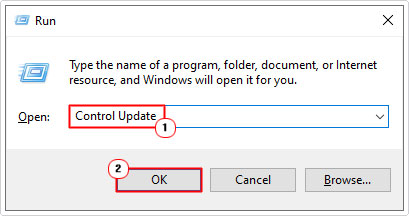
3. When the Windows Update applet loads up, click on Activation on the left hand menu.
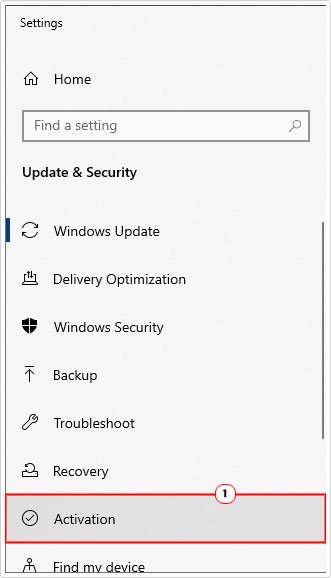
4. This will bring up the Activation menu, from here, click on Change product key.
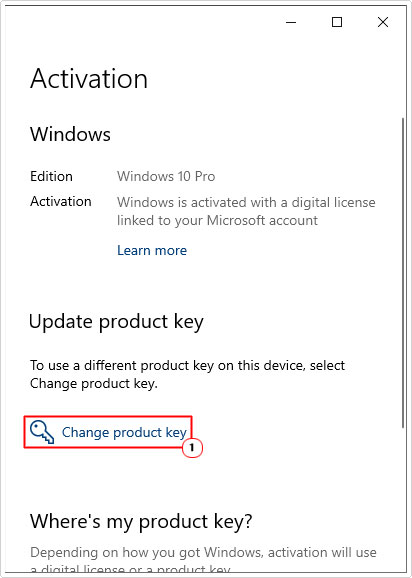
5. A small Enter a product key box will appear, just type the appropriate default product key (depending on your Windows version, highlighted below) into it and click on Next.
Win 10 Home: YTMG3-N6DKC-DKB77-7M9GH-8HVX7 Win 10 Home N: 4CPRK-NM3K3-X6XXQ-RXX86-WXCHW Win 10 Home Single Language: BT79Q-G7N6G-PGBYW-4YWX6-6F4BT Win 10 Home Country Specific: 7B6NC-V3438-TRQG7-8TCCX-H6DDY Win 10 Pro: VK7JG-NPHTM-C97JM-9MPGT-3V66T Win 10 Professional N: 2B87N-8KFHP-DKV6R-Y2C8J-PKCKT
After you have completed the first steps, the next thing to do is disable your connection to the internet. There are several ways you can do this. Below is just one of them.
6. Next, press  + I, and when the Settings menu appears, click on Network & Internet.
+ I, and when the Settings menu appears, click on Network & Internet.
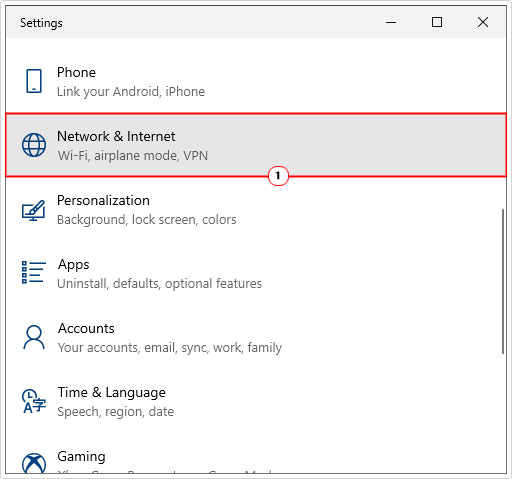
7. From Network & Internet, click on Change adaptor options.
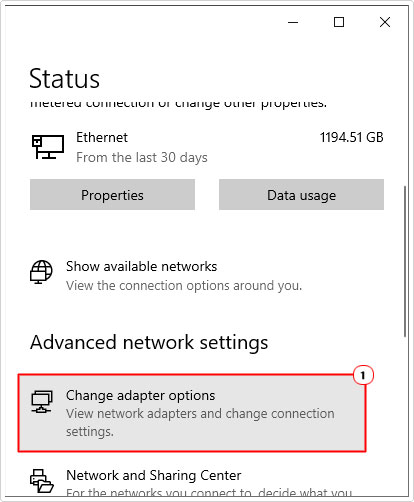
8. This will bring up the Network Connections applet, from here, simply right-click on Ethernet and select Disable.
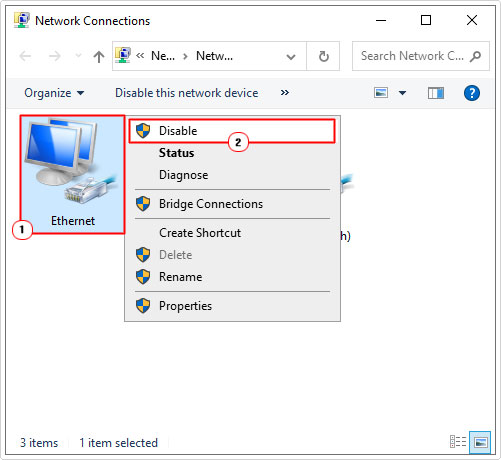
Once you have disabled your connection to the internet, you can now proceed with the upgrade.
Refresh Windows Policies
One method that has been effective at fixing Windows related issues is the refreshing of Windows group policies.
To do this, the end user need only run a simple command, which, if done correctly should eliminate error 0x803fa067. Simply follow the instructions below to complete this procedure.
1. First, boot into your computer as a full administrator.
2. Next, press  + R, type cmd and Press CTRL + Shift + Enter.
+ R, type cmd and Press CTRL + Shift + Enter.
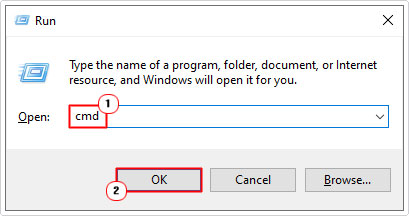
3. When Command Prompt loads up, type the command below and press Enter.
Gpupdate
Now you can retry the Windows upgrade.
Activate Windows via Phone
If all the solutions above fail to rectify the activation error 0x803fa067, then you can and should try activating Windows through the phone. To complete this process, you will need to make a call to Microsoft, where you’ll be required to provide answers to a series of questions. Anyway, follow the instructions below:
1. Boot into your computer as a full administrator.
2. Then press  + R, type cmd and Press CTRL + Shift + Enter.
+ R, type cmd and Press CTRL + Shift + Enter.
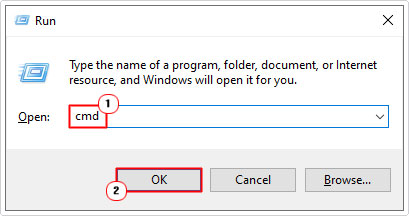
3. When Command Prompt loads up, type the code below and press Enter.
SLUI 4
4. A Windows Activation applet will appear, simple follow the onscreen instructions to complete the activation process.
Note: You will be queried on a number of things, such as, your OS version etc. Your system should be activated once the support agent is satisfied with your answers.
Alternatively, you may be given the option to communicate via chat, if you have an active connection to the internet at the time.
Once you have fixed the license key issue, you should now be able to upgrade your OS, without any errors.
Are you looking for a way to repair all the errors on your computer?

If the answer is Yes, then I highly recommend you check out Advanced System Repair Pro.
Which is the leading registry cleaner program online that is able to cure your system from a number of different ailments such as Windows Installer Errors, Runtime Errors, Malicious Software, Spyware, System Freezing, Active Malware, Blue Screen of Death Errors, Rundll Errors, Slow Erratic Computer Performance, ActiveX Errors and much more. Click here to check it out NOW!

