| Attention Before you read this post, I highly recommend you check out my resources page for access to the tools and services I use to not only maintain my system but also fix all my computer errors, by clicking here! |
Are you currently bogged down by the photos error code 0x887A0005? Would you like to know how to fix it?
First things first, Microsoft Photos is an excellent app, it’s used for standard viewing, altering and sharing of both digital videos and photos. It works as an excellent substitute for your more specialised solutions.
So yes, it’s very handy, despite what some may have you believe.
Microsoft Photos has a number of enhancements with a variety of features, all of which are designed to make its use more seamless. It’s this streamlined and seamless approach to photo editing that makes it an appealing alternative, despite its lack of features, when compared to many paid tools of its kind.
Photos error code 0x887A0005 is an issue that occurs primarily on Windows 10 systems. The vast majority of end users report encountering the error while attempting to export a video using the image viewer app. After clicking on the Finish Video button, they are presented with the following error message:
Update your drivers to export video
We encountered an issue with your video drivers and were unable to export your video. Please install the latest drivers from your hardware manufacturer’s website and try again.
Here’s the error code, in case you need it: 0x887A0005
After spending some time delving into the technicalities of this issue, it was discovered that there are a multitude of things, responsible for it.
For those end users currently facing this issue, you’ve reached the right place. Expect to find potential causes as well as viable solutions that you can utilise today.
What Causes Photos Error Code 0x887A0005?
As was previously mentioned, there are a number of possible causes for error code 0x887A0005 on your system. Based on the findings, it’s likely one of the following:
- Corrupted or outdated drivers: One common cause of error code 0x887A0005 is outdated or corrupted video card drivers.
- System File Corruption: It’s possible that one or more system files were corrupted, as a result of an improper shutdown, power surge or virus infection.
- Corrupted Microsoft Store Cache: The cache files belonging to the Microsoft Store app has been known to get corrupted. When this occurs it can cause many programs (those that were installed through it) to cease to work.
- Hardware-Accelerated Encoding: It’s possible your graphics card drivers are conflicting with the hardware-accelerated encoding feature.
With that said, I suggest you continue reading for those much desired solutions.
How to Fix It
Below you will find a series of solutions, all of which have proven to fix error code 0x887A0005. However, one thing to keep in mind is that the effectiveness of the solution is determined by the error cause.
Despite that, the solutions have been arranged in order of effectiveness and ease of execution. So I recommend you attempt them in the order that they appear.
Run Windows Repair Tool to Fix Error Code 0x887A0005
If your operating system is running much slower than usual or is constantly producing error messages, then you have the option of the Windows repair tool. There are a number of these tools currently available in the online marketplace. But I personally recommend Advanced System Repair Pro. It is a program capable of scanning, and repairing missing or corrupted files responsible for your Windows issues.
With this tool you can fix a multitude of Windows errors, including error code 0x887A0005, as it detects and removes malware, fixes your registry, repairs failed update installations, and much more.
It’s a fairly simple tool to use, just download, install and you’re good to go.
If you would like more information on this tool, then visit the link below:
CLICK HERE TO CHECK OUT ADVANCED SYSTEM REPAIR PRO
Run Windows Troubleshooter
Errors are part and parcel of using the Windows operating system. Fortunately, Windows has its own built-in troubleshooter, that is capable of fixing some of the more common issues faced by it.
If you’re currently tackling the infamous photos error code 0x887A0005, then you may be able to fix it by running the Windows Troubleshooter tool. This tool has proven quite successful at fixing this error. Which is why it’s one of the first things I suggest you attempt. Anyway, you can run the tool by doing the following:
1. First, boot into your system as a full administrator.
2. Then press  + I. This will bring up the Settings applet, from here, click on Update & Security.
+ I. This will bring up the Settings applet, from here, click on Update & Security.
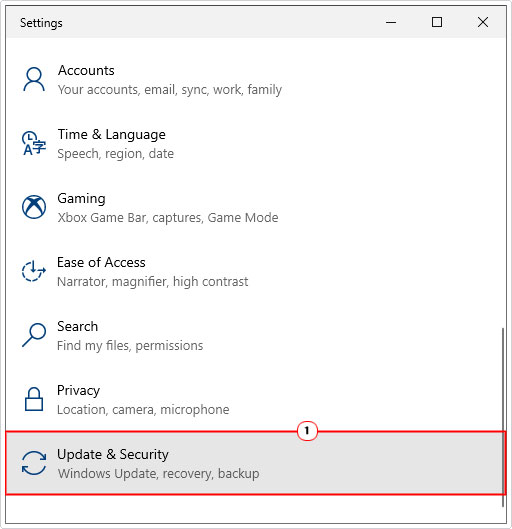
3. From Update & Security, click on Troubleshoot.
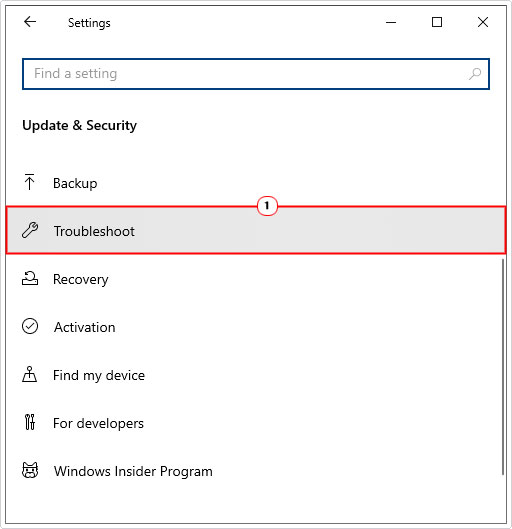
4. When Troubleshoot loads up, click on Additional Troubleshooters.
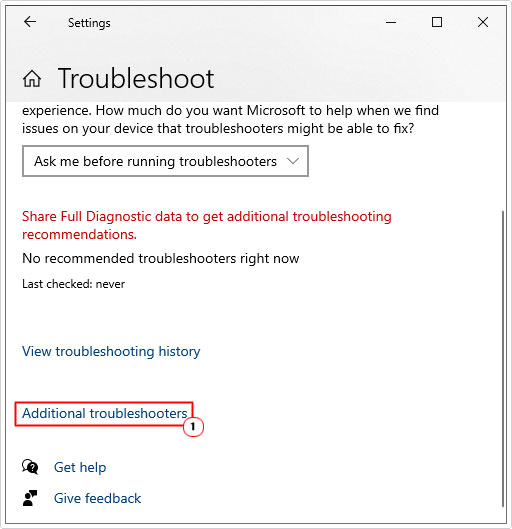
5. On Additional Troubleshooters, click on Windows Store Apps, then Run Troubleshooter.
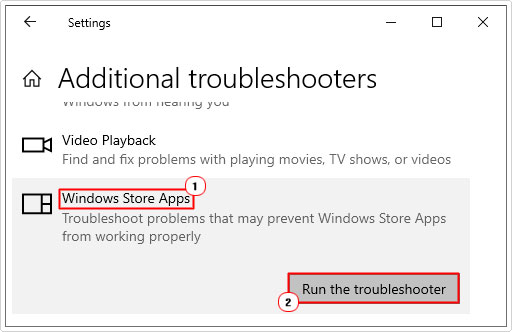
Update Graphics Card Drivers
As previously noted, another common cause for error code 0x887A0005 is outdated or corrupted graphics card drivers.
It’s not uncommon for drivers or specific applications to fail to run, due to an outdated or corrupted driver. The quickest and easiest way to resolve this, is simply to reinstall or update the drivers.
Any latest iteration of your drivers should contain the necessary fixes to resolve the issue you’re currently faced with.
To update your drivers, you have two options. The first, is simply to download the drivers from the manufacturer’s website. You will need to know the make and model of your card, to ensure you download the correct version.
The second option is to use a driver automation tool like DriverFinder, which will automatically, locate, download and install the drivers for you. Depending on your level of expertise, you may find the driver tool preferable. To learn more about this tool, check the link below:
CLICK HERE TO CHECK OUT DRIVERFINDER
 The solution(s) below are for ADVANCED level computer users. If you are a beginner to intermediate computer user, I highly recommend you use the automated tool(s) above! The solution(s) below are for ADVANCED level computer users. If you are a beginner to intermediate computer user, I highly recommend you use the automated tool(s) above! |
Reset Microsoft Photos
Another viable method of fixing error code 0x887A0005 is resetting the Microsoft Photos app.
When you reset an application, it should revert it back to its original, error-free state. Removing any corruption that existed prior. This process is not dissimilar from uninstalling and reinstalling the application.
Anyway, to reset Microsoft Photos, do the following:
1. First, boot into your system as a full administrator.
2. Then type Apps into the Type here to search box, then click on Apps & features.
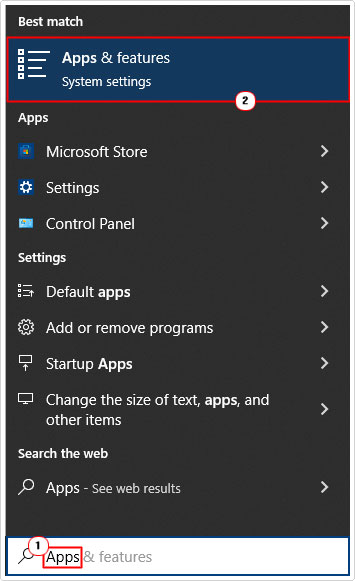
3. In the Apps & features window, locate, then click on Microsoft Photos, followed by Advanced Options.
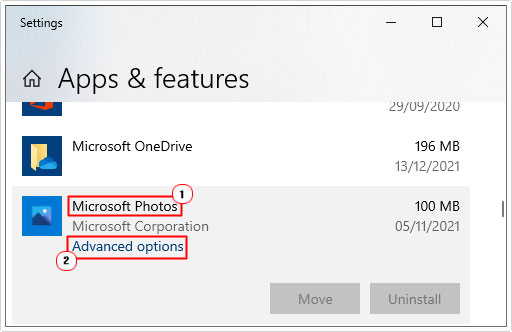
4. Scroll down, locate, and then click on the Reset button.
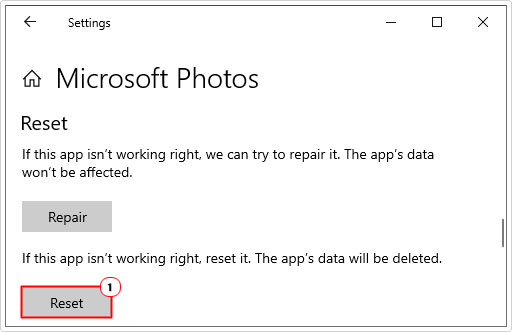
5. Restart your system, and the app should run, without issue.
Reinstall Microsoft Photos
If the above solution(s) failed to fix error code 0x887A0005, then you may want to try a full reinstallation. Unfortunately, Microsoft Windows does not allow you to remove the program through conventional means, so you will need to use PowerShell.
So, follow the instructions below:
1. Frist, you will need to boot into your system as an administrator.
2. Then right-click on the Start button and select Windows PowerShell (Admin).
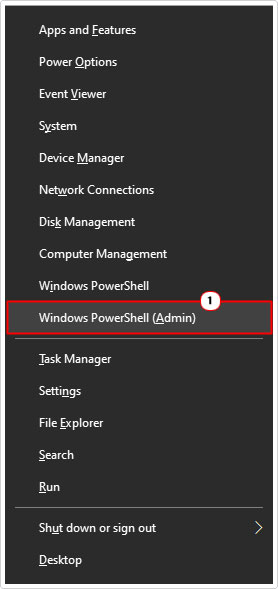
3. When PowerShell loads up, type the follow and press Enter.
get-appxpackage *Microsoft.Windows.Photos* | remove-appxpackage
4. After the removal process has complete, restart your system.
5. To reinstall Microsoft Photos, you can use the following Microsoft link: https://www.microsoft.com/en-gb/p/microsoft-photos/9wzdncrfjbh4?activetab=pivot:overviewtab
Note: Alternatively, you can use Microsoft Store and search for Microsoft Photos there.
Clear Store Cache
If after attempting the many solutions above you’re still faced with error code 0x887A0005, you could try clearing the cache files for Microsoft Store. Sometimes the cache folder can get filled up and/or become corrupted resulting in the error you’re receiving now.
For step-by-step instructions on how to clear Microsoft Store’s cache files, check out my post on fixing Windows Store Error Code 0x80072efd.
Disable Hardware-Acceleration Video Encoding
Its possible error code 0x887A0005 is the result of a conflict or incompatibility between the app and your graphics card. To rectify this issue, you can simply disable the hardware-acceleration feature. To do that, follow the instructions below:
1. Again, boot into your system as a full administrator.
2. Then type Photos into the Type here to search box, and click on Photos app.
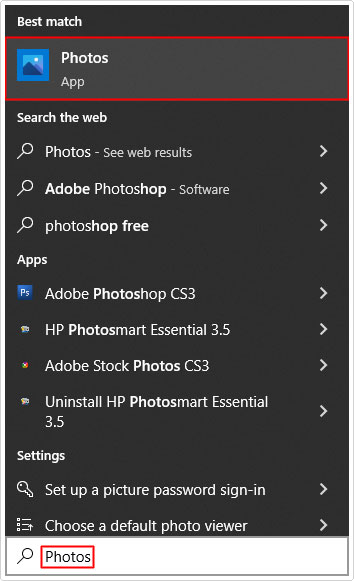
3. When Microsoft Photos loads up, click on the … icon, then select Settings.
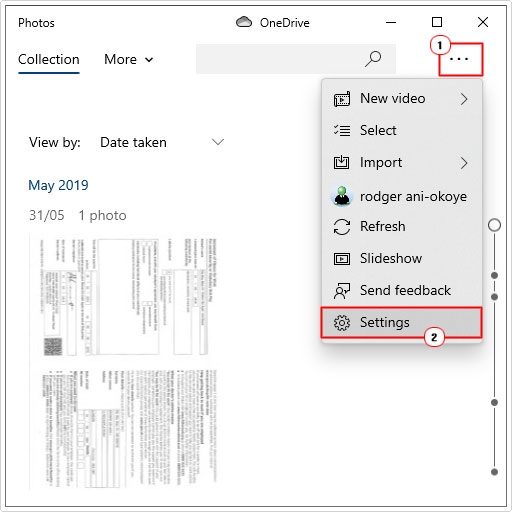
4. From the Settings menu, scroll down to you find Use hardware-acceleration video encoding when available, then click the box to off.
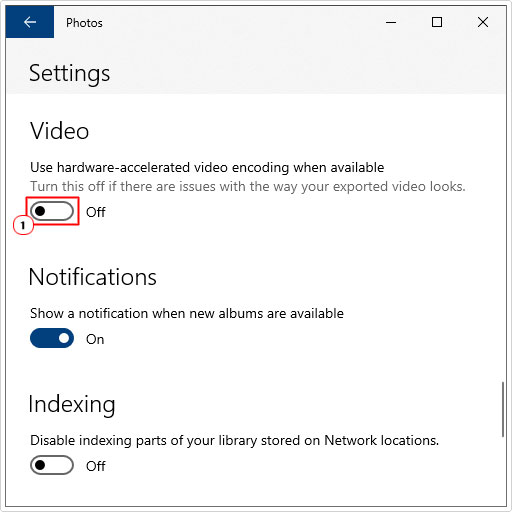
5. Lastly, restart your system, and the error should be resolved.
Are you looking for a way to repair all the errors on your computer?

If the answer is Yes, then I highly recommend you check out Advanced System Repair Pro.
Which is the leading registry cleaner program online that is able to cure your system from a number of different ailments such as Windows Installer Errors, Runtime Errors, Malicious Software, Spyware, System Freezing, Active Malware, Blue Screen of Death Errors, Rundll Errors, Slow Erratic Computer Performance, ActiveX Errors and much more. Click here to check it out NOW!

