| Attention Before you read this post, I highly recommend you check out my resources page for access to the tools and services I use to not only maintain my system but also fix all my computer errors, by clicking here! |
There are a number of Windows users that have reported seeing numerous 0xC0000035 errors in the Event Viewer tool, indicating an issue with the Kernel Event Tracing. This issue or error occurs on virtually every version of Windows, from Windows 7 to the latest Windows 11.
The circumstances that leads up to this error indicate a problem with the domain security identification, which results in the error: 0xC0000035 notification. Because of this, findings have shown that this error occurs more frequently on computers connected to a local area network.
The only reprieve is that the error doesn’t prevent the end user from using the system, although there have been reports of random crashing and sluggish system performance. In some rear cases, there’s been reports of output devices failing to work.
In this article, we will be covering the various ways that you can fix the Kernel Event Tracing error 0xC0000035. But, before we cover the solutions it’s important we establish the common causes of this error first.
What Causes Error 0xC0000035?
After researching this error, it was discovered that there are a variety of causes known for causing error 0xC0000035. Below you will find a rundown of the most probable causes for your situation:
- Internet Security Suite is conflicting with the operating system – There are a fair amount of security suites known to conflict with Windows operating systems. This is due, primarily to their overprotective program shield.
- Outdated Intel Drivers – If you’re on an Intel based system, it’s possible a conflict exists between the Intel Wi-Fi drivers and the kernel process.
- The Event Tracing of Windows is being altered by Perfdiag – This aberration can typically be resolved by editing the registry.
- Bad DNS Cache or IP Range – This one is self-explanatory, an invalid IP range or DNS cache has caused a network issue.
Now you have a firm grasp of the possible causes of error 0xC0000035, in you cases. We can now cover the various ways you can rectify it. So continue reading for that.
How to Fix It
There are many different things that could be causing error 0xC0000035 on your system. However, it’s always best to start small, with the simplest of solutions, then branch out.
In a lot of circumstances, error 0xC0000035 is as a result of a conflict between the operating system and your internet security software.
To verify whether or not this is the case in your situation, you can simply disable your antivirus software, then see whether or not that has halted the kernel errors.
Disabling your antivirus software will vary, depending on its brand and version. But typically, you’ll want to right-click on its Icon, in the Taskbar (bottom right hand corner of the screen), then select Disable.
If after disabling your third-party internet security suite, you discover that, in fact, it is to blame for the kernel errors, then the only thing you can do is remove it.
Note: Once you uninstall your antivirus software, the built-in Windows Defender program will automatically take over. Securing your system from potential threats.
Alternatively, if this solution fails to fix error 0xC0000035, then I suggest you attempt the many solutions highlighted below, in the order that they appear.
Run Windows Repair Tool to Fix Error 0xC0000035
A windows based system will start to slow down, over its many years of use. It will also report errors, which may become more frequent, with time. For this reason, it’s very important you are constantly running maintenance on your system.
Running a Windows repair tool like Advanced System Repair Pro, will not only maintain your system, but also fix a variety of issues, such as error 0xC0000035 and the like.
Advanced System Repair Pro is an advanced multifaceted tool, capable of detecting and removing malware, repairing registry issues, removing junk files and much more.
If you would like to know more about this tool, and how it can help you, check out the link below:
CLICK HERE TO CHECK OUT ADVANCED SYSTEM REPAIR PRO
Update Network Drivers
Error 0xC0000035 is a network-related issue, for the most part. So it’s very likely the cause of the error is an outdated or corrupt network driver. Thus, to fix this issue, you will need to either reinstall or update your network drivers.
To do that, visit the manufacturer’s website of your network device. Typically the network component is integrated into the motherboard, so you should be able to find the drivers on the website of your motherboard maker.
However, if you’re unable to locate them, due to not knowing your motherboard brand and model number or the actual manufacturer of your network component, then you can use a driver automation tool, such as DriverFinder, to do it for you.
Essentially, this tool will search the internet, and locate and download the appropriate drivers for your system, automatically. Making an otherwise complex task, a simple one.
You can learn more about this powerful tool, from the link below:
CLICK HERE TO CHECK OUT DRIVERFINDER
 The solution(s) below are for ADVANCED level computer users. If you are a beginner to intermediate computer user, I highly recommend you use the automated tool(s) above! The solution(s) below are for ADVANCED level computer users. If you are a beginner to intermediate computer user, I highly recommend you use the automated tool(s) above! |
Edit Autologg Registry Key
If the error 0xC0000035 doesn’t appear to be adversely effecting your system in any way, then it is possible for you to simply prevent the error notification(s) from showing in Event Viewer.
This can be done by entering the Windows registry and making a few changes.
Note: Making this specific change to the Windows registry may prevent the Event Viewer from working altogether. Thus, you may be forced to reverse the change, in the event that you’d like to investigate a separate issue using the Event Viewer tool.
WARNING: The Windows registry is a very sensitive area of the system, and thus, any wrong entries or modifications to it, can render your system inoperable.
To modify your registry, simply do the following:
1. First, boot into your system as a full administrator.
2. Then press  + R, type regedit and click on OK.
+ R, type regedit and click on OK.
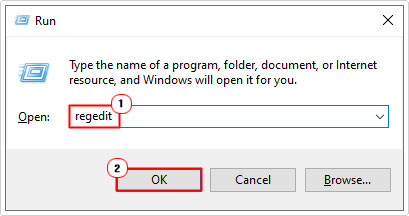
3. When the Registry Editor loads up, navigate to the following path:
Computer\HKEY_LOCAL_MACHINE\SYSTEM\CurrentControlSet\Control\WMI\Autologger\
EventLog-System\{b675ec37-bdb6-4648-bc92-f3fdc74d3ca2}
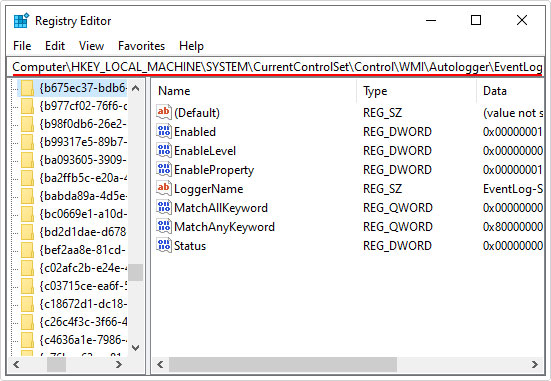
4. Once there, double-click on Enabled.
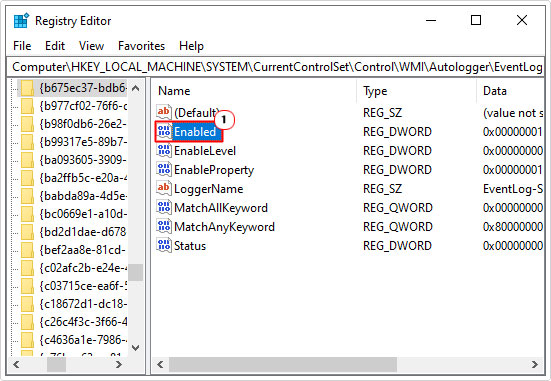
5. This will bring up an Edit DWORD (32-bit) Value dialog box, simply change the Value data to 0 and click on OK.
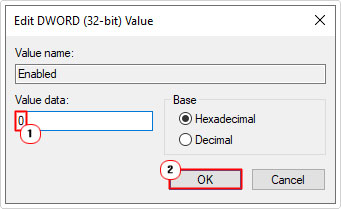
6. Now, double-click on EnabledProperty.
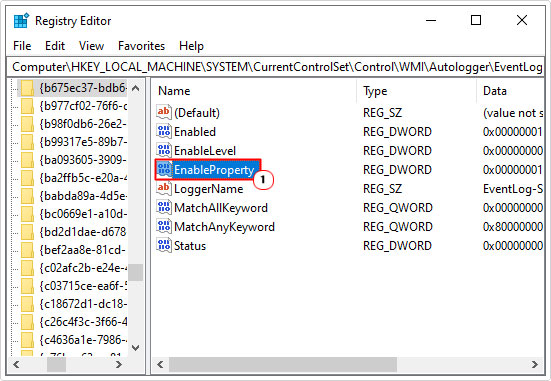
7. When the Edit DWORD (32-bit) Value dialog box appears, do the same, and set Value data to 0, then click on OK.
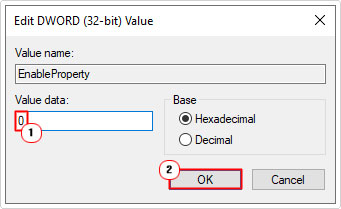
8. Once complete, restart your system for changes to take effect.
Flush IP & DNS Cache
Another known cause for error 0xC0000035 (which has already been highlighted) is corrupted DNS cache data or an invalid IP range.
Many end users who’ve encountered this error, were able to rectify the issue by simply flushing both their IP and DNS data.
For simple step-by-step instructions on how to do that, just do the following:
1. First, ensure you’ve booted into your system as a full administrator.
2. Then press  + R, type cmd and press CTRL + Shift + Enter.
+ R, type cmd and press CTRL + Shift + Enter.
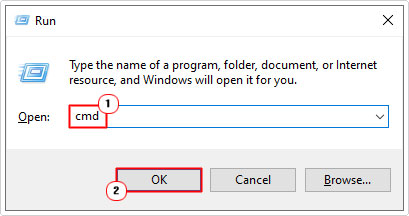
3. When Command Prompt loads up, type the following and press Enter.
Ipconfig /flushdns
4. Once complete, restart your system.
Update Intel Drivers
Error 0xC0000035 in many instances is known to be caused by a corrupted or outdated Intel Wi-Fi Driver.
It is known to occur most commonly when upgrading from Windows 10 to Windows 11 on an Intel based motherboard.
If in Event Viewer, the error refers to any of the below locations:
C:\Program Files\Intel\WiFi\bin\MurocApi.dll C:\Program Files\Intel\WiFi\UnifiedLogging\MurocLog.log
Then it is an Intel driver-related issue.
To fix this problem, simply use Intel’s driver utility program here: https://www.intel.com/content/www/us/en/support/intel-driver-support-assistant.html
You’ll want to download and install the latest version for your system.
Run DISM Scan
Another effective way to fix error 0xC0000035 is to run a Windows image repair. If the error is due to a corrupted Windows installation, maybe a missing and/or corrupted system file. Then this tool DISM (Deployment Imaging and Servicing Management) will fix it.
For step-by-step instructions on how to run this tool, check out my post on fixing logonui.exe errors.
Are you looking for a way to repair all the errors on your computer?

If the answer is Yes, then I highly recommend you check out Advanced System Repair Pro.
Which is the leading registry cleaner program online that is able to cure your system from a number of different ailments such as Windows Installer Errors, Runtime Errors, Malicious Software, Spyware, System Freezing, Active Malware, Blue Screen of Death Errors, Rundll Errors, Slow Erratic Computer Performance, ActiveX Errors and much more. Click here to check it out NOW!

