| Attention Before you read this post, I highly recommend you check out my resources page for access to the tools and services I use to not only maintain my system but also fix all my computer errors, by clicking here! |
Have you recently encountered “the application was unable to start correctly 0xc00007b” error during a Windows session? If so, then you’ve come to the right place.
Error 0xc000007b, as far as errors go, is not an uncommon issue, that first appeared after the release of Windows 10 Anniversary Update (despite already existing on older iterations of Windows). The error typically emerges, as a result of the installation of a new patch or security update, and then proceeds to block the end user from lunching certain apps.
Depending on your version of Windows and the apps installed on it, the specific apps affected by error 0xc000007b will differ. In certain instances it has been known to block Microsoft Office, Skype and a whole host of video games. To put it simply, it can be just about anything.
The error notification itself, however, usually presents itself in the following manner:
Application Error
The application was unable to start correctly (0xc000007b). Click OK to close the application.
As previously stated, the error can adversely effect, just about any application. The main reason why that is, is because error 0xc000007b is oftentimes the result of a corrupted Visual C++ Redistributable or .NET Framework.
That said, the corruption of the .NET Framework can result in a whole host of different error types, so it’s not exclusive to this particular problem. Other error types commonly associated with the corruption (or damage) of this component, include the following:
VCRUNTIME140.dll is missing
0x80240034
0x800F081F
0x80070660
Just to name a few.
What Causes “Application was unable to start correctly” 0xc00007b Errors
The most common symptom is as follows. When an end user attempts to run a video game or app, error 0xc000007b appears and immediately halts the process. Essentially, stopping the task, dead in its tracks.
So what causes it? Error 0xc000007b is typically as a result of:
- An attempt to run a 32-bit application within a 64-bit environment (and vice versa).
- The corruption of certain integral application or system files.
- A corrupt Windows Update install.
The specific video games that are most frequently victims of this error include titles such as:
Outlast
Watchdogs
Dead Island
Error 0xc000007b occurs on all versions of Windows, this includes 7, 8, 10 & 11. With error 0xc00007b (one less 0) also being associated with this error code.
With that said, when it comes to fixing this error, there are all sorts of things that you can do. So please do continue reading, for those much desired solutions.
How to Fix It
When it comes to fixing error 0xc000007b, there is no one way of tackling it. Below you will find a plethora of solutions that you can adopt to fix this problem.
The error cause is very important when it comes to fixing this particular error. This means, you may be forced to try several fixes, before finding one that works for you.
And with that said, let us begin.
Well, the first thing you’ll want to try is the reinstallation of the problematic app.
If error 0xc000007b is being caused by the corrupt install of an app. Then you should be able to fix it, simply by reinstalling said app.
A reinstallation involves, first the removal of said app that means, everything, including associated files. Then, a restart of the system, before the actual re-installation.
If you don’t know how to properly remove an app, I suggest you check out my post on fixing uninstall problems.
Download Latest .NET Framework
As originally noted, in most cases, error 0xc000007b is as a result of a corrupted .NET Framework. Thus, as one of your early solutions, you should definitely consider the reinstallation of the .NET Framework on your computer.
The process is very simple, just visit the following Microsoft link, and download the latest version of .NET Framework for your OS: https://dotnet.microsoft.com/en-us/download/dotnet-framework/net48
Once you’ve done that, install it, and follow the onscreen instructions to complete the process.
After a successfully reinstallation, you should be prompted to restart your system. If not, restart your system anyway.
Once your computer completes its reboot, retry the problematic app.
Run App as Admin
Another reason why you may be getting the 0xc000007b error is because of a lack of Windows privileges to run the app in question.
To get around this, you can try running the app as an administrator. To do that, you can check out my post on fixing “This App Has Been Blocked by Your System Administrator”
Run Windows Repair Tool to Fix Error 0xc000007b
Manually fixing any Windows issue, can oftentimes be risky and very time-consuming, especially if you lack the technical knowhow.
Which brings us to the automated solution, the Windows repair tool Advanced System Repair Pro.
Advanced System Repair Pro, as the name states is a repair and maintenance suite capable of fixing “the application was unable to start correctly” 0xc000007b error on all iterations of Windows.
This tool is highly advanced, capable of scanning, detecting and repairing a plethora of error types and issues. With this tool, you can be sure to fix the following:
- BSOD errors
- App errors
- Registry corruption
- DLL errors
- Virus infections
And more…
This tool is an all-in-one, capable of both fixing and maintaining your system. Ensuring it’s both error-free and running optimally.
If that interests you, then you can learn more about this powerful tool, from the link below:
CLICK HERE TO CHECK OUT ADVANCED SYSTEM REPAIR PRO
 The solution(s) below are for ADVANCED level computer users. If you are a beginner to intermediate computer user, I highly recommend you use the automated tool(s) above! The solution(s) below are for ADVANCED level computer users. If you are a beginner to intermediate computer user, I highly recommend you use the automated tool(s) above! |
Update Xinput1_3.dll
If the xinput1_3.dll file on your system is corrupted, is the wrong version (32-bit on a 64-bit OS) or inadvertently erased, then it can, in many instances throw up the 0xc000007b error.
Thus, many end users have discovered that by replacing the current xinput1_3.dll on their system, they were able to overcome this issue.
For, step-by-step instructions on how to replace the xinput1_3.dll file, check out my post on fixing xinput1_3.dll errors.
Run App in Compatibility Mode
There are those situations where an app you’re attempting to run, simply isn’t compatible with your system. It could be anything, from not meeting its system requirements, to an incompatible version of Windows.
If it’s the former, then you’ll just have to upgrade your system to fix the problem. However, if it’s the later, then you could try running the app in compatibility mode.
For example, if you’re attempting to run an app on Windows 11 that was designed for Windows 7 then you can use Compatibility Mode to run it within a Windows 7 environment.
For step-by-step instructions on just how to do this, I suggest you checkout my post on fixing unarc.dll errors.
Registry Fix
This method outlines a very effective method of fixing error 0xc000007b. Essentially, you’re modifying a related registry key.
WARNING: The registry is a very sensitive area of the operating system. Thus, the erasure or wrong modification of this component can render your system inoperable.
1. First, boot into your system as a full administrator.
2. Then press  + R, type regedit and click on OK.
+ R, type regedit and click on OK.

2. This will bring up Registry Editor, the next step is to visit the following path:
HKEY_LOCAL_MACHINE\SOFTWARE\Microsoft\Windows NT\CurrentVersion\Windows
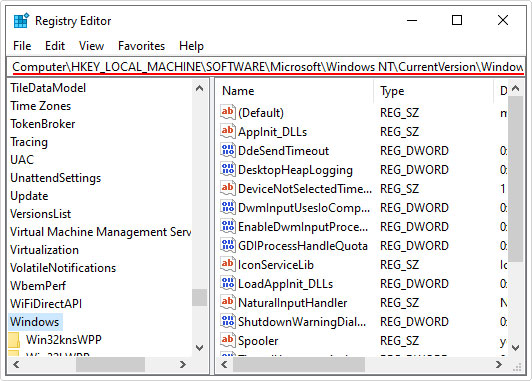
3. On the right-pane locate and double-click on the LoadApplnit_DLLs key.
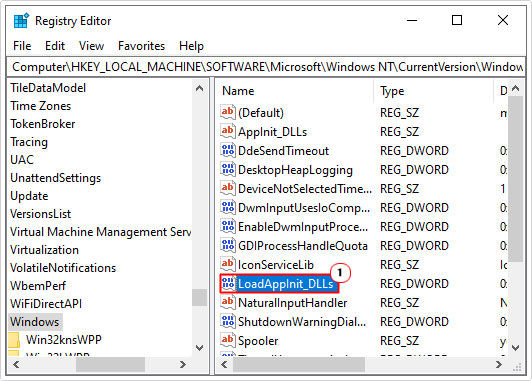
4. This will bring up the Edit DWORD (32-bit) Value dialog box, from here, type the Value data to 0 and click on OK.
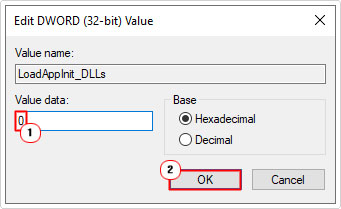
5. Now close Registry Editor and restart your system.
Run System Scan
Another possible cause (for error 0xc000007b) is the corruption of integral system or application data. To verify whether or not that is the case, you should run the built-in system file checker tool.
For more information on what this tool is, and how to use it, please check out my post titled how to run SFC Scannow.
Are you looking for a way to repair all the errors on your computer?

If the answer is Yes, then I highly recommend you check out Advanced System Repair Pro.
Which is the leading registry cleaner program online that is able to cure your system from a number of different ailments such as Windows Installer Errors, Runtime Errors, Malicious Software, Spyware, System Freezing, Active Malware, Blue Screen of Death Errors, Rundll Errors, Slow Erratic Computer Performance, ActiveX Errors and much more. Click here to check it out NOW!

