| Attention Before you read this post, I highly recommend you check out my resources page for access to the tools and services I use to not only maintain my system but also fix all my computer errors, by clicking here! |
Did you receive the error code 800B0001 while you were attempting to update your operating system? If so, then you needn’t worry, as you’ve come to the right place, here, I will outlined the reasons why it occurs and the many remedies you can adopt in rectifying it.
“Windows could not search for new updates” – is an all too common problem for Windows users nowadays. When encountering one of these errors, the most important thing is the error code. Why…because it determines the cause and possible solution(s).
What Causes Error 800B0001
Error 800B0001 occurs quite frequently on Windows based systems, and for 3 most common reasons. These are the following:
- The Windows update component is unable to find the cryptographic service provider.
- A catalogue store file, required by Windows update has been corrupted.
- The Windows registry has been corrupted.
Because of the high prevalence at which this error occurs, Microsoft went ahead and created a solution, in the form of a tool, which has proven to be quite efficient (though not fool-proof) at fixing this error 800b0001.
How to Fix It
As I previously mentioned, the Microsoft tool is probably your best option, but it’s not infallible, which means, it may or may not work. If it doesn’t, then there are a number of other things that can be done, all of which I have outlined below.
Run a Registry Scan
The registry is the most vital component of Windows, used for storing all the most important data, such as software settings and hardware configuration information. A corrupted registry is a common cause for a number of system issues, including error 800B0001.
The registry is affected by the installation and removal of applications and hardware components. It’s the accumulation of old and redundant entries, left behind, after an application has been uninstalled that leads to problems, later down the line. Thus, the registry, just like every other area of the computer, must be regularly maintained, as this ensures errors like this do not occur and that your system is always running optimally. Manually editing the registry is a possibility, but also complex and dangerous, as one can easily damage the operating system.
This is where professional registry cleaner tools such as Advanced System Repair Pro come into equation, as a tool designed to specifically scan, detect and remove these redundant registry keys.
Anyway, you can acquire this powerful tool from the following link:
CLICK HERE TO CHECK OUT ADVANCED SYSTEM REPAIR PRO
Repair Windows
This should be a last resort, in the event that all the methods above have failed to fix this error 800b0001. Essentially, you want to run a repair installation, which you will need your Windows CD and registration number to perform.
If you have them, then I recommend you check out my post on speeding up your computer, for step-by-step instructions on how to do that.
Alternatively, if you’re on a Windows 8/8.1/10 based system, then you can use the reset, restore, refresh feature, which allows you to do something similar, but without the requirement of your Windows CD or you could use the Windows repair tool Reimage, which is capable of reinstalling your Windows files, on the fly, while scanning your Windows files for viruses. It essentially carries out all the checks and repairs, with one simple click of a button, making it the ideal option for beginners to intermediate computer users.
You can learn more and acquire Reimage from the link below:
CLICK HERE TO CHECK OUT REIMAGE
 The solution(s) below are for ADVANCED level computer users. If you are a beginner to intermediate computer user, I highly recommend you use the automated tool(s) above! The solution(s) below are for ADVANCED level computer users. If you are a beginner to intermediate computer user, I highly recommend you use the automated tool(s) above! |
Use System Update Readiness Tool
The first solution that I recommend you attempt is to use the System Update Readiness Tool. However, the main downside to this tool is that it’s only compatible on Windows 7 based system, which means all other users, will have to attempt the additional methods below.
With that said, you can download this tool from the following Microsoft website link: https://www.microsoft.com/en-gb/download/details.aspx?id=20858
Just download and run the application.
End users can find a record of all identified problems in the CheckSUR.log file. You can find this file in the following location:
C:\Windows\Logs\CBS
If the readiness tool is unable to fix the problem, then I recommend you continue reading for the next viable solution.
Run Gpedit
This process entails using the group policy editor to repair the integrity of the Windows update component. It sounds more complicated than it actually is, all you have to do, is the following:
Note: This option is only available on the later versions of Windows (8/8.1/10).
1. First, boot into your computer with administrative access.
2. Then press  + R, type gpedit.msc and click on OK.
+ R, type gpedit.msc and click on OK.
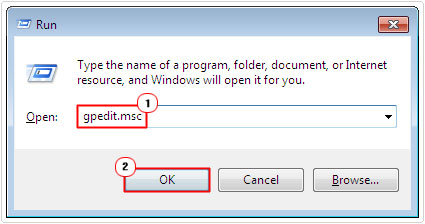
3. Once the Group Policy Editor loads up, navigate to the following path: Computer Configuration -> Administrative Templates -> System and then double click on Specify settings for optional component installation and component repair.
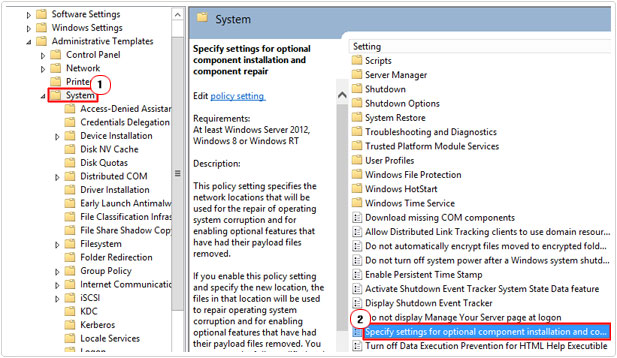
4. Once the Specify settings for optional component installation and component repair dialog box appears, click on the Enable button, then check the box next to Contact Windows Update directly to download repair content instead of Windows Server Update Services (WSUS) and click on OK.
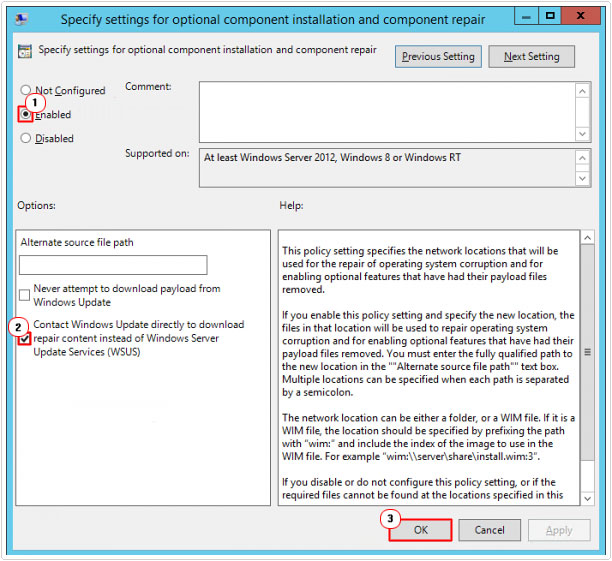
5. Lastly, restart your system.
Repair System Files
This next method entails repairing and/or replacing all your system files. This method assumes that error 800B0001 is due to a corrupted system file.
Anyway, it’s a fairly simple method, so it’s definitely worth the try. For step by step instructions on how to do this, I suggest you visit my page on Winsock errors.
Install Update KB2734608
If your computer is connected to a company network (not a home PC), then this error 800b0001 could mean that the operating system is attempting to acquire Windows updates from your local server, as opposed to Microsoft’s server, which is why it’s failing.
This is another cause that is known to Microsoft; as a result, they’ve provided a verifiable fix for it. It’s recommended that all WSUS servers are synchronised right after the update has been applied.
Note: If you have several servers arranged into a hierarchy, then you should first apply the update, and then begin the synchronisation from the top server to the bottom one.
With that said, you can download this Windows update from the following link: https://support.microsoft.com/en-us/help/2734608/an-update-for-windows-server-update-services-3-0-service-pack-2-is-ava
Reset Services
This next method entails resetting your services and clearing out all your temporary folders, using a Windows script. It’s not too complicated, but it is thorough, so if you have the time and expertise, then I recommend you give it a try.
You can find step-by-step instructions on how to do this, on my post on repairing error 0x800706be.
Are you looking for a way to repair all the errors on your computer?

If the answer is Yes, then I highly recommend you check out Advanced System Repair Pro.
Which is the leading registry cleaner program online that is able to cure your system from a number of different ailments such as Windows Installer Errors, Runtime Errors, Malicious Software, Spyware, System Freezing, Active Malware, Blue Screen of Death Errors, Rundll Errors, Slow Erratic Computer Performance, ActiveX Errors and much more. Click here to check it out NOW!

