| Attention Before you read this post, I highly recommend you check out my resources page for access to the tools and services I use to not only maintain my system but also fix all my computer errors, by clicking here! |
When it comes to exchanging files between two or more systems, there are a number of options available to you. The most effective and most popular method is to link said systems to the same network. However, after doing so, some end users have reported encountering the error code 0x80070035, which typically appears, as the following:
Error code 0x80070035
The network path was not found.
This error occurs when the end user is unable to access a resource within a networked system. What’s most confusing about this error is that, the end user, in most cases, is still able to communicate with the resource (via a ping), but is unable to directly access it.
That said, before you attempt anything else, it’s probably best that, you, at the very least, attempt to ping the resource, this ensures that it’s online. Only after you have confirmed that the resource is reachable, should you attempt any of the solutions outlined in this post.
Most causes for this error vary, but firewalls and antivirus suites are common culprits.
What Causes Error 0x80070035?
As I previously stated, there are a number of reasons why error 0x80070035 is occurring on your system. But generally, a firewall program, or antivirus suite, blocking access to the resource, is you’re most likely cause.
In addition to that, there are other things for you to consider, like:
- Network or resource name, being too long.
- Outdated device drivers.
- Configuration issue.
In the event that, the name of the resource has too many characters, you can try something as simple as renaming it. However, if that does not work, then I recommend you attempt the many solutions outlined below.
How to Fix It
In most cases, error 0x80070035 is the result of a program (firewall, antivirus) blocking access to the resource. But it’s always best practice to consider all possibilities.
That said, before considering any of the methods below. The first thing you’ll want to do is disable your internet security tool(s).
This can be done on a temporary basis. Simply right-click on the tools icon, in your taskbar, and select Disable. Once you’ve successfully done that, then you should try accessing the resource.
If it works, without hiccup, then you know the problem is with your internet security tool. All security suites come with exception lists, you’ll want to give the system the resource is on, both outgoing and incoming access to your system.
That said, if this doesn’t fix the problem, then you should go through the many solutions below.
Update Device Drivers to Fix Error 0x80070035
Have a problem with your network, then you should consider a device driver as a potential cause of error 0x80070035.
I’d recommend you reinstalled, or updated your NIC drivers. However, ideally, you’d want to update all the drivers on your system. Unfortunately, such a task is not feasible, without the use of an automated updater tool like DriverFinder.
DriverFinder, will scan your system, then detect, locate and download all the latest drivers for every device connected to your system. It’s a quick, smooth and efficient way of getting your system, back up to speed.
That said, you can learn more about this tool, from the link below:
CLICK HERE TO CHECK OUT DRIVERFINDER
 The solution(s) below are for ADVANCED level computer users. If you are a beginner to intermediate computer user, I highly recommend you use the automated tool(s) above! The solution(s) below are for ADVANCED level computer users. If you are a beginner to intermediate computer user, I highly recommend you use the automated tool(s) above! |
Enable NetBIOS over TCP/IP
NetBIOS over TCP is an old protocol which ensures later operating systems are able to communicate and access resources on older systems.
When error 0x80070035 occurs, it infers that the system is unable to access data from the designated system, which could be due to a lack of support. To ensure this isn’t the case. You should ensure that this feature is enabled.
To do that, follow the instructions below:
1. First, boot into your system as an administrator.
2. Then press  + R, type ncpa.cpl and click on OK.
+ R, type ncpa.cpl and click on OK.
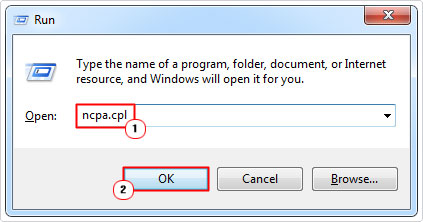
3. When Network Connections loads up, right-click on your Local Area Connection and select Properties.
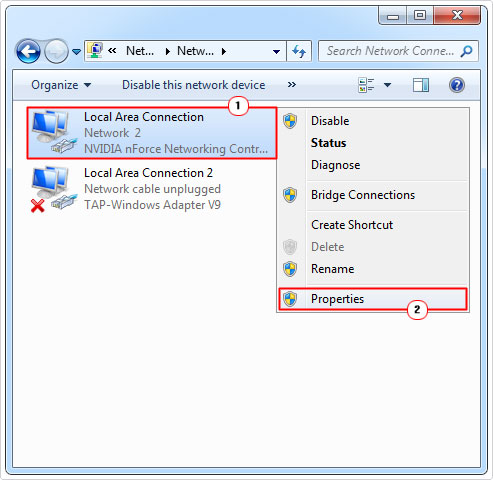
4. This will bring up the Local Area Connection Properties applet, from here, click on Internet Protocol Version 4 (TCP/IPv4), then click on Properties.
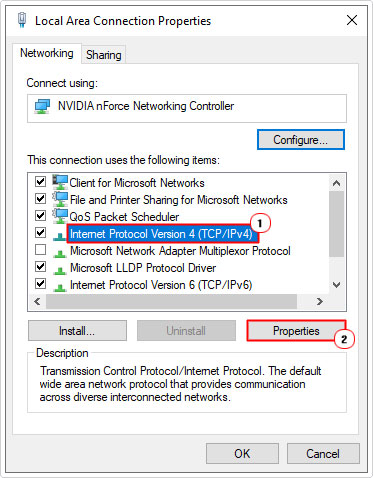
5. When the Internet Protocol Version 4 (TCP/IPv4) Properties applet appears, on the General Tab, click on Advanced.
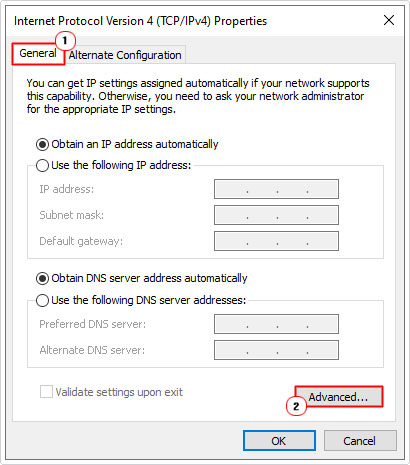
6. This will bring up the Advanced TCP/IP Settings applet, click on the WINS Tab from here, and then click on Enable NetBIOS over TCP/IP, followed by OK.
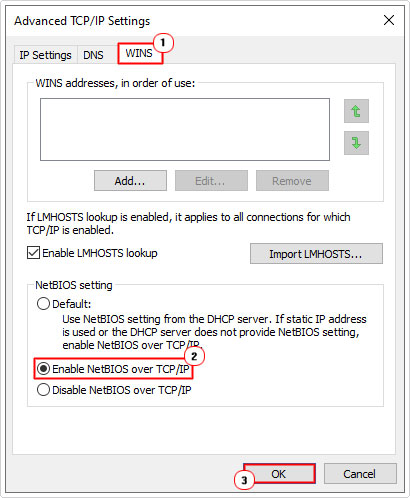
Enable Network Discovery
If error 0x80070035 occurs, every time you attempt to access a resource on your network, it could be due to a discovery issue. Network Discovery, is a Windows feature designed to see (find) other nodes (computers) on a network. If this feature is disabled, then it will render resources within a network inaccessible.
To turn this feature on, do the following:
1. Boot into your computer as an admin.
2. Then press  + R, type Control Panel, and click on OK.
+ R, type Control Panel, and click on OK.

3. When Control Panel loads up, type Advanced Sharing into the Search Control Panel box, then click on Manage advanced sharing settings.
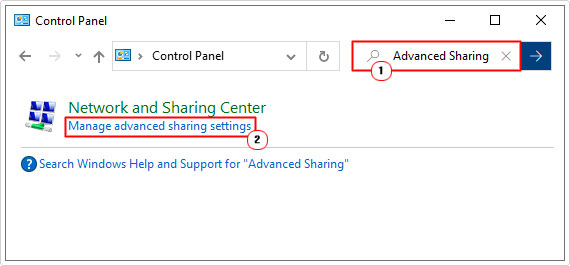
4. On the Advanced sharing settings screen, make sure network discovery is turned on, and then click on Save Changes.
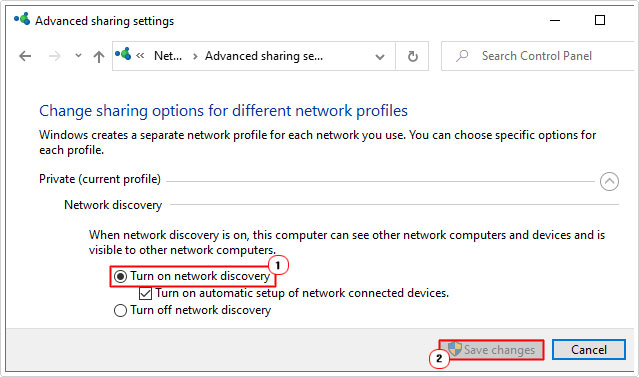
Note: Also ensure the box next to Turn on automatic setup of network connected devices is ticked.
5. Lastly, restart your system.
Enable Insecure Guest Logons
Depending on the version(s) of Windows you’re attempting to access the resource on. Error code 0x80070035 could be the result of a security issue; with the OS rejecting system access to resources, due to insecurity. To circumvent this problem, you can do the following:
1. Boot into your computer system as an administrator.
2. Then press  + R, type gpedit.msc and click on OK.
+ R, type gpedit.msc and click on OK.
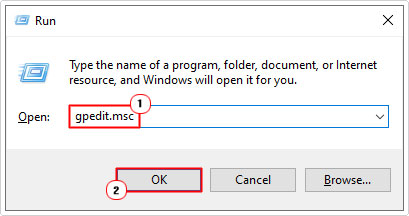
3. When Local Group Policy Editor loads up, navigate to the following path:
Computer Configuration > Administrative Templates > Network > Lanman Workstation
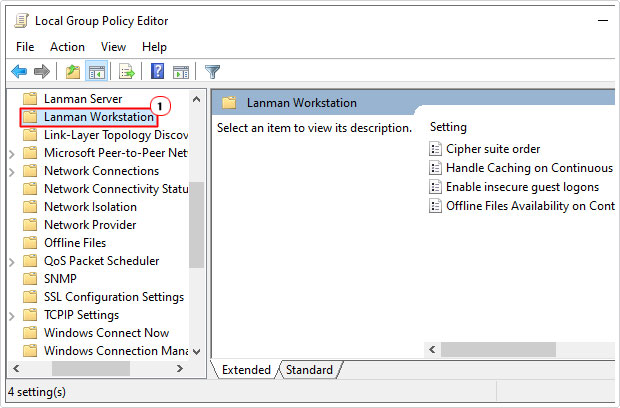
4. From here, double click on Enable insecure guest logons.
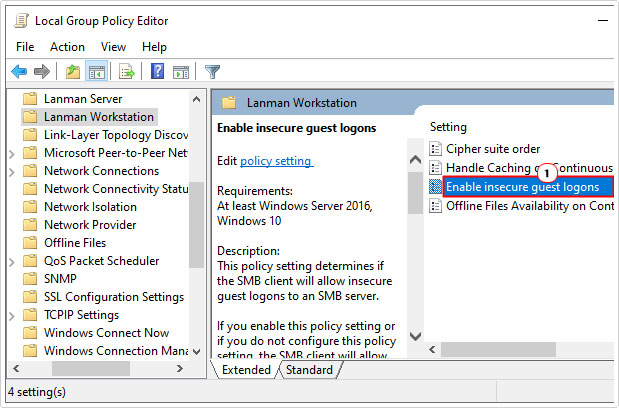
5. On the Enable insecure guest logons screen, click on Enable, then click on OK.
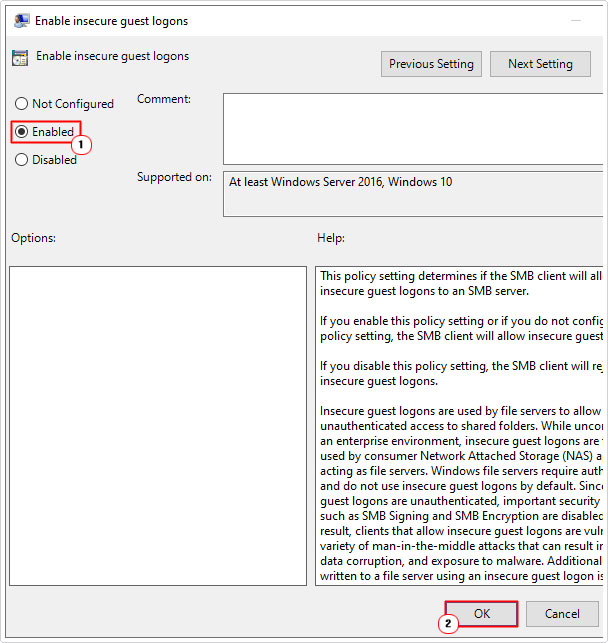
Manually Configure Network Devices
If network discovery is unable to properly detect and configure all networked devices, you can opt to do it manually.
To do it yourself, follow the instructions below:
1. Log into your computer as an administrator.
2. Then press  + R, type Control Panel, and click on OK.
+ R, type Control Panel, and click on OK.

3. When Control Panel loads up, type Credentials into the Search Control Panel box, then click on Manage Windows Credentials.
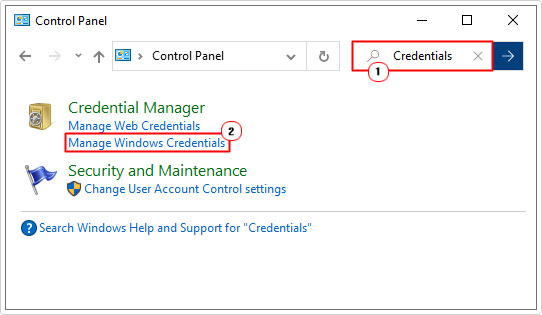
4. From the Credential Manager screen, click on Add a Windows credential.
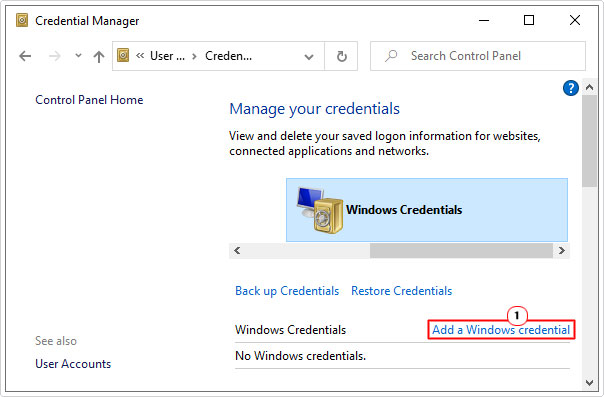
5. Then type in the Internet or network address, User name and Password, and click on OK.
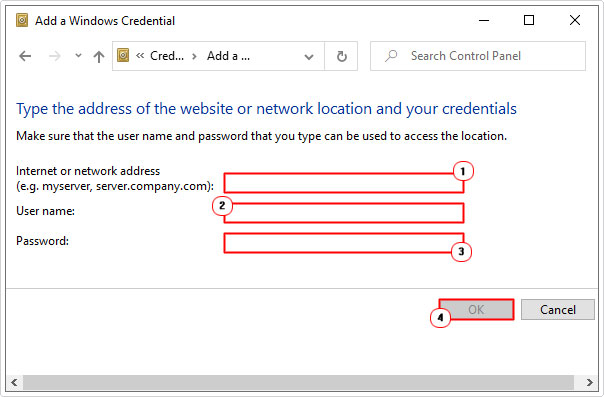
6. Repeat this process for all the devices connected to your network, to fix error 0x80070035.
Enable SMB V1.0
SMB is a Windows protocol used for file sharing. This protocol is most commonly used on Linux-based Servers.
To enable this feature, simply do the following:
1. Boot into your computer as an administrator.
2. Then press  + R, type Control Panel, and click on OK.
+ R, type Control Panel, and click on OK.

3. Type Windows Features into the Search Control Panel box, then click on Turn Windows features on or off.
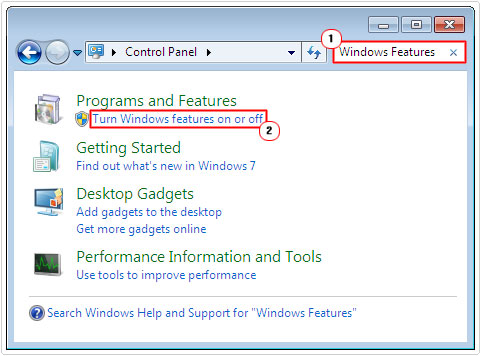
4. From the Windows Feature applet, click on the box next to SMB 1.0/CIFS File Sharing Support, then click on OK.
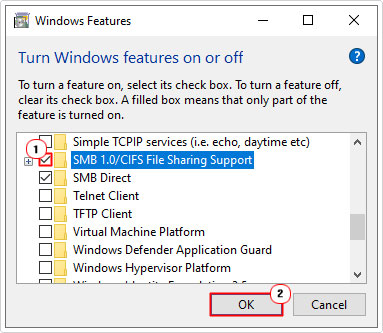
Are you looking for a way to repair all the errors on your computer?

If the answer is Yes, then I highly recommend you check out Advanced System Repair Pro.
Which is the leading registry cleaner program online that is able to cure your system from a number of different ailments such as Windows Installer Errors, Runtime Errors, Malicious Software, Spyware, System Freezing, Active Malware, Blue Screen of Death Errors, Rundll Errors, Slow Erratic Computer Performance, ActiveX Errors and much more. Click here to check it out NOW!

