| Attention Before you read this post, I highly recommend you check out my resources page for access to the tools and services I use to not only maintain my system but also fix all my computer errors, by clicking here! |
Nvvsvc.exe is a component of Nvidia, belonging to the Driver Helper Service. The component comes as part of the Nvidia Display Driver Service, and will inhibit your Nvidia Control Panel from starting, in the event that it is stopped.
There are a variety errors that have been associated with the nvvsvc.exe process. Some end users have encountered issues right after a driver update, while others have encountered it, right after updating Windows.
One of the most common errors associated with the nvvsvc.exe process reads as the following:
Program: C:\Windows\system32\nvvsvs.exe.
This application has requested the runtime to terminate it in an unusual way. Please contact the application’s support team for more information.
This error message usually occurs during system boot up, thus prohibiting the user from logging in. Other errors include persistent blue screen of death errors, and an inability to access vital Windows features, such as Safe Mode.
There also exists another issue commonly faced by Nvidia graphics card holders. Where, either the driver, or another mitigating factor, causes the nvvsvc.exe process to consume an unusually large amount of system resources. In such circumstances, disabling the process, isn’t always the way to go, as it can cause more issues in the long term.
Can You Stop Nvvsvc.exe?
The vast majority of non-system process can be stopped without adversely effecting your operating system. Nvvsvc.exe is a process belonging to Nvidia and not Microsoft, which makes it a non-system process.
That said, nvvsvc.exe is a vital component of the Nvidia graphics drivers, and thus, cannot be removed without removing the Nvidia drivers entirely from your system. This will prevent you from using the full capabilities of your Nvidia graphics card.
However, in the event that, you do want to remove the component (nvvsvc.exe), you could do it, by following the instructions below:
1. First, boot into your computer as a full administrator.
2. Then press  + R, type Appwiz.cpl and click on OK.
+ R, type Appwiz.cpl and click on OK.

3. When Add/Remove a program loads up, click on your Nvidia Drivers, then click on Uninstall.
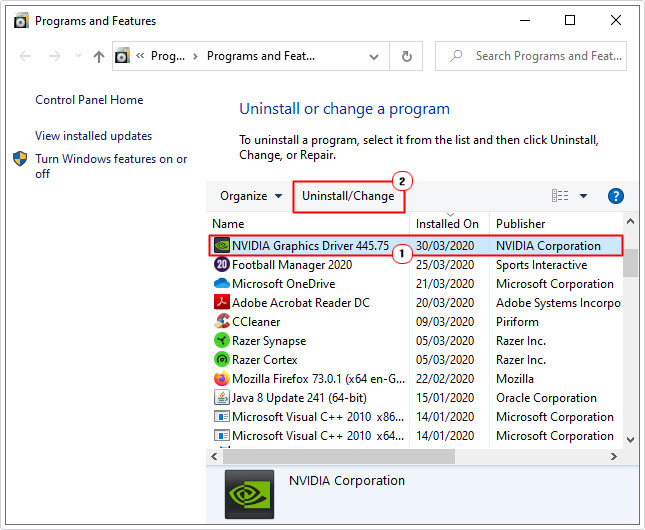
Why Do Nvvsvc.exe Errors Occur?
Nvvsvc.exe is a component belonging to your Nvidia Drivers set, as previously mentioned. However, because the operating system attempts to load these drivers during system start-up, it can cause the boot up sequence to halt, in the event that the drivers have been corrupted. Possibly due to a virus infection.
That said, common causes of nvvsvc.exe errors, include the following:
- The Windows registry has been corrupted.
- A failed Windows Update has adversely affected the Nvidia drivers.
- The graphics card drivers are outdated.
How to Fix It
When it comes to tackling nvvsvc.exe errors, there are several things that you can. All of which have been outlined below, in order of difficulty and effectiveness. So I recommend you attempt them in the order that they appear.
Update Drivers to Fix Nvvsvc.exe Error
Driver issues, are almost always the result of corrupted or outdated driver sets. Thus, the first thing you’ll want to do, before anything else, is update your drivers.
To do that, you have two options. The first, is to visit the official website of Nvidia then locate and download the appropriate drivers for your device. The second is to use the automated updater tool DriverFinder, which will do all of that for you, with a simple click of a button.
Which method you choose should depend on your level of computer expertise. Thus, if using the tool interests you most, I suggest you visit the link below for additional information on DriverFinder:
CLICK HERE TO CHECK OUT DRIVERFINDER
Run a Registry Scan
The Windows registry is a major culprit for a large number of issues that occur on your system, with nvvsvc.exe errors being no exception. This Windows registry is especially vulnerable, due to its constant use and its susceptibility to corruption.
The Windows registry is where all the most integral data is stored, such as hardware and software configuration data, emails, and passwords info. However, despite the importance of the registry, it is constantly being corrupted, leading to all kinds of problems for the end user.
Thus, to fix the nvvsvc.exe error, it’s recommended that you scan and repair your Windows registry, using a specialised repair tool like Advanced System Repair Pro. This tool is designed, from the ground up, to repair a large variety of Windows errors, while improving system performance and reliability in the process.
Advanced System Repair Pro is amongst the very best repair tools available in the marketplace today.
To learn more about this tool, please visit the link below:
CLICK HERE TO CHECK OUT ADVANCED SYSTEM REPAIR PRO
 The solution(s) below are for ADVANCED level computer users. If you are a beginner to intermediate computer user, I highly recommend you use the automated tool(s) above! The solution(s) below are for ADVANCED level computer users. If you are a beginner to intermediate computer user, I highly recommend you use the automated tool(s) above! |
Manually Reinstall Drivers
The first thing you’ll want to do, in the event that the nvvsvc.exe process is giving you problems, is rollback to an older version of the drivers. You can do that, by doing the following:
1. Boot into your system as an administrator.
2. Then press  + R, then type devmgmt.msc and click on OK.
+ R, then type devmgmt.msc and click on OK.
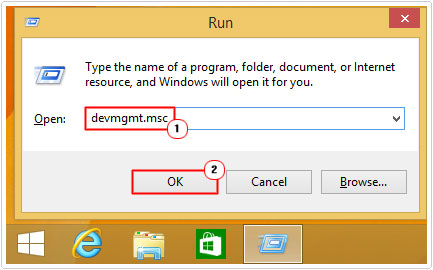
3. When Device Manager loads up, click on the expand icon under Display adapters, then right-click on the Graphics Card and click on Properties.
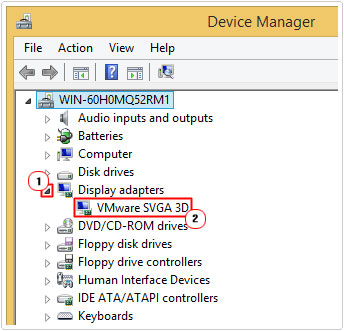
4. When the Graphics Card Properties applet appears, click on the Drivers Tab, then click on Roll Back Driver, then follow the onscreen instructions.
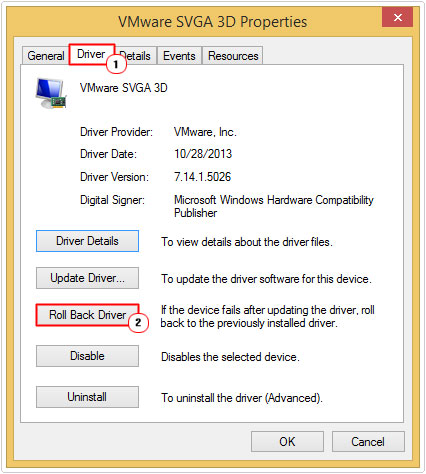
After you have rolled back your drivers, you’ll need to download the most up-to-date version of your drivers from the official Nvidia drivers: http://www.nvidia.com/Download/index.aspx
However, before you reinstall your drivers, it’s recommended that you remove the current drivers from your system. You can do that, either, by following the instructions in “Can You Stop Nvvsvc.exe?” or you can use a specialised display driver uninstall utility (DDU). The utility is the recommended option, as it removes all traces of the drivers from your computer.
You can find it, by doing a Google search for “Display Driver Uninstall Utility (DDU)”. However, if you find it too complicated to use, then you should stick with the Windows option.
Once you have removed your drivers, which will probably involve a system restart. You should then begin the reinstallation process, using the latest drivers you downloaded from Nvidia’s website.
Restart your system to complete the reinstallation process, then verify whether or not the error has been fixed.
Run DISM Command
DISM is a built in Windows tool, designed to repair your Windows image. If Windows has been corrupted, then this tool is designed to repair it, by using files, sourced from Microsoft’s update server, to replace the corrupted file(s) on your computer.
For step by step instructions on how to use this tool, you can check out my post on fixing error 0x80240017.
Run System File Checker
System File Checker is another built-in tool, designed to repair your operating system. The difference between this tool and DISM, is that its sole purpose is to check and repair missing and/or corrupted system files. Which it repairs by using cache files stored on your system.
Note: In the event that it’s unable to locate any Windows cache files, it will ask for your Windows Media CD.
For step-by-step instructions on using this tool, check out my post on how to use SFC Scannow.
Are you looking for a way to repair all the errors on your computer?

If the answer is Yes, then I highly recommend you check out Advanced System Repair Pro.
Which is the leading registry cleaner program online that is able to cure your system from a number of different ailments such as Windows Installer Errors, Runtime Errors, Malicious Software, Spyware, System Freezing, Active Malware, Blue Screen of Death Errors, Rundll Errors, Slow Erratic Computer Performance, ActiveX Errors and much more. Click here to check it out NOW!

