| Attention Before you read this post, I highly recommend you check out my resources page for access to the tools and services I use to not only maintain my system but also fix all my computer errors, by clicking here! |
Have you recently encountered error 0xC1900204 while attempting to update your Windows operating system? Microsoft is constantly releasing new updates, for the explicit purpose of optimising system performance and boosting your security.
If you intend to stay one step ahead of the cybercriminal, then it’s imperative that you install the latest updates, as and when they are made available.
Update error 0xC1900204 appears during the installation phase of the Windows update. Usually the update will download without issue, but will fail when it transitions to installation.
There are several methods that you can use to effectively combat this error, which more often than not appears on Windows 10 operating systems; but that doesn’t mean older (and newer) iterations of Windows are exempt.
What Causes Update Error 0xC1900204?
If the error 0xC1900204 is preventing your operating system from updating itself, there are numerous reason why this may be the case. In an ideal situation, you’d have an IT specialise evaluate your system for possible causes, but seeing as that may not be possible (or cost effective), it’s up to you to determine.
With that said, the most common causes of error 0xC1900204, are as follows:
- The Windows registry is corrupted or misconfigured.
- Your internet security solution is blocking Windows Update.
- Integral system files were inadvertently erased, possible during a program uninstallation or the infiltration of a malicious file.
- One or more apps are conflicting.
How to Fix It
Depending on your level of expertise, you may or may not want to attempt a fix for error 0xC1900204. For those individuals who do, this tutorial is comprised of several solutions that should help you.
Although, the likelihood is that, not all of the solutions will work. This is because certain solutions are specific to certain causes. For this reason, its better you attempt them all.
So, continue reading for a rundown of working solutions, all of which have proven effective at fixing Windows Update error 0xC1900204.
Disable Internet Security Tool(s)
Despite the obvious benefits of having internet security software installed on your system, there are those odd situations when it can get in the way. In this particular situation, it’s possible your antivirus scanner is blocking the Windows Update component.
To eliminate your third-party security tool as a possible cause, I suggest you temporarily disable it.
The exact instructions to disable it will vary, but generally, you’d be doing something like the following:
1. First, ensure you’ve booted into your operating system with administrative rights.
2. Then right-click on the Internet Security Icon, situated in the bottom-right hand corner of the screen and select Disable.
Note: Some security tools may only be able to be disabled from within its Menu System (GUI).
Run Windows Repair Tool to Fix Error 0xC1900204
Although, based on the error 0xC1900204 notification, there is no indication that your system has been infected with a malicious file, there is a strong possibility that a virus file, infiltrated your system and corrupted key system files.
For this reason, it’s highly recommended that you download and run the Windows security and optimisation suite titled Advanced System Repair Pro.
This tool comes jam-packed with a wide assortment of features and capabilities. Ensuring it not only repairs your system, but also speeds it up in the process.
Anyway, you can learn more about this powerful tool, from the link below:
CLICK HERE TO CHECK OUT ADVANCED SYSTEM REPAIR PRO
Run Windows Update Troubleshooter
The latest iterations of Windows (7 and up) come with a wide assortment of troubleshooters. Designed to tackle various issues you may encounter while using your system.
Windows Update troubleshooter was created specifically for tackling Update issues.
It’s a limited tool, but that doesn’t mean you should rule out giving it a try.
Anyway, you can find step-by-step instructions on how to use it, from my post on fixing update error 0x800f0845.
 The solution(s) below are for ADVANCED level computer users. If you are a beginner to intermediate computer user, I highly recommend you use the automated tool(s) above! The solution(s) below are for ADVANCED level computer users. If you are a beginner to intermediate computer user, I highly recommend you use the automated tool(s) above! |
Set Default Display Language
Error 0xc1900204 has been known to occur in situations where the incorrect display language has been set. In situations like this, changing it back to English should fix the problem.
WARNING: This solution requires you to access and modify the Windows registry. The registry is an integral component of your operating system that can render your system inoperable if it’s incorrectly tampered with.
1. First, boot into your system as a full administrator.
2. Now, press  + R, type regedit and click on OK.
+ R, type regedit and click on OK.

3. When Registry Editor loads up, go to the following path:
Computer\HKEY_LOCAL_MACHINE\SYSTEM\CurrentControlSet\Control\Nls\Language
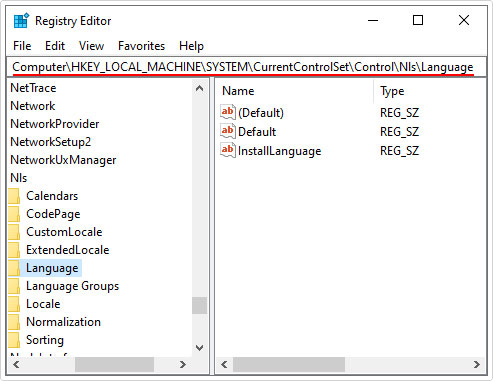
4. In the right-pane, double-click on InstallLanguage.
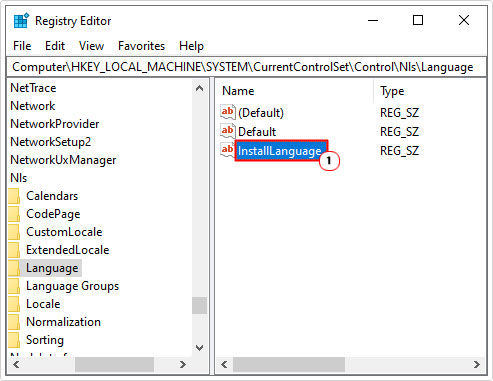
5. This will bring up its Edit String dialog box, type 0409 into the Value data box and click on OK.
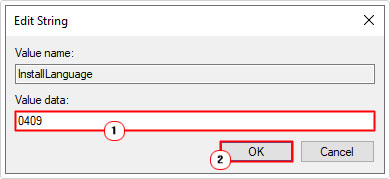
Note: 0409 is the code for EN-US, if you use a different kind of English, such as EN-GB, then you will need to input a separate code (0809) for that. For a list of all available language codes, visit the following Microsoft link: https://learn.microsoft.com/en-us/windows-hardware/manufacture/desktop/default-input-locales-for-windows-language-packs?view=windows-11
6. Next, Press  + I, and click on Time & Language.
+ I, and click on Time & Language.
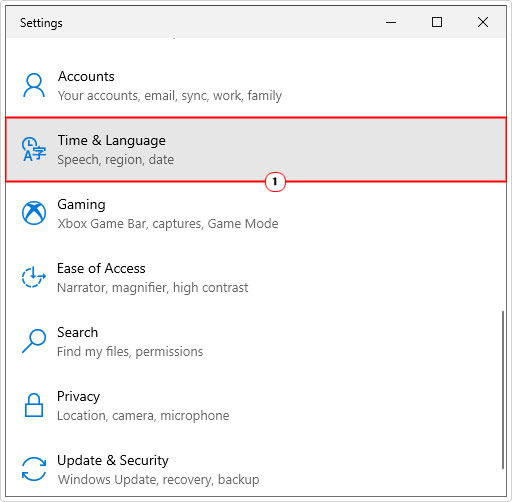
7. This will bring up the Time & Language menu, from here, click on Region.
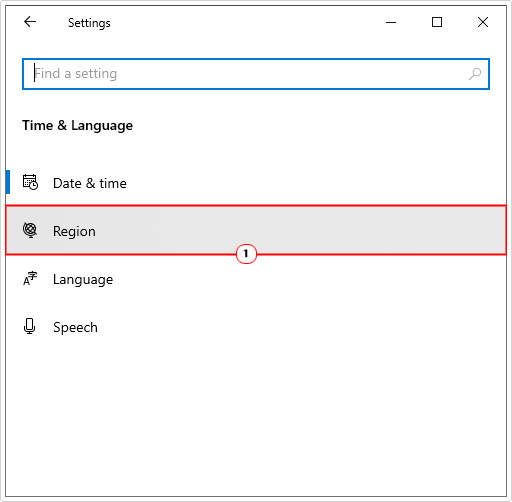
8. Now, ensure the correct Country or Region is selected, along with the Regional format.
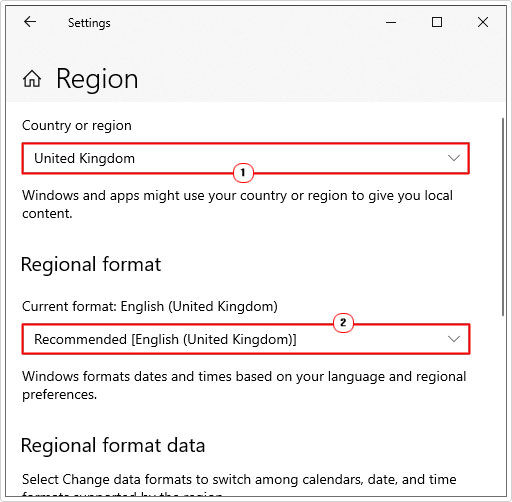
9. Close the dialog box, then restart your system. After the system successfully reboots – check whether or not it has fixed the error.
Edit Program Registry
If the default location for your Program Files have been altered, then this method will resolve it. The alteration of your default program storage location has been known to cause error 0xc1900204.
WARNING: This method requires you to make alterations to the Windows registry. So be sure to double-check, as any wrong alteration to this area of the OS, can render your system inoperable.
If you want to back up your registry, just in case. You can find instructions on how to do that, from my post on how to fix registry errors.
Anyway, please do the following:
1. Follow steps 1 – 2 of Set Default Display Language.
2. From the Registry Editor, navigate to the path:
Computer\HKEY_LOCAL_MACHINE\SOFTWARE\Microsoft\Windows\CurrentVersion

3. Now, on the right-pane, double-click on ProgramFilesDir.
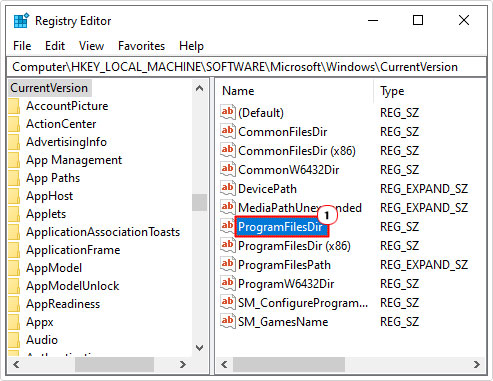
4. This will bring up an Edit String dialog box, type your default storage location into the Value data box (C:\Program Files) and click on OK.
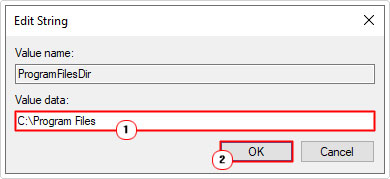
Note: If you’re on a 32-bit operating system, then the default path would be C:\Program Files (x86). For 64-bit systems, it’s the usual C:\Program Files location.
5. Lastly, close the Registry Editor, then restart your computer. Now verify whether or not the error has been resolved.
Free Up Space
This solution is most applicable to end users that encounter error 0xc1900204 while attempting to update their system using an ISO tool. Although the setup file itself, is relatively small, during the installation process, a default storage file is created, which will grow quite rapidly in size. So you need to ensure you have as much free space as possible to complete the process.
There are many ways you can free up space. There are third-party and OS tools that may peek your interest.
Fortunately, I’ve put together a post titled dealing with low disk space, which will help you.
Reset Windows Update
As far as solutions go, this method has proven to be quite successful, in many instances. Essentially, you’re resetting all the files, services and folders belonging to this single feature (Windows Update).
There are so many ways that you can do this, which I have outlined in several posts of mine. However, for the sake of this tutorial, I’d recommend you checked out the post how to fix update error 0x8024a206.
Run SFC Tool
SFC or System File Checker is a built-in Windows tool, designed to scan and replace missing or corrupted system files. In the event that error 0xc1900204 is the result of a missing or corrupted Windows system file. This tool may be able to fix it.
Anyway, for help on how to use this tool, check out my post on how to run SFC scannow.
Are you looking for a way to repair all the errors on your computer?

If the answer is Yes, then I highly recommend you check out Advanced System Repair Pro.
Which is the leading registry cleaner program online that is able to cure your system from a number of different ailments such as Windows Installer Errors, Runtime Errors, Malicious Software, Spyware, System Freezing, Active Malware, Blue Screen of Death Errors, Rundll Errors, Slow Erratic Computer Performance, ActiveX Errors and much more. Click here to check it out NOW!

