| Attention Before you read this post, I highly recommend you check out my resources page for access to the tools and services I use to not only maintain my system but also fix all my computer errors, by clicking here! |
Of all the different problems you may stumble upon while using Mozilla Firefox, SSL_ERROR_NO_CYPHER_OVERLAP errors has to be amongst the most common. As with most errors, at a glance, it can be bewildering, even frustrating, when you don’t know what it is, or what to do. In short, this error is associated with SSL security.
Of all the various browsers out there, Google Chrome sits atop the mountain. However, despite that, there are many equally as good alternatives, such as Microsoft Edge and Mozilla Firefox. Firefox comes jam-packed with features, which makes it a standout contender for that prime position. So if Google Chrome is giving you issues, then it may be the right time to make that switch
Error messages in general can be quite intimidating, especially when you don’t know what to do. This is compounded, if you lack the technical knowhow to fix such a problem.
So, going ahead, we’ll be discussing, everything that one would want to know about the SSL_ERROR_NO_CYPHER_OVERLAP error, including its general causes, and a host of solutions, even a novice can put into action.
SSL_ERROR_NO_CYPHER_OVERLAP Overview
A whole host of issues, such as an outdated browser, misconfigured security protocol(s), server-side crash, etc. are all capable of causing this error.
SSL_ERROR_NO_CYPHER_OVERLAP exists on various browsers, with slight variations in the error name. SSL_ERROR_NO_CYPHER_OVERLAP occurs exclusively on Mozilla Firefox, whereas Google Chrome users can expect to see ERR_SSL_VERSION_OR CIPHER_MISMATCH – which references the same thing.
Oftentimes the error SSL_ERROR_NO_CYPHER_OVERLAP will occur when attempting to access a specific website via the browser. This is firstly, because the site is using an SSL certificate to encrypt data sent between the website and end user.
An SSL certificate is installed directly onto a site for data security purposes. This certificate essentially, encrypts all communications between browser and server (as previously stated). This in turn, prevents hackers from intercepting and deciphering sent and/or received data. The SSL_ERROR_NO_CYPHER_OVERLAP error, however, will occur when the browser is unable to establish an initial secure connection with the site.
There are a multitude of reasons why the SSL_ERROR_NO_CYPHER_OVERLAP error may occur, so let’s get to that.
What Causes SSL_ERROR_NO_CYPHER_OVERLAP Errors?
In many instances, it’s not uncommon for the SSL_ERROR_NO_CYPHER_OVERLAP error to be accompanied by:
The page you are trying to view cannot be shown because the authenticity of the received data could not be verified.
Usually, this error notification will go on to advise you to contact the webmaster. And in a lot of cases, it could be a website-related issue, however, there are instances when your browser is at fault.
Such as, when:
- The SSL or TLS settings of your browser are misconfigured or disabled.
- Mozilla Firefox is outdated and thus, causing a miscommunication between the site and your system.
- The web server you’re attempting to connect to, is on an encryption method not supported by your browser.
In other situations, users have reported experiencing the SSL_ERROR_NO_CYPHER_OVERLAP error right after installing Cloudflare. This is because the version of Mozilla Firefox on the target machine is incompatible with the SNI (Server Name Indication) protocol that SLL certificates issued by Cloudflare use.
Now that we have the common causes out of the way, let’s look at the various ways you can fix it.
How to Fix It
In a lot of circumstances, SSL_ERROR_NO_CYPHER_OVERLAP is the result of the site itself, which means, there’s nothing you can or should do on your end. However, if you’re certain the site is not to blame, and it’s imperative you have access to the site, then there are things you can do, to bypass this error.
However, one thing to note is that, bypassing the error will put your system at risk, even if you’re trusting of the site. To ensure there is no security compromise, you should try accessing another different but similar website. Other first solutions may entail using the Internet Achieve, to access an early copy of the problematic site.
If the error is still there, then consider restarting or refreshing your browser.
One thing you do not want to do is act hastily. Do not make any changes to your connection or browser settings when you first encounter the SSL_ERROR_NO_CYPHER_OVERLAP error notification. Instead, you want to do a quick page refresh by pressing the F4 key.
If it’s a local caching issue, then this could reset your browser cache data, thus fixing the issue – essentially fixing any SLL issues that’s wrong with the page. However, if that fails to fix the problem, then close the browser entirely, and start it up again.
This is a relatively simple process that everyone must take, before they delve into more sophisticated solutions. In most instances this should be enough to fix the problem when caused by a newly updated, previously outdated SSL certificate.
Update Firefox
Probably the go to for a great many issues you are likely to face while surfing the web. An up-to-date version of Firefox running on your system is a must. Not just to keep you browsing experience error free, but also to ensure you get the most out of your browsing experience.
The quickest and most efficient way of updating Firefox is simply by doing the following:
1. Log into your system with full administrative rights, then load up Firefox.
2. Next, click on the Three-Horizontal-Lines, then click on Help.
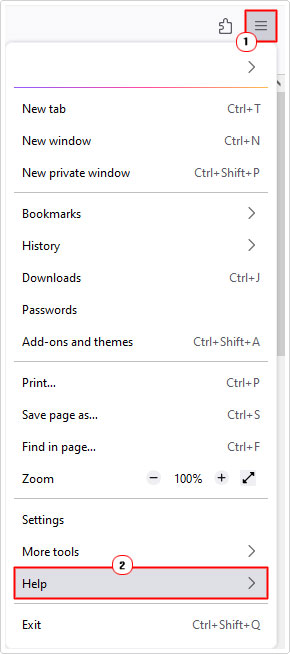
3. Then About Firefox.
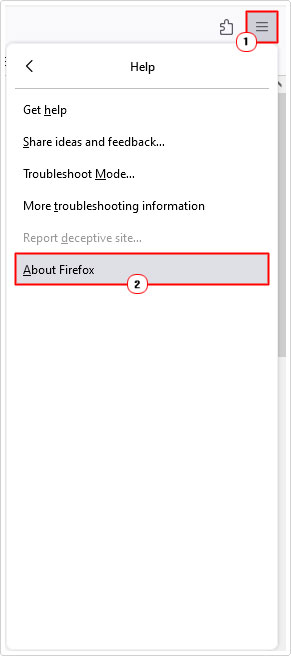
Run Windows Repair Tool to Fix SSL_ERROR_NO_CYPHER_OVERLAP Error
If your Windows based system isn’t running as fast as it once did, with random crashing and error pop-ups, then I think it’s probably time you scanned it using a Windows repair tool.
The tool I have in mind is called Advanced System Repair Pro. Which is a multifaceted tool, capable of fixing a large variety of PC errors and issues. With this tool, you can expect it to fix BSOD errors, DLL errors, browser errors, registry errors, malware infections and much more.
It’s also capable of restoring your Windows integrity, essentially speeding up your system’s performance.
If this is something that interests you, then visit the link below:
CLICK HERE TO CHECK OUT ADVANCED SYSTEM REPAIR PRO
 The solution(s) below are for ADVANCED level computer users. If you are a beginner to intermediate computer user, I highly recommend you use the automated tool(s) above! The solution(s) below are for ADVANCED level computer users. If you are a beginner to intermediate computer user, I highly recommend you use the automated tool(s) above! |
Reset SSL & TLS Settings
If updating Firefox failed to fix the SSL_ERROR_NO_CYPHER_OVERLAP error, then you may want to try resetting your security protocol settings. These protocols are imperative to establishing connections with certain sites. Thus, if they are misconfigured or disabled, it can cause the error you are currently battling with.
Anyway, to reset your settings, please do the following:
1. Boot into your system as an admin, then open up Firefox.
2. Now, type about:config into the Address bar.
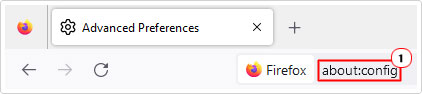
Note: You should see a Proceed with Caution dialog box, click on Accept the risk and continue, to bypass it.

3. In the Search preference name box, type tls.

Note: This will generate a list of TLS configuration settings options.
4. Any setting option(s) that are bolded means, that they have been recently changed. Go to the bolded, then click on the Reset icon.

5. Now, type SSL3 into the Search preference name box, and repeat step 4.

Note: Make sure the following settings are set to false.
security.ssl3.dhe_rsa_aes_128_sha security.ssl3.dhe_rsa_aes_256_sha
This is to ensure the utmost security while surfing the web.
Enable Outdated TLS & SSL Certificates
SSL_ERROR_NO_CYPHER_OVERLAP is known to occur when the version of SSL (or TLS) on the website, is below the accepted minimum by Firefox. If the issue isn’t server-side (with the web hosting), then you could try changing Firefox’s settings to allow it to load outdated SSL certificates.
Note: For security purposes, this method is NOT recommended. Outdated versions of SSL are disabled typically due to security vulnerabilities and loopholes.
Additionally, this method will only work on some sites, depending on the type and version of SLL certificate and encryption.
If you’re still sure you would like to enable outdated SSL & TLS certificates, then follow the steps below:
1. First, follow steps 1 -2 of Reset SSL & TLS Settings.
2. In the Search preference name box, type security.ssl3.dhe_rsa_aes_128_sha. In the results below, click on the toggle button, to set it to true (from false).

3. Repeat step 2 for security.ssl3.dhe_rsa_aes_256 & security.tls.version.enable-deprecated.
Because you’re browser (and system by extension), are essentially vulnerable while these settings are enabled. Be sure to set them back to false, after you’re done accessing the site(s).
Bypass Browser Security
This is another working, yet, not recommended method you can use to get around the SSL_ERROR_NO_CYPHER_OVERLAP error. By disabling your browser’s security, your system will be vulnerable to unsafe websites. However, if you’re familiar with the site and know that it is safe to access, then you may want to try this method, at least temporarily.
To do it, follow the steps below:
1. To begin, follow steps 1 -2 of Reset SSL & TLS Settings.
2. Type security.tls.version.min into the Search preference name box. Now, click on the Pencil icon, and set the value to 0.

3. Repeat step 2 for security.tls.version.fallback-limit.
Another method you can use to remove encryption protocols, is the following:
1. Log into your system as an admin, then open up Firefox.
2. Click on the Three-Horizontal-Lines, then select Settings.
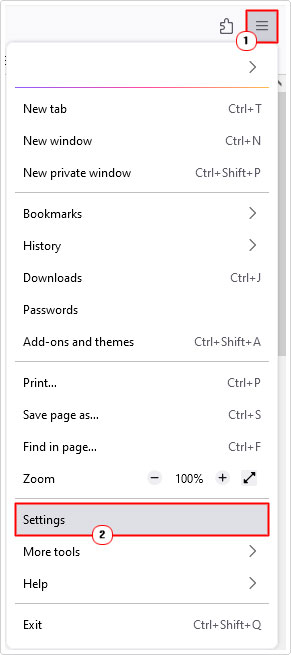
3. On the Settings screen, click on Privacy & Security.
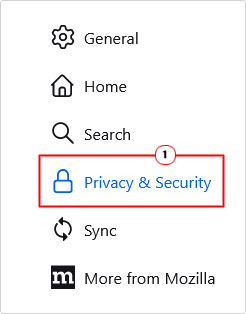
4. Now, under Security, un-tick the box for Block dangerous and deceptive content.

If the site is still inaccessible, then it’s possibly due to the site using an outdate cipher. In which case, I’d advise you contacted the site owner and let them know.
Reset Browser
If you’ve been experiencing a series of similar error notifications, over an extended period of time. It’s possible the root cause is in fact an add-on conflict, profile corruption or misconfiguration.
The best approach to tackling this problem is to reset the browser entirely.
Note: If you use the synchronisation feature, then you should be able to retrieve most of your data.
Anyway, for step-by-step instructions on how to reset Firefox, check out my post on fixing RESULT_CODE_HUNG errors.
Are you looking for a way to repair all the errors on your computer?

If the answer is Yes, then I highly recommend you check out Advanced System Repair Pro.
Which is the leading registry cleaner program online that is able to cure your system from a number of different ailments such as Windows Installer Errors, Runtime Errors, Malicious Software, Spyware, System Freezing, Active Malware, Blue Screen of Death Errors, Rundll Errors, Slow Erratic Computer Performance, ActiveX Errors and much more. Click here to check it out NOW!

