| Attention Before you read this post, I highly recommend you check out my resources page for access to the tools and services I use to not only maintain my system but also fix all my computer errors, by clicking here! |
0x8007025D is an error code that appears during a Windows upgrade or installation, it essentially, halts the process. The error indicates that there is an issue writing or reading specific files during the installation phase.
The error code 0x8007025D is typically accompanied by the following message:
Windows cannot install required files. Make sure all files required for installation are available, and restart the installation. Error code: 0x8007025D
In this tutorial, I intend to outline the various known causes of this error, along with a variety of solutions that you can implement today.
So let’s begin with the most common error causes.
What Causes Error Code 0x8007025D?
Based on my findings, Microsoft has stated that error code 0x8007025D and ERROR_BAD_COMPRESSION_BUFFER reference the same issue. In short, it indicates that the computer system was unable to read data from the media storage device.
This error occurs when either updating/upgrading or reinstalling your operating system. So, first things first, verify that your storage medium, whether it be a USB stick or DVD/Blu-ray disc, is not damaged. Going through the whole process of creating your Windows installation media (on your USB stick) always helps.
Anyway, the most common causes for this error are as follows:
- One or more drivers is incompatible or corrupted.
- Your storage device (HDD/SSD) is faulty or damaged.
- The Windows installation media is corrupt or incomplete.
- An internet security suite is blocking the installation.
- The ISO image file used to create the bootable Windows installation media is corrupt.
- The USB stick is damaged, containing sections that are unreadable by your OS.
Additionally, if you use a standard HDD, it’s possible it has bad sectors, causing the installation to fail, when the system attempts to copy data to the affected areas of the drive.
Another possible, though unlikely cause, is damaged RAM. Faulty or damaged RAM can cause installation errors, as data is lost or corrupted when the system attempts to copy and read data from the memory modules.
How to Fix It
When faced with any issue (or error) on your system, the first rule of thumb is to try again. The next step is to apply patience. The installation process may be taking longer than you like, but you never want to act abruptly by halting or cancelling the process.
Windows is prone to malfunctions, so it’s possible that’s all error code 0x8007025D is. To eliminate “malfunction” as a possible cause of the error, consider restarting your system and retrying the installation process.
If the error continues to appear, even after several retries, including a full system reboot, then you may want to considering unplugging any external devices attached to your system.
Start small, by disconnecting devices that are non-essential, like controllers, microphones, webcams etc… This has proven very effective, when the cause of the error is a corrupt driver.
Another thing you can try, is, starting the installation process, allowing the system to copy all essentially OS files to your system, then removing the USB stick during the installation phase.
You may also want to consider switching to a different USB port, as a faulty port could be a potential cause.
If that doesn’t work, then try using another UBS stick. It’s possible the current USB stick you’re attempting to install or update Windows from, is damaged or faulty. Installation issues most commonly arise when the operating system is unable to read data from the storage medium. Which means, you should create a new bootable USB medium for your version of Windows.
You will need to download the ISO image for the version (7, 8, 10, or 11) of Windows you’re on. Then run the Media Creation Tool and follow the onscreen instructions.
Run Windows Repair Tool to Fix Error Code 0x8007025D
If you’re Windows based system isn’t running nearly as fast as it once did, then it’s more than likely, the result of errors and other such issues.
To combat this problem, we have what’s called a Windows repair tool. These tools are designed to optimise and repair your system from a plethora of known issues.
The tool I personally recommended is called Advanced System Repair Pro, and it is capable of fixing issues such as malware infections. In addition to BSOD, DLL, game, data corruption and registry related issues.
Thus, if you’re battling with error code 0x8007025D, you may want to consider giving this tool a try.
Just download and run it, and it’ll do the rest.
You can learn more about this powerful tool, from the link below:
CLICK HERE TO CHECK OUT ADVANCED SYSTEM REPAIR PRO
 The solution(s) below are for ADVANCED level computer users. If you are a beginner to intermediate computer user, I highly recommend you use the automated tool(s) above! The solution(s) below are for ADVANCED level computer users. If you are a beginner to intermediate computer user, I highly recommend you use the automated tool(s) above! |
Download a Fresh Windows ISO Image
As previously noted, it’s possible the ISO image file you originally downloaded was corrupted. It’s also possible the media creation process didn’t complete, leaving you with a USB stick with missing or corrupted files.
There’s also the possibility that the problem lies with the USB stick itself, it having damaged or unreadable sections in it. All of which is capable of causing the error code 0x8007025D Windows cannot install required files error notification.
To get around this problem, you will need to download a new copy of the Windows ISO image, and create the bootable drive on your USB stick (you could also consider using a different USB drive, if you have one).
You should be able to find the Windows ISO image for Windows 10 & 11 on Microsoft’s official website. Older versions of Windows will require you to be a little more creative.
Run Memory Diagnostic
There were some end users that were able to fix the error code 0x8007025D, simply by removing RAM sticks from their motherboard. If you have two or more memory sticks installed on your motherboard, then this method could work.
Essentially, you’ll want to remove a single stick, then retry the installation process. If the error persists, then switch the sticks and try again.
Alternatively, you could run a memory diagnostic check. This will help determine whether or not your memory modules are at fault.
To run this tool, simply do the following:
1. Boot into your system, with administrative rights.
2. Then press  + R, type mdsched.exe and click on OK.
+ R, type mdsched.exe and click on OK.
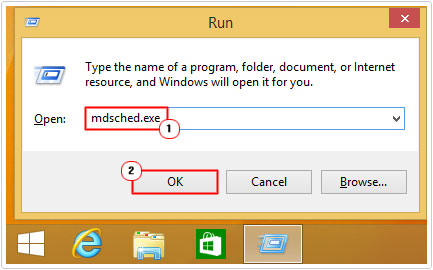
3. When the Windows Memory Diagnostic box appears, click on Restart now and check for problems.
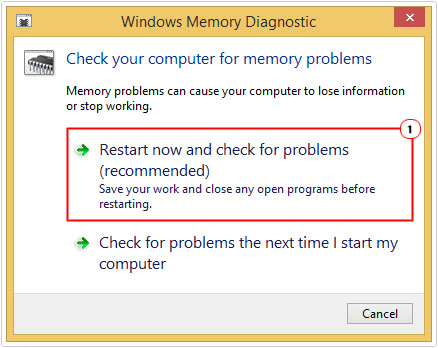
Format Drive
In order to install the latest versions of Windows (10 & 11), you will need at least 20GB of free space.
Thus, you may want to consider creating a small partition, dedicated to your Windows install. Around 60GB+ in size, as this can ease the possibility of corruption.
Note: This option is only available to those installing a fresh copy of Windows.
1. Attach the USB stick (with the installation media) to your system and begin the installation process.
Note: Make sure to select Custom (Advanced) install.

2. On the Windows Setup menu, where do you want to install Windows, click on Disk 0 Unallocated Space and select New, to create a new partition!

Note: If partitions already exist on your hard drive, you will need to delete them first. Simply select them, and click on Delete.

3. Once you’ve done that, click on the new partition, then click on Next, to begin the Windows installation.

Are you looking for a way to repair all the errors on your computer?

If the answer is Yes, then I highly recommend you check out Advanced System Repair Pro.
Which is the leading registry cleaner program online that is able to cure your system from a number of different ailments such as Windows Installer Errors, Runtime Errors, Malicious Software, Spyware, System Freezing, Active Malware, Blue Screen of Death Errors, Rundll Errors, Slow Erratic Computer Performance, ActiveX Errors and much more. Click here to check it out NOW!

