| Attention Before you read this post, I highly recommend you check out my resources page for access to the tools and services I use to not only maintain my system but also fix all my computer errors, by clicking here! |
The “A network change was detected” error notification is known to appear when the browser determines, whether correct on not, that there has been a network change. In most instances, the error will go away by itself. However, if it persists, then there are things you can do about it.
Of the numerous browser errors one can encounter, “A network change was detected” has to be amongst the most frustrating. In simple terms, the error indicates that there has been a network change. But, what if you didn’t do anything? What if there is no indication that a connection to your current network has been disconnected or alter in any way?
In this tutorial, we’ll be focussing on the various solutions that you can adopt to fix this problem, irrespective of the operating system you’re currently using (Windows 7, 8, 10 & 11).
Hopefully, by the time you get through it, you should, at the very least, have resolved this problem, which most commonly occurs on Google Chrome.
What Causes “A Network Change Was Detected” Errors?
Before we get to those much desired solutions, let’s take a deeper look into to most common causes for “A network change was detected” errors:
- NIC driver requires an update: The “A network change was detected” error notification may be the result of an outdated or corrupted network interface card driver.
- Network disconnection: It’s possible your connection to the World-Wide-Web has been severed. This could be the result of a poor signal or network connection, which led to the OS attempting to switch to a more accessible network connection. Alternatively, it could simply be a glitch that has led to the OS establishing a connection with more than one network.
- Internet Browser Problems: It’s possible your browser hasn’t been updated in some time, resulting in it being incompatible with whatever you’re attempting to access on it. Additionally, the browser could be conflicting with the OS, interrupting the network connection, and there could also be an incompatibility issue between the browser and your network.
Now that we have the most common causes out of the way, let’s take a look at the various ways you can fix this problem.
How to Fix It
Having outlined the various common causes for the “A network change was detected” error, what are the options available to you, when it comes to resolving it?
Well, the first thing you should try is reload the page. So, whatever page you’re currently on, you’ll want to refresh or reload that page. In the vast majority of cases, such errors are temporary and thus, can and typically are resolved by the simplest of solutions.
Refreshing or reloading the page will instruct the internet browser to re-establish a connection to the web page. This solution tends to work when the “A network change was detected” error is due to a severed network connection.
The simplest way to refresh (reload) a page is to simply press Ctrl + R.
If a refresh (reload) fails to fix the error, then you should consider restarting the browser.
When the web page refuses to load correctly, you should close and then open the browser. This will give the browser all the time required to establish all connections again.
So, just click on the X icon, situated in the top-right hand corner.

Depending on how many Tabs you have opened, this may time a few seconds. Once it closes, simply, relaunch it, by double-clicking on its Taskbar or Desktop icon.

Once the browser finishes loading, type the URL into the Address Bar and press Enter.
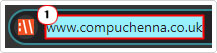
Hopefully that should be enough to fix the error, however, if that is not, then you should try the solution(s) below.
Reboot the Router
Another simple, yet effective way of fixing the “A network change was detected” error entails restarting your internet router. This is because the router can crash, experience difficulties or freeze, from time to time, and when it does, a simple reboot is oftentimes enough to fix it.
So, go ahead and unplug the router from the mains, and wait at least 60 seconds. Then plug it back in again, and wait for it to re-establish a connection to your ISP. Once it’s done that, you can verify whether or not it has fixed the error.
Update NIC Drivers to Fix “A Network Change Was Detected” Errors
If the “A network change was detected” error persists, even after attempting the various solutions above. You may want to consider updating the drivers for your NIC card(s).
To do this, you must first establish how you connect to the internet. Which device you use, then visit the manufacturer’s website for that device. You should be able to find the latest drivers for your make and model.
Alternatively, if all of that seems a little too complicated, then you could simply use the driver automation tool called DriverFinder.
Simply, download and run it, and it’ll do the rest. It’s a very simple tool to use.
Anyway, if DriverFinder is something that interests you, then please visit the link below:
CLICK HERE TO CHECK OUT DRIVERFINDER
 The solution(s) below are for ADVANCED level computer users. If you are a beginner to intermediate computer user, I highly recommend you use the automated tool(s) above! The solution(s) below are for ADVANCED level computer users. If you are a beginner to intermediate computer user, I highly recommend you use the automated tool(s) above! |
Remove Old Saved Network(s)
If you have a series of network connections saved on your OS. It’s possible Windows has been attempting to switch between these different networks without your knowledge. Thus, resulting in the “A network change was detected” error notification.
To prevent that from happening in the future, you could simply remove all old saved networks from your network list.
To do that, simply follow the steps outlined in my post titled: Windows Can’t Connect to this Network.
Update Browser
It’s very important that you ensure your browser is always kept up-to-date. Now, typically, this is done automatically, however, in the event that this does not happen. You, as the user will be required to carry out the process yourself.
For the “A network change was detected” error, I’m focussing primarily on Google Chrome, simply because the error occurs most commonly on it.
So if you need help on how to update the browser, simply check out my post on fixing ERR_CACHE_MISS errors.
Change DNS Server
The DNS server plays an integral role in the browsers ability to access websites. If an issue occurs with the DNS server, it can result in connection issues, such as “A network change was detected” errors.
One thing you can do, to get around this issue, and issues like it in the future. Is to switch to faster more reliable DNS servers, such as those provided (for Free) by Google.
For step-by-step instructions on how to use them, check out my post on fixing error code 0x80072ee7.
Reset Connection & Flush DNS
One of the most effective methods one can use to fix a wide plethora of network-related problems is to flush the DNS and reset the connection. In the event that you are bogged down with “A network change was detected” error, you may be able to fix it, by doing the following:
1. First, boot into your system as a full administrator.
2. Press  + R, type cmd and press CTRL + Shift + Enter.
+ R, type cmd and press CTRL + Shift + Enter.

3. When Command Prompt loads up, type the following commands below, pressing Enter after each line:
IPCONFIG /FLUSHDNS NBTSTAT –R NETSH INT IP RESET NETSH WINSOCK RESET
Reset Browser
Another convenient way you can resolve a great many issues on your web browser is to simply reset it. When it comes to Google Chrome, you can find step-by-step instructions on how to carry out this process, from my post on fixing ERR_CACHE_MISS errors.
If that fails to fix the “A network change was detected” error, then you may want to try the more drastic measure of erasing your Profile. However, please keep in mind that you will lose everything associated with it. That includes, usernames and passwords.
Anyway, instructions on how to create a new profile can be found on my post on fixing page unresponsive errors.
Are you looking for a way to repair all the errors on your computer?

If the answer is Yes, then I highly recommend you check out Advanced System Repair Pro.
Which is the leading registry cleaner program online that is able to cure your system from a number of different ailments such as Windows Installer Errors, Runtime Errors, Malicious Software, Spyware, System Freezing, Active Malware, Blue Screen of Death Errors, Rundll Errors, Slow Erratic Computer Performance, ActiveX Errors and much more. Click here to check it out NOW!

