| Attention Before you read this post, I highly recommend you check out my resources page for access to the tools and services I use to not only maintain my system but also fix all my computer errors, by clicking here! |
Windows Update error 0x800705b4 is amongst the more common errors you’re likely to encounter on your computer system. As the name states, this error occurs when using the Windows Update feature. So, for this tutorial, we’ll be going over exactly what error 0x800705b4 is, and how you can fix it.
Windows 10/11 is undoubtedly the most popular and probably best operating system around, with major improvements over its predecessors. The latest version of Windows comes jam-packed with features that adds functionality inaccessible on previous versions. Microsoft were also nice enough to fix many of those nagging issues from previous Windows iterations, however, that does not mean Windows 10/11 are without issue.
The Update component of Windows is an integral and essential part of the system, as it helps protect and prevent errors and issues. Through this component you can expect to receive bug fixes, patches to known security loopholes and much more. For this reason, it’s incredibly important that you fix any update related issue, such as error 0x800705b4.
Common symptoms of error 0x800705b4 are, you’re usual; an inability to utilise Windows Update, random crashing and/or slowdowns, and possibly data loss.
This tutorial addresses the Windows Update error exclusively, however, this error is also known to occur in Windows Defender (error 0x800705b4). I touch on this in more detail on my previous post on fixing error 0x800705b4.
Now, with that out of the way, let’s take a deeper look at the known causes for this error.
What Causes Windows Update Error 0x800705b4?
Over time, your OS will receive a litany of Windows Updates, many of which may not seem worth applying, considering their significances. However, with error 0x800705b4, access to Windows Update halts. For this reason, this error is highly problematic, as the long-term repercussions can/could be expansive.
So, what are the known causes of this error?
- Damaged/Faulty Hard Disc Drive: A faulty hard disc drive can result in the loss of integral OS data, the end result is an inability to access certain OS components, such as Windows Update.
- Corrupted Windows Registry: Your Windows registry could have been corrupted due to a malicious file or an abrupt system shutdown. Either way, corruption within this area of the OS can manifest itself in more than one way.
- Outdated GPU Drivers: An outdated graphics card driver is also known to cause error 0x800705b4. The solution is obvious, simply download the most recent version to fix this issue.
- Connection Issues: It’s important that you have a stable and consistent connection to the internet when attempting to update your operating system. As its possible your connection dropped out, while Windows Update was running.
In addition to the potential causes outlined above, other things to consider, are an intrusive third-party internet security tool. Microsoft’s built-in Windows Defender, could also be the culprit.
Ultimately, you should want to fix this problem, as soon as you can. As this is the only way you can limit the potential fallout from not being able to update your system.
So, what can you do to fix error 0x800705b4? Continue reading to find out.
How to Fix It
The first thing you should do is restart your computer. One of the fastest and sure-fire ways of fixing issues caused by minor glitches, is to reboot your system. It’s possible the root cause of this error is minor in nature, in which case, a reboot should suffice.
When it comes to rebooting your system, you have several options, but the safest way is to use the Taskbar. Just press the Windows Key (on your keyboard), then click on Power -> Restart.
Disable Internet Security Tool
If you’ve recently installed an internet security suite on your computer, it’s possible that it is blocking (or interfering) with the Windows Update component. To determine whether or not this is the case, you will need to disable it, at least temporarily.
Depending on the brand and version (of the security tool), you should be able to disable it from within the main GUI (Graphical User Interface).
Once you’re done that, you can now try running Windows Update to determine whether or not it was to blame.
Note: Ordinarily Microsoft Defender will not interfere with the Windows Update component. However, it is still a possibility. For that reason, I’d recommend, you considered disabling it, if you use it. My post on Update Error 0x80246019 will show you how.
Use Windows Repair Tool to Fix Windows Update Error 0x800705b4
All the solutions beyond this point can be somewhat time-consuming, and complex, depending on your level of expertise. Thus, to minimise the agro, I’d recommend you utilised a Windows repair tool, like Advanced System Repair Pro.
This tool, as the name suggests, is advanced, repair app, capable of fixing a wide range of error types, including update errors. To use it, is simple. Just download and run it, and it’ll detect and fix a wide range of problems lingering on your computer.
Errors such as DLL, BSOD, registry and more, can be expected to be fixed within a single scan.
So, if that interests you, then I recommend you visit the link below:
CLICK HERE TO CHECK OUT ADVANCED SYSTEM REPAIR PRO
 The solution(s) below are for ADVANCED level computer users. If you are a beginner to intermediate computer user, I highly recommend you use the automated tool(s) above! The solution(s) below are for ADVANCED level computer users. If you are a beginner to intermediate computer user, I highly recommend you use the automated tool(s) above! |
Change Windows Update Startup Type
The Windows Update component is constantly running in the background, so that new updates are made available, as and when they are ready. However, it is possible, that this service has been disabled.
To determine whether or not this is the case, simply do the following:
1. First, boot into your system as an admin.
2. Next, press  + R, type Services.msc and click on OK.
+ R, type Services.msc and click on OK.
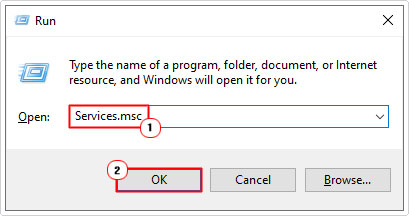
3. When Services loads up, locate and double-click on Windows Update.
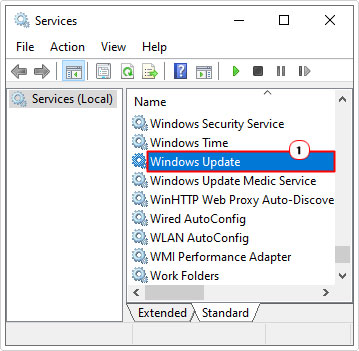
4. This will bring up the Windows Update Properties applet, from here, using the dropdown menu, set Startup type to Automatic (Delayed Start) and click on OK.

5. Restart the PC, then check whether or not the error has been fixed.
Reset Windows Update Components
Another solution available to you, entails resetting all the components belonging to the Windows Update feature. This will involve restarting a number of Services, along with erasing the contents of the SoftwareDistribution folder.
SoftwareDistribution is the temporary storage location for Windows Update downloads. If any corruption exists within this folder, it can inhibit future Windows Updates.
Anyway, step-by-step instructions on how to reset Windows Update can be found on my post on fixing Windows Update error 0x80d02002.
Another method you can use to reset Windows Update is by using a script.
Note: You will need to create the script before you run it.
Instructions on how to do this, can be found on my post on fixing Windows Update error 0x80070020.
Once you’ve reset Windows Update, you can now verify whether or not it has fixed the error. In the event that it has not, then I suggest you consider the next solution below.
Run System File Checker (SFC)
System File Checker or SFC is a built-in Windows tool, designed to scan, detect and replace missing and/or corrupted system files. It’s the perfect tool to run, when you have limited idea of what’s causing an error on your system.
The tool is not infallible, it will only replace key Windows files. However, if the root cause of error 0x800705b4 is a corrupted OS, then this should do the trick.
Anyway, you can find instructions on how to use this tool, from my post on how to run SFC Scannow.
Install Update Manually to Fix Error 0x800705b4
If Windows Update error 0x800705b4 continues to appear, even after attempting all the solutions above, then you may want to consider applying the update manually. As a last resort.
Microsoft makes all of their updates available in a Catalog. So, all you need to do, is identify the exact update Windows is trying to install (via its KB number), then download it from the Microsoft Online Catalog site.
For instructions on how to do this, check out my post on fixing Windows Update error 0x80246019.
Are you looking for a way to repair all the errors on your computer?

If the answer is Yes, then I highly recommend you check out Advanced System Repair Pro.
Which is the leading registry cleaner program online that is able to cure your system from a number of different ailments such as Windows Installer Errors, Runtime Errors, Malicious Software, Spyware, System Freezing, Active Malware, Blue Screen of Death Errors, Rundll Errors, Slow Erratic Computer Performance, ActiveX Errors and much more. Click here to check it out NOW!

