| Attention Before you read this post, I highly recommend you check out my resources page for access to the tools and services I use to not only maintain my system but also fix all my computer errors, by clicking here! |
Csrss.exe is a Windows file that can be found in either one of the following directories:
C:\Windows\System32
C:\Winnt\System32
This particular process is loaded by the operating system during startup, and is usually 6,144 bytes in size. Other versions of the file have been reported to vary from 4,096 – 7,680 bytes in size.
The csrss.exe process is primarily responsible for handling the GUI shutdown, Win32 console, creating and erasing threads, and certain aspects of the 16-bt virtual MS-DOS interface. It runs as a single system process, but can be used to handle multiple tasks. Because this component is essential to the operating system, it cannot be disabled or closed through Windows Task Manager. However, in the event that this process was forcibly closed, blue screen of death errors and system failure are commonly experienced symptoms.
Is Csrss.exe Safe?
The csrss.exe file that comes standard with Microsoft Windows is not a virus, malware, spyware or adware. However, like any file you will encounter on your computer, it can be corrupted by a virus. Antivirus programs are here to detect and repair such files in the event that they are infected.
Because this file is integral to the smooth functionality of Microsoft Windows, you should never attempt to remove it from the system.
The most effective way of verifying whether or not the csrss.exe file has been infected with a virus is to go through all the system processes running on your system. To do this, you will need to load up Windows Task Manager, which can be done by pressing Ctrl + Alt + Del, clicking on the Processes Tab and then browsing through the list. If you notice what appears to be more than one csrss.exe process running on your computer, then there is a strong chance that your system has become infected. Typically the names will be misspelled variations of the csrss.exe, such as crss.exe, ccrss.exe and srss.com.
In order to remove the virus from your computer, you will need to run a full scan of an antimalware tool. There are many of these tools around, but most of them tend to be limited and unreliable, which is why I recommend you use the very best, which is SpyHunter. You can download this powerful tool from here:
CLICK HERE TO CHECK OUT SPYHUNTER
Can You Remove Csrss.exe?
As I have previously stated, no you cannot. Csrss.exe is an important system process that cannot be removed from the Task Manager without causing additional problems. When attempting to remove csrss.exe through Windows Task Manager, you should receive the Unable to Terminate Process error message; this is totally normal.
Csrss.exe Related Error
Many computer users report encountering csrss.exe errors while attempting to open a program or access a particular document. This issue tends to stem from a corrupted Windows User Profile, which ultimately prohibits the system from working correctly, leading to system slowdowns and various other symptoms.
This can be caused by a number of different things, such as a corrupted registry key, to a damaged Windows configuration file. To fix the problem, you will need to tackle the cause to alleviate the error.
How to Fix It
As I have previously mentioned, csrss.exe is an integral component of Microsoft Windows. However, it’s not without its susceptibilities. In the event that you are having problems with this particular system process, there are a number of different things you can do, all of which I have mentioned below.
Run a Registry Scan
Ensuring the Windows registry is in working order is crucial, when it comes to repairing csrss.exe related errors. The registry is the central database system used for storing the most important data, such as Windows settings, startup options and driver configuration data, all of which are required by the computer in order for it to run. It’s in this location that many files required by csrss.exe will be kept.
Despite the importance of the Windows registry, it can be highly susceptible to corruption. To repair it, you will need to download and run a registry cleaner tool like Advanced System Repair Pro, a tool which is amongst the very best in the marketplace. Anyway, to acquire this powerful tool, visit the following link:
CLICK HERE TO CHECK OUT ADVANCED SYSTEM REPAIR PRO
Run a Virus Scan
Although the csrss.exe is a fairly harmless file you can find in the System32 folder, it can and is commonly utilised by cyber criminals in order to attack computer systems. Csrss.exe viruses can get onto a system in the form of a redirect virus, Trojan horse or some other threat, and will usually show up in Windows Task Manager under the name csrss.exe.
Thus, its imperative PC users run a full virus scan of their system in order to detect and remove any potential threats on their computer system.
With that said, I recommend you visit my post on the very best antivirus tools, for a list of virus scanners that you can use to remove such a threat from your computer, alternatively you can check out SpyHunter, which is one of the very best antimalware types available today and is also the virus scanner I use to secure my own computer. Anyway, you can find out more about SpyHunter from the following link:
CLICK HERE TO CHECK OUT SPYHUNTER
 The solution(s) below are for ADVANCED level computer users. If you are a beginner to intermediate computer user, I highly recommend you use the automated tool(s) above! The solution(s) below are for ADVANCED level computer users. If you are a beginner to intermediate computer user, I highly recommend you use the automated tool(s) above! |
Create New User Profile
Most csrss.exe related issues are caused by a corrupted Windows profile. To resolve this issue, you will need to create a new user profile, which can be done, by doing the following:
1. First, boot into your computer with full administrative rights.
2. Then Press  + R, type Control Panel and click on OK.
+ R, type Control Panel and click on OK.

3. From Control Panel, type User Accounts in the Search Control Panel box, then click on Create administrator account.
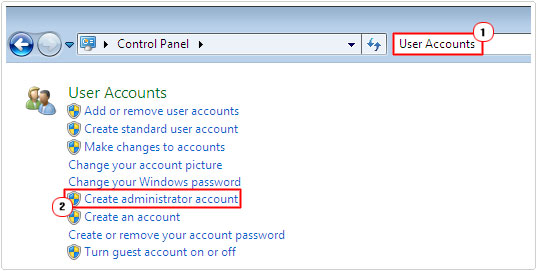
4. Then enter a new account name, click on Administrator, then click on Create Account.
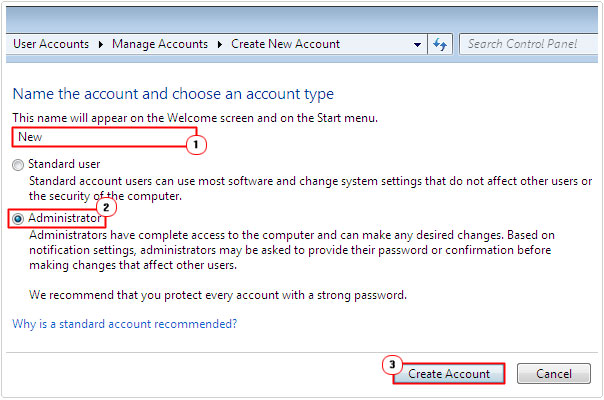
Once you’ve created a new User Profile, you will need to backup your files in the My Documents, My Music and My Pictures folder. You can check out my post on backing up files for additional help, alternatively, you can do the following:
5. Right click on Start and select Open Windows Explorer.
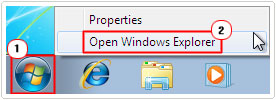
6. Once Windows Explorer loads up, click on C:\.
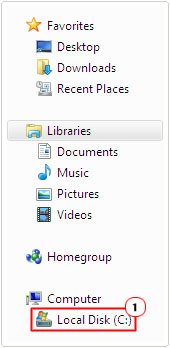
7. Then click on New Folder and Name it.
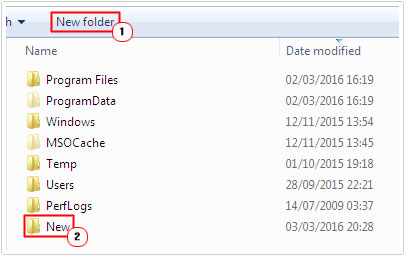
8. Then double click on the Users folder.
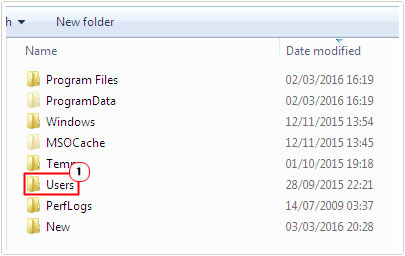
9. Double click on your Username.
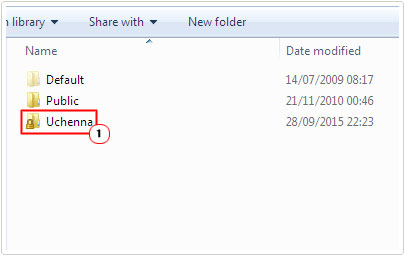
10. Then highlight folders My Documents, My Music and My Pictures, using your mouse, then right click on them and select Copy.
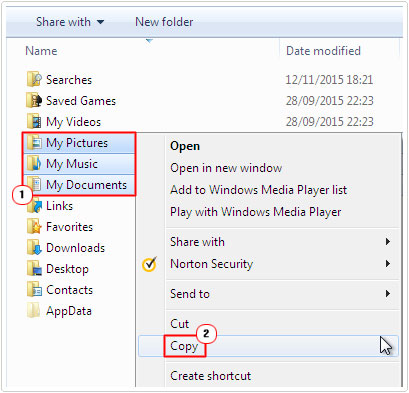
11. Then go back to the C:\ and right click on the folder (you created) and select Paste.

12. Once you’ve done that, log out of your Current Account, then log into your Newly Created Account.

13. Then load up User Accounts, following steps 2 – 3 and clicking on Manage changes to accounts.
14. Once User Accounts successfully loads up, click on your Old Account.
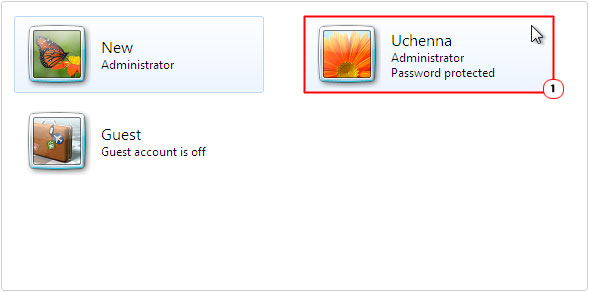
15. Then click on Delete the account.
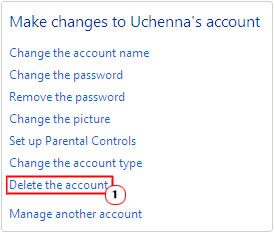
Note: If you were unable to backup your files, then you can select to Keep Files, and then manually, copy the personal files from your old account into the new one.
Registry Fix
A csrss.exe file that is corrupted can potentially causes a great many problems for your computer. If you receive any “not found” error messages, then you can use this following registry fix to repair the problem:
WARNING: Ideally, you’d want to use the registry cleaner tool, Advanced System Repair Pro, as it is quicker and offers very little risk. Keep in mind, that if you accidently delete or edit a wrong entry in your registry, it can render your system inoperable, so tread with caution.
1. First, boot into your computer with full administrative rights.
2. Then press  + R, type regedit and click on OK.
+ R, type regedit and click on OK.

3. Once Registry Editor loads up, navigate to the following path:
HKEY_LOCAL_MACHINE\SOFTWARE\Microsoft\Windows NT\CurrentVersion\Winlogon
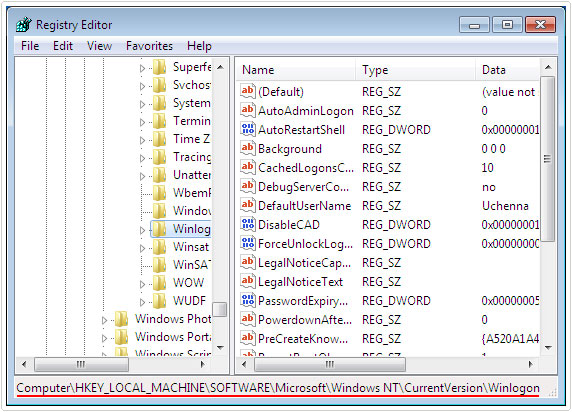
4. In the right pane, double click on the Shell value.
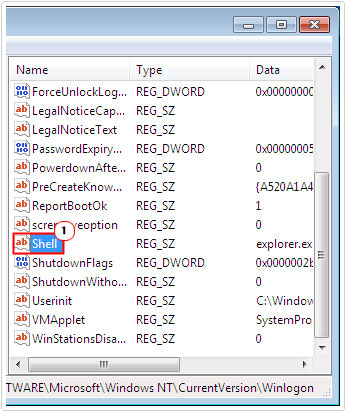
5. An Edit String applet for Shell should pop up, in the Value data box, if it has explorer.exe C:\WINDOWS\System32\csrss.exe inside it, change it to explorer.exe and click on OK.
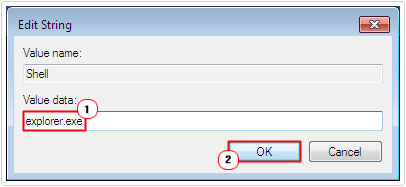
Note: If you accidently misspell explorer.exe you MAY NOT be able to boot into your computer, once you restart it. So make sure everything is done correctly, to prevent any additional damage being done to your computer as a result of this registry fix.
Are you looking for a way to repair all the errors on your computer?

If the answer is Yes, then I highly recommend you check out Advanced System Repair Pro.
Which is the leading registry cleaner program online that is able to cure your system from a number of different ailments such as Windows Installer Errors, Runtime Errors, Malicious Software, Spyware, System Freezing, Active Malware, Blue Screen of Death Errors, Rundll Errors, Slow Erratic Computer Performance, ActiveX Errors and much more. Click here to check it out NOW!

