| Attention Before you read this post, I highly recommend you check out my resources page for access to the tools and services I use to not only maintain my system but also fix all my computer errors, by clicking here! |
In this article I will be covering the Windows Update error 80072ee7, which end users encounter when attempting to update their operating systems. This particular error code refers to WININET_E_NAME_NOT_RESOLVED, which on the surface, means absolutely nothing, unless you’re a computer whiz, familiar with each error code and its meaning. However, the error simply relates to a connection settings issue.
When you look at all the different operating systems that are available today, the Windows OS is amongst the very best, due to its feature set and user-friendly interface. It’s designed from the ground up, with the idea in mind that this operating system is for people from all age groups. An operating system is made up of many features, and these features do regularly encounter problems, errors.
Repairing error 80072ee7 is a matter of knowing why it occurs, so you can effectively combat it. If you’re fortunate, a simple system reboot may be all you need to rectify the problem, if you’re not, than I’d suggest you continued reading this post.
What Causes Error 80072ee7
The Windows Update error 80072ee7 usually occurs while the end user is attempting to check for Windows Updates or (in the past) while updating Windows Live Messenger. There are several reasons why this occurs, but the most common are as follows:
- A static IP address has been added to the Hosts file, which needs to be altered or removed, in order for Windows Update to work correctly.
Such circumstances are typically the unfortunate result of a third-party application, or add-on tool, adding a static IP address into this file. This can, and typically does cause a number of connection issues, with the Windows Update component being but one of many.
In addition to that, error 80072ee7 may also be the unfortunate result of:
- An incorrect system date and time.
- Corrupted Windows registry.
- A firewall program blocking access to specific Windows features and applications.
- A corrupted Windows operating system.
How to Fix It
As I previously mentioned, whether or not you are able to repair error 80072ee7 depends greatly on the cause. You will need to know what is causing the error, either through trial and error, or logical deduction.
Once you have a firm gist of what you think is the cause, then you can attempt a solution to rectify it. Alternatively, you could just attempt all of the solutions I’ve outlined below.
Run a Registry Scan
The Windows registry is the central database of the operating system, used for storing all the most important data, such as hardware, software and Windows settings information.
Corruption within the registry is a major cause of many issues that end users encounter on their systems, as its repeated use, makes it highly susceptible to problems.
In other instances, the registry may have been infected with a malicious file, or the corruption could be the result of time. Either way, there is a good chance that error 80072ee7 is the result of corruption within this area of the operating system. Fortunately, it is possible for you to fix it, with the aid of a professional registry cleaner tool like Advanced System Repair Pro.
A tool like this will scan, detect and repair the registry where applicable. It will also scan for viruses and redundant files, effectively optimising the performance of your system in the process.
You can download Advanced System Repair Pro from the following link:
CLICK HERE TO CHECK OUT ADVANCED SYSTEM REPAIR PRO
 The solution(s) below are for ADVANCED level computer users. If you are a beginner to intermediate computer user, I highly recommend you use the automated tool(s) above! The solution(s) below are for ADVANCED level computer users. If you are a beginner to intermediate computer user, I highly recommend you use the automated tool(s) above! |
Check Internet Connection
The first thing you’ll want to do before anything else is ensure you’re connected to the internet on the computer you wish to update. If you’re reading this article on the system with the problem, then you can ignore this solution, alternatively, you could do the following:
1. First, boot into your computer with full administrative rights.
2. Then press  + R, type inetcpl.cpl and click on OK.
+ R, type inetcpl.cpl and click on OK.
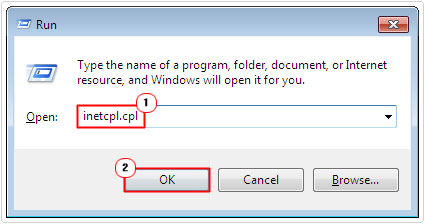
3. This will open up the Internet Properties applet, from here, click on the Connection Tab, then click on the LAN Settings button.
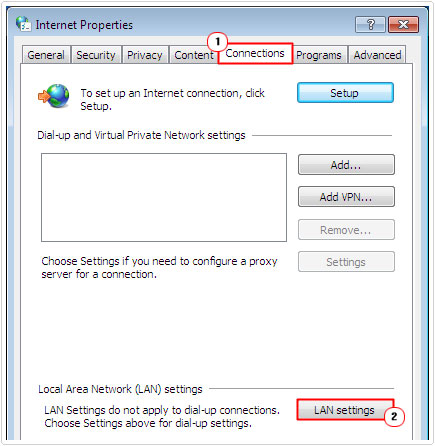
4. A small Local Area Network (LAN) Settings box should appear; you’ll want to check the box next to automatically detect settings, and then click on OK.
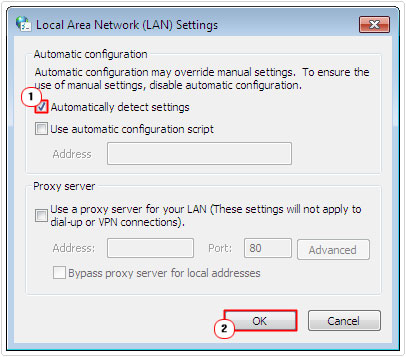
5. Lastly, restart your computer, and then attempt to run Windows Update again.
Edit Hosts File
Another common reason why error 80072ee7 occurs on your system is because a third-party application has, unbeknownst to you, edited your Hosts file. Fortunately, it is possible to remove the changes to this file. All you need to do is the following:
1. First, ensure you’ve booted into your computer, with the appropriate administrative rights.
2. Then press  + R, type %systemroot%\system32\drivers\etc and click on OK.
+ R, type %systemroot%\system32\drivers\etc and click on OK.
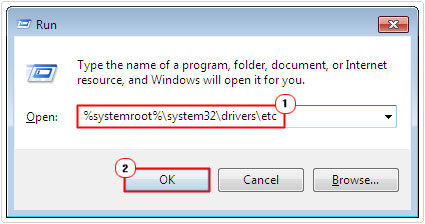
3. This will open up the etc folder, from here, right click on the hosts file, and then select Open.
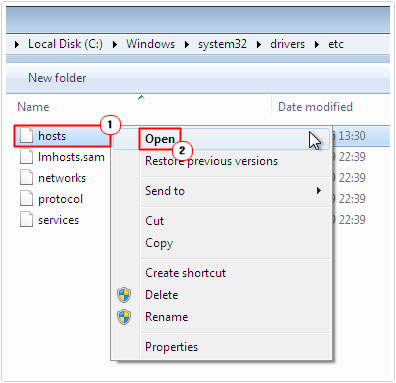
4. An Open With dialog box should appear, select Notepad and click on OK.
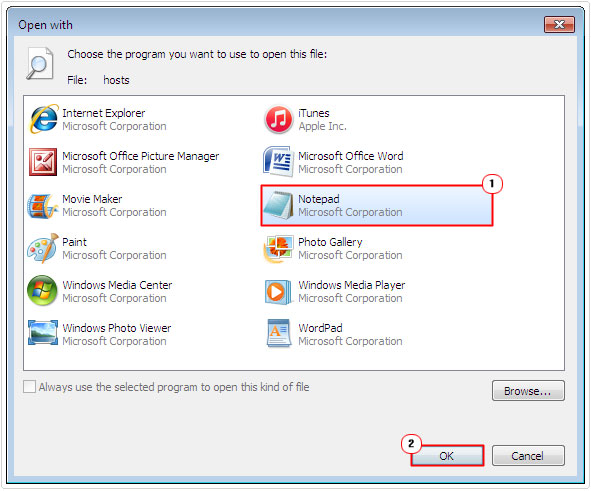
5. This will open up the hosts file, from here, navigate to the bottom of the file, and erase any entries beneath 127.0.0.1 localhost and then click on File -> Save.
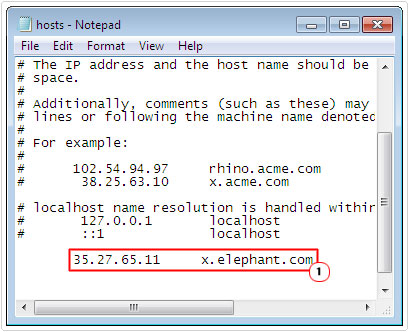
6. Once you’ve done that, you should restart your computer, and run Windows Update.
Check Date and Time
Probably one of the simplest solutions, yet proven to be a pretty effective way of repairing error 80072ee7. Sometimes your date and time can get out of sync, maybe due to a dead motherboard battery or corruption of the operating system. Thus, you’ll want to reset your date and time.
For step-by-step instructions on how to do that, I recommend you check out my post on fixing error 0x80072efe.
Re-Register Softpub.dll
If none of the solutions above were able to repair this error, then you may want to try re-registering softpub.dll, which may have been corrupted, resulting in error 0x80072efe. Re-registering a file is fairly simple, just do the following:
1. First, boot into your system, and ensure you have administrative rights.
2. Then press  + R, type regsvr32 softpub.dll and click on OK.
+ R, type regsvr32 softpub.dll and click on OK.
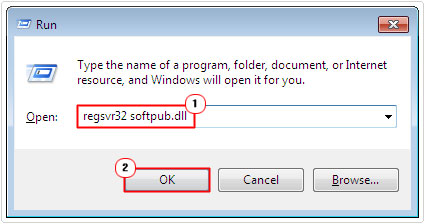
3. Once you’ve done that, reboot your computer, and try Windows Update again.
Disable Windows Firewall
If error 80072ee7 is still a problem for you, then there is a good chance your firewall program is blocking it. To check whether or not this is the case, you will need to disable the Windows Firewall program, which can be done by doing the following:
Note: If you use a third-party firewall program, then you should disable that. The instructions for disabling such programs vary.
1. I’m assuming you’re already booted into your computer, from which you’ll want to press  + R, type firewall.cpl and click on OK.
+ R, type firewall.cpl and click on OK.

2. Once the Windows Firewall applet loads up, follow steps 4 – 5 on Fixing Windows Update Error Code 0x80072efe.
Note: If it’s found that Windows Firewall is blocking the program, then you may need to consider using another firewall program to secure your system. Alternatively, the firewall program may have been specifically configured to block Windows Update from accessing the internet, in which case, you should be able to remove this configuration.
Are you looking for a way to repair all the errors on your computer?

If the answer is Yes, then I highly recommend you check out Advanced System Repair Pro.
Which is the leading registry cleaner program online that is able to cure your system from a number of different ailments such as Windows Installer Errors, Runtime Errors, Malicious Software, Spyware, System Freezing, Active Malware, Blue Screen of Death Errors, Rundll Errors, Slow Erratic Computer Performance, ActiveX Errors and much more. Click here to check it out NOW!

