| Attention Before you read this post, I highly recommend you check out my resources page for access to the tools and services I use to not only maintain my system but also fix all my computer errors, by clicking here! |
Access to a website may be blocked for a variety of reasons. However, despite this reality, it is still possible for you to access these sites, providing you know how. There are a number of ways that you can do it, with the use of proxies being the most people. In this tutorial, I’ll take you through the various techniques that you can use to access blocked sites.
Using a Proxy to Access Blocked Sites
A proxy operates as a sort of middle man between your system and the internet. There are a number of reasons why you may want/need a proxy, with hiding your identify (IP address) being the most popular.
From an IP address it’s possible to find out a great deal of information from the computer user, such as their location, name and ISP. It’s the IP address that websites use in order to determine whether or not to grant a PC access to certain content. That is why a computer with a concealed IP address, can access blocked sites.
One thing you should keep in mind about proxy servers, is that prior to using them, you must first have the permission of whoever owns it, otherwise your use of it could be deemed legal.
In order to find a proxy server simply conduct a search for “proxy server lists” on any of the major search engines. You should be able to find hundreds of different websites offering proxy servers, which should include the IP address, Port number, and usually the country the proxy is in. All of this information will need to be written down before you proceed.
Proxy Types
On these proxy list sites, you will find three different types of proxy servers that you can choose from when attempting to access blocked sites, they’re are as follows:
| Type | Description |
Transparent Proxy | With this particular proxy server your original IP address is accessible through the http headers. These types of proxies are used almost exclusively because of the speed in which they cache the sites you visit, as the amount of anonymity they offer is minimal. However, if you were IP banned from a forum or chat site, these proxies should be able to get you around it. The “transparent” in the name indicates that your original IP address is actually accessible, and not that your transparent to other users and websites online. |
Anonymous Proxy | This type of proxy server unlike the previous type makes your IP address invisible to others. However, it is possible for your IP address to be picked up, so the amount of anonymity that it offers is decent, at best. |
Distorting Proxy | When you use these particular proxy servers, the IP address that is made accessible to others is purposely incorrect. |
Configuring Your Browser
Following are a number of steps that you must take in order to configure your browser to use the proxy server to access blocked sites.
Internet Explorer
1. First, ensure you’ve logged into your computer with administrative rights.
2. Then double click on the Internet Explorer Icon in order to load the browser up.
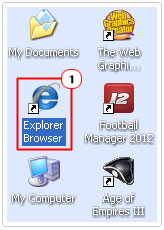
3. Once Internet Explorer loads up, click on Tools -> Internet Options.
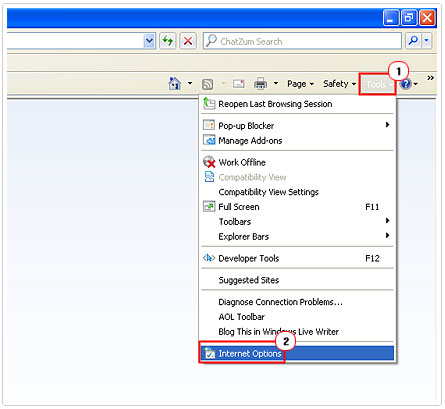
4. This will bring up the Internet Options applet, from here, click on the Connection Tab followed by the LAN Settings button.
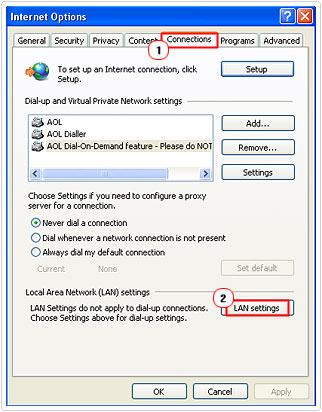
5. From the Local Area Network (LAN) Settings applet, check the box next to Use a proxy for your LAN (These settings will not apply to dial-up or VPN connections), then enter the Address: and Port: (by default, 8080) of the proxy server you found. Then click on OK.
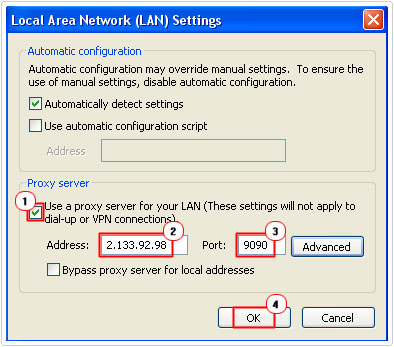
6. Then click on OK again from the Internet Options applet.
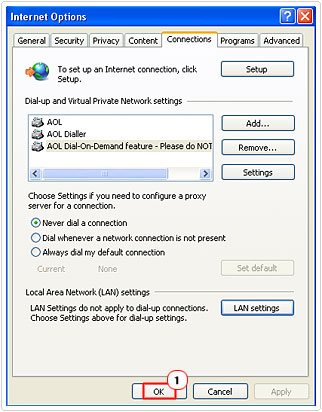
Firefox
1. First, ensure you’ve logged into your computer with a user profile that has administrative rights.
2. Then double click on the Firefox Icon on your desktop.
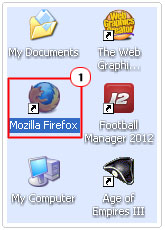
3. Once Firefox loads up, click on Tools -> Options.
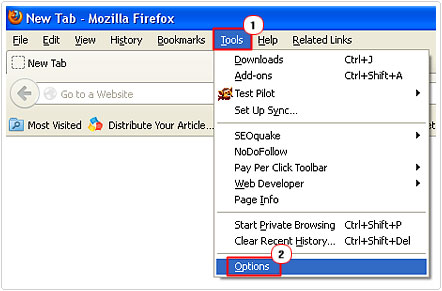
4. This will bring up the Options applet, from here, click on the Advanced Button, followed by the Network Tab, and lastly the Settings button besides Configure how Firefox connects to the internet.
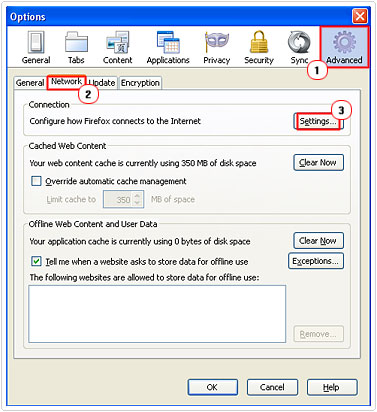
5. This will bring up Connection Settings, from here, click on Manual proxy configuration: then enter the proxy address in the HTTP Proxy: box and the port number inside the Port: area. Then click on OK.
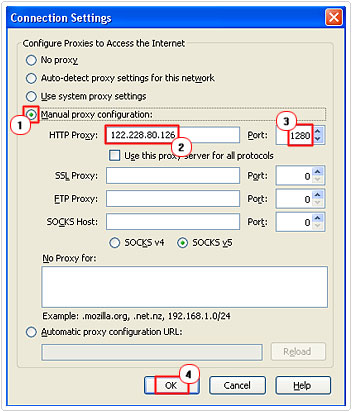
6. This will take you back to the Options applet, from here, click on OK.
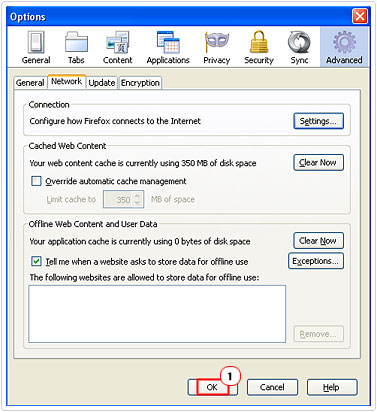
Risks of Using Proxy Servers
When you use a proxy server, such as those highlighted above, all the data that your computer sends and receives, to and from the websites that you access, must pass through the proxy server before it gets to your computer, and this is done in an unencrypted form. Thus, it’s possible for all the websites you’ve visited along with your input data to be recorded by the owners of the proxy, this means logins and passwords details.
Thus, it is imperative that you take extra precautions when attempting to use a proxy server to access blocked sites. This can be done by using only those proxy servers that you know are coming from reputable sources. Avoid if possible, proxy servers from unknown sources, but if you really must one, then make sure you do not pass any confidential data through it.
Use Web Proxies
A web proxy is different from a proxy server in that it’s an actual program that you install and activate on your computer. The major advantages of these applications are that they are very easy to use, as they do not require any configuration. You can find them in both public and private form, with the private web proxies offering a much faster service.
With a web proxy you can surf the internet anonymously without leaving any footprint of your activity, making you essentially untraceable. Thus you should have no difficulty when attempting to access blocked sites.
There are many of these services around but I personally recommend Hotspot Shield Elite, because of its efficiency and reliability. You can learn more about this application here:
CLICK HERE TO CHECK OUT HOTSPOT SHIELD ELITE
Use the Websites IP Address
There are times when it is possible to access blocked sites by using their IP address instead of their website names. It’s not foolproof, but it is worth a try if all else fails.
Anyway, to get the IP of a website, do the following.
1. First, ensure you’ve logged into your computer with administrative rights.
2. Then click on Start -> Run, type cmd and click on OK. [Windows Vista/7: Start -> Type cmd (into the Search programs and files box) and Press CTRL + Shift + Enter, then click on Continue]
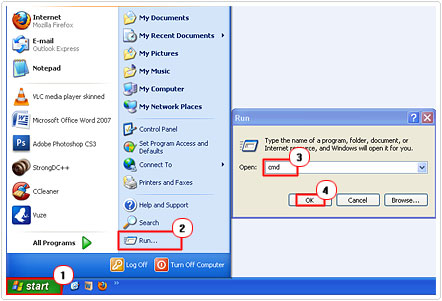
3. Once Command Prompt loads up, you’ll have to ping the website by typing ping www.websitename.com
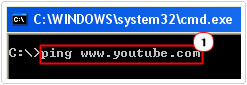
4. Then jot down the IP address next to “Reply from”.
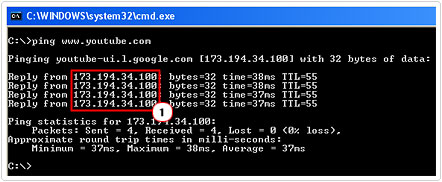
5. Lastly type the IP address into the address bar of your internet browser, and then press Enter.
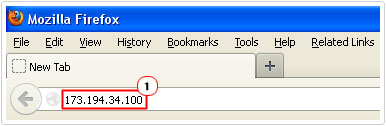
Note: This method doesn’t work on websites hosted on shared IPs.
Search Engine Cache
All the major search engines, such as Yahoo, Google and Bing cache the websites within their index. The good thing about this is that it’s possible for you to access this cache, which can even be used to access blocked sites. To do this, simply do the following.
1. First, load up one of the major search engines i.e. http://www.yahoo.co.uk
2. Then type in the URL of the blocked website and press Enter.

3. The website should appear in the search engine results page (SERPS), simply click on the Cached button and it will show you a cached version of the website.
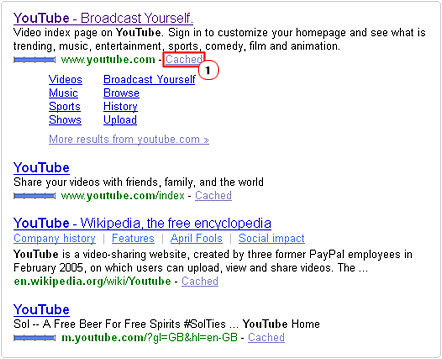
Use Translation Services
There are a number of translations services around, such as those offered by Google and Bing. These services enable you to convert text to a variety of languages. However, it’s also possible for you to use these services to access blocked websites. This can be done by doing the following.
Bing Translate
1. First, load up the translation services by visiting: http://www.bing.com/translator
2. Then copy the URL of the blocked website and paste it into the box on the left, then click on the Translate button.
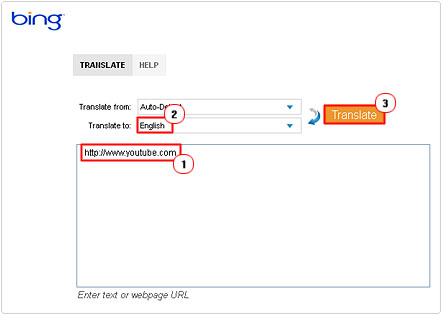
Note: With Bing Translate to: can be set to English.
Google Translate
1. Access the translation service by visiting: http://translate.google.co.uk/
2. Then copy the URL of the website that you’re unable to access and paste it into the box on the left, then click on the same URL in the box to the right.
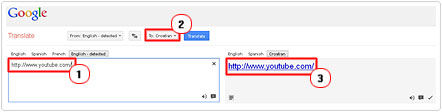
Note: Make sure To: is NOT set to English.
Are you looking for a way to repair all the errors on your computer?

If the answer is Yes, then I highly recommend you check out Advanced System Repair Pro.
Which is the leading registry cleaner program online that is able to cure your system from a number of different ailments such as Windows Installer Errors, Runtime Errors, Malicious Software, Spyware, System Freezing, Active Malware, Blue Screen of Death Errors, Rundll Errors, Slow Erratic Computer Performance, ActiveX Errors and much more. Click here to check it out NOW!


Awesome article,
I prefer VPN to access all blocked sites because Facebook is blocked in my region that why I am using ExpressVPN to access Facebook, but many netizens don’t want to use ExpressVPN due to its expenses.