| Attention Before you read this post, I highly recommend you check out my resources page for access to the tools and services I use to not only maintain my system but also fix all my computer errors, by clicking here! |
Alcmtr.exe is a Windows process that works in tandem with Realtek Semiconductor Corp audio hardware. Realtek AC97 Audio hardware also has its own monitoring capabilities. When this feature is executed, it immediately calls upon the appropriate files and processes in order to run the monitoring feature. The audio icon present in your system tray is essentially the alcmtr.exe file, providing these necessary audio features for your audio hardware device.
Overview
The alcmtr.exe process uses in excess of 50,000 KB on Windows operating systems. It’s possible for the end user to add the alcmtr.exe process to the startup list by adding it to the appropriate string (RunOnce, RunServices) within the Windows registry. There are several versions of this file, which can all be authenticated by monitoring the storage location of the file. Alcmtr.exe as a component is integral to Realtek Audio driver.
How It Works
Alcmtr.exe has several functions, in addition to it monitoring your audio devices performance; it also monitors events, maintaining logs of the most important ones. The alcmtr.exe process is installed alongside the hardware device drivers, and is used by the developers to gather information about the users. Although it doesn’t cause any legitimate harm to your computer, there are some anti-spyware tools that classify it as spyware; this is because of its ability to collate your user data.
That audio icon that exists in the system tray, when initialised opens up a Windows application, which you can use to monitor your audio device status and edit specific properties and settings of the device. This process runs in the background of your computer, and ideally should not be altered or removed, as it can have severe ramifications for your audio hardware.
Is Alcmtr.exe Dangerous?
Already touching briefly on this, I can say no, it is not. As a legitimate Windows process, it has been proven reliable, for the most part.
Can I Remove Alcmtr.exe?
Alcmtr.exe is a non-system process, which means it can be safely stopped without adversely affecting the operating system. However, should it be stopped, it would prevent you from using the sound device.
In order to properly remove this process, the end user would need to uninstall the drivers for their Realtek Audio device, which can be done from Add or Remove Programs.
1. Simply boot into your computer with full administrative rights.
2. Then press  + R, type appwiz.cpl and click on OK.
+ R, type appwiz.cpl and click on OK.
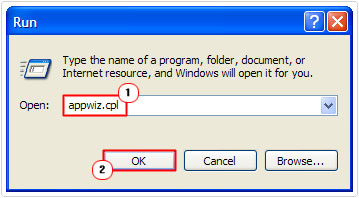
3. Once Add or Remove Programs loads up, simply click on Realtek Audio Driver, and then click on Uninstall.
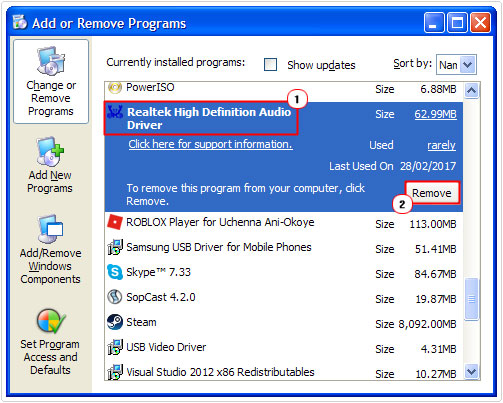
Is Alcmtr.exe Resource Hungry?
This process is not known to consume much system resources. However, that doesn’t mean you shouldn’t keep tabs on it. You should make a habit of using Windows Task Manager to monitor what’s running and how much resources it’s consuming.
Alcmtr.exe Errors
Alcmtr.exe is integral to Realtek AC97 Audio devices, designed to monitor events, and provide a GUI, for altering audio properties and settings. If you happen to receive an error while using this software, it’s most likely due to a Windows or software issue.
When the alcmtr.exe file has been deleted or corrupted, it can manifest itself in a number of ways. Errors of this sort, are not exactly common, but must be tackled, all the same.
Cause of Alcmtr.exe Errors
Errors associated with alcmtr.exe can be quite generic in nature. That said the most common causes are as follows:
- The alcmtr.exe file was inadvertently deleted by another application.
- The alcmtr.exe file was overwritten by an incompatible version of the same file.
- The registry entries associated with the alcmtr.exe file have been corrupted.
- The audio hardware device is damaged or faulty.
- Alcmtr.exe was mistakenly deleted by the end user.
How to Fix It
Although the errors associated with this particular process, tend not to be very dangerous, it’s not uncommon for such problems to evolve into much more tenuous issues. Whenever your system reads error, it’s a sign that attention must be applied to fix the issue.
Fortunately, I have outlined a number of solutions (below), all of which are reportedly affective at fixing these errors:
Update Hardware Drivers
If you’ve recently updated your audio device, then the corresponding drivers may also require an update. In other circumstances, your device drivers may be corrupted. In either situation, a driver update may be sufficient in fixing the problem.
To update your drivers, you will need to manually visit the website of your audio device and download the drivers from there.
Alternatively, if you are unable to find said drivers, or if you find the process too complicated, then you can use the driver updater tool DriverFinder, which will automatically search the internet, then download and update the drivers for not just the audio device, but all the devices attached to your computer.
Anyway, for more information on the benefits of using DriverFinder, including its backup and scheduling capabilities, I recommend you visit the following link:
CLICK HERE TO CHECK OUT DRIVERFINDER
Run a Virus Scan
If updating the drivers fails to fix the problem, the next thing you’ll want to ensure is that the error is not caused by a malicious file. There are so many different kinds of viruses that could infiltrate and damage the integrity of your operating system. A malicious file could be to blame for the alcmtr.exe error. Such files are capable of deleting and altering files, corrupted system settings and programs.
In order to rule out a possible virus attack, you’ll need to run a full scan of your system using your antivirus software. Ideally, I’d recommend you used SpyHunter, and that’s because of its efficiency, and its ability to detect and remove malware, adware, spyware, worms, Trojan horses and much more.
Anyway, you can learn more about SpyHunter from the following link:
CLICK HERE TO CHECK OUT SPYHUNTER
Repair the Registry
If after attempting all the steps above, you are still unable to fix the alcmtr.exe error, then you may want to try repairing the registry. The Windows registry is without a doubt, the most important area of the operating system, as it’s used to store important hardware and software settings. Incomplete or improper software installations and uninstallations can lead to corruption within the registry.
A corrupted Windows registry will exhibit a number of symptoms, such as EXE errors, DLL errors and unstable system performance. Although it is possible to manually repair the registry, it is not advisable unless you are a qualified advanced computer professional, as any slighted mistake can render your system inoperable.
Thus, the best solution is to use a professional registry cleaner tool, like Advanced System Repair Pro, which will automatically search your registry and remove and/or repair invalid/corrupt registry references.
You can learn more about Advanced System Repair Pro from the following link:
CLICK HERE TO CHECK OUT ADVANCED SYSTEM REPAIR PRO
 The solution(s) below are for ADVANCED level computer users. If you are a beginner to intermediate computer user, I highly recommend you use the automated tool(s) above! The solution(s) below are for ADVANCED level computer users. If you are a beginner to intermediate computer user, I highly recommend you use the automated tool(s) above! |
Re-register Alcmtr.exe
If you run a full virus scan of your system and came back empty, then you may want to consider re-registering the alcmtr.exe file. Typically, when an application is first installed, certain key files are registered within the registry. If the alcmtr.exe hasn’t been properly registered, for whatever reason, it will usually prohibit said files and programs from properly executing.
Fortunately, it’s possible for you to re-register these file(s), by doing the following:
1. First, boot into your computer with full administrative rights.
2. Then press  + R, type cmd and click on OK.
+ R, type cmd and click on OK.

3. Once Command Prompt loads up, type regsvr32 [Alcmtr.exe path] and press enter.
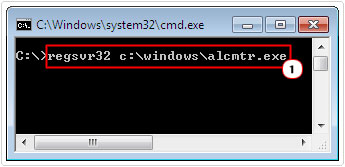
Note: As an example, regsvr32 C:WindowsTASKMAN.exe
Are you looking for a way to repair all the errors on your computer?

If the answer is Yes, then I highly recommend you check out Advanced System Repair Pro.
Which is the leading registry cleaner program online that is able to cure your system from a number of different ailments such as Windows Installer Errors, Runtime Errors, Malicious Software, Spyware, System Freezing, Active Malware, Blue Screen of Death Errors, Rundll Errors, Slow Erratic Computer Performance, ActiveX Errors and much more. Click here to check it out NOW!

