| Attention Before you read this post, I highly recommend you check out my resources page for access to the tools and services I use to not only maintain my system but also fix all my computer errors, by clicking here! |
Blue Screen of Death (BSOD) errors are amongst the most punitive, which is why we dread them so much. Microsoft has done its utmost to minimise the number of issues with their operating systems through the release of regular updates. But, there are still so many things that can cause your OS to crash. Problems with the atikmdag.sys file are typically linked to BSOD errors. The file itself (atikmdag.sys) is related to the graphics processing unit, but the causes of its linked underlying issues are plentiful.
One of the most common BSOD errors linked to the atikmdag.sys file is Video TRD Failure. This error typically occurs when the end user is either attempting to or actually playing a video game – essentially, it’s related to the video output.
TRD stands for Timeout, Detection and Recovery. Which is an integral component of the operating system. Whenever this error message rears its ugly head, it’s usually accompanied by an unresponsive GPU, which then leads to the system halting Windows.
The gist of error message will usually look something like the following:
VIDEO_TDR_FAILURE (atikmpag.sys)
Oftentimes, a system restart is not enough to fix this problem. Moreover, depending on the GPU in your system, there may be slight variations in the error message. For example, you may see a reference to the nvlddmkm.sys file instead – which refers to an issue with a NVIDIA graphics card.
So, what can you do to fix this problem? Continue reading to find out.
What Causes BSOD Atikmdag.sys Errors?
In the vast majority of cases, end users have found the BSOD atikmdag.sys error being the sum of a bunch of corrupted integral system files and possibly an outdated AMD driver set.
Most people will encounter an atikmdag.sys related error, right after an OS upgrade. However, that’s not all. Other circumstances that could trigger this error, include the following:
- Conflicting Apps: Third-party tools, such as system tuners and overclocking programs conflict with the GPUs drivers.
- Corrupted Windows files: Integral system files may be missing or corrupted, as a result of an abrupt system shutdown, hardware failure or a malware infection.
- GPU is overheating: An overheating GPU and by extension, system, can cause a number of issues to arise. In situations like this, you would need to reseat the heatsink for either the GPU or CPU.
Now that we have the most common causes out of the way, let’s get to the solutions.
How to Fix It
Atikmdag.sys errors tend to be intermittent, which means, Windows is still accessible. Thus, all the solutions from this point on, assume you can access the OS. However, if you are unable to boot into Windows, then you should consider attempting these solutions through Safe Mode.
Update GPU Drivers to Fix BSOD Atikmdag.sys Errors
It’s possible, that the atikmdag.sys BSOD error is the result of either corrupted or outdated graphics card drivers. The atikmdag.sys file can be referenced in a wide range of BSOD error types. However, if you see it, accompanied by the following:
PAGE_FAULT_IN_NONPAGED_AREA
SYSTEM_ THREAD_EXCEPTION_NOT_HANDLED
Then it’s more than likely a driver update is in order.
To update your drivers, you will need to visit the website of your GPU brand and download them off there.
Alternatively, if you’re unfamiliar with the make and model of your GPU or you just find the whole process too complicated, then you can use a driver automation tool like DriverFinder.
Just download and run the tool and it’ll do the rest.
If that interests you, then visit the link below for more information:
CLICK HERE TO CHECK OUT DRIVERFINDER
 The solution(s) below are for ADVANCED level computer users. If you are a beginner to intermediate computer user, I highly recommend you use the automated tool(s) above! The solution(s) below are for ADVANCED level computer users. If you are a beginner to intermediate computer user, I highly recommend you use the automated tool(s) above! |
Disable Link State Power Management
Another possible cause of the BSOD atikmdag.sys error is a particular power management setting in Windows.
If the BSOD error is VIDEO TRD FAILURE, then you can fix it, by disabling PCI express. To do that, follow the steps below:
1. First, boot into your system as a full administrator.
2. Then press  + R, type Control and click on OK.
+ R, type Control and click on OK.
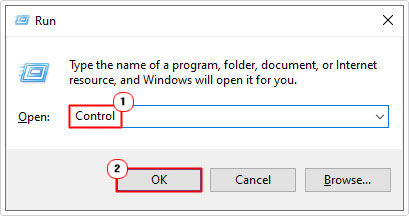
3. When Control Panel loads up, type Power into the Search Control Panel box, then click on Power Options.

4. From Power Options, click on Change plan settings (next to your selected preferred plans).
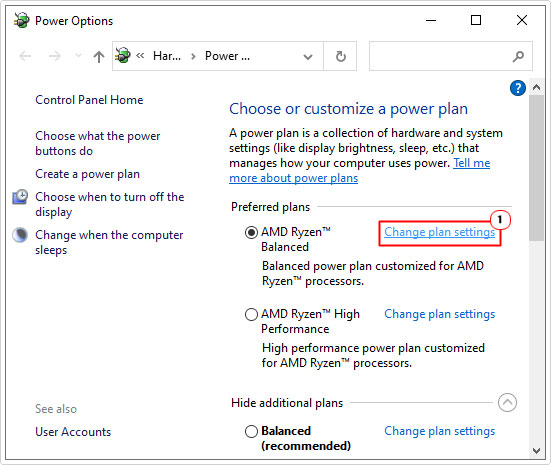
5. This will bring up the Edit Plan Settings, now, click on Change advanced power settings.
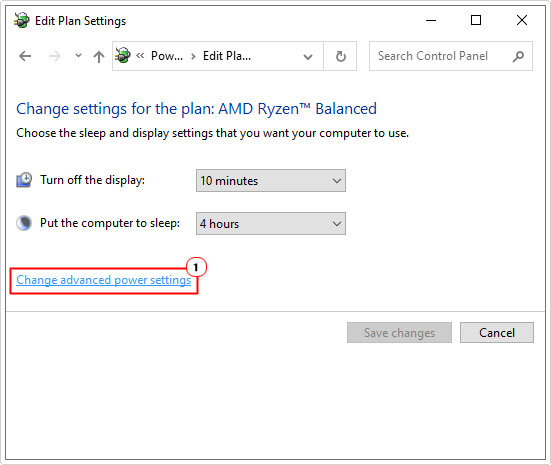
6. A Power Options applet will appear, now, click on the + icon next to PCI Express, then click on + next to Link State Power Management. Lastly, click on setting, then, using the dropdown menu, set it to off. Now, click on OK, and you’re done.

7. Restart the system, then verify whether or not the problem has been fixed.
Clean Components
Another common cause of VIDEO TRD FAILURE (Atikmdag.sys) errors, is an overheating system. Heat issues arise from the build-up of dirt and debris within the system.
For this reason, it’s a good idea to clean your system from time to time.
If this is something you’re doing for the first time. Then I recommend you look at a couple of cleaning guides, as you do not want to damage any components in the process.
But ultimately, you’ll want to clean the RAM, CPU, GPU and cooling fans.
Replace Atikmdag.sys
If the Atikmdag.sys error continues to persist, even after utilising the various solutions above, then you may want to consider manually replacing the file (Atikmdag.sys).
To do that, follow the steps below:
1. First, boot into your system as a full administrator.
2. Next, press  + R, type C:\Windows\System32\drivers and click on OK.
+ R, type C:\Windows\System32\drivers and click on OK.

3. Now, locate and rename atikmpag.sys to atikmpag.sys.old.

Note: Just right-click on the file (atikmpag.sys) and select Rename.
4. Now, download the atikmpag.zip from the following link: https://www.mediafire.com/file/45xn71px3aozx96/atikmdag.zip/file
Note: For this tutorial, I will be using WinRAR.
5. Double-click on atikmpag.zip and click on Extract To.

6. This will bring up the Extraction path and options box, type C:\Windows\System32\drivers into the Destination path and click on OK.

7. Restart the system, then test to determine whether or not the error has been fixed.
Use System Restore
If the atikmpag.sys error just recently occurred, then it may be possible for you to fix it, by using an early restore point.
Whether or not a restore point exists will depend on a number of factors, but ultimately, it may be able to restore the culprit file, responsible for the error.
Anyway, for step-by-step instructions on how to run and use this tool, check out my post on what is a restore point.
Buy New RAM
If the atikmpag.sys error remains, even after attempting all the solutions above, it may be time you consider something a little more drastic.
It is possible your memory modules are damaged, in which case, replacing them with new modules should do the trick. However, before you can determine whether or not this is so, you must first run a memory test.
Fortunately, Microsoft Windows has a built-in tool, which you can run simply by doing the following:
1. Boot into Windows as an admin.
2. Next, press  + R, type mdsched.exe and click on OK.
+ R, type mdsched.exe and click on OK.
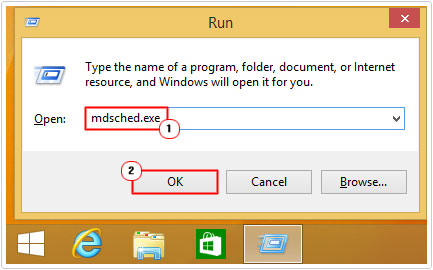
3. This will bring up Windows Memory Diagnostic, now, click on Restart now and check for problems.
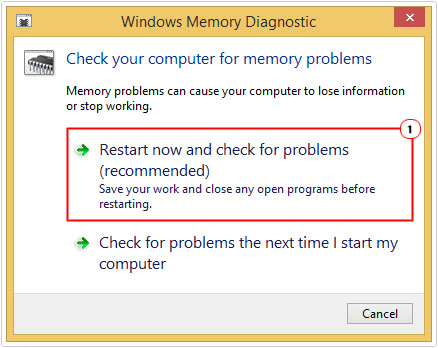
Are you looking for a way to repair all the errors on your computer?

If the answer is Yes, then I highly recommend you check out Advanced System Repair Pro.
Which is the leading registry cleaner program online that is able to cure your system from a number of different ailments such as Windows Installer Errors, Runtime Errors, Malicious Software, Spyware, System Freezing, Active Malware, Blue Screen of Death Errors, Rundll Errors, Slow Erratic Computer Performance, ActiveX Errors and much more. Click here to check it out NOW!

