| Attention Before you read this post, I highly recommend you check out my resources page for access to the tools and services I use to not only maintain my system but also fix all my computer errors, by clicking here! |
The ATTEMPTED SWITCH FROM DPC error may occur in a number of different circumstances with the most common occurring during the boot-up phase of your Windows based system. This error is common on the vast majority of Windows versions, caused by a delayed procedure call (DPC) routine that has made attempts to perform an operation deemed illegal. When the kernel detects a hung condition, it triggers the DPC requesting that the software be interrupted or terminated. It means the DPC routine carries out a yield, attach process or wait operation during the process.
This blue screen of death error is also known as STOP 0x100000B8 and ATTEMPTED_SWITCH_FROM_DPC. So if you see any one of these error codes/messages, you should know it is in reference to the same error.
What Causes ATTEMPTED SWITCH FROM DPC Errors?
There are quite a few things that can cause this error such as a faulty device driver, faulty hardware component, or a corrupted application. Many users have reported seeing this error right after they have installed a new graphics card. With faulty or damaged memory and computer security software also having links to this error.
In addition to the already mentioned causes, this error may also occur due to the following:
- The computer system has been infected with a virus or malware, which has corrupted important system files.
- A hardware device driver is conflicting with another device driver.
- An abrupt system shutdown, resulting in loss of important system data.
- Incompatible software.
How to Fix It?
When it comes to fixing this error, just like many other BSOD errors, there are many things that you can do. This error is most commonly caused by drivers; whether it is a conflicting driver or a corrupted driver, so that is something you will have to look into first.
However, the cause of this error isn’t restricted solely to drivers, as viruses, incompatible software and many other things have also been known to contribute to this unfortunate issue.
Anyway, with that said, continue reading, for a list of viable remedies for this ATTEMPTED SWITCH FROM DPC error.
Update Device Drivers
If the error occurred right after you installed a new piece of hardware, such as a graphics card, or sound card, then you should look at that as a possible culprit for the ATTEMPTED SWITCH FROM DPC error, additionally the error could be caused by a conflict between one or more drivers. In most cases, simply updating the driver(s) in question should fix the problem.
In order to do this, you have two options. The first, entails using the driver updater tool called DriverFinder, which will automatically scan, detect, download and install all the most up-to-date drivers for ALL of the hardware components attached to your computer. All of which can be done with a simple click of a button, so very little expertise is required and it’s far less time-consuming. Anyway, if the easier, automated solution interests you, then you should download DriverFinder from here:
CLICK HERE TO CHECK OUT DRIVERFINDER
The second option involves manually visiting the website of all the hardware devices installed on your computer, locating the most up-to-date drivers on them, then downloading and installing them.
The main problem with this option is that it can be very time consuming, and fairly complex, especially for novice to intermediate computer users, which is why I recommend the first option.
Run a Virus Scan
Another common cause for this ATTEMPTED SWITCH FROM DPC error is a virus infection. If the previous method failed to fix this error, then there is a good chance that a virus has got onto your system and corrupted important Windows system files.
So for this method, I’d like to recommend you run a full scan of your antivirus software, depending on which solution you have. Alternatively, if you do not have an antivirus tool, or you lack the confidence in your current solution, then I suggest you try SpyHunter, alternatively you could check out my post on the best antivirus software.
For more information on SpyHunter, visit the following link:
CLICK HERE TO CHECK OUT SPYHUNTER
Run Registry Scan
The Windows registry is one of the most critical areas of the operating system that is vulnerable to all kinds of issues, which can in effect result in this ATTEMPTED SWITCH FROM DPC error and various others.
The Windows registry is essentially the brain of the operating system, used for storing important configuration data, such as user profile, desktop, application and hardware data. However, over time, as you install and uninstall applications and hardware devices from your system, fragments of data may be left behind, in the registry, essentially clogging it up. This leads to a number of different things, such as sluggish and intermittent system performance and eventually computer errors, such as the one you are currently facing.
Therefore, it is highly recommended that you scan and repair your registry from time to time. To do this, you will have to use a specialised registry repair tool, such as Advanced System Repair Pro. This particular tool is designed to automatically scan, detect and repair registry conflicts. A very powerful and efficient tool, which you can learn more about from the following link:
CLICK HERE TO CHECK OUT ADVANCED SYSTEM REPAIR PRO
Repair Windows
This step is a sure-fire way of fixing the ATTEMPTED SWITCH FROM DPC error. Repairing your operating system may result in the total loss of hard drive data, depending on the method you deploy. A clean installation for example, has its benefits, such as a much faster and efficient system, however, if you have any personal files on your hard drive (which is most likely the case), then you will lose it unless you back it up.
Note: You can check out my post on backing up your system, for more information on how to do that.
When it comes to repairing Windows, you will need your Windows CD and a little bit of expertise. For more information on this process, I suggest you check out my post on speeding up your computer.
Alternatively, if you do not have your Windows CD, or lack the expertise to back up your personal files and/or carry out the repair process, then I recommend you use the Windows repair tool called Reimage. This tool is designed to repair and reinstall all your Windows files on the fly, without the requirement of a Windows CD or any level of expertise. It’s also designed to optimise and enhance the overall performance of your system. The benefits to using this tool are quite numerous, which is why I suggest you visit the following page for more of such information:
CLICK HERE TO CHECK OUT REIMAGE
 The solution(s) below are for ADVANCED level computer users. If you are a beginner to intermediate computer user, I highly recommend you use the automated tool(s) above! The solution(s) below are for ADVANCED level computer users. If you are a beginner to intermediate computer user, I highly recommend you use the automated tool(s) above! |
Use Last Known Good Configuration
If you encounter the ATTEMPTED SWITCH FROM DPC error, every time you attempt to boot into your computer, then using Last Known Good Configuration can be a very effective way of getting your system up and running again. To use this feature, simply do the following:
1. First, start your system, and press the F8 Key, right after the POST (Power on Self Test).
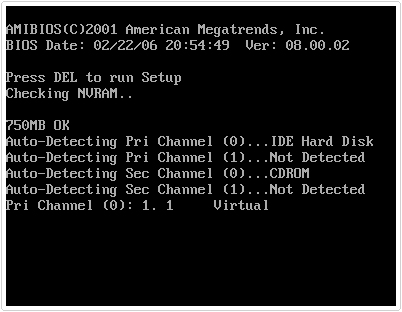
2. This should bring up the Windows Advanced Options Menu, simply scroll down and select Last Known Good Configuration and press Enter.
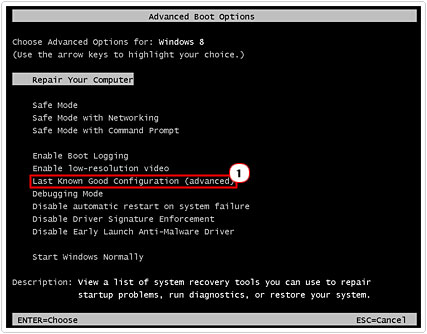
Note: The system will then restart and use the last configuration it used to successfully boot into the operating system.
Use System Restore
Another effective method of fixing the ATTEMPTED SWITCH FROM DPC error entails using System Restore, to set your computer back to a period before you started to encounter this error.
Anyway, for step-by-step instructions on how to use this tool, I suggest you check out my post on using Windows System Restore.
Are you looking for a way to repair all the errors on your computer?

If the answer is Yes, then I highly recommend you check out Advanced System Repair Pro.
Which is the leading registry cleaner program online that is able to cure your system from a number of different ailments such as Windows Installer Errors, Runtime Errors, Malicious Software, Spyware, System Freezing, Active Malware, Blue Screen of Death Errors, Rundll Errors, Slow Erratic Computer Performance, ActiveX Errors and much more. Click here to check it out NOW!

