| Attention Before you read this post, I highly recommend you check out my resources page for access to the tools and services I use to not only maintain my system but also fix all my computer errors, by clicking here! |
Occasionally, while using your laptop or computer, you may be unpleasantly greeted with a wailing noise followed by the dreaded blue screen of death (BSOD), although on more recent versions of Microsoft Windows, the BSOD messages can be somewhat more pleasant. With that said, when you encounter a BAD_POOL_CALLER error, it should look something like the following:
The problem seems to be caused by the following file: usbser.sys
BAD_POOL_CALLER
Despite the implications in its name (Blue Screen of Death) in most cases the effect it has on your system is minimal. A BSOD occurs every time your computer encounters something that it is unable to process, and so it shuts itself down, as a precautionary measure – to protect the system. Sometimes an individual may encounter a BSOD just the once, and never see it again, once they restart their computer, however, restarting your system isn’t always the most proficient way of fixing an error, and so, more dedicated solutions may have to be explored.
With the BAD_POOL_CALLER error, essentially its occurrence is due to your computers processor making an invalid or bad pool request. This means that it has attempted to access or utilise resources that either do not exist or are already in use. The BAD_POOL_CALLER error could also alluded to corruption of system or driver files.
Symptoms of the Error
Depending on your circumstances, this error can manifest itself in a number of different ways; however, the most common symptoms are as follows:
- The active program window crashes as the BAD_POOL_CALLER error message appears.
- The computer is halted by a “STOP Error 0xC2: BAD_POOL_CALLER” error message.
- Your computer crashes whenever you attempt to use a particular program.
- Windows performance is adversely affected, with a laboured response to keyboard and/or mouse input.
- Your computer freezes randomly for substantial periods of time.
The vast majority of computer users encounter the BAD_POOL_CALLER error, right after they have installed a new application or hardware component. These particular errors can occur while installing an application, while the operating system is attempting to access a particular Windows driver, or during the startup and shutdown phase. Keeping track of when you encounter this error is integral to effectively troubleshooting this problem.
Causes of this Error
There are so many things that can and do contribute to this error; however the most common causes are as follows:
- A device driver is old, corrupted or incorrectly configured.
- Windows registry has become corrupted by a recent software change (uninstall or installation).
- A malware or virus infection has corrupted important system files.
- A driver conflict has occurred after installing a new hardware component.
- System files have been damaged or removed while installing new drivers or programs do your computer.
- The BAD_POOL_CALLER is the result of a damaged hard drive.
- The BAD_POOL_CALLER has occurred due to defective memory modules.
So there so many different causes for this error, which is why it’s very important you keep tabs on when and how you first encountered this error.
Fixing the BAD_POOL_CALLER Error
If you would like to fix this particular blue screen error, then the first thing you will need to do is make note of when the error actually occurred.
So for example, did you just install a new hardware component or a new application; did you update your operating system or change a device driver?
Undoing these recent changes should go a long way in stopping this error. With that said, to follow are a number of the more common solutions, that have all proven successful at remedying this error.
Restart Your Computer
As previously mentioned, the first thing you should always do, when you encounter an error is to restart your computer. Chances are, the error may not reappear again, but in the event that it does, then you should consider some of the more sophisticated methods below.
Uninstall New Program
If restarting the computer didn’t fix the problem, then you should look at your applications, as the possible culprit for this error. If you recently installed an application prior to the BAD_POOL_CALLER error, then you should consider uninstalling it and restarting your computer.
Uninstalling an application is a fairly simple process, however, if you need help doing it, then I suggest you check out my post on fixing uninstall problems.
Update Device Drivers
A driver is essentially a set of instructions that are used to allow your operating system to interact with your hardware device. A corrupt or outdated device driver is amongst the main culprits for BAD_POOL_CALLER errors, so you should definitely consider updating the drivers on your computer.
If you are able to determine the exact device that caused this error, then you should be able to fix the problem manually, by doing the following:
1. First, ensure you’ve booted into your computer with administrative rights.
2. Then click on Start -> Run, type devmgmt.msc and click on OK. [Windows Vista/7: Start -> Type devmgmt.msc (into the Search programs and files box) and Press Enter].
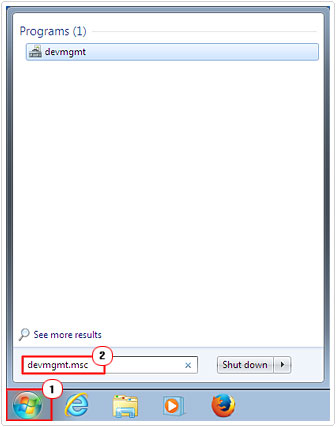
3. Once Device Manager loads up, right click on the Device and select Update Driver [Windows Vista/7: Update Driver Software].
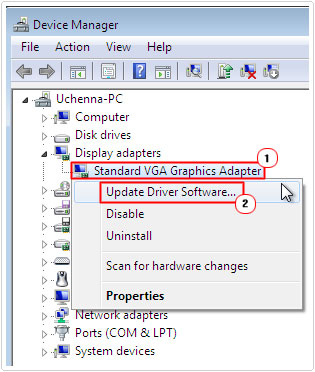
4. Then follow the onscreen instructions.
Note: If you have the up-to-date drivers on your computer, then you will be required to specify its location through the Hardware Update Wizard, alternatively, you could use the driver installation wizard instead.
If you are not certain, which device driver may be causing the error; then your second option will be to use automated software, such as DriverFinder, as it can and will automatically search the internet for all the most up-to-date drivers for all the devices on your computer, and apply them, with only a few clicks of your mouse. Anyway, you can download this tool from the following link:
CLICK HERE TO CHECK OUT DRIVERFINDER
Use System Restore
Errors such as this occur when folders and system files have been altered. Sometimes these changes can lead to errors, system instability and malfunctions. The easiest way for you to reverse all these changes made to your computer is to use System Restore. This is a fairly simple tool to use, but if you need help using it, then I suggest you check out my post on Windows System Restore.
Repair System Files
Corruption of important system files, may be what is causing the BAD_POOL_CALLER error, thus, you may want to consider running System File Checker (SFC). SFC is a built in repair tool, that will search through all your system files and make the required repairs where needed.
If you need help accessing this tool, then I suggest you check out my post on Winsock errors.
Test Your Memory
Another big culprit for this error is memory failure. Many people, who encountered this error, find, after exhausting every other option, that they have a faulty or damaged memory module. However, in order for you to determine whether or not the memory modules are working correctly in your system, you will need to use memory testing software.
Fortunately for you, I have already put together a post on this particular subject, so I suggest you go and check out my tutorial on memory stress testing tools.
Alternatively, if you are using a Windows Visa/7 based operating system, then you can use the built in memory tester. This tool can be accessed by doing the following.
1. First, boot into your computer with administrative rights.
2. Once in, click on Start, then type memory (into the Search programs and files box) and Press Enter.
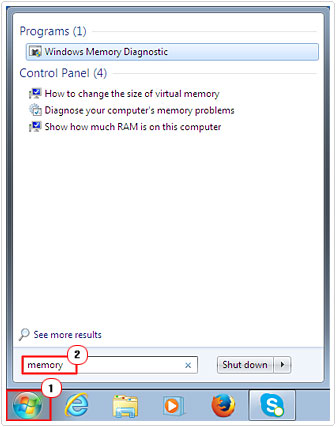
3. A Windows Memory Diagnostic dialog box will pop up, just click on Restart now and check for problems.
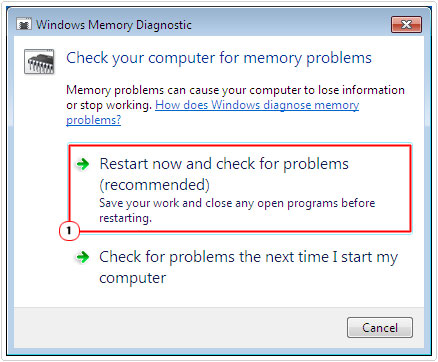
If any of these diagnostic tools finds errors in your memory modules, then you should replace them, immediately. Memory is very cheap nowadays, however, it’s very important that you pay close attention to the kind of memory in your system, as you want to ensure that the new memory you purchase is compatible with your system.
Are you looking for a way to repair all the errors on your computer?

If the answer is Yes, then I highly recommend you check out Advanced System Repair Pro.
Which is the leading registry cleaner program online that is able to cure your system from a number of different ailments such as Windows Installer Errors, Runtime Errors, Malicious Software, Spyware, System Freezing, Active Malware, Blue Screen of Death Errors, Rundll Errors, Slow Erratic Computer Performance, ActiveX Errors and much more. Click here to check it out NOW!

