| Attention Before you read this post, I highly recommend you check out my resources page for access to the tools and services I use to not only maintain my system but also fix all my computer errors, by clicking here! |
Cl.exe is an important file used in the C/C++ Compiler driver. Its main function is to control the compilers and linker for Microsoft C/C++ (which is a programming language). While, in the vast majority of cases, issues with the cl.exe are isolated to a number of C++ related applications within Windows. Sometimes it can contribute to issues with the operating system itself. If you encountered a cl.exe error, then the accompanying error message may look something like the following:
cl.exe – unable to locate component
This application has failed to start because mspdb100.dll was not found. Re-installing the application may fix this problem.
Cl.exe errors are known to occur in many different circumstances. Such as when installing a program. While using certain programs (that require Microsoft Visual Studio), during system shutdown or start-up. Or in some rare circumstances, during the installation of Microsoft Windows. As is typically the case with Windows errors. Keeping track of when the error occurs is an integral aspect of the troubleshooting process.
Is Cl.exe Dangerous?
Cl.exe is a legitimate process, and thus considered safe. In the vast majority of cases, it will not cause any harm to your computer. The cl.exe file itself, is typically located in one of the following location:
C:\Program Files\Microsoft Visual Studio 8\VC\
If you find the file in any other location, then it is most likely harmful, possibly a virus.
Can Your Remove or Stop Cl.exe?
When it comes to removing any .exe file from your system. This is something that shouldn’t be done without valid reason. This is because, such action(s) will typically cause undesirable results.
To avoid software issues in the future. It’s always best to ensure your programs are kept up-to-date.
Driver and Windows updates are also integral aspects of ensuring smooth functionality of all the various programs you may hope to use on your system.
Based on online sources, around 2% of Windows users opt to remove the cl.exe file. Which means, as previously stated, that the file is safe. However, that doesn’t mean you shouldn’t verify the trustworthiness of the file yourself. To determine whether or not it is a virus. There are several ways that you can do this. All of which will be outlined in this tutorial.
That aside, if the cl.exe file on your system is legitimate. Then you can remove it. Simply by removing the Microsoft Visual Studio application. Removal of any program in Windows is fairly simple. Just do the following:
1. Boot into your computer as a full administrator.
2. Then press  + R, type Appwiz.cpl and click on OK.
+ R, type Appwiz.cpl and click on OK.
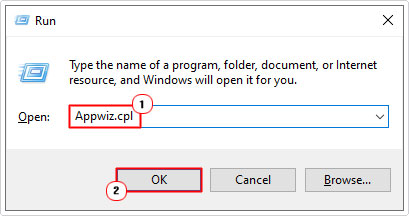
3. When Add or Remove Program successfully loads up, click on Microsoft Visual Studio, then click on Uninstall.
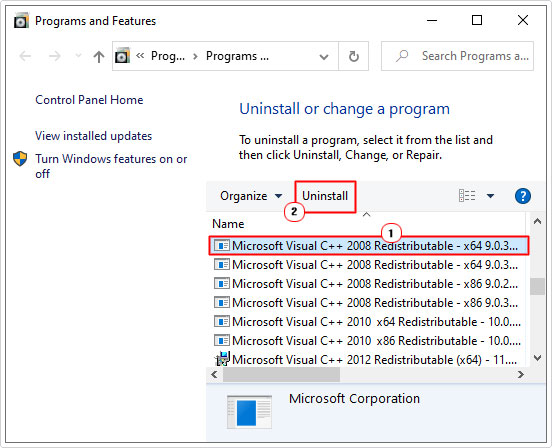
Note: Step 3 may need to be repeated. Depending on the number of Microsoft Visual C++ Redistributable packages are installed and running on the system.
4. Follow the onscreen instructions to successfully remove the program.
Is Cl.exe Resource Hungry?
Cl.exe is not considered a resource heavy file. However, it’s always best practice to moderate how many applications and processes you’re running on your system at any one time. To reduce any system bottlenecking, you can use the Microsoft System Configuration Utility (MSConfig). Which can manually enable and disable processes during system launch.
To determine which processes are using the most resources, you can run the Windows Resource Monitor tool.
1. To start this tool, first you’ll need to boot into your system as an admin.
2. Then press  + R, type resmon and click on OK.
+ R, type resmon and click on OK.
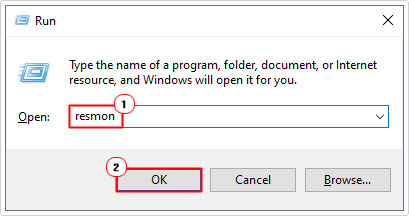
What Causes Cl.exe Errors?
There are a number of potential causes for cl.exe errors. The most common of which are outlined below:
- The Visual Studio Service Pack is outdated.
- The Visual C++ installation is incomplete or corrupted.
- A malicious file has infiltrated and corrupted specific files on your system (including cl.exe).
- Windows registry has been corrupted, due to a multitude of reasons.
There are a few approaches you can take to fixing these errors. All of which are listed below.
How to Fix It
If you’ve encountered an issue with the cl.exe file. There are several things you can do. Cl.exe errors are fairly general in scope, and thus, require a general approach to fixing it.
For the sake of ease and effectiveness. It’s recommended that you attempt the various solutions in the order that they appear.
Run Windows Repair Tool to Fix Cl.exe Errors
Cl.exe errors can oftentimes caused by issues within the Window registry. The registry (if you’re unfamiliar with what it is), is the main central database system for the OS. It is used to store the most important settings data. This makes it an essential part of Windows. Because infractions within the registry can adversely affect your Windows experience.
A healthy registry typically translates into a healthy system running at optimal performance. Windows registry has ties to every application and hardware component within your system. So removing issues within it, means ridding your system as a whole, of issues.
Anyway, the most effective way to clean the registry is to use a specialised tool. Such as Advanced System Repair Pro. With this tool, when run, will scan, detect and remove infractions the registry, as well as, many other things.
You can learn more about the many benefits of this tool, below:
CLICK HERE TO CHECK OUT ADVANCED SYSTEM REPAIR PRO
Run a Virus Scan
Viruses and other malicious file types are capable of infiltrating and adversely affect your system. For this reason, it’s imperative that regularly scans of your system are carried out.
Viruses can cause a multitude of problems for your system. Depending on its type. Along with the length of time it’s been on your system. To effectively tackle this issue, to hopefully, rectify the cl.exe problem, you’ll want to run a full virus scan of your system. This is assuming you have an internet security solution, then go ahead and use that.
Alternatively, if your system does not have a virus scanner, then I recommend you use SpyHunter. Which is the very best antimalware tool today. Highly proficient and adept at detecting and removing virus files.
You can learn more about this powerful tool, from the link below:
CLICK HERE TO CHECK OUT SPYHUNTER
Reinstall Visual Studio Service Pack
It’s possible you have an outdated Visual Studio Service pack on your system. Which in turn, is causing the cl.exe issue. There have been several iterations of Visual Studio over the years. All with their own list of benefits.
Depending on the version of Windows you’re running. You’ll want to ensure you have the latest compatible version for it.
The best way to do this, is to simply download a fresh copy of Visual Studio. You can do that from Microsoft’s official website, here: https://www.microsoft.com/en-gb/download/details.aspx?id=34677
Are you looking for a way to repair all the errors on your computer?

If the answer is Yes, then I highly recommend you check out Advanced System Repair Pro.
Which is the leading registry cleaner program online that is able to cure your system from a number of different ailments such as Windows Installer Errors, Runtime Errors, Malicious Software, Spyware, System Freezing, Active Malware, Blue Screen of Death Errors, Rundll Errors, Slow Erratic Computer Performance, ActiveX Errors and much more. Click here to check it out NOW!

