| Attention Before you read this post, I highly recommend you check out my resources page for access to the tools and services I use to not only maintain my system but also fix all my computer errors, by clicking here! |
This post discusses the compile error in hidden module and how you can effectively tackle it.
Applications are not without fault and thus, from time to time are prone to errors while and during operation. Microsoft Office, one of the more population application suites is no stranger to errors, with Office programs having their own fair share of problems. In many instances, it can be very difficult to work out exactly what the problem is, based on the ambiguous error messages you are presented with, and so, individuals have to take it upon themselves to carry out the necessary research to correct the problem.
Then we come to the compile error in hidden module, which occurs on both Microsoft Word and Excel, while individuals attempt to start these applications. The exact error message may vary (as seen below), but the overall cause remains consistent.
Compile error in hidden module: AutoExec
Compile error in hidden module: AutoExecNew
Compile error in hidden module: DistMon
If you are using older versions of Windows, such as Windows 95/98 and ME, then the error message may appear as the following:
Word has performed an error in module: word.exe and will be closed
For Microsoft Windows XP/2000 and NT, you are likely to encounter the following error message:
Word has encountered a problem and needs to close. We are sorry for the inconvenience.
After this error message appears, you will be presented with an error report window, which will supply you with additional information relating to the error. Just click on the appropriate link to see the extended details for the error, and you should see something like the following:
– 9.0.0.5302 – Vbe6.dll – 6.0.89.67 – 0000d799
Depending on which application has crashed, you may see references to word.exe or excel.exe, but ultimately, it’s the same issue, with the same set of instructions to rectify.
What Causes Compile Error in Hidden Module?
The most common cause for this error is said to be due to the Microsoft Office Startup folder containing one or two particular add-in template files that are required by Adobe Acrobat PDF Maker, these files are as follows:
- Pdfmaker.xla
- Pdfmaker.dot
Additionally, a software conflict between Microsoft Office and Norton Anti-virus software is also known to cause this error.
Fixing This Error
Fixing this error is integral to ensuring that both Microsoft Word and Excel are able to startup as they should and run optimally. Below are a number of methods that have all proven effective at rectifying this problem.
Reregister OCX Files
In addition to the previously mentioned causes, this error is also known to manifest itself after a Windows update. With that said, an effective way of fixing this problem involves reregistering a few files integral to the functionality of Word or Excel. To do this, simply do the following:
1. First, boot into your computer with administrative rights.
2. Once in, press  + R, type cmd and click on OK.
+ R, type cmd and click on OK.

3. Once Command Prompt loads up, depending on your version of Windows (whether it’s 32bit or 64bit), type the following:
32-bit Windows:
regsvr32 -u c:\windows\system32\mscomctl.ocx
regsvr32 c:\windows\system32\mscomctl.ocx
64-bit Windows:
regsvr32 -u c:\windows\syswow64\mscomctl.ocx
regsvr32 c:\windows\syswow64\mscomctl.ocx
Note: Make sure you press Enter, after each line.
4. Then try running Microsoft Word or Excel again.
Delete .exd Files
Usually reregistering the above mentioned files is enough to fix the compile error in hidden module issue; however, if that doesn’t do the trick for you, then you should consider deleting two specific files from your application data folder. The instructions on how to do this are as follows:
1. First, ensure you’ve booted into your computer with administrative rights.
2. Then press  + R, type %appdata% and click on OK.
+ R, type %appdata% and click on OK.
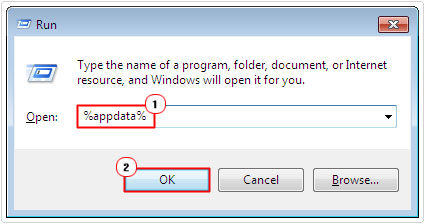
3. This will take you to the Application Data Folder, from here, double click on Microsoft.
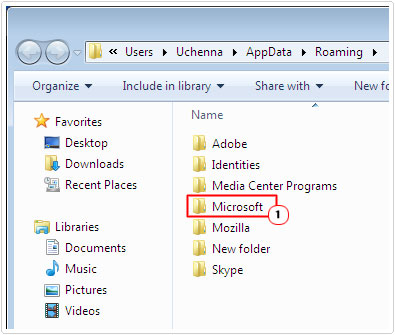
4. Then double click on Forms.
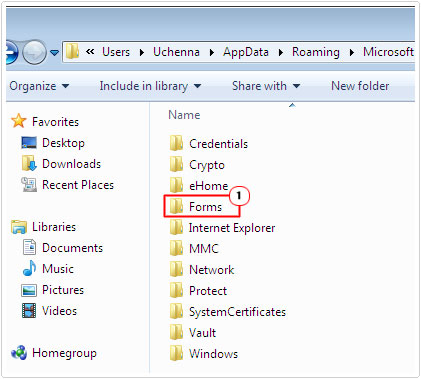
5. Lastly delete comctllib.exd and mscomctllib.exd (if they exist) by right clicking on them and selecting Delete.
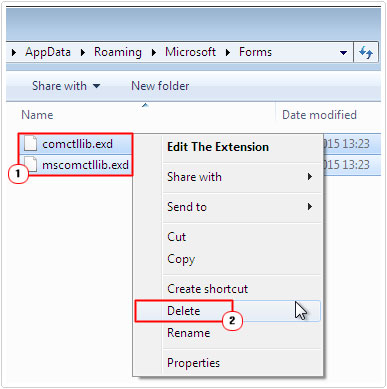
Update Adobe Acrobat
If the method mentioned above didn’t fix the problem, then you should look into updating your version of Adobe Acrobat. To do this, simply visit the Adobe website, locate and download the latest update for your Adobe Acrobat application. Then restart your computer and check whether or not this has fixed the problem.
You should be able to find the latest updates by doing a searching for Adobe Acrobat Updates in your search engine.
Update Norton Anti-Virus
There is that possibility that the error is being caused by the Symantec software on your computer. If that is true in your case, then you will need to download and install the latest update for it.
Support on how to successfully update your software can be found on the Symantec website, which should show you how to navigate any potential problems.
Once you have updated your software, make sure you restart your system, as this will finalize the process, by removing any unnecessary installation files from the system. The compile error in hidden module problem should be rectified, if it was caused by the Symantec products on your computer.
You may also want to look into uninstalling any Symantec products on your computer. To do this, simply locate the uninstall package in your Start menu, under All Programs. You should also be able to remove the application(s) from the Add or Remove Programs wizard; for more information on how to access and utilise this tool, I suggest you check out my post on fixing runtime error 1004.
Note: It’s very important that you have an anti-virus tool running on your computer. Thus, if you remove the Symantec products from your computer, including your anti-virus tool, then it’s very important that you have an alternative to keep the system secure.
For additional help on alternatives to the Norton Anti-virus tool, I recommend you check out my post on the best antivirus tools.
Apply Service Pack
The compile error in hidden Module issue you are experiencing may be due to an outdated installation file in your computer. Typically, if you have Windows update set to auto-update then it will automatically download the latest updates for the Microsoft Office applications on your computer. However, if you have only recently installed Microsoft Office 2007 on your computer, you should download and apply the latest service pack for it.
You can find the latest service pack 3 (SP3) here: http://www.microsoft.com/en-us/download/details.aspx?id=27838
Move Startup Folder Files
The last option involves moving the files from the startup folder of the specific Microsoft Office application that is reporting the error. You will need to remove both the Pdfmaker.dot and Pdfmaker.xla files to another location on your computer.
To accomplish this task, simply do the following:
1. First, ensure you have booted into your computer with administrative rights.
2. Then click on Start -> Search [Windows Vista/7/8/8.1: Start -> Type pdfmaker.* (into the Search programs and files box) and Press Enter] [Windows Vista/7: Type pdfmaker.* in the Search Windows box].
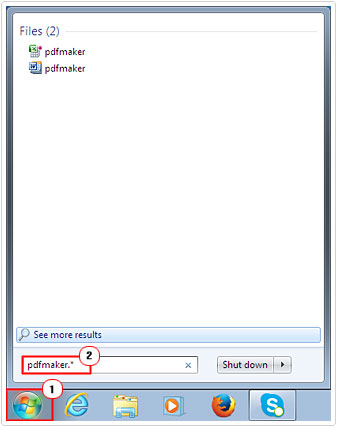
3. From the Search Results page, click on all files and folders.
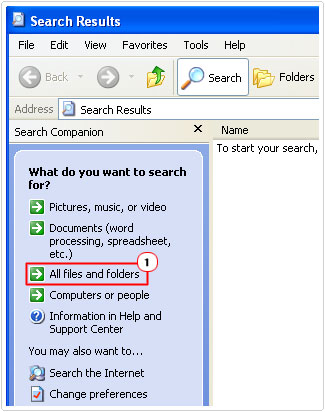
4. Then type pdfmaker.* into the All or part of the file name box and click on Search.
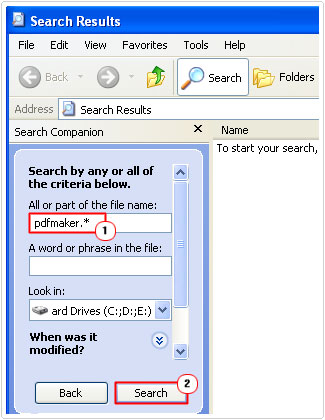
5. Once it has located the files, right click on pdfmaker.dot and pdfmaker.xla, and select Cut.
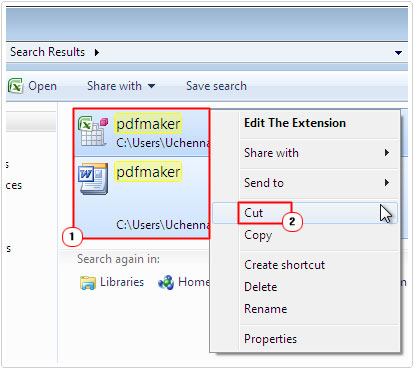
6. Then right click on your Desktop and select Paste.
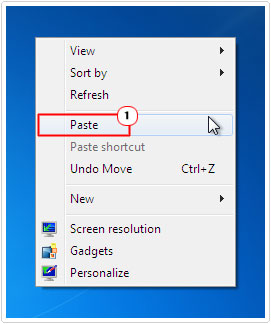
Note: This will move the files to your desktop. Alternatively, if you don’t use the PDF conversion templates, then you can delete them.
Are you looking for a way to repair all the errors on your computer?

If the answer is Yes, then I highly recommend you check out Advanced System Repair Pro.
Which is the leading registry cleaner program online that is able to cure your system from a number of different ailments such as Windows Installer Errors, Runtime Errors, Malicious Software, Spyware, System Freezing, Active Malware, Blue Screen of Death Errors, Rundll Errors, Slow Erratic Computer Performance, ActiveX Errors and much more. Click here to check it out NOW!

