| Attention Before you read this post, I highly recommend you check out my resources page for access to the tools and services I use to not only maintain my system but also fix all my computer errors, by clicking here! |
There are a number of reasons why you may be reading this article, but the most likely reasons is due to a problem you may have encountered with the distnoted.exe, and so, your next move is to determine what exactly this file is. Well, the short answer is that it’s not a malicious file, it’s a process created by Apple that accompanies iTunes, used primarily for mobile device support.
What Is Disnoted.exe?
Apple officially states that the distnoted.exe process, allows iTunes to synchronise with your iPod or iPhone device. In short, that means, without this process, you will not be able to send or receive data on your Apple device, through the iTunes application.
The distnoted.exe file is typically stored in the following location:
C:\Program Files\Common Files\Apple\Apple Application Support
The distnoted.exe file is started when iTunes is opened and terminates when iTunes is closed, so it’s pegged closely to the iTunes applications. Unlike many other processes, that tend to run in the background whether or not the application that accompanies it, is actually opened.
Note: One that you must keep in mind is the file location, if you find the same file in any folder other than its designated one then there is a good chance it has been infected with a virus. Additionally, computer hackers are known to create viruses with similar names to a legitimate process; a method that has proven to be highly effective at hiding their work.
Is Distnoted.exe Safe?
As previously mentioned, yes, this file is safe, providing you have iTunes installed on your computer. The sole purpose of the distnoted.exe process is to provide sync support between the application and Apple device. This process is best ignored and typically consumes very little resources, making most users oblivious to its existence.
Common Distorted.exe Error Messages
Despite the general innocent nature of this process; it’s not uncommon for users to encounter problems with it. One of the more common disrnoted.exe errors occurs when users attempted to update iTunes. That aside, the kinds of error messages users have reported seeing are as follows:
Error writing to file: C:\Program Files\Common Files\Apple\Apple Application Support distnoted.exe. Verify that you have access to that directory.
The program distnoted.exe encountered a serious error and must close.
Distnoted.exe has stopped working.
Distnoted.exe is not a valid Win32 application.
What Causes Distnoted.exe Errors?
There are a number of causes commonly attributed to the errors users encounter with the distnoted.exe process. However, of the various causes, the most common are as follows:
- The distnoted.exe process has been corrupted. As a result, when the user attempts to open iTunes, it fails to open, thus displaying one of the aforementioned error messages.
- The Windows registry has been corrupted.
- The computer is infected with a viruses or malware. It is possible the user accidently opened a malicious file.
- The iTunes application may have previously been incorrectly uninstalled. Thus, resulting in a corrupt install.
Distnoted.exe High CPU Usage Issue
High CPU usage of the distnoted.exe process is a fairly common problem. Many users report the distnoted.exe consuming in excess of 40% of CPU resources while iTunes is running; an issue which is most prevalent on Windows 7/8/8.1/10 systems. However, there are verifiable solutions to this problem, all of which I have uncovered, below.
How to Fix It
The distnoted.exe is definitely no stranger to problems. With that said, I have outlined a number of different solutions that the end user can adopt, when attempting to tackle any and all problems associated with this process.
With that said, I recommend you continue reading for those solutions.
Run a Registry Scan
The registry is basically the operating systems central database, used for storing important application and hardware data. If the registry becomes corrupted, for whatever reason, this can lead to a plethora of different error types. Distnoted.exe errors are sometimes caused by errors within the registry. Thus, it’s recommended that you use a professional registry cleaning tool to tackle this problem.
In this particular case, I’d recommend you downloaded and installed Advanced System Repair Pro onto your computer, and ran a full scan of your registry. This, in most cases will fix any problems you’re currently faced with on your system.
Advanced System Repair Pro is a professional registry cleaner tool that is capable of thoroughly troubleshooting your computer system. It’s capable of repairing and cleaning the Windows registry, removing malware, scheduling regular cleanups, managing startup applications, cleaning the system of junk files, managing Windows restore points and defragmenting your hard drive. Through the utilisation of this product, you can fix all your computer problems very quickly.
With that said, if you’re interested in acquiring this powerful tool, I suggest you click on the following link:
CLICK HERE TO CHECK OUT ADVANCED SYSTEM REPAIR PRO
Run a Virus Scan
In some cases, the errors that you experience on your computer may be caused by a malicious file. To ensure your computer is free of viruses, malware, adware, spyware and Trojan horses, it’s recommended that you run a full scan of your system, ideally with SpyHunter.
SpyHunter is amongst the very best antimalware tools available in the marketplace, capable of not only removing malicious files, but also repairing Windows system faults, and corruption. Anyway, you can download this powerful tool from the following link:
CLICK HERE TO CHECK OUT SPYHUNTER
 The solution(s) below are for ADVANCED level computer users. If you are a beginner to intermediate computer user, I highly recommend you use the automated tool(s) above! The solution(s) below are for ADVANCED level computer users. If you are a beginner to intermediate computer user, I highly recommend you use the automated tool(s) above! |
Reinstall iTunes
If the distnoted.exe process is causing you problems, the first thing you may want to do is reinstall it. This can be done, by reinstallation iTunes, as it is a component of this application. Anyway, this can be done, by doing the following:
1. First, boot into your computer with full administrative rights.
2. Then press  + R, type appwiz.cpl, and click on OK.
+ R, type appwiz.cpl, and click on OK.

3. Once Add or Remove Programs loads up, click on iTunes, and then click on Uninstall.
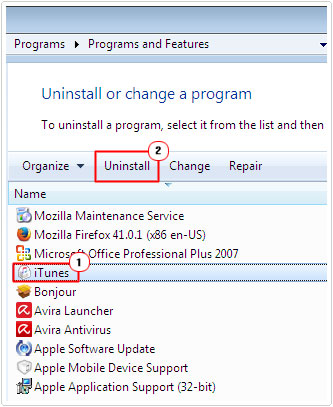
4. Once you have successfully uninstalled iTunes, restart the computer, and then download and install a new copy of the application from here: http://www.apple.com/uk/itunes/download/
Note: The uninstallation is the most important aspect of the process, so make sure you remove the application first. If you are unable to remove the application, for any reason, then you can use the uninstall tool called Express Uninstaller which is capable of removing any and all applications, even those with a corrupted InstallShield. You can download Express Uninstaller from here:
CLICK HERE TO CHECK OUT EXPRESS UINSTALLER
Use Compatibility Mode
This particular solution is targeted specifically at users that are having problems with the amount of CPU usage the distnoted.exe process is using; a problem most prevalent on more recent Windows operating systems. Anyway, if that’s you, then you should try the following solution:
1. First, boot into your computer with full administrative rights.
2. Then Press  + R, type C:\Program Files\Common Files\Apple\Apple Application Support and click on OK.
+ R, type C:\Program Files\Common Files\Apple\Apple Application Support and click on OK.
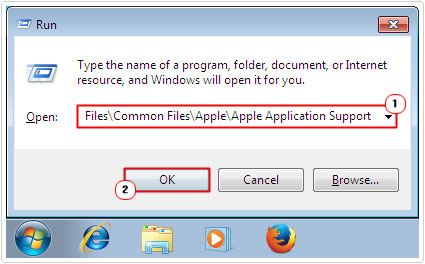
3. Once the Apple Application Support folder loads up, locate the distnoted.exe file, then right click on it and select Properties.
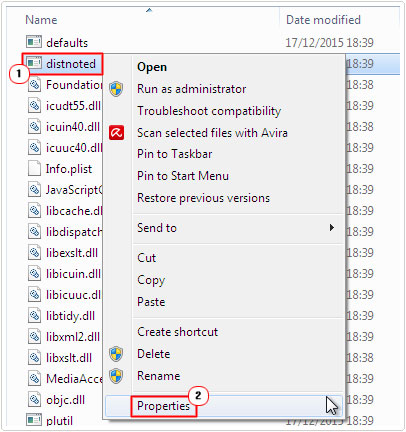
4. A distnoted.exe Properties applet should load up, click on the Compatibility Tab, then check the box next to Run this program in compatibility mode for, and then select Windows 7 (assuming you’re using Windows 8/8.1), if you’re using Windows 7, then select Windows XP Service Pack 3 and click on OK.
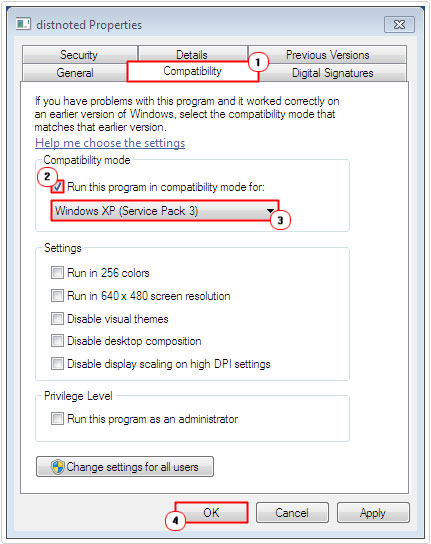
Are you looking for a way to repair all the errors on your computer?

If the answer is Yes, then I highly recommend you check out Advanced System Repair Pro.
Which is the leading registry cleaner program online that is able to cure your system from a number of different ailments such as Windows Installer Errors, Runtime Errors, Malicious Software, Spyware, System Freezing, Active Malware, Blue Screen of Death Errors, Rundll Errors, Slow Erratic Computer Performance, ActiveX Errors and much more. Click here to check it out NOW!

