| Attention Before you read this post, I highly recommend you check out my resources page for access to the tools and services I use to not only maintain my system but also fix all my computer errors, by clicking here! |
A blue screen of death (BSOD) error, such as the DPC_WATCHDOG_VIOLATION error you’re currently bogged down with, is typically what you encounter when your system has a major issue. As is the case with such errors, system halting and the display of crucial information are common.
The step you must take is determined almost entirely by the information displayed in the error message. In the case of this error, users report seeing the following error message:
Error Name
DPC_WATCHDOG_VIOLATION
This error may also appear with a code of 0x133.
In later versions of Windows (such as 7/8 and 10), BSODs appear in a friendlier blue colour, but the error messages still represent the same problems. When such errors do occur, the immediate available redress to the end user is to restart the computer. That means, whatever file or document you were working on, will essentially be lost.
Why Do BSODs Appear?
These error messages are actually precautionary alerts, designed to halt the system processes in order to prevent additional damage to data or hardware components. For example, if a component on your computer is overheating, due to an incorrect configuration, it will trigger what is called a “stop code”, which will abruptly stop its processes; this in turn saves the component from any additional damage.
While there are so many different stop codes, all of them are capable of forcing your system to shutdown; DPC_WATCHDOG_VIOLATION is amongst the most common. DPC stands for Deferred Procedure Call. This violation occurs when the bug checker, that is called a WATCHDOG, detects that a DPC has been running for too long. This usually occurs when a DPC is stuck in an interrupt request level (IRQL).
What Causes DPC_WATCHDOG_VIOLATION?
Like with most BSOD errors, there are so many different things that can cause a DPC_WATCHDOG_VIOLATION to be trigged. However, of the various causes, the most common tend to be the following:
- Hard Disc Drive has damaged sectors.
- The SSD Drive has outdated firmware.
- Hardware device drivers are outdated.
- A hardware conflict between one or more devices.
- A hardware component is not installed correctly.
- The computer has become infected with a virus/malware.
In addition to the various causes above, incompatible touchpad or keyboard drivers are also known causes. Though not nearly as common, various users have reported utilising certain unconventional methods to fix it.
How to Fix It?
In the beginning of this tutorial, I mentioned that there are many different things that can cause this error. So in the following section, I will be sharing a number of methods that many users, just like you, have utilised to rectify this error. So continue reading for that.
Update Device Drivers
If you’re experiencing this error and you do not have an SSD, but have a hard drive that is at least 256gigs in size, then the error may still be caused by your SATA drive.
However, the DPC_WATCHDOG_VIOLATION error is also known to be caused by outdated video card drivers, mouse drivers, keyboard drivers and touchpad drivers, which make for a lot of drivers for you to contemplate reinstalling; fortunately, there is an automated option that you can utilise to save you on much time and heartache. That automated solution is DriverFinder, a tool designed to automatically search the internet, locate and download all of the latest drivers for all the devices attached to your computer, with a single click of a button.
A very powerful, convenient and highly recommended tool that you can download from the following link:
CLICK HERE TO CHECK OUT DRIVERFINDER
Run a Virus Scan
Scanning your system for malware and viruses is something that you should be doing on a regular basis, whether you have an identifiable error or not. However, if you are experiencing the DPC_WATCHDOG_VIOLATION error then it may be a good idea for you to thoroughly scan your system for viruses/malware that may be hiding on your system.
With that said if you don’t have an antivirus tool installed on your computer, or you’re just interested in patronising a better internet security solution, then I recommend you SpyHunter, which is one of the best anitmalware tools available, alternatively you could check out my post on the very best antivirus tools.
You can find out more about SpyHunter from the following link:
CLICK HERE TO CHECK OUT SPYHUNTER
Reipair Windows
If your computer was working fine and just suddenly started to exhibit the various symptoms that are most commonly associated with the DPC_WATCHDOG_VIOLATION error, then, providing the error wasn’t caused by a faulty hardware component, a repair installation of Windows may be your only viable option.
In order to carry out a repair install, you will need your Windows CD and license code. The process shouldn’t be too difficult, providing you have all the required pieces. For more information on repairing your operating system, I suggest you check out my post on speeding up your computer.
Alternatively, if you don’t have your Windows CD and/or licence code, then you can use Reimage, which is a Windows repair tool, designed to reinstall all your Windows files, on the fly, without the requirement of a CD and without any level of expertise; just a few clicks of your mouse. Anyway, you can find out more about this tool here:
CLICK HERE TO CHECK OUT REIMAGE
 The solution(s) below are for ADVANCED level computer users. If you are a beginner to intermediate computer user, I highly recommend you use the automated tool(s) above! The solution(s) below are for ADVANCED level computer users. If you are a beginner to intermediate computer user, I highly recommend you use the automated tool(s) above! |
Update the Firmware
The DPC_WATCHDOG_VIOLATION is a very common error on Windows based systems with Solid State Drives (SSD). Many SSDs have difficulties operating correctly on the newest Windows systems, which is why they require an update. The firmware is essentially a set of instructions that is usually installed internally. These instructions are utilised by the device, when it’s switched on, for its functionality. Anyway, for instructions on how to update the firmware, simply do the following:
1. First, boot into your computer with full administrative rights.
2. Once in, Press  + R, type devmgmt.msc and click on OK.
+ R, type devmgmt.msc and click on OK.

3. Once Device Manager loads up, click on the + besides Disk drives and then jot down the Name and Model Number of your SSD.
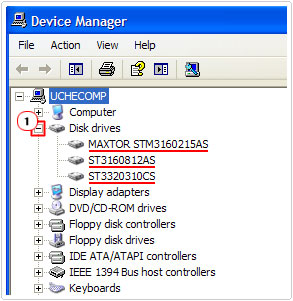
4. With the Name and Model Number, go on one of the major search engines and run a search for <Name/Model Number> Firmware, alternatively, you could visit the website of the SSDs manufacturer and locate the firmware there (using the details you acquired from Device Manager).
5. Once you’ve found the correct firmware, download and install it, then restart your computer.
Use Microsoft Hotfix
If you’re running a Windows Server 2012 based system, then you’re in luck. As Microsoft has released a hotfix that is capable of fixing this DPC_WATCHDOG_VIOLATION error, this hotfix that will not require you to make any changes to your registry, just download, install and restart your system once done.
You can find this hotfix from the following link: http://support2.microsoft.com/hotfix/KBHotfix.aspx?kbnum=2789962&kbln=en-us
Run Chkdsk
If all of the methods mentioned above failed to fix the DPC_WATCHDOG_VIOLATION error, then there is a strong chance that the error is caused by possible physical damage to a hardware component, namely the hard drive.
A faulty hard drive typically performs intermittently, crashing your system at random times, the end result is BSOD errors, namely, the one you’re currently facing. As a workaround, you should run a thorough scan of your hard drive, for any physical damage to the drive’s platter (which is the disk portion used for storing data).
For step by step instructions on how to run this tool, I recommend you check out my post on fixing bad sectors.
Use Windows System Restore
If the error was caused by a configuration change to a particular component or application, then System Restore is a viable method of fixing it.
System Restore works by setting your system back to a previous state. So if your system was working correctly last week, System Restore will be able to set your system back to that period, as a means of repairing any issues it may currently be facing.
With that said, for step-by-step instructions on how to use this tool, I suggest you check out my post on using Windows System Restore.
Turn Off Fast Startup
This method has been proven to be quite adept at fixing the DPC_WATCHDOG_VIOLATION error. Anyway, to turn off this feature, simply do the following:
Note: This option is not available on Windows XP based systems.
1. First, boot into your computer with full administrative rights.
2. Then press  + R, type Control Panel and click on OK.
+ R, type Control Panel and click on OK.

3. Once Control Panel loads up, click on System and Security.
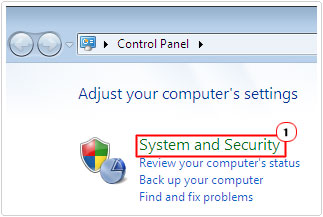
4. On the System and Security screen, click on Change what the power buttons do.
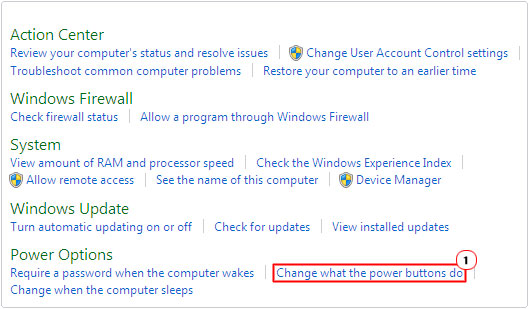
5. On the Define power buttons and turn on password protection screen, click on Change settings that are currently unavailable.
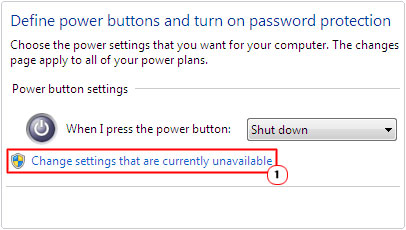
6. Lastly, under Shutdown settings, uncheck the box next to Turn on fast startup and click on save changes.
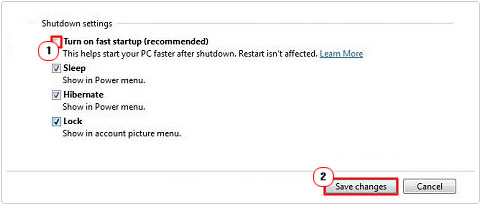
Hardware Incompatibility
Hardware incompatibility is something that you should definitely take into consideration when battling with this DPC_WATCHDOG_VIOLATION error. If you recently built a new system and installed Windows on it, and nothing else, and are getting this error, then there is a high chance that one or more components inside the computer are conflicting with one another.
In this particular situation, I advise you to do some research on the various components inside your system, just to ensure that they are all capable of working together without problems.
Are you looking for a way to repair all the errors on your computer?

If the answer is Yes, then I highly recommend you check out Advanced System Repair Pro.
Which is the leading registry cleaner program online that is able to cure your system from a number of different ailments such as Windows Installer Errors, Runtime Errors, Malicious Software, Spyware, System Freezing, Active Malware, Blue Screen of Death Errors, Rundll Errors, Slow Erratic Computer Performance, ActiveX Errors and much more. Click here to check it out NOW!

