| Attention Before you read this post, I highly recommend you check out my resources page for access to the tools and services I use to not only maintain my system but also fix all my computer errors, by clicking here! |
The DRIVER_CORRUPTED_EXPOOL error, as is stated in the name itself, is a driver related error. A driver is basically a set of instructions that sits between the operating system and the hardware device. It acts as a middleman between both, enabling the operating system to interact, communicate and control the device. All these blue screen of death (BSOD) errors can be intimidating at first, but they can all be repaired. All one needs to know, is the error code/name and they should be able to find the necessary solutions for that particular problem.
Symptoms of DRIVER_CORRUPTED_EXPOOL Errors
When users first encounter the DRIVER_CORRUPTED_EXPOOL error message, it’s usually accompanied by a system crash. This error may and does appear in various situations, such as when the computer is put into hibernation mode, with sudden system shut downs and random system freezing as hallmarks of this error.
Other symptoms users have reported experiencing is as follows:
- Windows performance becomes intermittent and unresponsive to either keyboard or mouse inputs.
- Computer repeatedly crashes whenever a specific program is run.
- The “STOP Error 0xC5: DRIVER_CORRUPTED_EXPOOL” is displayed just before the system restarts.
In most cases users have reported experiencing the DRIVER_CORRUPTED_EXPOOL error right after they have installed a new application or hardware component. However, this particular error may also appear while a device driver is being loaded (during boot-up) or while the computer is shutting down. Taking note of when the error occurs is crucial for the troubleshooting process.
What Causes This Error?
The DRIVER_CORRUPTED_EXPOOL error essentially occurs because of a device driver bug, which attempts to access data within the memory which does not exist resulting in a registry error. The error message is followed by a whole host of symptoms which I have already elaborated on.
With that said, what causes the bug (within the device driver), varies, but the most common causes are as follows:
- An incorrectly configured or outdated driver.
- The Windows registry has become corrupted due to a recent system change, such as the installation or uninstallation of an application.
- A virus has infected the computer and corrupted important system files.
- The problematic drivers are conflicting with the drivers of another device.
- System files have been inadvertently deleted during the installation of an application or device driver.
- The hard drive is faulty or defective.
There are many other situations that are known to cause this error, such as defective memory, firmware and other hardware devices.
How to Fix It?
The DRIVER_CORRUPTED_EXPOOL error is due primarily to the drivers of a specific hardware component. Because of the lack of ambiguity surrounding this error, solutions tend to be very rigid and highly effective at repairing this problem.
With that said, there are a number of solutions provided below, all of which have proven quite effective at tackling this particular issue, so be sure to try as many as is required.
Update Your Device Drivers
The DRIVER_CORRUPTED_EXPOOL error on your computer is more than likely related to either an outdated or corrupted device driver. Drivers are notorious for working one day and not working the next, this can be due to so many factors on your system. The good thing is that it’s possible for you to update the drivers on your computer to fix errors just like this.
Locating the correct drivers for all the different devices in your system can be difficult and time-consuming. Even if you are experienced at locating, downloading and installing device drivers, the process can still be fairly confusing and long-winded, with installing wrong or incompatible drivers capable of making issues even worse.
Because of the amount of time and the various steps that are required to update the various device drivers in your system, it’s highly recommended that you use a driver updater tool such as DriverFinder, which is capable of carrying out all of these various task automatically.
DriverFinder will search the internet for the drivers of all the devices inside your computer, and download and install them, with a single click of a button. It will also create a backup of your previous drivers, so that you can undo any recent changes, in the event that something goes wrong.
With all the drivers in your computer, you can not only expect the error to be eliminated but also for the overall performance of your system to improve.
Anyway, you can download DriverFinder from the following link:
CLICK HERE TO CHECK OUT DRIVERFINDER
Run a Virus Scan
There is a good chance that the DRIVER_CORRUPTED_EXPOOL error on your computer is due to a virus infection. These malicious programs are capable of infecting your system and corrupting important system files. The corruption of important system file can become a catalyst for a great many computer errors, including this particular error.
Therefore, I highly recommend you run a full virus scan of your system, using your virus scanner program.
If you don’t have an antivirus program on your computer or you are not confident in the current program you are using, then I recommend you use SpyHunter, alternatively check out my post on the best antivirus tools.
For more information on SpyHunter, visit the following link:
CLICK HERE TO CHECK OUT SPYHUNTER
Run Registry Scan
If the above methods fail to fix the DRIVER_CORRUPTED_EXPOOL error, then there is a good chance that the cause of this issue is due to the corruption of the Windows registry. To fix this, you have two options, the first entails manually editing the registry, and removing all invalid registry keys, but this is not a recommended solution, primarily because incorrectly editing your registry can render your entire system inoperable.
The second option entails using a trusted registry cleaner tool, such as Advanced System Repair Pro, this tool will scan and repair any errors it finds within your registry. Using a registry cleaner tool automates the whole process of finding invalid keys, missing file references, and broken links within the registry.
This tool will also make a backup of your registry so that all changes made can easily be undone with a single click of a button. The added bonus is that registry scans are also capable of improving the overall performance of your system.
With that said, you can find out more about Advanced System Repair Pro here:
CLICK HERE TO CHECK OUT ADVANCED SYSTEM REPAIR PRO
Reinstall Windows
This is the next best option available to you in the event that you’ve tried the solutions above. Reinstalling Windows will result in you losing all the data on your hard drive, allowing you to start afresh. A clean installation of Windows will also clean out any lingering junk files in your computer, dramatically improving the overall performance of your computer.
With that said, this method should only be attempted if you are sure the DRIVER_CORRUPTED_EXPOOL error is not due to a hardware fault, because if it is, reinstalling Windows will not fix the problem. So make sure you check your memory modules (as the hardware component most likely to be defective).
Anyway, for more information on how to reinstall Windows check out my post on speeding up your PC.
Alternatively, you can use the Windows repair tool called Reimage, which can reinstall your Windows files, on the fly, without erasing any of your personal data in the process. It will also repair your system without the requirement of your Windows CD, which is a big plus, since most PC users do not have this CD due to their systems having come with the OS pre-installed.
You can find out more about this powerful tool here:
CLICK HERE TO CHECK OUT REIMAGE
 The solution(s) below are for ADVANCED level computer users. If you are a beginner to intermediate computer user, I highly recommend you use the automated tool(s) above! The solution(s) below are for ADVANCED level computer users. If you are a beginner to intermediate computer user, I highly recommend you use the automated tool(s) above! |
Run Windows Update
It’s very important that you have all the latest updates installed in your operating system. Microsoft is always releasing new fixes for known bugs, such as the DRIVER_CORRUPTED_EXPOOL error you are currently experiencing, so a simple update may be all that is required to fix this error.
Ultimately, if your system is setup correctly, then it should automatically download the latest Windows updates to your system. All you should have to do is select the appropriate update(s) and click on install or in some cases, shut your system down, and it will install them automatically.
However, in the event that your computer isn’t configured to automatically download the latest Windows updates, you will need to reconfigure it. For help on how to do this, check out my page on fixing PFN_LIST_CORRUPT errors.
Uninstall Faulty Device Drivers
Another option that you can adopt entails uninstalling the faulty driver that is causing the error. In order to do this, you will need to know which device driver is causing the problem.
To do that, you will need to use a Windows tool caused Driver Verifier. For help on how to operate this tool, check out my post on fixing DRIVER_POWER_STATE_FAILURE errors.
Once you have established which driver is at fault, you can then remove the drivers by doing the following:
1. First, boot into your computer with full administrative rights.
2. Once in, press  + R, type devmgmt.msc and click on OK.
+ R, type devmgmt.msc and click on OK.

3. Once Device Manager loads up, click on the + icon next to the device type, then right click on the Device and select Uninstall.
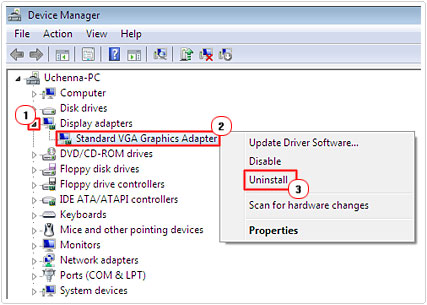
Note: Using the driver updater tool DriverFinder is always the better option, especially if you are unable to pinpoint the exact driver that is to blame for the error.
Restore Your System
If the DRIVER_CORRUPTED_EXPOOL error is due to a recent software change, then restoring your system back to a period before you encountered this error may be able to fix it.
However, whether or not this method will work, depends greatly on the changes that were made leading up to the uneventful blue screen of death error.
Anyway, for help on how to use this tool, I suggest you check out my post on using Window restore.
Test Your Memory
It’s not uncommon for blue screen of death errors to be due to a fault within your system memory. If your system is randomly rebooting, constantly crash, freezing intermittently, then there is a strong chance that you could have defective memory inside your system. In fact, a great many system crashes can be attributed to memory corruption.
If you recently purchased and installed new memory modules inside your computer, then I recommend you temporarily remove them in order to rule them out as the cause of this error. If the error no longer shows up (after the removal), then you know the new memory modules are the cause, which could mean they are either defective or incompatible with your system. Your next cause of action should be to have them replaced.
If you didn’t add any new memory modules to your system, then you will need to perform a diagnostic test in order to evaluate your current memory modules. These diagnostic tests are designed to scan for memory failures, damaged dims, failing modules etc, all of which may be contributing to this error.
With that said, for more information on how these tools work and how to obtain them, I suggest you check out my page on stress testing tools.
Are you looking for a way to repair all the errors on your computer?

If the answer is Yes, then I highly recommend you check out Advanced System Repair Pro.
Which is the leading registry cleaner program online that is able to cure your system from a number of different ailments such as Windows Installer Errors, Runtime Errors, Malicious Software, Spyware, System Freezing, Active Malware, Blue Screen of Death Errors, Rundll Errors, Slow Erratic Computer Performance, ActiveX Errors and much more. Click here to check it out NOW!

