| Attention Before you read this post, I highly recommend you check out my resources page for access to the tools and services I use to not only maintain my system but also fix all my computer errors, by clicking here! |
Dwwin.exe is a component of Microsoft Windows called Doctor Watson error reporting. Ultimately, this tool will and does ensure the smooth functionality of your system, which means it’s not necessary that you should remove it.
By default, the dwwin.exe file is located in the following location:
C:\Windows\System32
It is also typically around 180,000 bytes in size.
Can You Trust Dwwin.exe?
Yes, dwwin.exe for all intents and purposes is a safe Windows component that is in no way associated with any malware. However, it is not uncommon for certain viruses and malicious files to have similar names to this legitimate process, a technique used to disguise such files. For example, you could have a malware file on your computer with the name dwin.exe, ddwin.exe or dwinn.exe.
If you feel there may be a rouge process running on your computer, then it’s recommended that you cycle through all running processes, one by one. To do this, you will need to use Windows Task Manager, which can be accessed by pressing Ctrl + Alt + Del, then clicking on the Processes Tab.
If you find what you believe to be a rouge process running on your computer, then you should immediately run a full virus scan of your system.
I’ll expand further on this, later in this post.
Is Dwwin.exe CPU Intensive?
Of all the various processes running on your computer, dwwin.exe is said to consume amongst the very least. However it’s important to note, that having an excessive number of processes running in the background can and does adversely affect system performance.
An effective method the end user can adopt when attempting to reduce the number of system processes running in the background entails using Microsoft System Configuration Utility and disabling the various processes that are set to launch during boot up.
Dwwin.exe Error Messages
There are two very common error messages that can be attributed to this particular process, these are the following:
Dwwin.exe – DLL Initialization Failed
Dwwin.exe – Application Error
These particular error messages may appear when the computer is starting up or shutting down and in other cases, while attempting to use a particular application.
What Causes These Errors?
There are a number of factors on your system that are capable of causing the application errors associated with the Dwwin.exe component. However of the various causes, the most common are:
- Your computer system has become infected with a virus, spyware, adware, or malware.
- A system file is corrupted or missing.
How to Fix It
When it comes to fixing the dwwin.exe component, there is, unfortunately, not much that one can do to repair its associated errors. This is because the component is integrated into the operating system. However, in many instances symptoms said to be attributed to this component can sometimes be the result of disguised malicious files, in such cases, there are things that one can do.
Anyway, I suggest you continue reading for the most common solutions when attempting to remedy this Microsoft component.
Run a Registry Scan
Registry errors and conflicts are a big contributor to dwwin.exe related errors. As previously mentioned, if you have limited computer skills, it’s recommended that you do not disable or remove the Dr. Watson component from the operating system, this is because you could potentially do more harm than good (if you don’t know what you’re doing).
For the purpose of scanning and repairing your registry, you should use Advanced System Repair Pro, which is an advanced registry repair tool, designed to fix your registry, which should repair the dwwin.exe error in the process. Advanced System Repair Pro is also capable of optimising your systems performance making it the ideal tool to have on your system.
With that said, you can download this powerful tool from here:
CLICK HERE TO CHECK OUT ADVANCED SYSTEM REPAIR PRO
Note: The registry repair tool when installed and running will scan your Windows registry in its entirety and remove or repair any conflicts it finds. The Windows registry (if you don’t already know), is basically the central database of the OS, used to store the most important data, such as settings and configuration data.
Run a Malware Scan
The first thing you’ll want to do when you encounter a dwwin.exe error is run a malware scan. The chance of the error being caused by a virus is extremely high, which is why it would be most prudent to run a full system scan.
For this procedure, I’d personally recommend the use of SpyHunter, and that’s because of its efficiency, and its ability to detect and remove even the most remote of malicious files on your system.
You can download this powerful tool from the following link:
CLICK HERE TO CHECK OUT SPYHUNTER
 The solution(s) below are for ADVANCED level computer users. If you are a beginner to intermediate computer user, I highly recommend you use the automated tool(s) above! The solution(s) below are for ADVANCED level computer users. If you are a beginner to intermediate computer user, I highly recommend you use the automated tool(s) above! |
Run System File Checker
Another cause of dwwin.exe errors is a missing or corrupted system file. In the event that this is the cause of the error you’re encountering, then your only option will be to replace or repair the culprit file.
In order to do this, you have two options; the first is to reinstall your operating system, which can be tedious and somewhat confusing for many computer users. The second option is to use system file checker, which is a built-in Windows tool that will scan all your most important system files and repair or replace these files if and when required.
In order to run this tool, you may need your Windows CD, as there is that possibility that it will ask for it while scanning your computer.
With that said, if you would like step-by-step instructions on how to run this useful tool, then I suggest you check out my post on fixing SYSTEM THREAD EXCEPTION NOT HANDLED errors.
Stop Dwwin.exe
As a general rule, all non-system processes can be stopped, this is because they are not being actively used by the operating system. Dwwin.exe, although a Microsoft component, is not a system process, which means you can disable or stop it. This won’t fix the associated error, but it will halt any future notifications and prevent the error from adversely affecting other Windows components. In order to disable this tool, you will need to edit your registry, so if you’re not at least an intermediate computer user, I would not recommend you fiddled around with your registry.
Anyway, the step-by-step instructions on how to do this are as follows:
WARNING: If you incorrectly edit or delete a registry key, you could render your computer inoperable, so be sure to tread with caution.
1. First, boot into your computer with full administrative rights.
2. Then press  + R, type regedit and click on OK.
+ R, type regedit and click on OK.

3. Once Registry Editor loads up, navigate to the following path:
HKEY_LOCAL_MACHINE\Software\Microsoft\Windows NT\CurrentVersion\
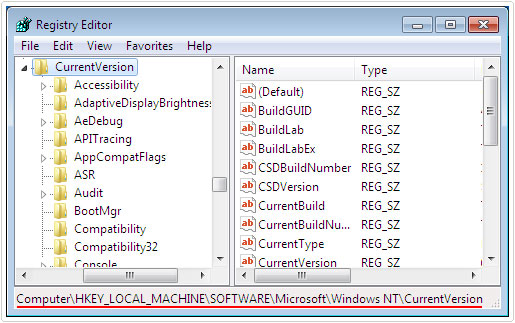
4. Then click on AeDebug.
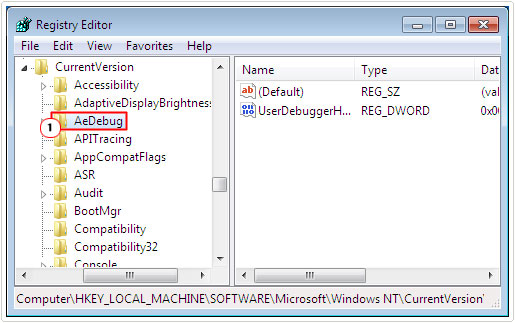
5. Once highlighted, click on File -> Export.
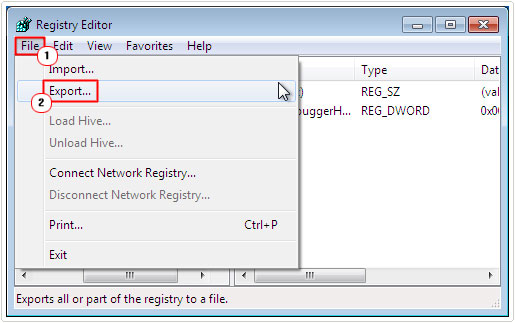
6. Enter a name, in the File name box and click on Save.
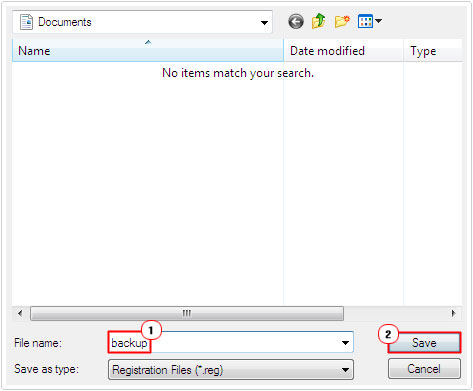
Note: This will save a backup of the registry key to your computer. Make sure you specify a location to save the file. This process is important, if later down the line, you decide you want to re-enable the feature.
7. Once you’ve done that, right click on AeDebug and select Delete.
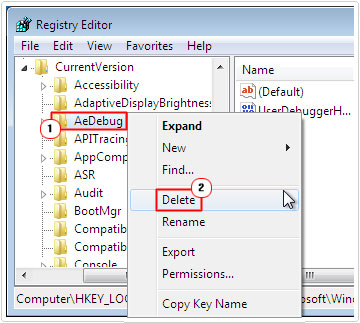
Are you looking for a way to repair all the errors on your computer?

If the answer is Yes, then I highly recommend you check out Advanced System Repair Pro.
Which is the leading registry cleaner program online that is able to cure your system from a number of different ailments such as Windows Installer Errors, Runtime Errors, Malicious Software, Spyware, System Freezing, Active Malware, Blue Screen of Death Errors, Rundll Errors, Slow Erratic Computer Performance, ActiveX Errors and much more. Click here to check it out NOW!

