| Attention Before you read this post, I highly recommend you check out my resources page for access to the tools and services I use to not only maintain my system but also fix all my computer errors, by clicking here! |
Many end users have reported experiencing issues with a particular process named ekrn.exe. Essentially the process will consume a considerable amount of system resources, when the computer appears to be idle. It’s not uncommon for both the GPU and CPU usages to exceed 80% – 90%, depending on the circumstances.
There are a multitude of possibilities, but there is no exact reason why ekrn.exe high CPU usage actually occurs. One of the more generally accepted beliefs, is that it centres on the ESET product being out of date. This problem can also occur when running Windows Vista with Comodo Firewall version 3.014 installed.
Because of this revelation. End users believe that the ekrn.exe process may in actuality be a malicious file, disguised as a legitimate process to the third-party tool it’s associated with.
Ekrn.exe Overview
ESET is a company that specialises in internet security solutions, based out of Russia. Their tools run on virtually every platform, including Windows, Android and MAC. The primary objective of these tools is to provide complete protection for your system, by including a PUA shield (for program control), antivirus scanner, anti-ransomware and anti-phishing architecture, as well as cloud protection technology, a personal firewall, and machine learning capabilities, amongst other things.
The ekrn.exe process is one of many components that belongs to the ESET Smart Security suite. EKrn is basically an acronym, short for ESET Kernel Service. Ekrn.exe is not a Windows process, which means it’s not integral to the functionality of your operating system. Ultimately, you could disable or remove it, if only to reduce the overhead on your system.
The main function of the ekrn.exe process is to execute a specific kernel driver which the ESET Smart Security program requires. This kernel driver must be run during the initial boot up phase of the internet security solution, which means, ekrn.exe is run every time you start your system. So you should see it active in Windows Task Manager during general system use. However, what’s not the norm, is for ekrn.exe to consume a large amount of computer resources, especially when the ESET Smart Security program isn’t doing anything, or isn’t running altogether.
Ekrn.exe as a file, can usually be found in the installation folder of the ESET program installed on your system:
C:\Program Files
The size of the file however, does vary, depending on the platform you’re running the software on. Expect the file to be anywhere within the range of 472,320 bytes to 455,936 bytes.
Is Ekrn.exe A Safe File?
As was previously explained, ekrn.exe, for all intents and purposes is a genuine file. So it shouldn’t be considered a risk to your system. Essentially, it’s a core kernel service, making it an integral component of the ESET Smart Security suite, which depends on it, for general operations, such as real-time scanning.
However, despite this fact, it doesn’t mean you should assume, in your particular case that the file isn’t malware. Bearing in mind, over the past couple of years, there’s been a huge surge in the number of cybercriminals and cybercrimes. Computer hackers like to disguise their viruses by using the names of legitimate process. As this makes it more difficult for security tools to detect them.
In order to determine whether or not the process is legitimate in your situation, there are a series of things that you can do. Designed to determine the authenticity of the ekrn.exe process.
The first thing that you can and should do. Is verifying whether or not the associated application is actually installed on your system. If you have ESET Smart Security running on your system, then it’s more than likely the file is legitimate. However, if you’re unfamiliar with ESET Smart Security; and thus, have never installed it and can confirm it is not installed on your system, then it’s likely the ekrn.exe file is an actual virus.
Verify Ekrn.exe
If you’re suspicious about the legitimacy of the ekrn.exe file, then one of the first things you should do is open up Windows Task Manager, and locate the ekrn.exe process there. Task Manager is a very nifty tool that can be run by right-clicking on the Taskbar then clicking on Task Manager.
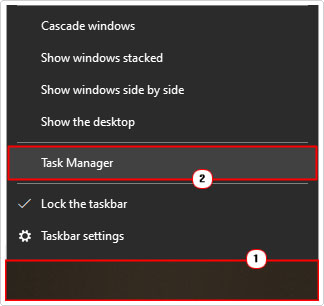
Once Windows Task Manager loads up, it should default to the Processes Tab, from there, simply locate the Ekrn.exe process, by scrolling down to you find it. Once you find it, right-click on it and select Open File Location.
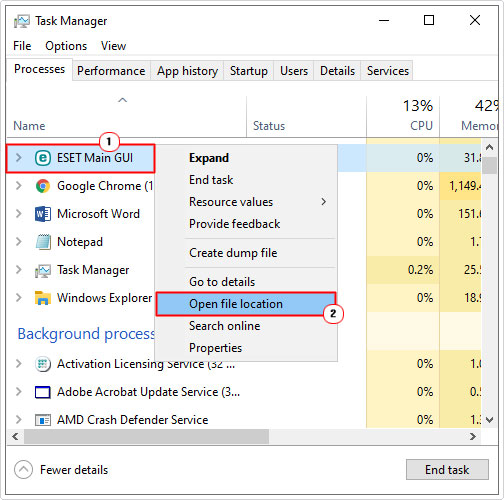
If location differs from the locations highlighted below:
C:\Program Files (x86)\ESET\ESET NOD32 Antivirus\
C:\Program Files (x86)\ESET\ESET Smart Security\
Also, you’re sure that the ESET security program wasn’t installed in a custom location. Then it’s more than likely a malicious file.
Suspicious locations include places like the following:
C:\Windows
C:\Windows\System32
If the file is in any of these locations then you can take things to the next step, to determine whether the file is malicious in nature.
In order to do that, you can use a virus database directory, simply upload the file to one, and it will do the rest. The directory I recommend you use is called VirusTotal. But there are others around, so you shouldn’t feel constrained to use it.
VirusTotal will determine whether or not the ekrn.exe file is legitimate. To begin, simply click on the following link, and follow the onscreen instructions: https://www.virustotal.com/gui/home/upload
Can You Delete Ekrn.exe?
If, after attempting the numerous methods above (to determine the files authenticity), you didn’t find any inconsistencies with it, then you can conclude, safely, that there is nothing wrong with the file.
You should then open up Windows Task Manager (using the instructions outlined above), and check whether or not the ekrn.exe process is consuming a significant amount of resources.
If it is, then you can deal with the issue, simply by removing the file. Simply erase the parent application (that’s using the ekrn.exe file).
Ekrn.exe is not a system file, so removing it will not adversely affect your operating system, however, it will prevent the associated ESET Smarty Security from running. One thing to keep in mind, is that you can only legitimately remove the file, by uninstalling the ESET Smart Security program. If you attempt the remove the file by itself, the application will simply recreate it, at the next boot up.
If you’re on Windows. You can always use it’s built in Windows Defender solution. As a viable alternative.
That said, for a step-by-step instructions on how to rectify this problem, continue reading.
How to Fix It
Depending on the circumstances, in which the error occurs in, there are several approaches you can take. The simplest solution, is to just update your ESET program. If you’re using Comodo Firewall, then upgrade to a version above 3.015.
In the event that these solutions do not fix the high CPU issue. Then it’s recommended you attempt more complex solutions. Below you will find the most common solutions for a fairly common issue.
Run a Malware Scan
Ekrn.exe is a safe and legitimate process. However, there are a few viruses that are known to disguise themselves as ekrn.exe. These are
Mal/VB-F [Sophos] and Worm.Win32.VB.pa [Kaspersky Lab], thus, it’s very much a possibilities that one of these viruses is masquerading as a legitimate process on your system.
If you suspect the ekrn.exe process is illegitimate. Then there are a series of steps you can undertake (all of which I’ve outlined above). If it is found that the ekrn.exe file is a virus. It is recommended that you run a full scan of your system using an antivirus solution.
There are several solutions available today that are capable of rectifying this problem. But the one I personally recommend is SpyHunter, for a number of reasons. You can learn more about this powerful tool from the link below:
CLICK HERE TO CHECK OUT SPYHUNTER
Remove Ekrn.exe
As I previously touched on, if after full verification, you’ve discovered that the file is in fact legitimate. But you’d still like to get rid of it, due to the excessive amounts of resources it consumes. Then you will need to remove it along with its parent application.
Many end users in the same predicament report that they were able to rectify the problem, by simply uninstalling ESET Smart Security program.
There are many ways that you can do this, but the quickest way is to do the following:
1. First, boot into your computer as a full administrator.
2. Then press  + R, type Appwiz.cpl and click on OK.
+ R, type Appwiz.cpl and click on OK.
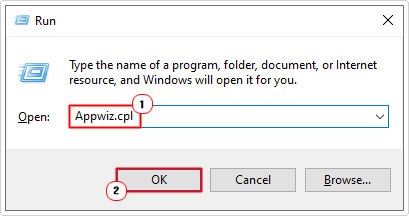
3. When Uninstall or change a program loads up, simply click on ESET Smart Security, and then click on Change.
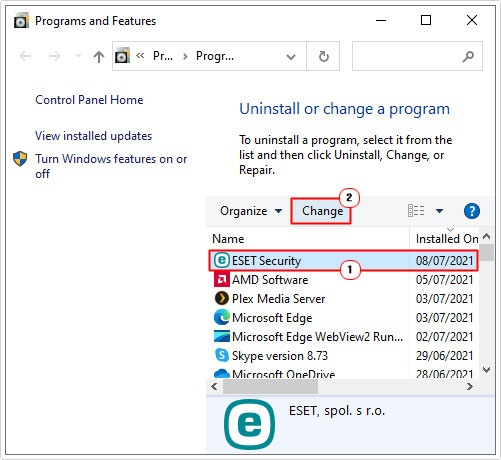
4. An on-screen dialog box. Follow the instructions to uninstall the application, and once prompted, restart your system.
Are you looking for a way to repair all the errors on your computer?

If the answer is Yes, then I highly recommend you check out Advanced System Repair Pro.
Which is the leading registry cleaner program online that is able to cure your system from a number of different ailments such as Windows Installer Errors, Runtime Errors, Malicious Software, Spyware, System Freezing, Active Malware, Blue Screen of Death Errors, Rundll Errors, Slow Erratic Computer Performance, ActiveX Errors and much more. Click here to check it out NOW!

