| Attention Before you read this post, I highly recommend you check out my resources page for access to the tools and services I use to not only maintain my system but also fix all my computer errors, by clicking here! |
The ERR_CONNECTION_TIMED_OUT error occurs on Google Chrome when a website takes an excessive amount of time to successfully load. In the vast majority of cases, this is a server-side issue, however, there are several things you can try on your end.
The ERR_CONNECTION_TIMED_OUT error isn’t in any way harmful to your system, it’s not like a malicious file has taken hold of your system. The error message is simply a notification, to let the end user know that the browser was unable to establish a connection with the server the site is hosted on.
So, first things first, let’s delve somewhat into the inner workings of the internet. Whenever an end user types a URL into the browser’s address bar or attempts to search for a site using one of the many search engines, there is a process that takes place. Usually this entails the system sending the server (that the site is hosted on) a request, to access the content on it. The server will then check this request, then determine whether or not to give the system access. If access is given then it’ll result in an established connection. Data packets are then shared between the (your) system and the server.
This is basically how the internet works. Whenever a request is made by a user’s system (to access a website), a countdown or timeout starts. If the request is not answered within the allotted time, then the ERR_CONNECTION_TIMED_OUT error message appears.
What Causes ERR_CONNECTION_TIMED_OUT Errors?
We’ve already discussed why ERR_CONNECTION_TIMED_OUT errors occur. Now we’ll talk about what can prevent your system from establishing a connection with a site’s server.
There are numerous, possible causes, the most common of which are outlined below:
- Slow or intermittent internet connection: One of the most common reasons for an ERR_CONNECTION_TIMED_OUT error is a slow internet connection. If your system does not have a stable and consistent connection to the net, then this raises the chances of timeouts. Essentially, the system takes too long to send and receive the request data.
- Server error or delay: Just as its possible there could be an issue on your side, it’s also possible there could be an issue with the server your system is trying to contact. Essentially, if the server is inundated with requests (by multiple systems requesting access), this could delay the process.
- Incorrect settings: It’s possible that a security tool, like Windows Firewall is preventing your system from either receiving or sending data packets to the server.
- Incorrect URL: If the URL typed into the address bar is incorrect, then this will result in an ERR_CONNECTION_TIMED_OUT error message.
- Corrupted network drivers: It’s possible one of more drivers on your system were corrupted. The result of a possible virus infection or an abrupt system shutdown.
- IP block: There’s a chance that the server is intentionally blocking your system from accessing the website. Usually through your IP address. This is oftentimes called an IP ban (or IP block).
How to Fix It
Okay, so now we’ve established what ERR_CONNECTION_TIMED_OUT errors are, along with the various circumstances that are known to cause it. Now we will discuss the various ways you can combat it.
In the vast majority of cases, ERR_CONNECTION_TIMED_OUT errors are as a result of the site (or server) experiencing temporary issues. Before spending any of your precious time, going through the various solutions outlined below, it’s recommended that you at least, wait some time, by coming back to the site later.
If after several attempts and several hours past, you still continue to experience the ERR_CONNECTION_TIMED_OUT error, only then do I suggest you do something about it.
The first thing you’ll want to do is verify that you have a stable connection between your system and the internet. Make sure you’re getting good signal strength (if connected wirelessly), but you should also consider restarting your internet connection. This means powering down your router, then turning it back on (after 60 seconds).
If the ERR_CONNECTION_TIMED_OUT error continues to persist, only then do I recommend you attempt the many solutions below:
Update Network Drivers to Fix ERR_CONNECTION_TIMED_OUT Errors
A common cause for ERR_CONNECTION_TIMED_OUT errors is an intermittent or slow internet connection. Both of which can and oftentimes are as a result of a driver issue. Thus, to rectify this problem, you may want to consider updating or reinstalling your network drivers.
To do that, you’ll need to download the latest drivers for your network device from its official website. If you access the net via your Ethernet port, then you should be able to find the drivers for that on your motherboard’s website.
If you don’t know what motherboard brand you have, then you could try using a driver automation tool like DriverFinder. This tool will do all the heavy lifting for you. Essentially, it’ll locate, download and install the latest drivers for all your various components (as well as your network device) within a couple of clicks.
You can learn more about this powerful tool, from the link below:
CLICK HERE TO CHECK OUT DRIVERFINDER
 The solution(s) below are for ADVANCED level computer users. If you are a beginner to intermediate computer user, I highly recommend you use the automated tool(s) above! The solution(s) below are for ADVANCED level computer users. If you are a beginner to intermediate computer user, I highly recommend you use the automated tool(s) above! |
Flush DNS Cache
DNS sever data is stored within a cache on your system. This is done solely for performance reasons. However, if that cache data is corrupted, then it could inadvertently attempt to access the wrong DNS sever when browsing your culprit website.
Either way, flushing the DNS cache has been known to fix ERR_CONNECTION_TIMED_OUT errors.
To flush the DNS, simply do the following:
1. First, boot into your computer as a full administrator.
2. Then press  + R, type cmd and press CTRL + Shift + Enter.
+ R, type cmd and press CTRL + Shift + Enter.

3. When Command Prompt loads up, type the following command below and press Enter.
Ipconfig /flushdns
Reset TCP/IP
If your TCP/IP settings have been corrupted in any way, it can result in a plethora of network issues. Just like a corrupted DNS cache, it could lead to misrouted data packets.
Either way, you can fix it by doing the following:
1. First, follow steps 1 – 2 of Flush DNS Cache.
2. When Command Prompt loads up, type the command below and press Enter.
netsh int ip reset reset.log
3. Restart your system, after the process finishes.
Try a VPN
If the ERR_CONNECTION_TIMED_OUT error is as a result of an IP block (or ban), then you can get around it by using a VPN.
An IP ban could be caused by a number of things. If it’s an automatic ban, then it’s usually due to unusual activity on the part of the web users.
That aside, you can bypass the vast majority of IP bans by using a VPN extension, which will assign a new IP to your system.
You can find many of these extensions on the Google Chrome web store.
Clear Browser Cache
It’s possible that the ERR_CONNECTION_TIMED_OUT error is due to corrupted cookie files or error pages being cached. In situations like this, you can possibly fix the problem by clearing your browser cache files.
To do that, follow the instructions below:
1. First, boot into your system as a full administrator.
2. Then start Google Chrome, by clicking on its shortcut icon.
3. When Google Chrome loads up, click on the Three Vertical Dots -> More tools -> Clear browsing data.
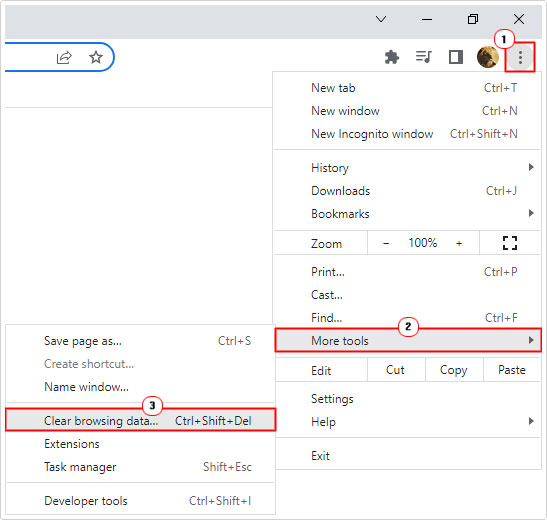
4. This will bring up the Clear browsing data applet, from here, make sure that the boxes next to Cookies and other site data and Cached images and files are ticked. Then click on Clear data.
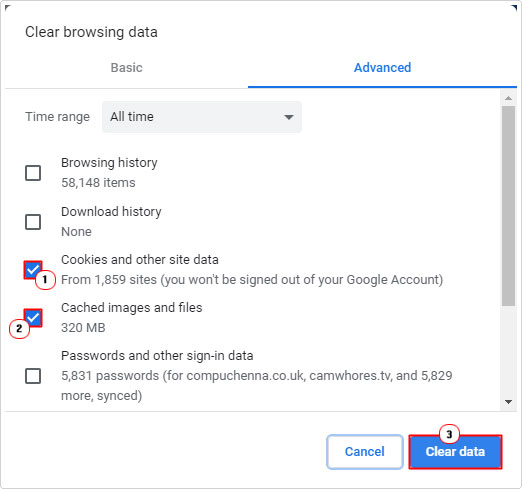
One that’s finished, you can try accessing the previously problematic website.
Edit Hosts File
A very old way of blocking a system from accessing specific websites involves adding the sites URL to your Windows Hosts file.
It’s possible that your Windows Hosts file has been accessed and edited to block the specific site you are attempting to access. In the event that, that is the case. You can fix the problem, simply by editing and removing the site’s URL.
Anyway, to do that, follow the instructions below:
1. Boot into your system as a full administrator.
2. Then press  + R, type C:\Windows\System32\drivers\etc and click on OK.
+ R, type C:\Windows\System32\drivers\etc and click on OK.
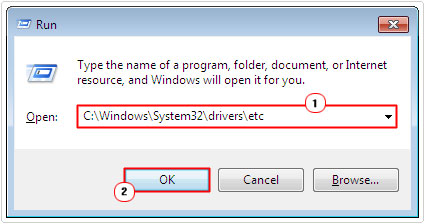
3. Open the hosts file using Notepad.
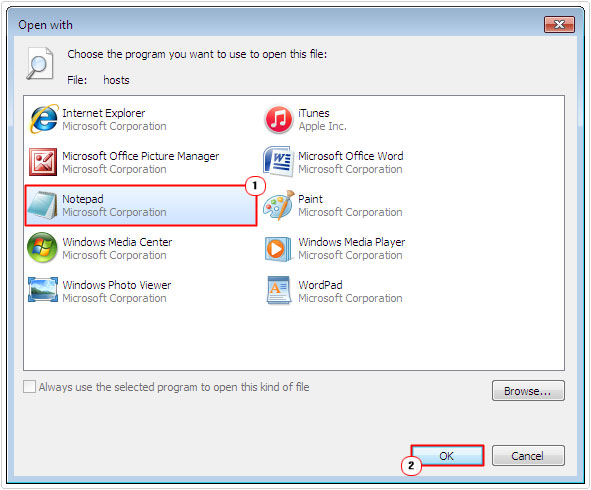
4. When the hosts file loads up, scroll to the bottom of the file. If you see the website you’re attempting to access listed below, then remove it and Save the file.
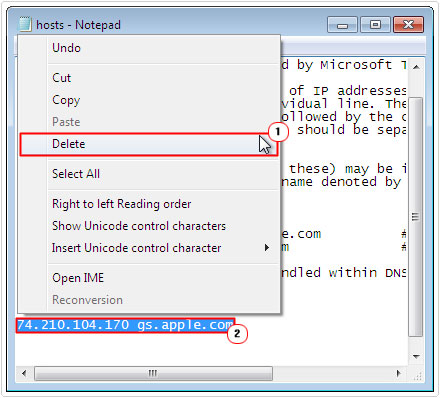
Disable Proxy Server
If you have a proxy server setup incorrectly, then it can cause browsing issues, which may or may not result in ERR_CONNECTION_TIMED_OUT error messages. For this reason, it’s worth disabling your proxy server (assuming you use one), then checking whether or not it has fixed the issue.
To disable your proxy server, simply do the following:
1. First, boot into your computer as a full administrator.
2. Then type Proxy into the Type here to search box, then click on Change proxy settings.
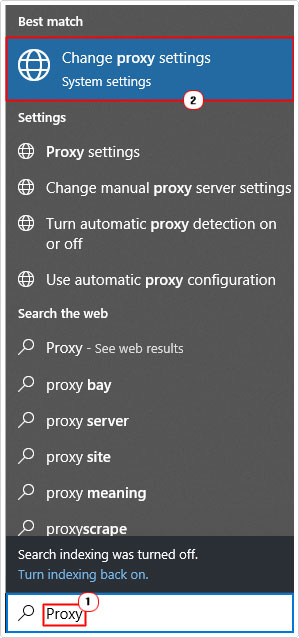
3. This will bring up the Proxy applet, from here, scroll down and turn Use a proxy server to off.
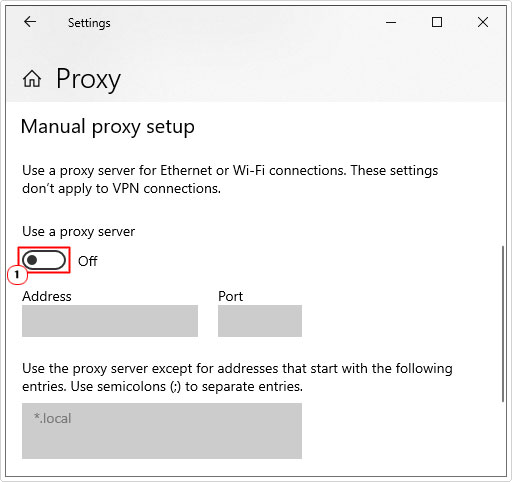
4. Now re-try the website.
Reset Google Chrome to Fix ERR_CONNECTION_TIMED_OUT Errors
If, after attempting all the solutions above you’re still receiving a ERR_CONNECTION_TIMED_OUT error when attempting to access the website, then you may want to try resetting the browsing.
For step-by-step instructions on how to do that, check out my post on fixing STATUS_ACCESS_VIOLATION Errors.
Are you looking for a way to repair all the errors on your computer?

If the answer is Yes, then I highly recommend you check out Advanced System Repair Pro.
Which is the leading registry cleaner program online that is able to cure your system from a number of different ailments such as Windows Installer Errors, Runtime Errors, Malicious Software, Spyware, System Freezing, Active Malware, Blue Screen of Death Errors, Rundll Errors, Slow Erratic Computer Performance, ActiveX Errors and much more. Click here to check it out NOW!

